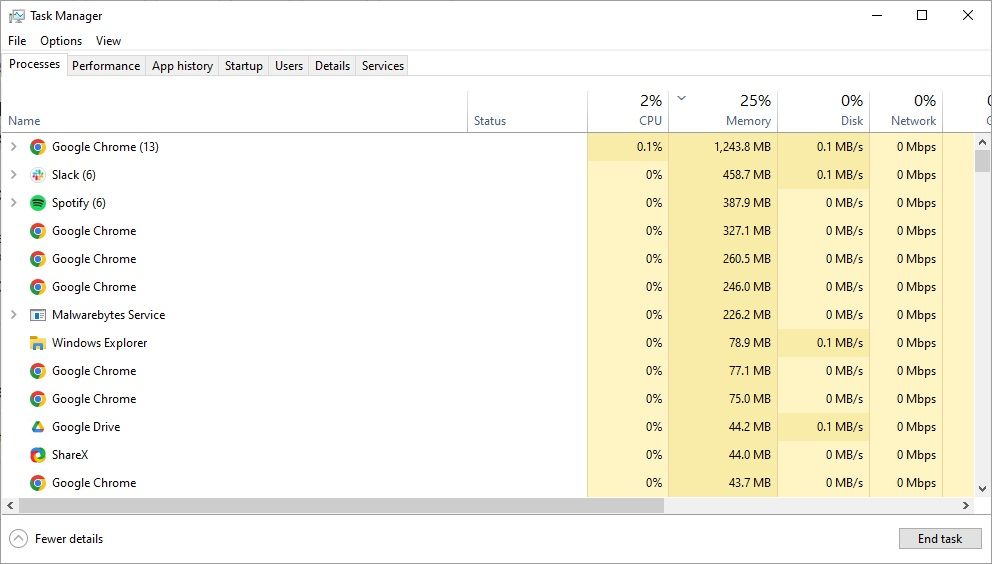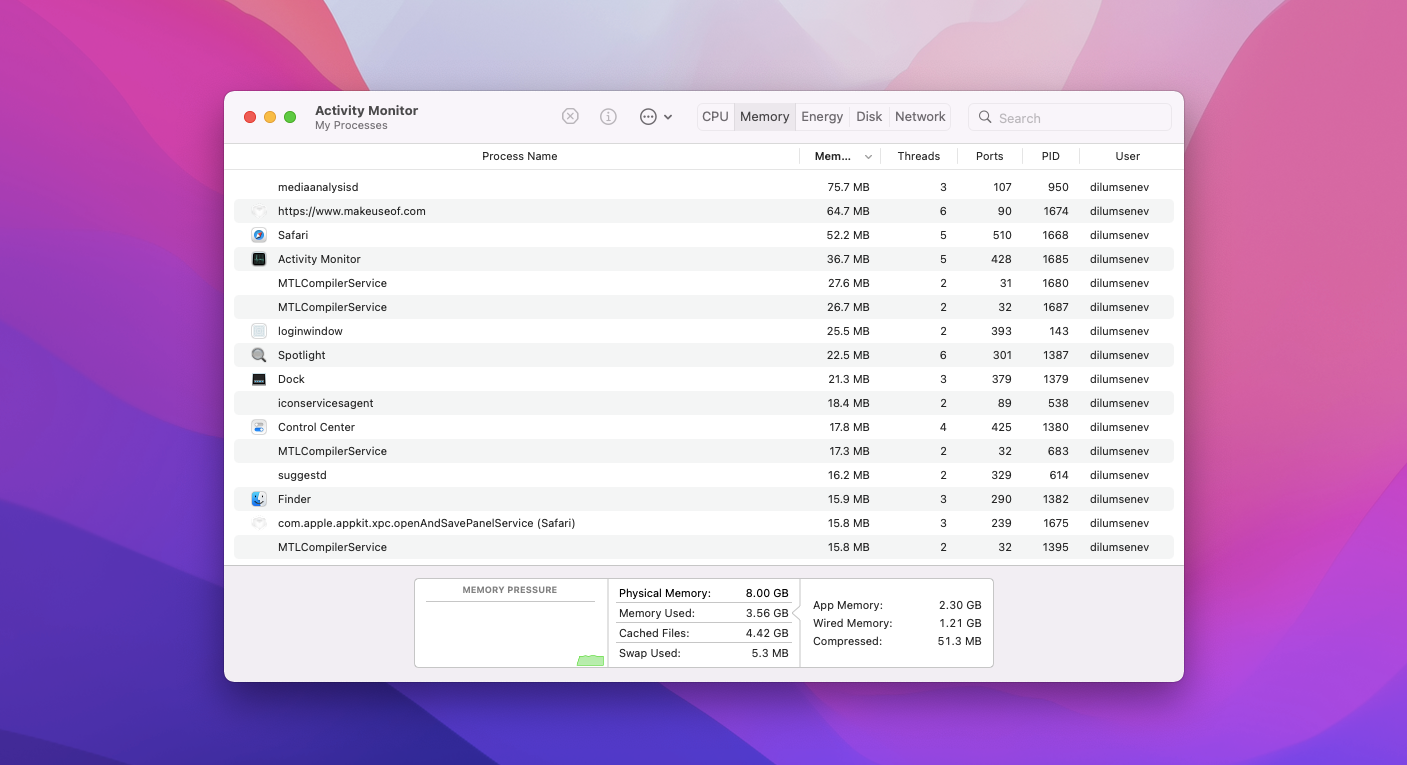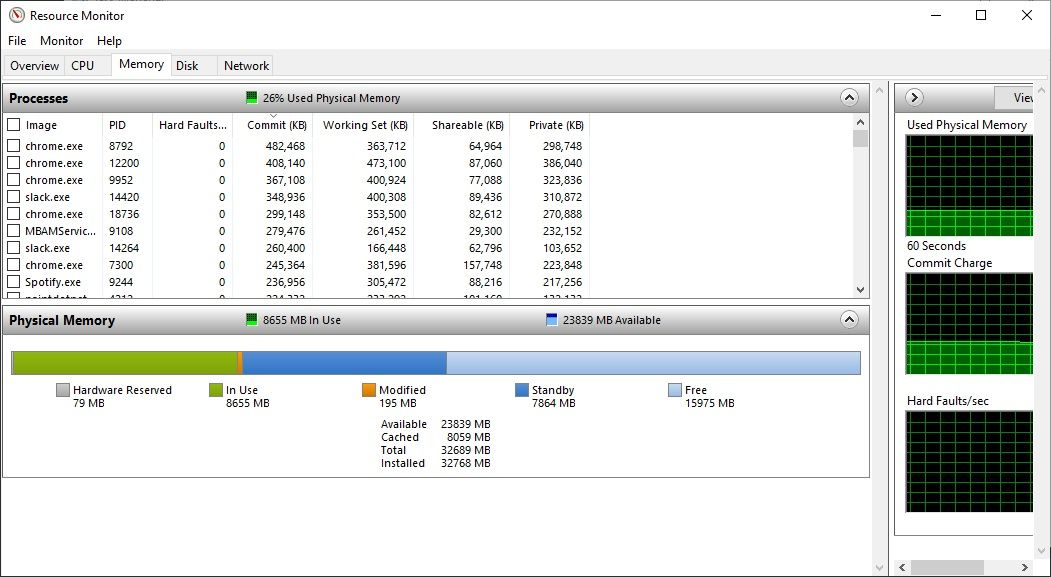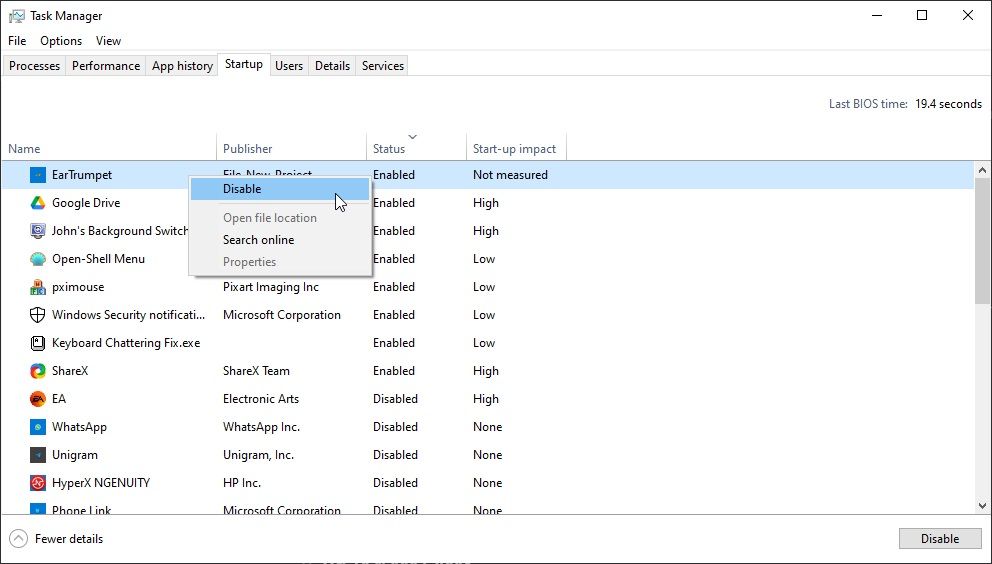Key Takeaways
- A memory leak occurs when an application fails to return allocated memory, gradually consuming more memory and potentially causing the system to crash.
- You can detect a memory leak by monitoring your system's RAM usage and identifying any application or process steadily consuming more memory.
- One of the best ways to fix and protect against memory leak errors is to keep your operating system and the apps and programs you use up to date.
No matter how fast, shiny, or up-to-date your computer is, problems like a memory leak can still affect you.
But what exactly is a memory link, and how does it happen?
What Is a Memory Leak?
Computer memory, known as random access memory (RAM), temporarily stores information relating to the operating system, programs, and services running on your computer. RAM is used because it is fast—faster even than an SSD—and is useful for storing frequently accessed data.
Applications use memory as required, storing information relating to operations, your next action, frequently requested data, and so on. When an application stops using the allocated memory, it is meant to signal that the memory is now free. However, if the program continues to run without returning the allocated memory, it will gradually consume more and more available memory, still without returning any of it, eventually causing the system to crash.
How to Detect a Memory Leak
When the system undergoes a memory shortage, you will most likely receive an on-screen warning message stating, "Your computer is low on memory." It's a similar message across all major operating systems, and once you see it, you'll probably notice your performance degrading and the system begins malfunctioning.
The easiest way to check for a memory leak is by looking at your system's RAM usage. If you see an application or process steadily consuming more and more memory, it's a sure sign there is an issue, which could be a memory leak. For example, in the image below, Google Chrome is using a large amount of memory, but I do have five Chrome windows open with around 20 open tabs and 32GB RAM installed. So, while the figure is high, it's not actually a problem. Now, if I looked at the processes list and found Spotify using a similar amount of RAM, that would suggest a problem and a potential memory leak issue.
How to Check RAM Usage on Windows
- Right-click the taskbar and select Task Manager.
- On the Processes tab, sort the Memory column so the largest values are at the top.
- Assess whether the applications at the top are using the correct amount of memory.
To close a process, right-click it and select End task.
How to Check RAM Usage on macOS
- Head to Applications > Utilities, then open Activity Monitor.
- Select the Memory tab at the top of the Activity Monitor window.
- Sort the Memory column so the largest values are at the top.
- Now, select the app or process you want to end, then select the Stop button.
macOS then gives you two options: Quit or Force Quit. The latter will immediately attempt to terminate the process and remove any unsaved data.
How to Check RAM Usage on Linux Using System Monitor
As there are different versions of the System Monitor for each Linux desktop environment, the steps you follow may differ. Generally, you'll input system monitor in the start menu, a start menu equivalent, or a system search tool and select the best match.
Once the System Monitor opens, sort the Memory tab or column so the largest values are at the top, and determine if any apps or processes are using excessive memory. There are also Linux commands for checking system health, which can show RAM usage.
The Consequences of Memory Leaks
The consequences and issues of a memory leak depend on the use of client or server applications.
Client Applications (Desktops and Mobile Phones)
For these, the consequences of a memory leak aren't very serious, as the memory allocated is released when the application is terminated. So, there is no system instability. Some problems encountered by excessive memory usage can be:
- Your system may begin slowing down.
- Apps on your computer might close abruptly.
- The computer's application code allocating memory can crash and cause bugs.
However, in more serious cases, a memory leak can create an opportunity for code injection attacks, which could lead to data loss and other security issues.
Server Applications
The memory leak problem worsens in this case, as servers typically run for a long time without restarting. The problems here are the same as those in the case of desktop applications. The memory is consumed over days, weeks, and months, and the server performance degrades. Bugs start to appear, causing the server to stop working eventually.
Similar to client applications, a long-standing memory leak could create an opportunity for attackers to exploit a code injection attack, compromising data.
How to Prevent a Memory Leak
When it comes to coding, most programming languages have features to assist developers with automatic memory management, such as a garbage collector, which helps to free up memory that is not in use. There are various types of garbage collectors, and understanding how your application's garbage collector functions is an important step in preventing memory leaks.
Another method to prevent memory leakage is to write code that disposes of unneeded resources. You must write specific code indicating to the application that the resource's work has finished and there is no further memory use. Ensure that loops are executed completely to avoid memory leak occurrence.
However, if you're not coding and just experiencing a memory leak on your home PC, restarting your system will fix a memory leak and potentially prevent it from reoccurring if it is a temporary bug. You should also update the operating system you're using, whether Windows, macOS, or Linux. A memory leak introduced through faulty code or another bug will likely be remedied through an update, whether to the operating system or the program in question. It's always important to keep your machine up to date!
How to Fix a Memory Leak Using Windows' Built-In Tools
Earlier, we detailed how to spot and fix a memory leak for Windows, macOS, and Linux. However, there are some additional methods you can try to fix a memory leak on Windows.
Windows Resource Monitor
The Windows Resource Monitor can also help you understand the memory leakage problem by providing real-time data for your system resources.
- Input Resource Monitor in your Start menu search bar and select the Best Match.
- Select the Memory tab.
- Sort the Commit tab to show the largest values.
As before, you'll have to figure out if any of your applications are using too much memory.
How to Disable Programs Running on Startup
Sometimes, a program running on startup can cause a memory leak. To deal with this problem, disable the app to ensure it causes no more problems when you launch your system.
- Press Ctrl + Shift + Esc to open the Task Manager, then open the Startup tab.
- Find the program you want to stop launching at startup.
- Right-click and select Disable.
Note that although this will stop any startup-related memory leak issues, the memory leak issue may persist if you open the program later. If that's the case, we suggest uninstalling the program.
Reduce Memory Leaks and Help Your Computer Perform Better
A memory leak can be frustrating and will slow your computer down significantly, eventually causing it to crash. They can range from frustrating to dangerous and lead to serious system stability issues.
Remember that one of the best options to fix memory leak issues is to update your system and the apps you're using, as the memory leak might stem from a bug of some sort.

.jpg)