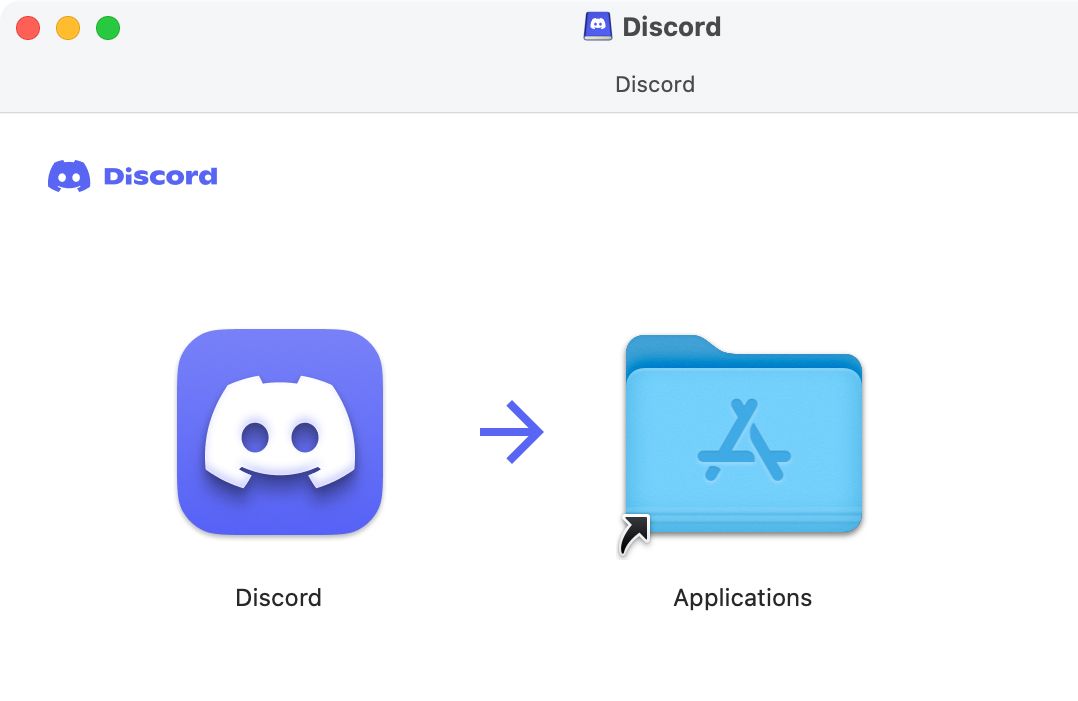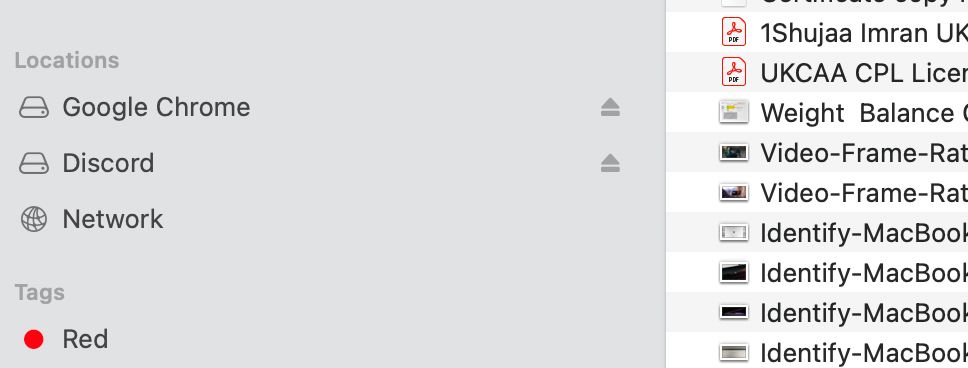If you've been using a Mac for a while now, you may have come across DMG files at some point. And that's because DMG files are commonly used to install apps or other software onto your Mac.
Today we'll go over DMG files, explaining what they are and what you need to use and open a DMG file. We'll also discuss whether DMG files are safe, so continue reading below.
What Is a DMG File?
A DMG file is an Apple Disk Image file, which is a mountable disk image primarily used to distribute software to macOS users. You can also think of a DMG file as a container for apps in macOS. Mounting a DMG file is one of the many ways to install apps on your Mac.
DMG files are commonly used as they are easy to mount on a Mac and can store a compressed software installer. This makes them the preferred choice for installing software over a physical disc. You can also consider a DMG file to be Apple's version of an ISO file.
Are DMG Extension Files Mac-Specific Only?
A file with the DMG extension is essentially an Apple Disk Image file, so you'll most commonly see these on Mac only. However, it is possible to open DMG files on Windows computers as well by using additional third-party software.
You'll likely only see DMG files when downloading macOS software from the internet. You can surely extract or open a DMG file using a ZIP extractor such as 7-Zip, but you won't be able to actually execute the program. To use the same program in Windows, you'd need to download the Windows version from the developer.
Why Do You Need to Use a DMG File?
DMG files are the primary means of distributing macOS software outside the App Store, so if you're looking to install any third-party apps on your Mac, chances are that it'll utilize a DMG file.
DMG is a prevalent distribution format because it maintains the disk image's integrity using checksums. Whenever you open a DMG file on your Mac, you'll see macOS check the integrity of the file before opening it up to make sure the file isn't damaged.
This ensures that the disk image has not been modified or corrupted during the distribution, which helps ensure users install an untampered application.
A DMG file is also a compressed format, meaning any app inside it is also compressed. This makes the download size smaller, which makes distribution easier.
How Do You Open a DMG File?
By default, macOS does a good job of opening DMG files. All you need to do is double-click the DMG file to open it and mount it to your Mac.
Once you do this, you should see the DMG file in Finder's sidebar as a mounted disk. You should also see the DMG on your desktop. Clicking on this should open up the DMG file. You'll commonly see the app and a link to your Applications folder.
To install an app, simply drag it to the Applications folder, which will copy the app over to your Mac. Once done, you can launch the app from Spotlight, as you would for any other app.
Once you have installed the app, simply press the Eject button next to the mounted DMG in Finder or drag the DMG icon from the desktop to the Trash to unmount the file.
Are DMG Files Safe?
DMG files are one of the safest methods to install apps outside the App Store. This is because DMG files are checked using checksums before being mounted to ensure the file hasn't been tampered with or modified.
This makes it difficult for malware to be associated with any DMG file, which is why these are mostly safe to use and install.
Download DMGs From Trusted Sources Only
DMG files are a great method for developers to distribute their software and for users to install apps on their Macs. macOS makes it easy to mount and install DMGs on your Mac, which is why they are very popular.
Despite these being checked, always make sure you always download DMG files and install apps from a trusted source, which will ensure you don't inadvertently install any malware on your system.