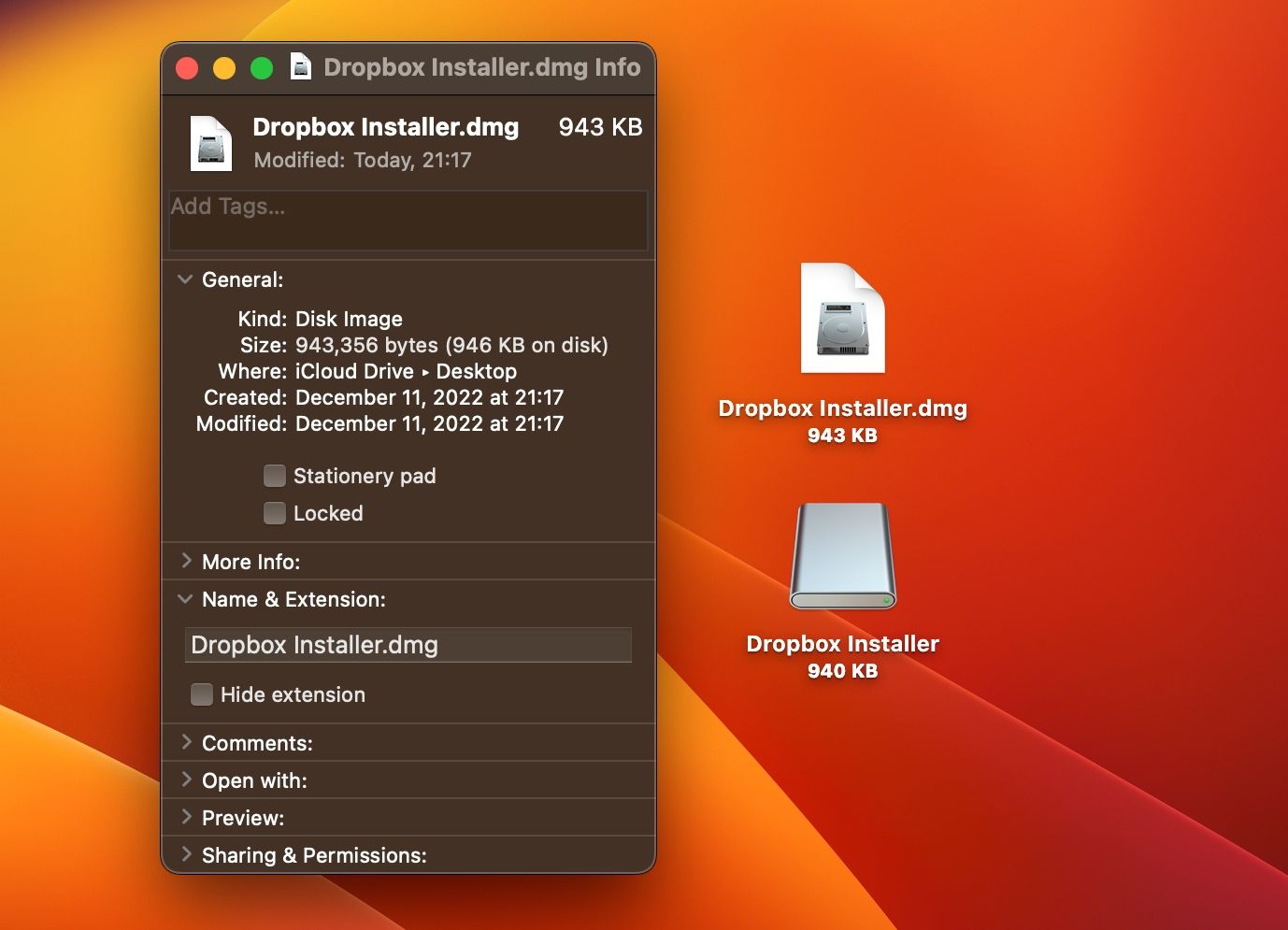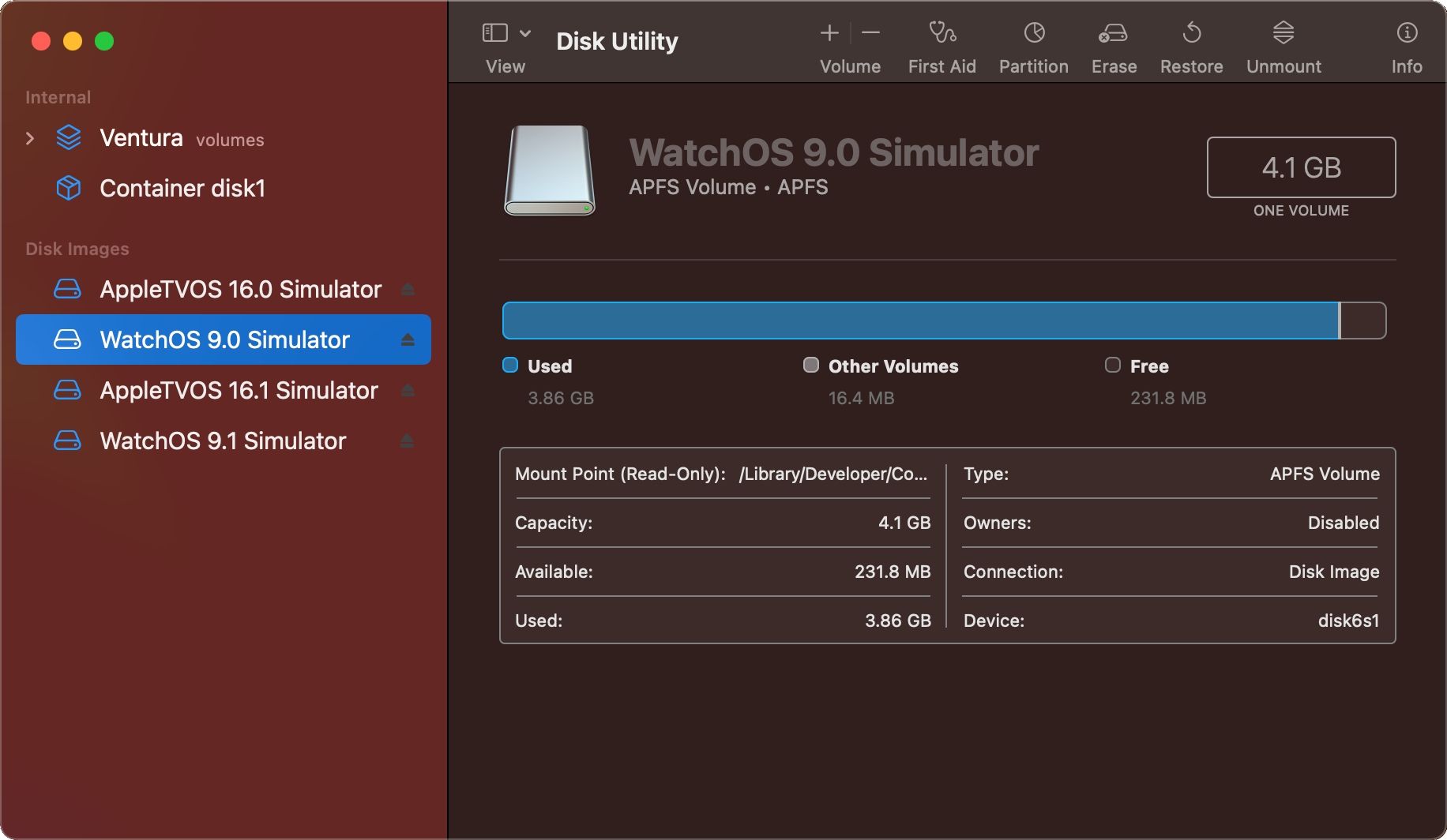The disk image is a convenient way to duplicate any physical storage volume. Disk images come in several formats that use specific file extensions such as ISO, IMG, and DMG. You can create and mount some of them without downloading extra apps.
Let's take a look at the most popular disk image formats and how to create images of your CDs/DVDs and burn them back onto optical media.
What Is a Disk Image? How Do You Use It?
A disk image encodes the contents and physical structure of a CD, DVD, Blu-ray, HDD, SSD, USB drive, etc. Retaining both the data and the underlying file system makes disk images the perfect choice for online software distribution.
Double-click the downloaded ISO file on macOS, Windows, or Linux to mount the volume.
DMGs work in macOS out of the box, but third-party software may be required for other disk image file types. Generally, you can create ISO files from CDs/DVDs without paid apps like DAEMON Tools or one of the many free alternatives to DAEMON Tools.
The Most Common Types of Disk Images
- ISO: This is the most popular disk image for storing optical discs that use the ISO 9660 file system.
- IMG: This format produces sector-for-sector copies of audio, video, and data tracks of CD-ROMs, DVDs, and magnetic volumes.
- DMG: The Apple Disk Image format mirrors a storage device's entire structure. It's frequently used to distribute downloadable Mac software.
- RAW: Raw disk images consist of data files with numerical extensions along with a configuration file (.DIM) that defines partition geometry.
- NRG: The proprietary format created by Nero AG for encoding optical media in the Nero Burning Rom app. Daemon Tools and Alcohol 120% can mount NRG files onto virtual drives for reading.
- MDF: Media Descriptor File is another proprietary disk image for creating bit-for-bit copies of optical media with Alcohol 120% (another disk image burning tool). It supports audio tracks, multi-layered media, and CDs that mix audio and data tracks. An optional Media Descriptor Sidecar file (.MDS) stores information about layer breaks and other metadata.
- BIN: This binary disk image format bundles the entire structure of a data storage medium into a single file. It may be accompanied by additional file system metadata.
How to Create Disk Images From Legacy Media
To create an ISO file from a CD/DVD:
- Insert a blank CD/DVD into your computer
- Select the option to create an ISO file from a CD or DVD
- Choose where to save the ISO file
You can clone and restore Linux disk images with the dd command. On macOS, you can create Windows-compatible ISO disk images with Disk Utility.
To burn a disk image back onto physical media on macOS, insert a blank disk into the drive and drag files and folders to it using the Finder, then choose File > Burn [disc]. On Windows, right-click an ISO file in File Explorer and click Burn disc image.
Add Disk Images to Your Backup Routine
ISO, IMG, and DMG files are indispensable for backups, sharing, and preserving copies of your favorite music CDs and DVD/Blu-ray movies on a hard drive, SSD, or cloud.
As such, disk imaging is a great technique to preserve legacy media that deteriorates over time without losing detailed insights into the file system metadata.