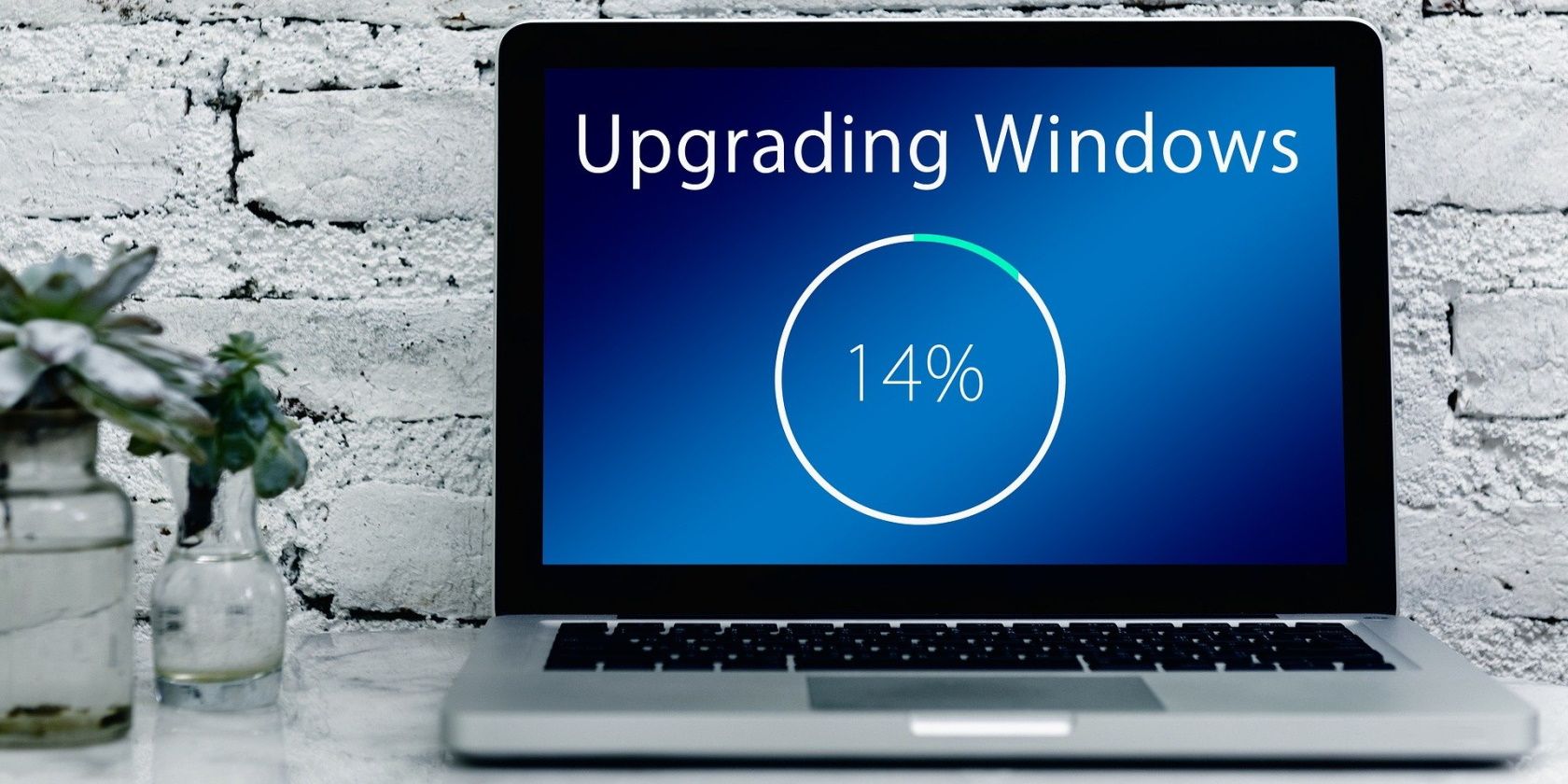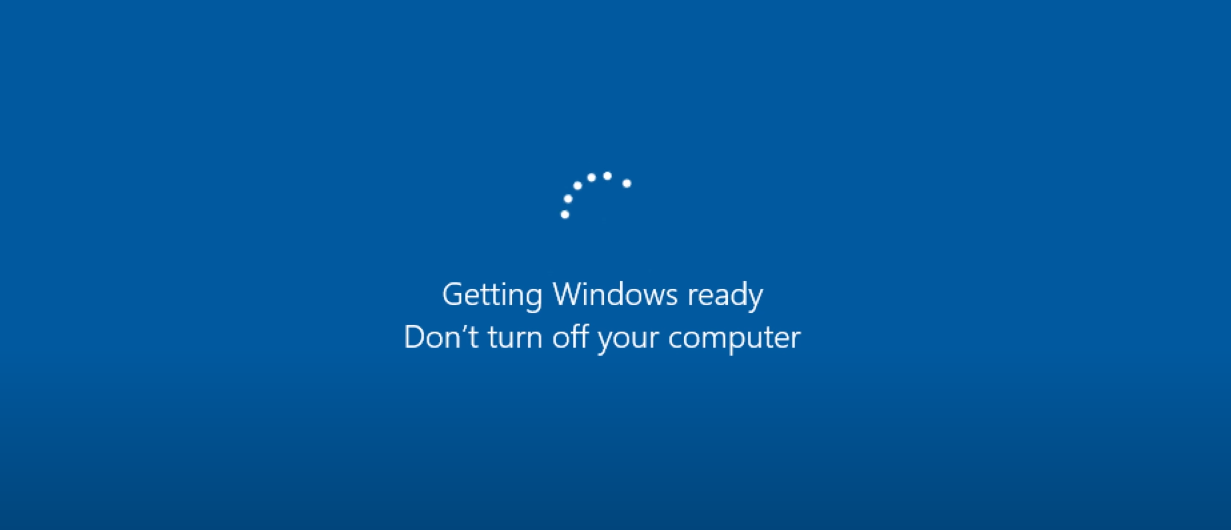The chances of things going wrong during a Windows 10 Update installation are high. One of the most frequent issues is a stuck update.
What do we mean by updates getting stuck?
When Windows Update is stuck, it either won’t install or takes an unusually long time to install. If Windows Update gets stuck, your first instinct is to power your computer off and try again. But Windows explicitly warns against turning off your PC when an update is installing.
So, should your turn off your PC if Windows Update is stuck? Let’s find out.
An Overview of Windows Updates Process
Before Windows Vista, Microsoft released OS updates as separate service packs that you would have to install from bootable media manually. The reason for doing so related to the underlying architecture of Windows at that time.
With Vista, Microsoft decided to shift its focus towards over-the-air (OTA) updates through a process called “Component-Bases Servicing (CBS).” This change in the updating strategy corresponded with the change in the underlying architecture of Windows Vista.
Vista was built as a collection of self-sufficient components. Each part of the Windows experience that we are familiar with was a separate entity. And this architectural change has persisted in Windows 10. For instance, Windows Explorer is a separate component, just like Control Panel.
CBS was aimed to stabilize the updating process by servicing each component separately. If something goes wrong during an update, CBS can restart the OS and mitigate the errors and conflicts.
So, when you decide to install an update, CBS will check all files to ensure that all component-specific files and all core files are present. If all files are present, CBS will start the installation process.
Next, CBS installs all the necessary files and tools for Windows to work. This includes things like Windows Explorer, hardware drivers, and core OS files. When all the necessary files are installed, CBS marks the process as complete, after which Windows boots up. This is where having a component-based servicing program makes the difference.
The next time you boot up your PC after a successful or unsuccessful update, CBS will check if the process was complete. If the process was marked complete, it will allow Windows to boot up normally. Otherwise, CBS will start cleaning the effects of the failed update.
What Happens When You Turn Your PC Off During an Update?
Let’s say your PC is updating, and it gets stuck. Contrary to the warning, you decide to turn off your computer to update at a later time.
Now the next time you start your computer, one of two things can happen:
- CBS does its job, and Windows starts regularly.
- Windows crashes and fails to start, or you come face to face with a Blue Screen of Death (BSOD).
In the first case, CBS rolls back the update, reverses the update, and makes your PC just as it was before updating. So, Windows boots up normally.
In the second case, CBS fails to roll back the update for several reasons, and Windows fails to boot up.
In theory, CBS should save your OS during an unexpected power cut, but it doesn’t always work. Windows needs core OS files to work properly. If those files are not present or are corrupted during an update installation, CBS can’t help. Because CBS also needs those same Windows core files to work.
This is why Windows warns you not to turn your computer off during the installation of an update because you never know when it will update its core files.
So, the takeaway is that you should never power off your computer when Windows is installing updates. Doing so can result in core files being lost which leads to Windows failing to boot.
That said, if you pull the plug mid-update or have an unexpected power cut, chances are quite high that CBS will save the day. And even if CBS fails to save the day, you can still repair Windows manually by uninstalling updates.
In the case of a blank screen where Windows does nothing after a failed update, you can also recover your personal data, but the process will be a little time-consuming.
What to Do If You Get a Blank Screen and Nothing Happens?
As mentioned above, if updates don’t install properly, you can get a BSOD or a blank screen. While the former is relatively easy to fix by troubleshooting, the latter requires you to take your hard drive out to recover your data.
So, if you are facing a blank screen with nothing displayed on the screen, take out your storage drive, connect it to another PC as an external drive, and copy your data over to that PC.
Next, format that external drive, put it back into your faulty PC, and install a fresh copy of Windows on it.
What to Do If Windows Update Is Stuck?
First, don’t panic. Just restart your computer. Once CBS reverses all the changes and Windows boots up, make sure to clear the old Windows update files.
Clearing the old update cache ensures that all the bad update files are no longer present on your PC, and you can safely try updating once again.
You Can Turn Your Computer Off During an Update, but You Shouldn’t
Windows displays the “Don’t turn off your computer” warning for a reason. From damaging the critical OS files to sabotaging the update process, pulling the plug is not wise.
That said, if Windows Update is stuck or is taking too long to install, restarting your computer is fine. Often the CBS system will roll back the update and revert to the previous version of Windows. In this case, you can always try updating again.