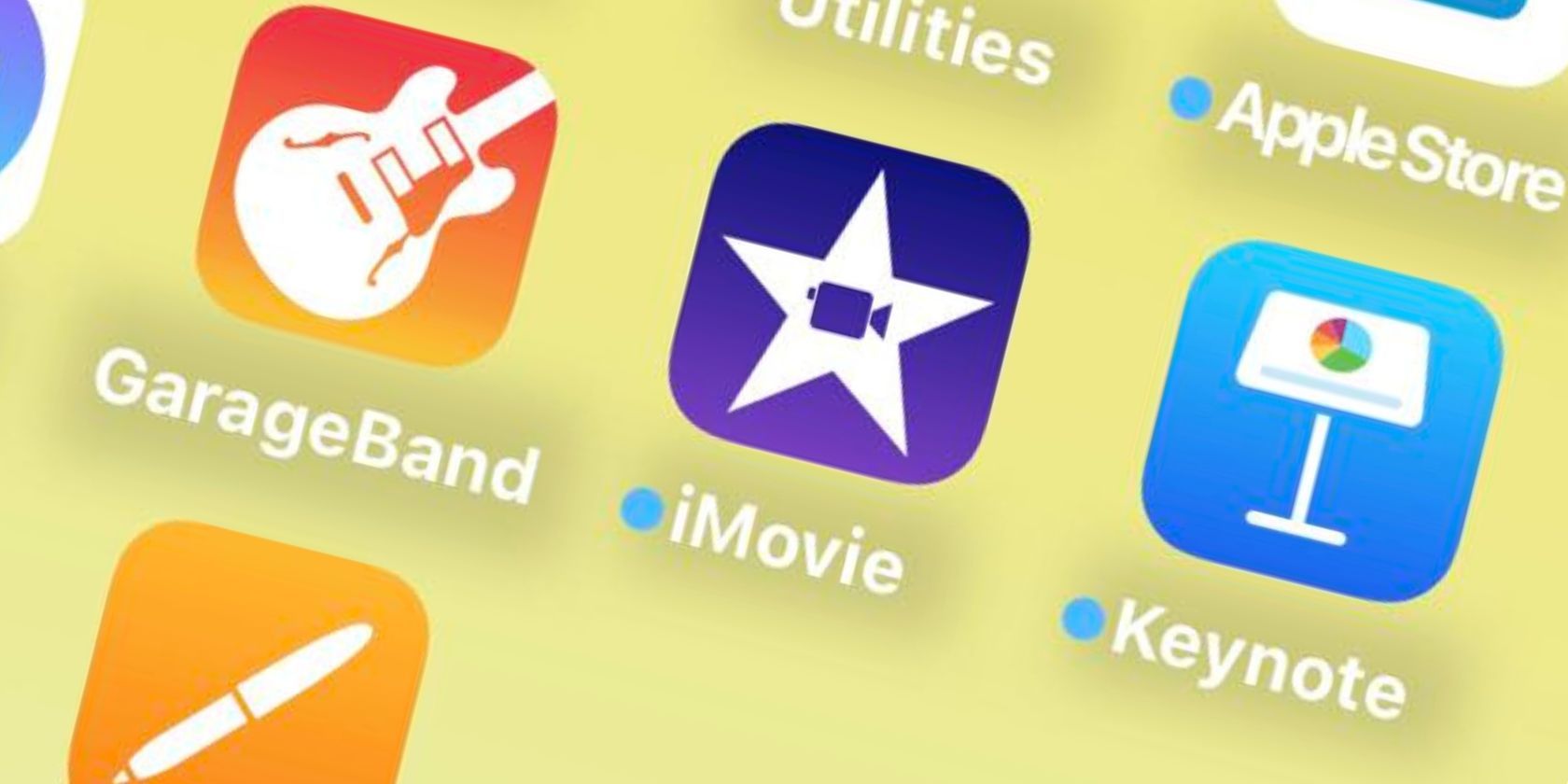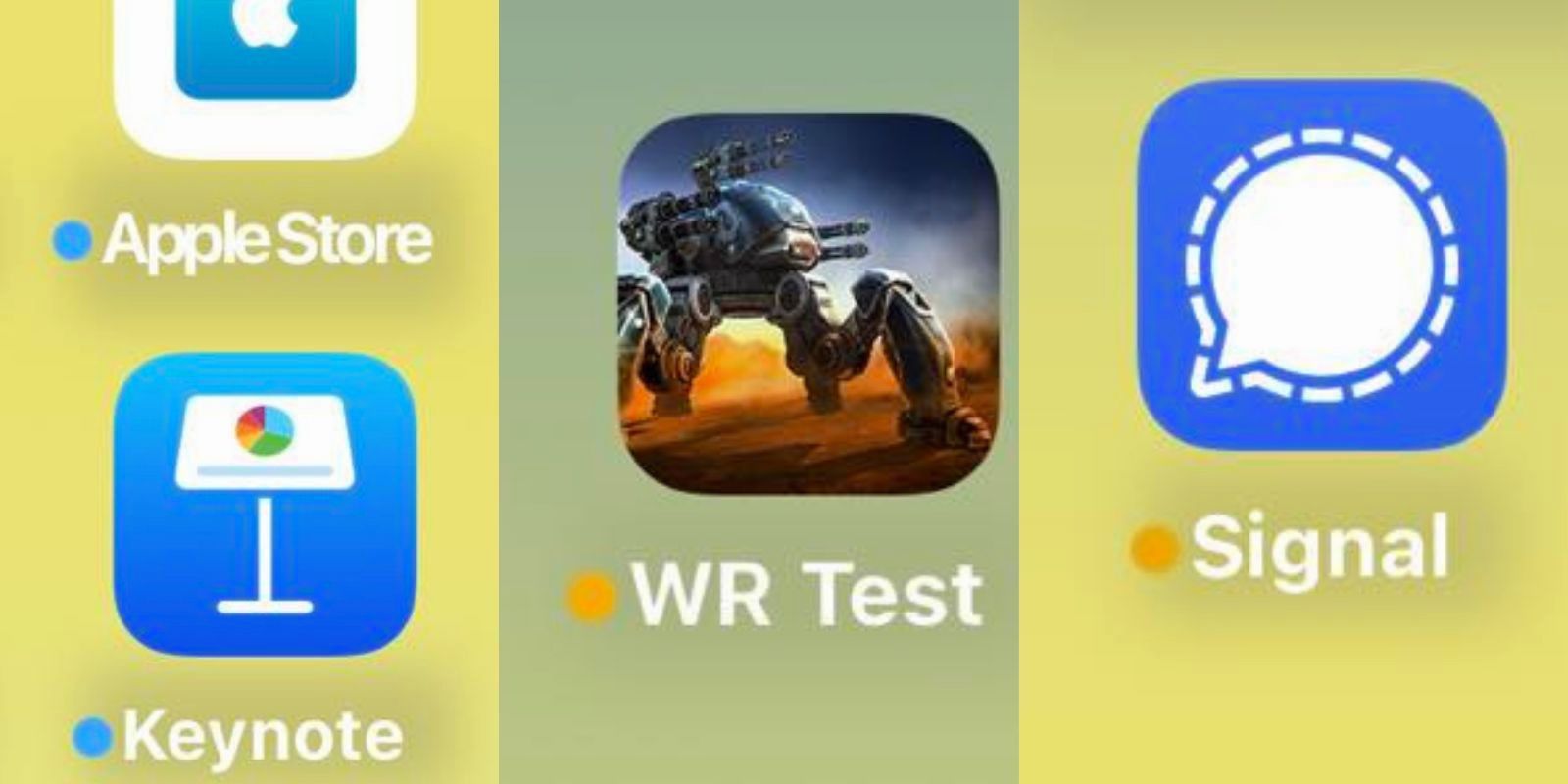Apple uses relatively straightforward badges and icons. You’ll know what they mean based on context alone, especially if you encounter them often. But some symbols, like update icons, rarely appear. You might get confused the first time you see them.
Rest assured that there’s nothing wrong with your device. Here’s why blue dots appear beside some iOS, iPadOS, and macOS apps.
What Are the Blue Dots Next to iPhone Apps?
Blue dots appear next to newly updated iOS, iPadOS, and macOS apps. They remind you to open these programs and assess any relevant updates. See if their developers fixed any noticeable bugs.
If you randomly see blue dots next to apps, your device’s automatic updates feature might be running.
Apart from blue, you’ll see the same icons in these colors:
- Orange: Any app installed through TestFlight will have an orange dot beside its name. TestFlight is a beta testing platform for developers. You’ll need an invitation to access the beta for an app, which only remains active for 100 days.
- Red: Only apps in the alpha testing phase show red dots. You can download them through TestFlight or third-party sources but remember that they’re less secure and stable than beta builds.
Can You Remove These Dots Next to iPhone Apps?
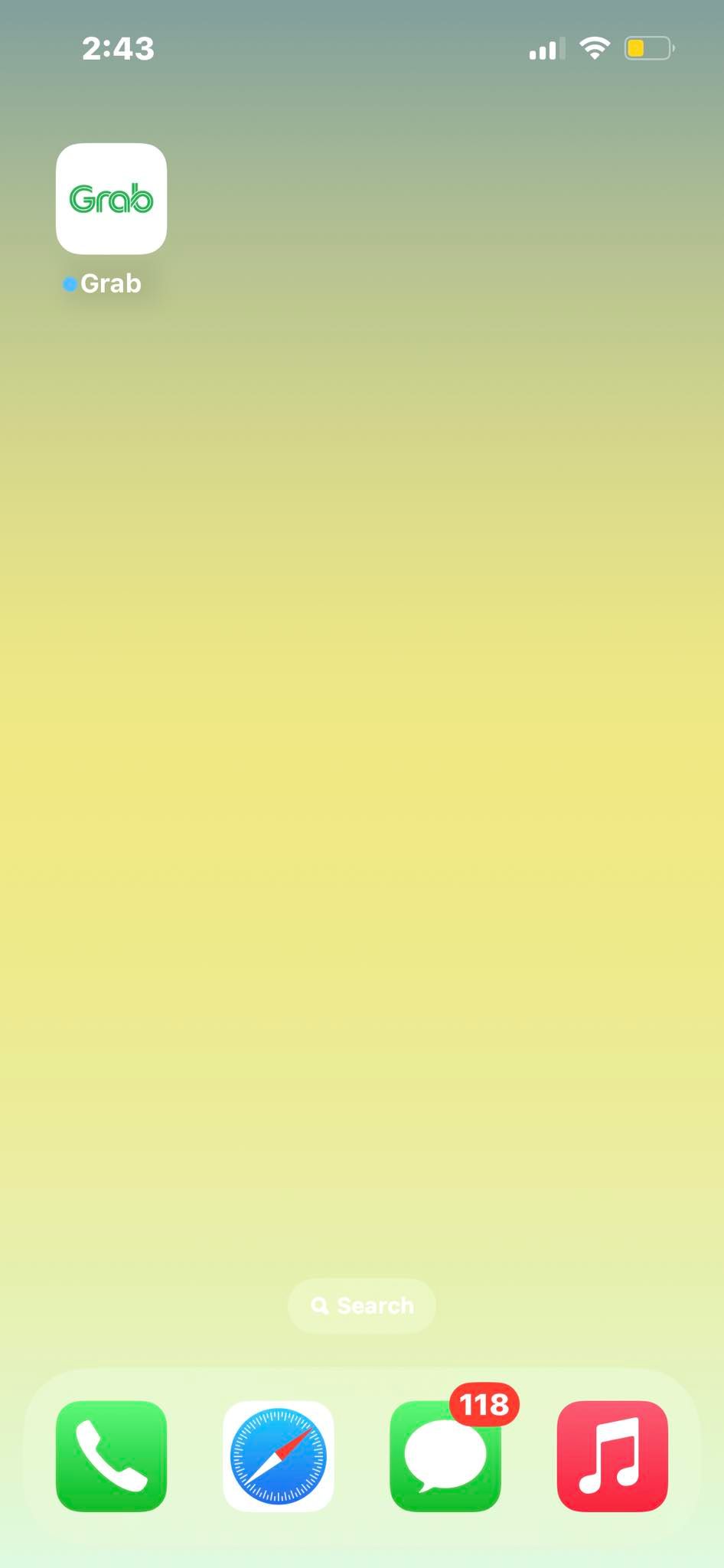
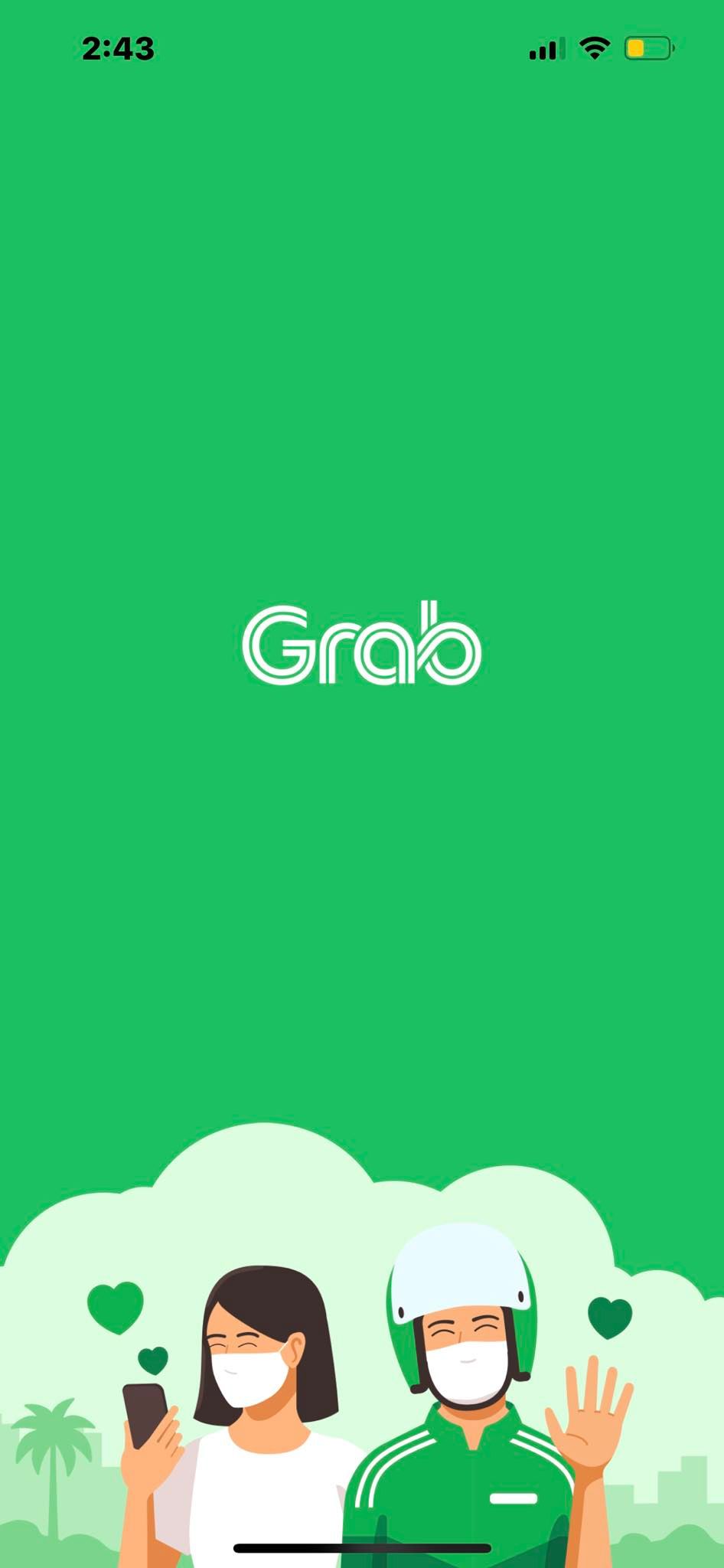
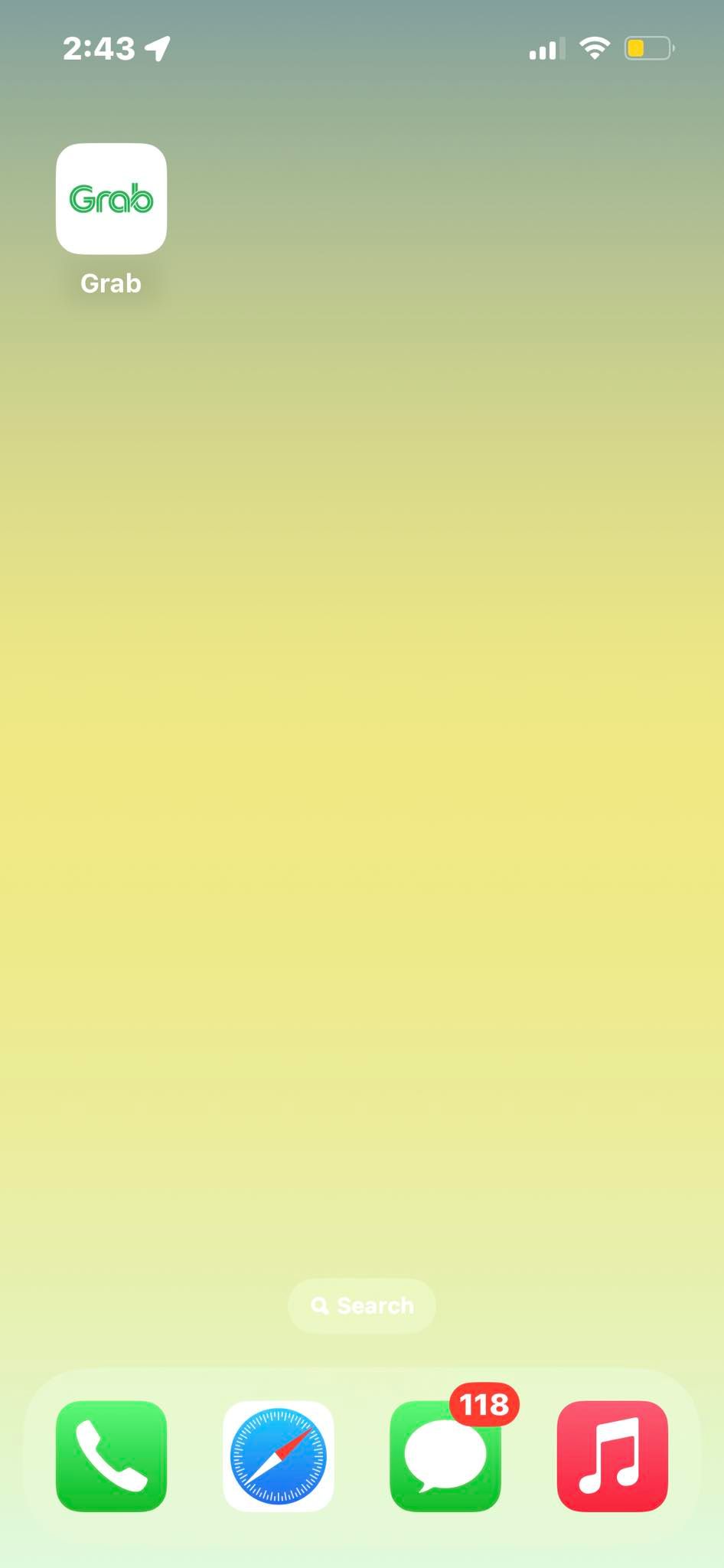
Apple shows these blue, red, and orange dots automatically, and you can’t customize or disable them. They’ll keep appearing regardless of whether you update the apps on your iPhone automatically or manually.
Here’s when your device will clear these dots:
- Blue Dots: The blue dot goes away when you launch a newly updated app for the first time. It’ll come back in future updates.
- Orange Dots: Once a beta app becomes available on the App Store, it’ll no longer have an orange dot.
- Red Dots: Apps in the alpha phase are rare—only developers control their status. The red dot will likely turn orange once it hits the beta phase on TestFlight.
Familiarize Yourself With iOS Indicators
Always check newly updated apps. See if developers change their terms of use, add new features, or fix any major bugs. Users that leave automatic updates enabled tend to overlook these things.
Likewise, familiarize yourself with other notification alert types. Apple uses various symbols and badges—even long-term Apple device users might not know them all.