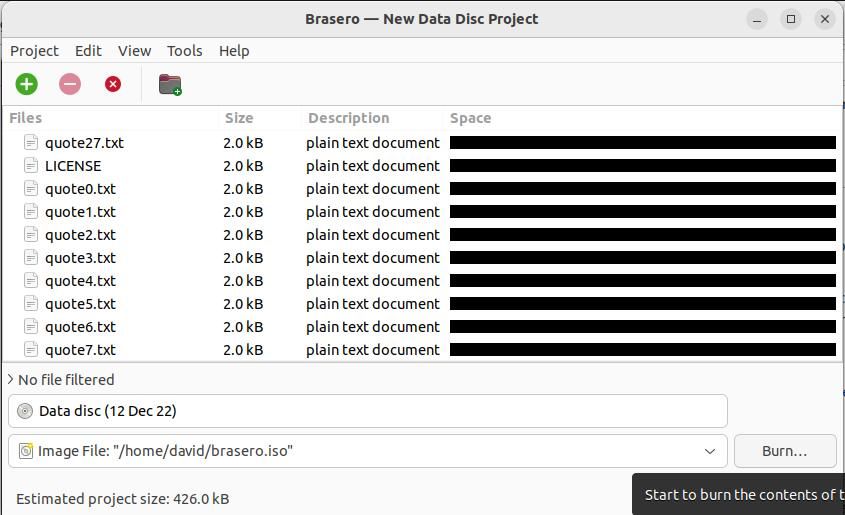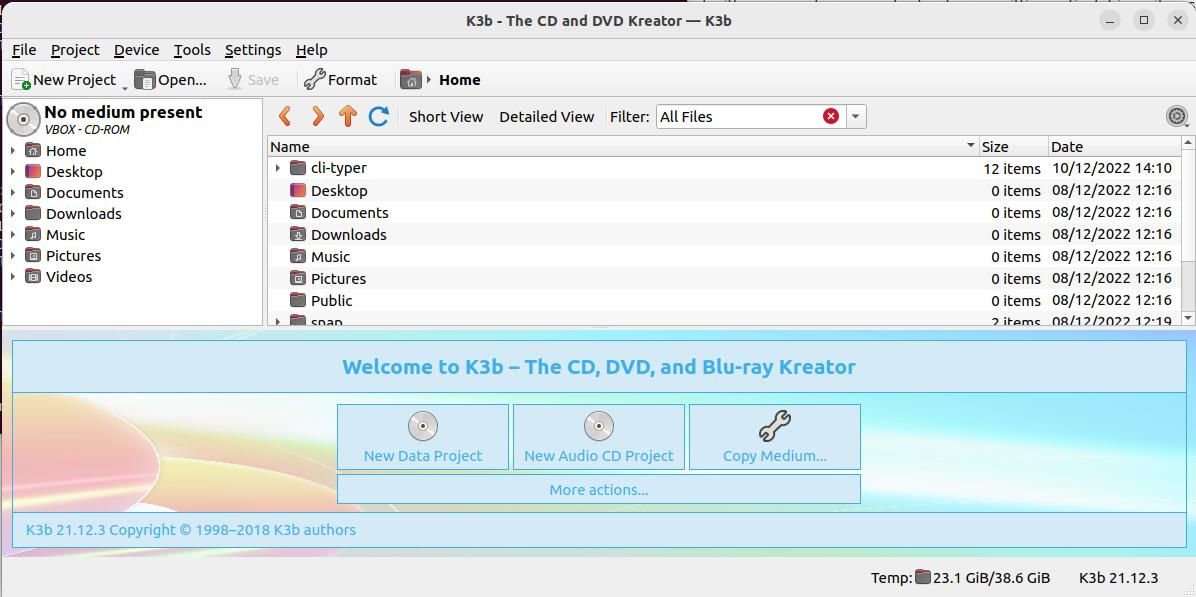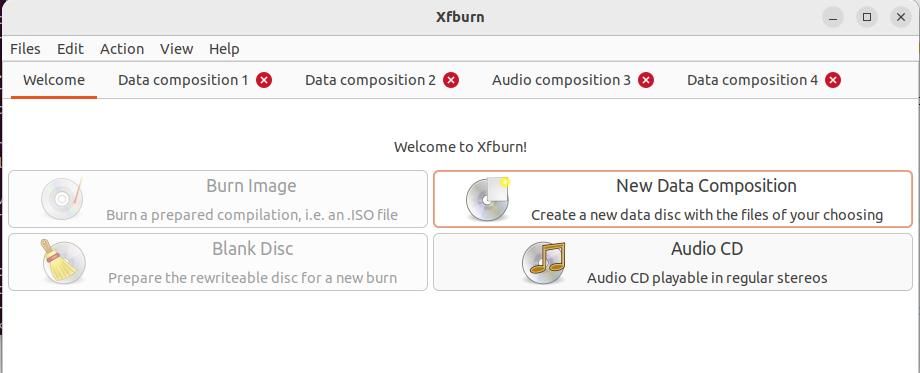CDs and DVDs might seem to be a relic of the past with most people choosing to stream music and video from remote servers to their entertainment devices, and storing large collections of files on USB flash drives of up to a terabyte.
But even though few laptops come with an optical drive these days, it's occasionally useful to burn a CD or DVD for use in your car, or for entertainment in an area where network connectivity is spotty. Here are the best tools for CD burning on Linux.
1. Brasero
If you're looking for Linux CD-burning software that is simple to use and kept up-to-date by maintainers, look no further than Brasero, the current version of which was released in September 2021. First included in an Ubuntu distro back in 2008, Brasero was removed from the core tools in 2013, as demand for CD burning on Linux all but disappeared.
Brasero supports burning both CDs and DVDs on Linux and is super easy to use thanks to its drag-and-drop interface. You can move files around and rename them before burning your disc.
In addition to data discs, with Brasero you can burn audio CDs to play in your car, video DVDs, and even clone discs on the fly.
On Ubuntu, first, enable the Universe repository:
sudo add-apt-repository universe
sudo apt update
Then, install Brasero with:
sudo apt install brasero
To install Brasero on Fedora:
sudo dnf install brasero
If you want to install Brasero on Arch Linux and related distros:
pacman -S brasero
2. K3b
K3b is the KDE burning tool that stands for KDE Burn Baby, Burn. It's a GUI-driven app for burning CDs, DVDs, and Blu-rays to disc, with a huge array of options and customizable settings.
Whether you're a beginner or an expert, you'll find that K3b can fill all of your Linux CD-burning needs with its intuitive interface and advanced features.
If you want to burn Audio CDs, K3b can cope with a huge variety of input formats, including WAV, MP3, FLAC, and Ogg Vorbis, complete with CD text, so you can view the track details if your CD player supports it. You can drag files around to arrange them before burning, and create your own Blu-ray movies if you want.
In addition to helping you burn CDs on Linux, K3b is also a ripper—meaning that you can rip audio CDs and DVDs to almost any format you want.
K3b is available in most default repositories. To install K3b on Ubuntu:
sudo apt install k3b
To install K3b on Arch and derivatives:
pacman -S k3b
If you don't already run a KDE desktop, be aware that the installation will pull in a lot of additional packages, so you may want a more lightweight Linux CD-burning app.
3. Xfburn
Xfburn is a Linux CD-burning tool designed for the XFCE desktop, and it's exactly what you need for most basic CD-burning tasks on Linux. It's fairly no frills, so don't expect any advanced features such as Blu-ray or even DVD videos.
Start Xfburn from the system menu or terminal, and you'll see four buttons. These allow you to burn an ISO to a CD, prepare a rewritable disc, create an audio CD for regular stereos, or create a data disc.
If you're creating a data disc, you can add any type of file you choose, on anything from a 600MB CD to a mighty 46.5 Blu-ray.
Xfburn is available in the standard repositories, and you should be able to install it with your usual package manager. On Ubuntu, open a terminal, and enter:
sudo apt install xfburn
It’s Easy to Burn CDs on Linux
CD burning used to be cool back in the days of mixtapes and software distributed on physical media. Unfortunately, the number of actively maintained CD-burning software projects for Linux is low and getting lower by the year. And it's even hard to buy blank CDs on which to burn your project.
If you really need to move a large amount of data and don't want to upload it to the cloud, consider a high-capacity USB stick instead.