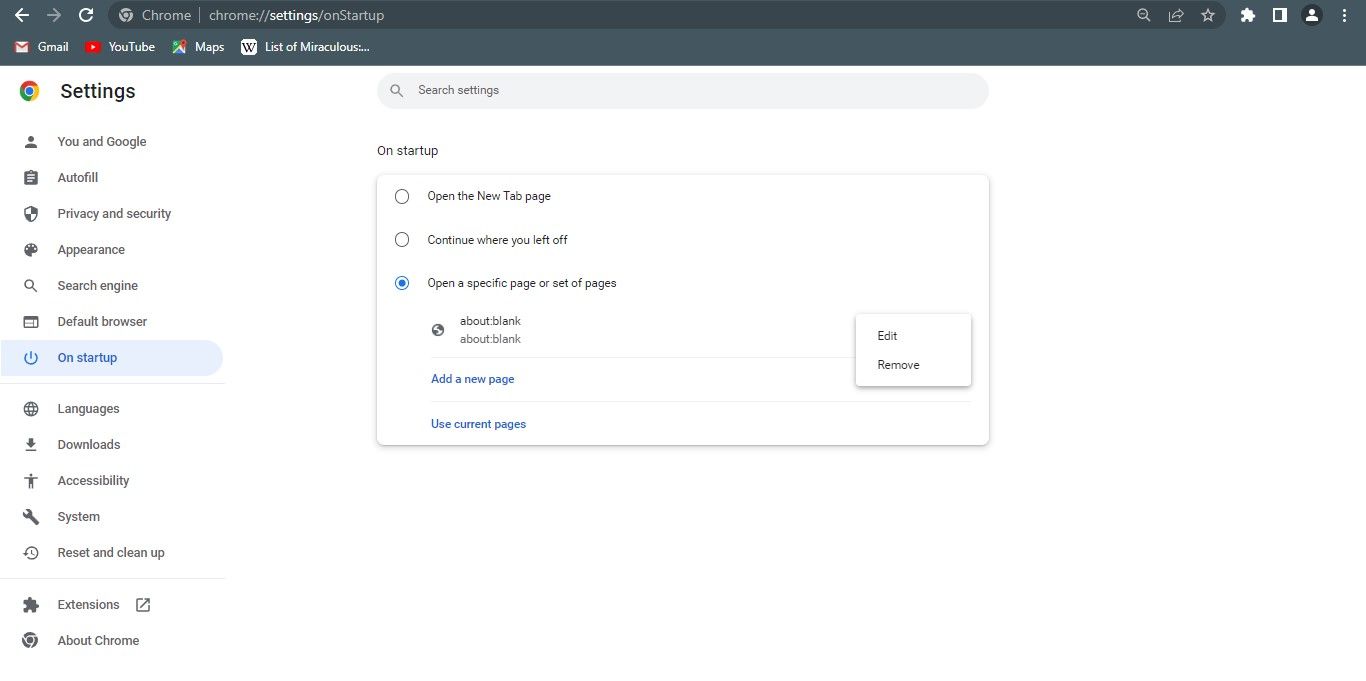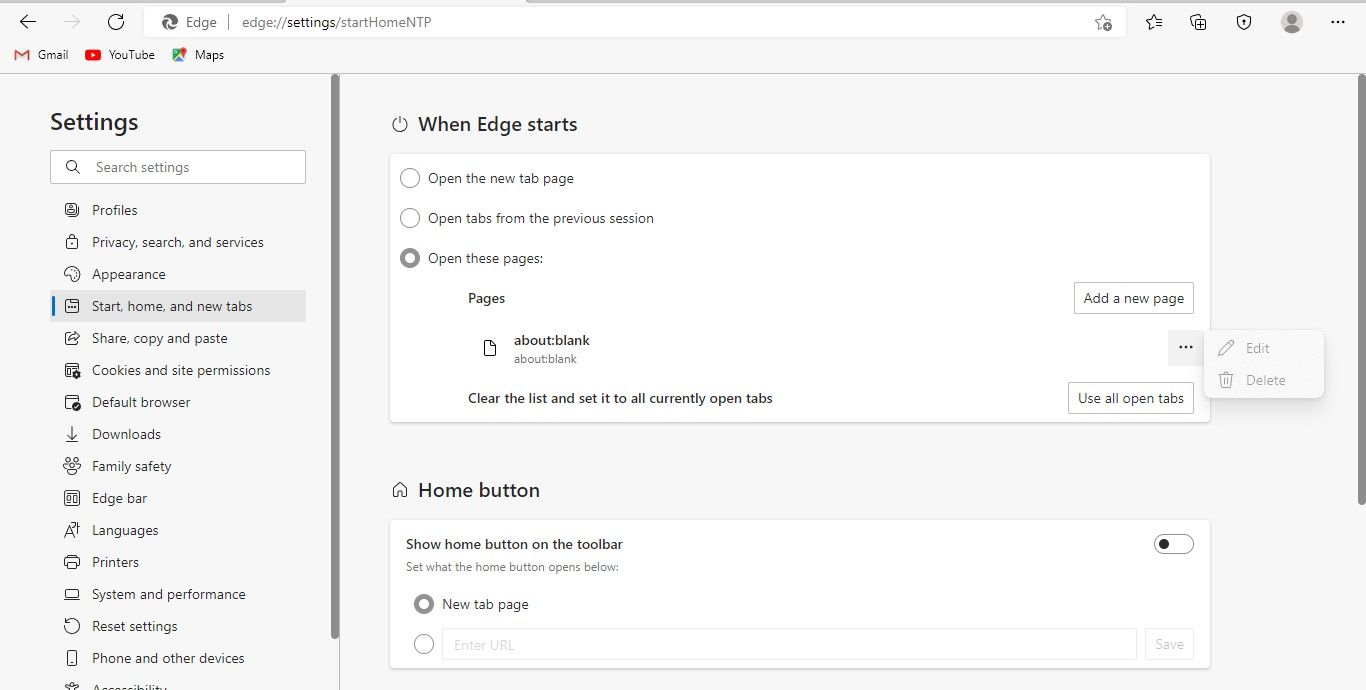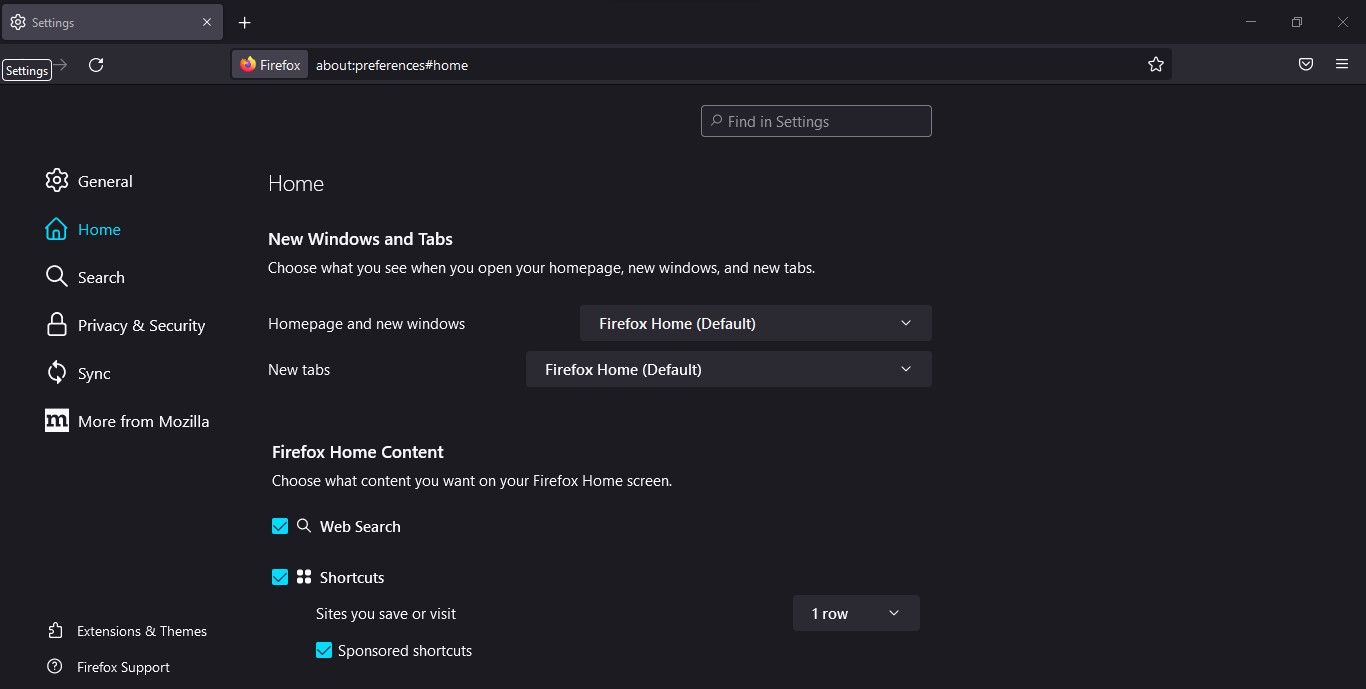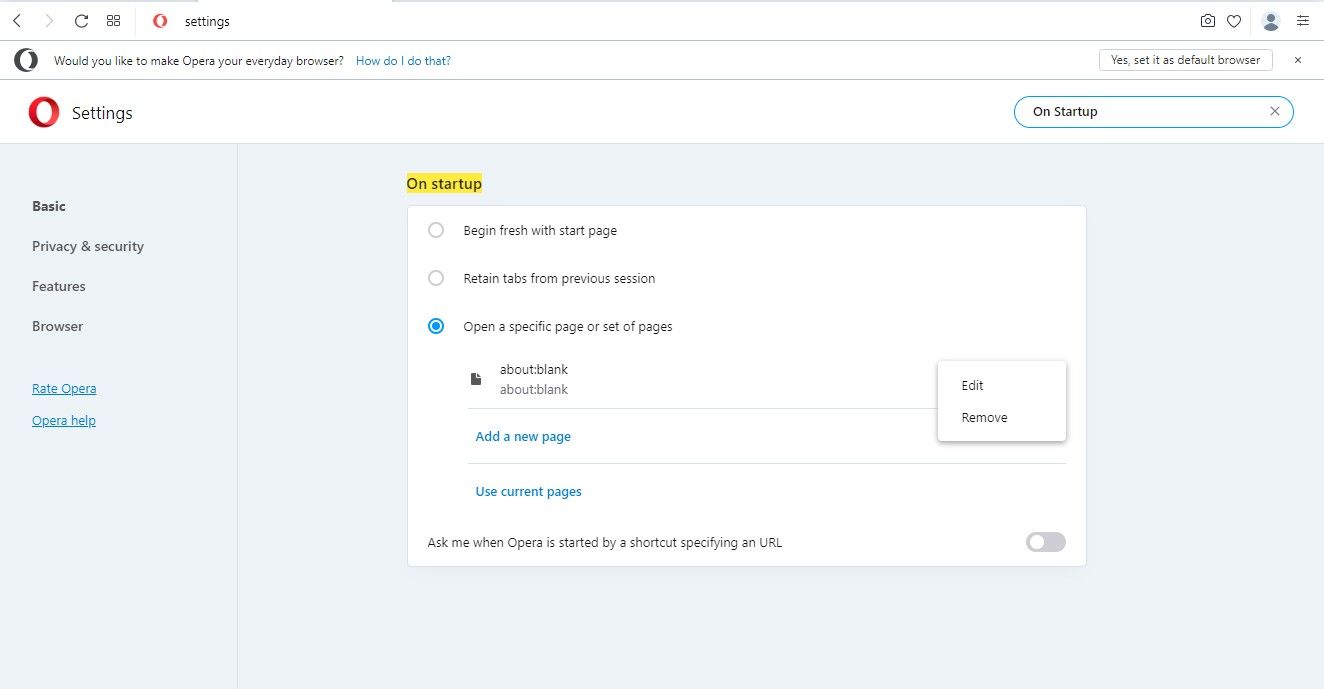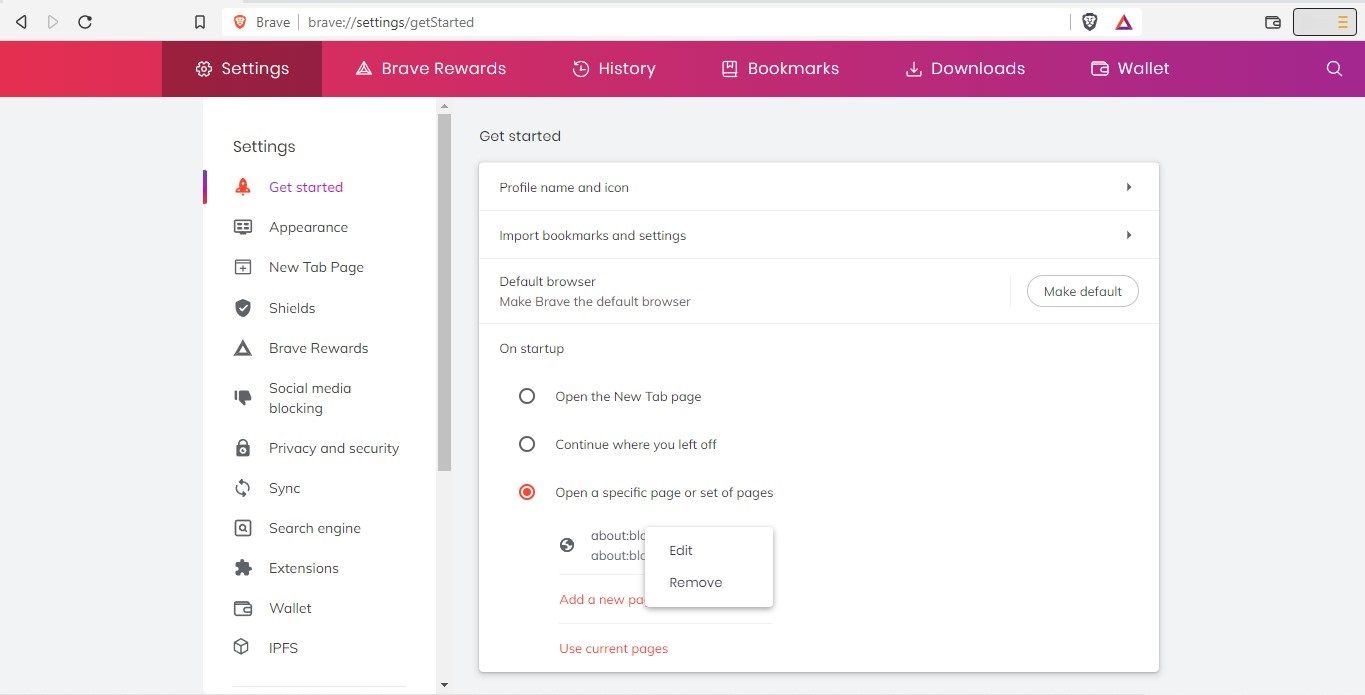The about:blank address directs a browser to open a blank or empty page built into the browser. If you've set it to open at startup, your browser will launch it every time you open it. Users often set it intentionally, it's selected by default, or malware disrupts your browser settings to open a blank page.
In this article, we will discuss what the about:blank address represents, how useful it is, why the browser launches it at startup, and how to remove it to open in your browser if you dislike it.
What Does the About:Blank Address Represent?
We usually use the address "About:X" for accessing different browser pages. When the "about:" address is entered, the browser opens the "X" page specified next to it.
Using the exact representation, the "about:blank" address consists of two parts, "about" and "blank." With this address, a blank request is made to the browser to open an empty page.
Why Does Your Browser Open the About:Blank Address at Startup?
Almost all browsers allow users to choose a page they want to open at browser startup. By default, most browsers open their homepage at startup. Users can, however, change it to another page of their choice.
Therefore, if your browser opens with a blank page and about:blank in the address bar, the browser is likely directed to open that page by you or someone you share the computer with.
How Is the About:Blank Address Useful?
By default, every browser opens the homepage at startup with all the widgets and shortcuts. Despite being negligible, the extra elements loaded when the browser launches impact its startup time, and it takes longer to load. In addition, if the browser is set to open previous session tabs, it can drastically slow down the process.
Opening the about:blank address at startup has no significant impact, but it helps your browser launch faster. Furthermore, the empty page prevents distractions at startup by reducing the clutter of widgets on the homepage and tabs from the previous session.
Is the About:Blank Address a Virus?
Since the about:blank address simply opens a blank page in the browser, it is not a virus. However, your browser or computer might be infected with a virus if it constantly opens a blank page at startup, despite you having set it to open another page.
Consequently, if this is the case, you should run the malware scan and use the browser's built-in security checks and scans or take the help of security extensions to ensure your browser's security.
How to Stop the About:Blank Address Opening at Startup in Different Browsers
In case you don't want your browser to open the blank page upon startup, or if you wish to set it to open another page, you can easily disable it. Most browsers allow you to do this. Listed below are instructions for getting rid of the about:blank address to open at startup in all major browsers.
How to Get Rid of the About:Blank Address Opening at Startup in Chrome
To get rid of the about:blank address to open at startup in Chrome, follow the below steps:
- Launch Chrome.
- In the top-right corner, click on the three vertical dots.
- From the menu, select Settings.
- From the left-sidebar, select On startup.
-
On the right side of the window, click the three vertical dots right next to "about:blank" and choose Remove. Alternatively, you can select Open the New Tab page directly to avoid the about:blank address opening at startup.
- To make the changes take effect, restart your browser.
How to Get Rid of About:Blank Opening at Startup in Microsoft Edge
To get rid of the about:blank address to open at startup in Microsoft Edge, follow the below steps:
- Launch Microsoft Edge.
- In the top-right corner, click on the three horizontal dots and select Settings.
- From the left-sidebar, select Start, home, and new Tabs.
-
In the Open these pages section, click on the three horizontal dots next to the "about:blank" address and select Delete. You can also select the Open the new tab page option without removing the "about:blank" address.
- Remember to relaunch your browser once to make the change take effect.
How to Prevent the About:Blank Address Opening at Startup in Mozilla Firefox
To get rid of the about:blank address to open at startup in Mozilla Firefox, follow the below steps:
- Launch Firefox.
- Click on the three horizontal lines in the top-right corner and select Settings.
- From the left-sidebar, select the Home tab.
-
Ensure Firefox Home (Default) is selected for both Homepage and new windows and New tabs field. Blank Page should not be chosen, or the "about:blank" address should not be added as the Custom URL.
- Relaunch the browser, and you won't see about:blank address the next time you open it.
How to Stop the About:Blank Address Opening at Startup in Opera
To get rid of the about:blank address to open at startup in Opera, follow the below steps:
- Launch Opera.
- In the top-right corner, click the three horizontal lines.
- From the menu, select Go to full browser settings.
- In the top-right search bar, type "On Startup."
-
Under Open a specific page or set of pages section, click on the three vertical dots next to "about:blank" and select Remove. You can also select Begin fresh with start page option.
- Click on the option you want, then close and relaunch your browser.
How to Stop the About:Blank Address Opening at Startup in Brave
To get rid of the about:blank address to open at startup in Opera, follow the below steps:
- Launch Brave.
- Click on the three horizontal lines in the top-right corner and select Settings.
- In the left-sidebar, click Get started.
-
In the Open a specific page or set of pages section, click on three vertical dots next to "about:blank" and select Remove. Alternatively, you can select the Open the New Tab page option.
- For changes to take effect, you need to relaunch Brave.
Let the Blank Page Open at Startup or Get Rid of It
Hopefully, you now have all the information you need about the about:blank address. Now that you know its benefits and downsides, it's up to you if you want to keep or get rid of it. While you're making decisions about your browser, maybe you should decide if you want to change browsers.