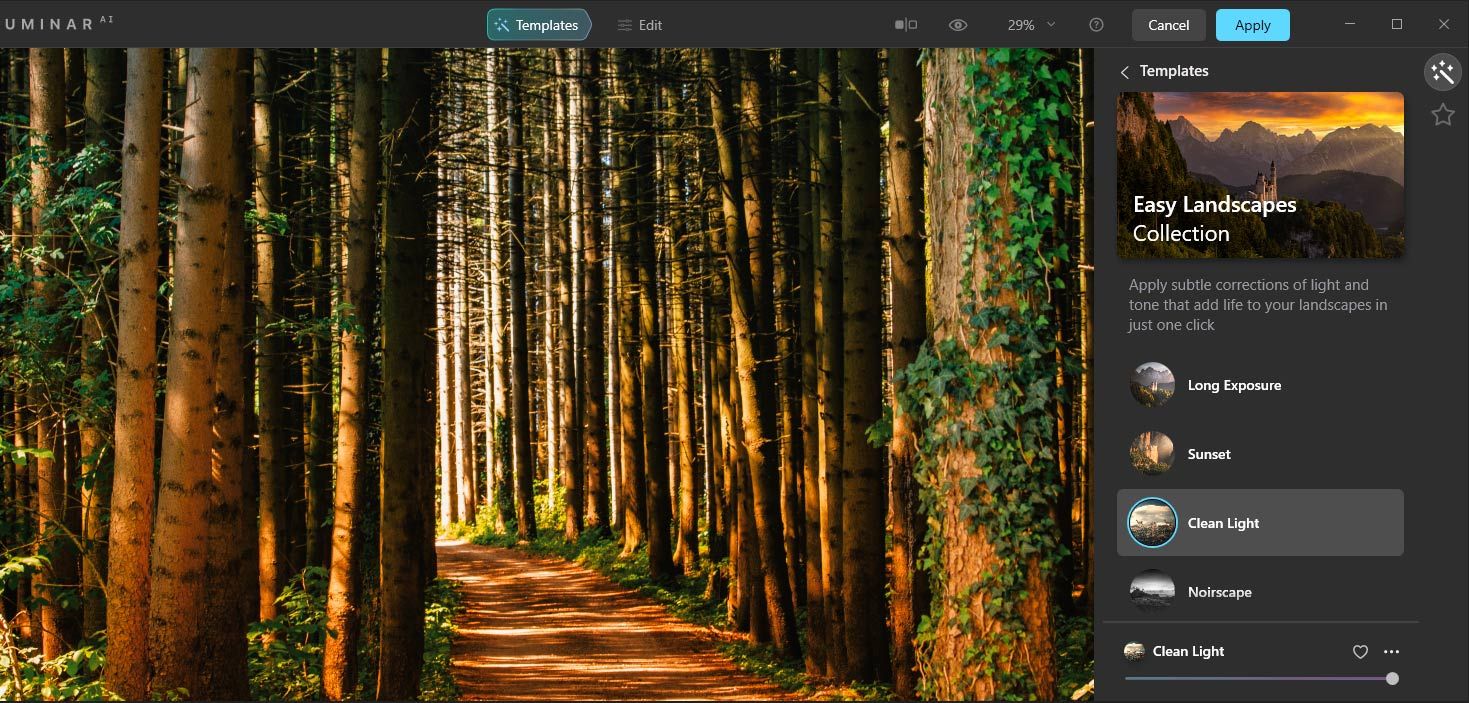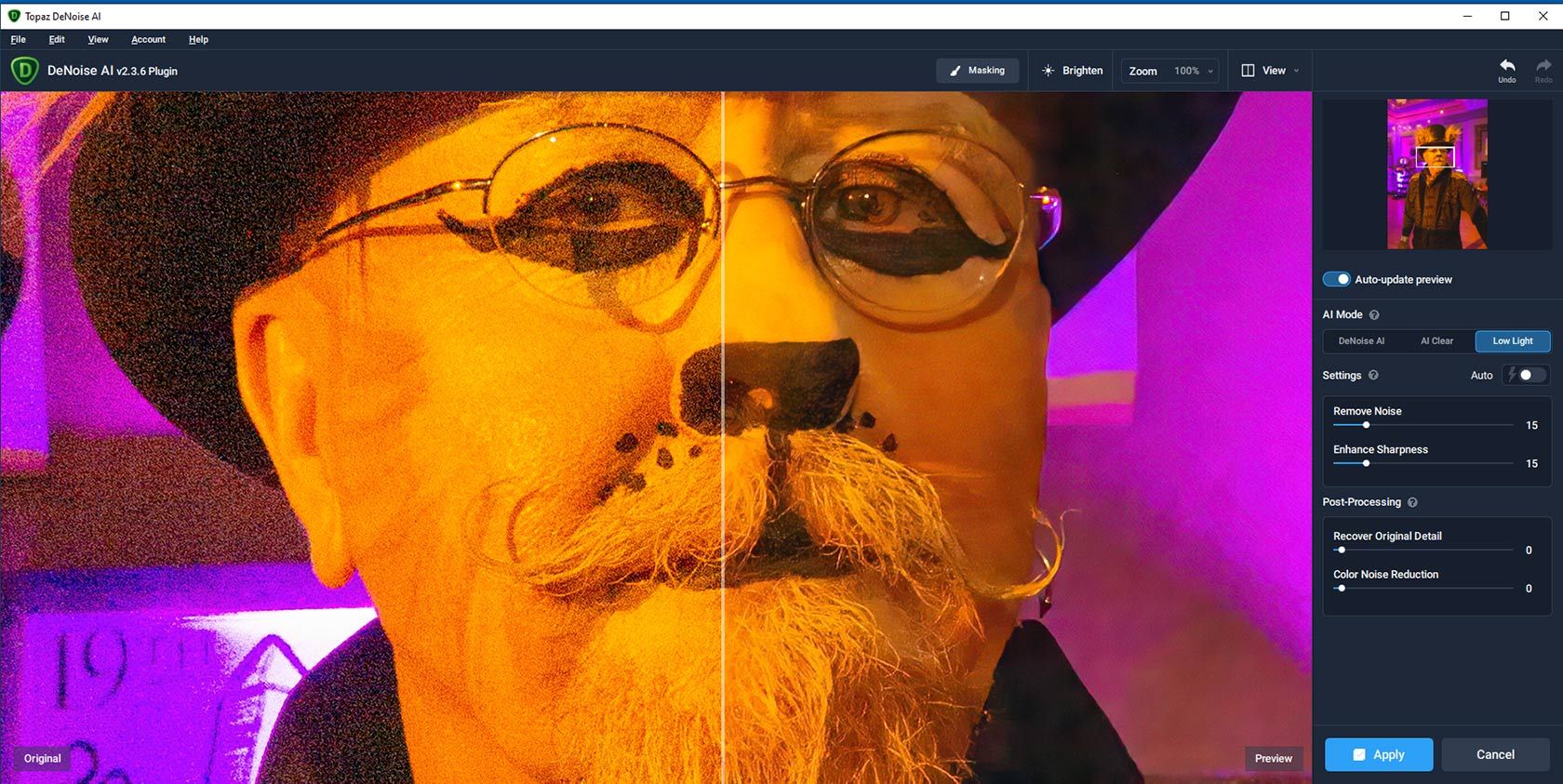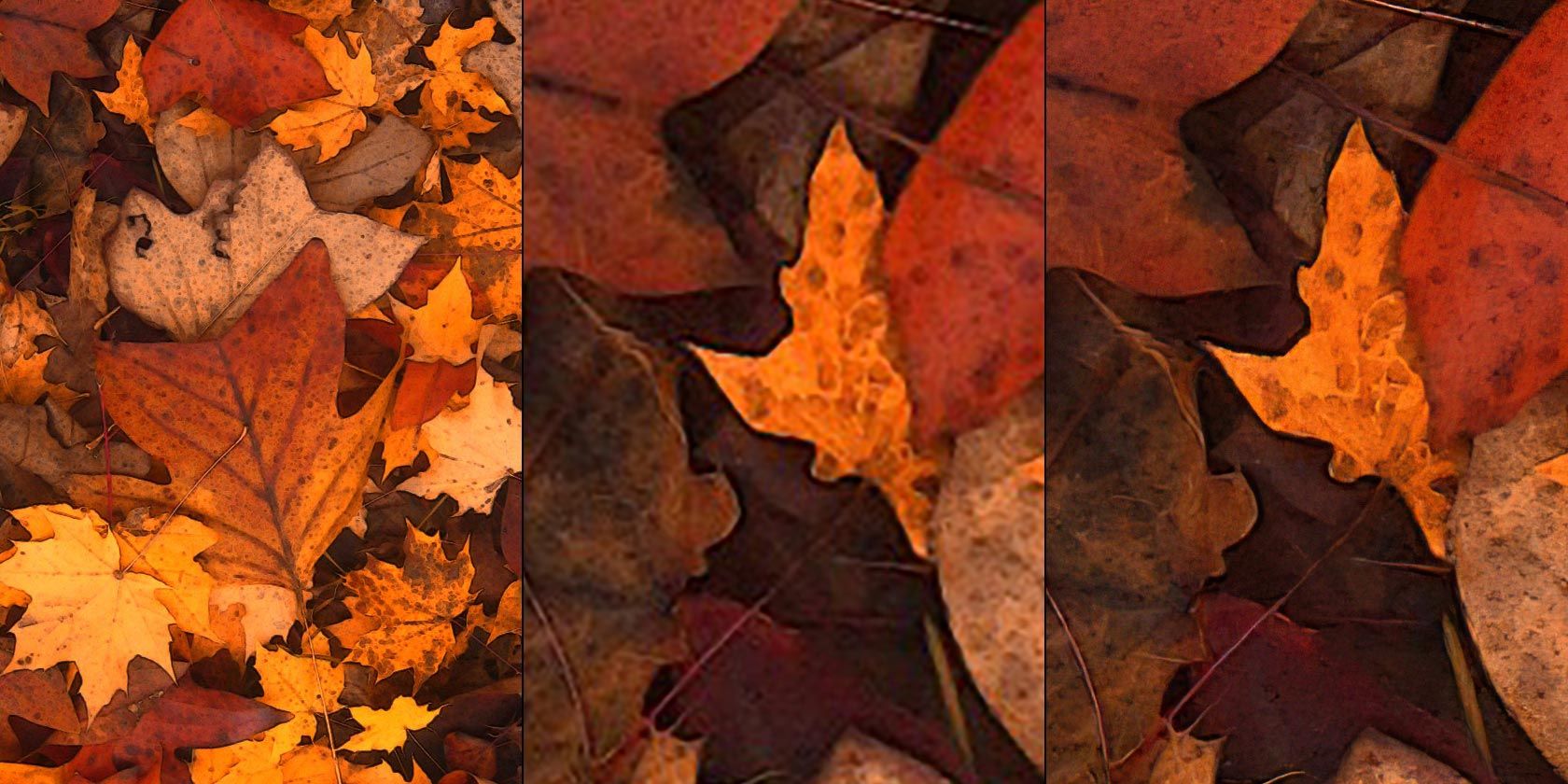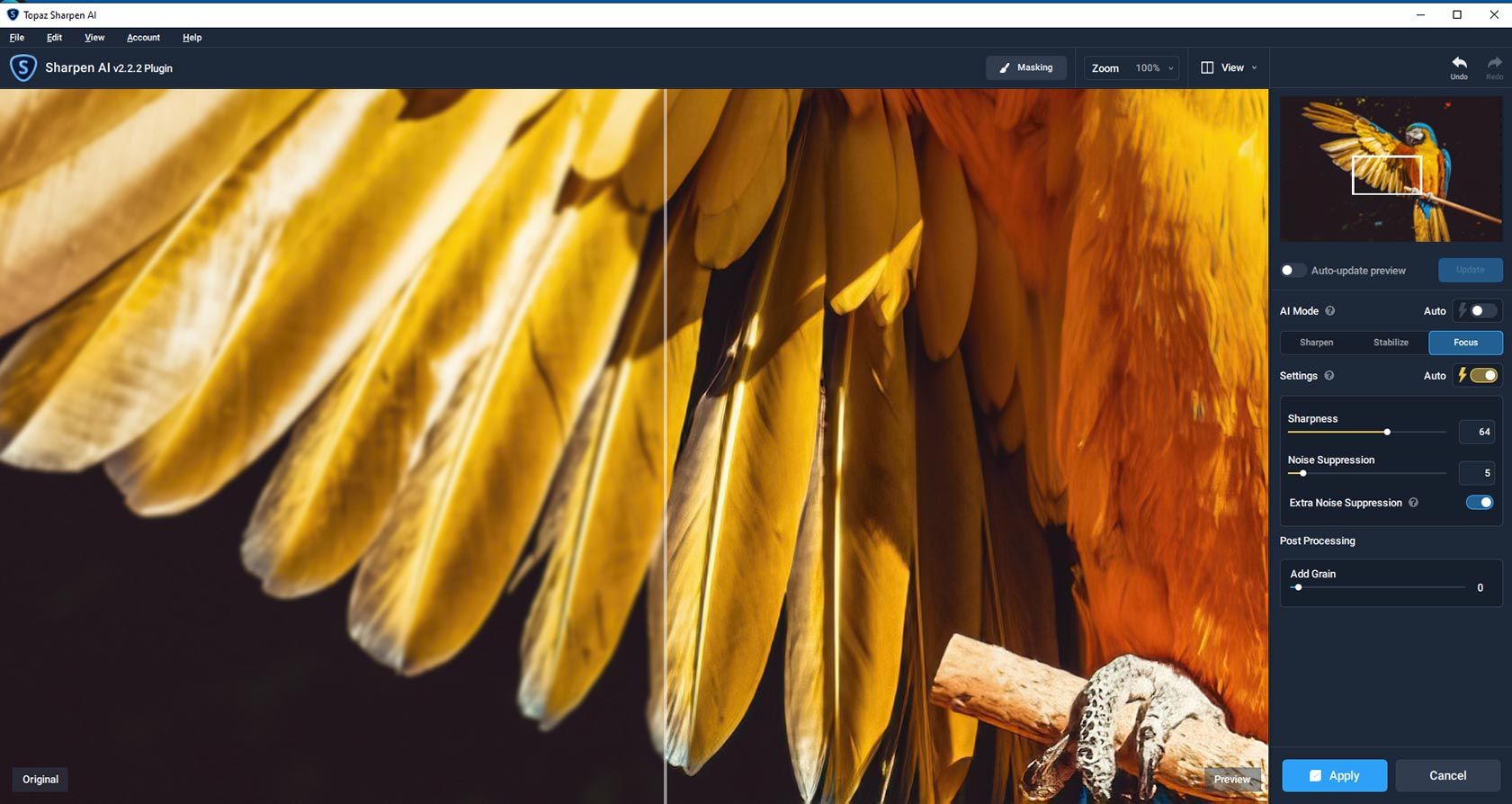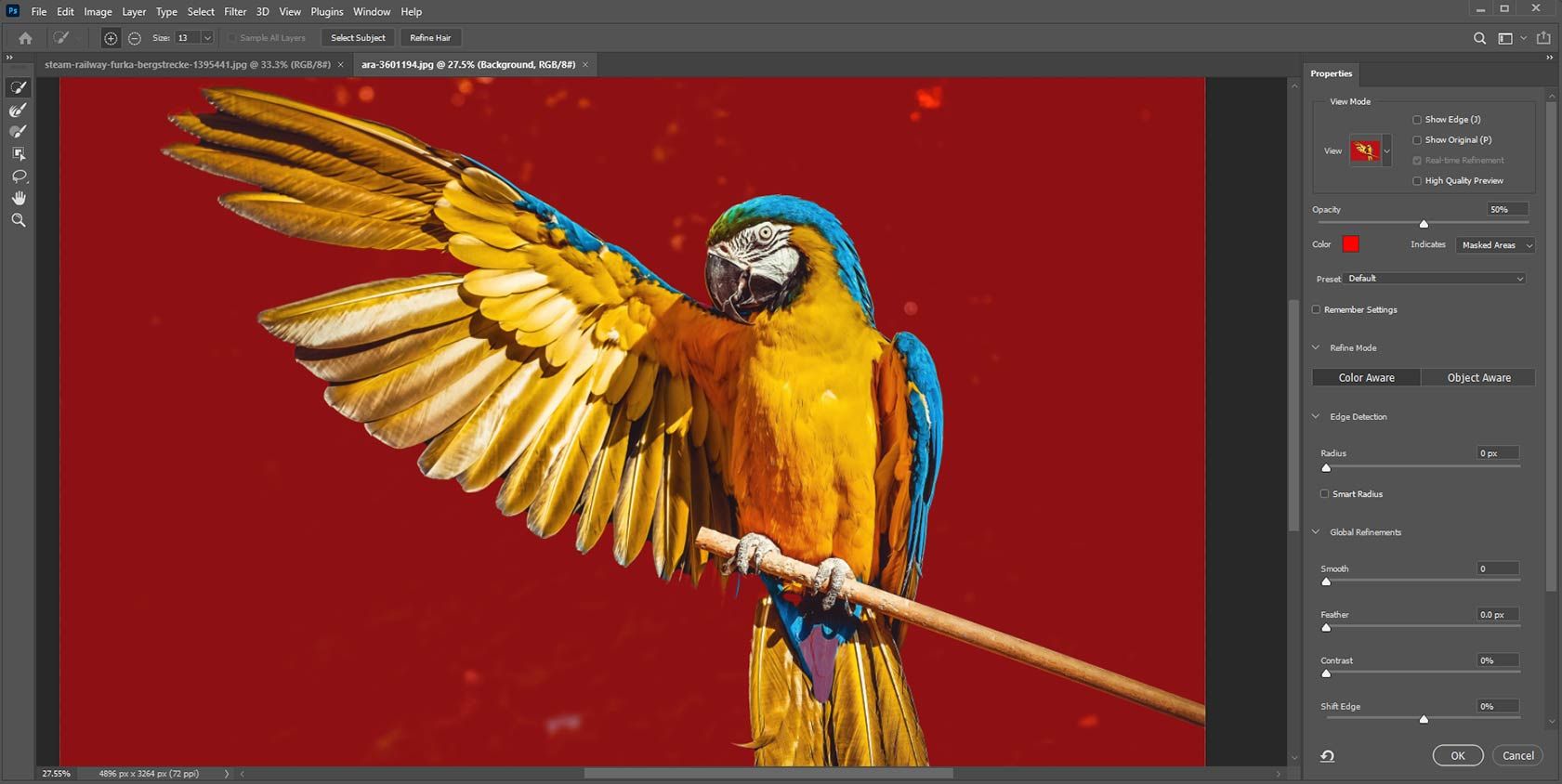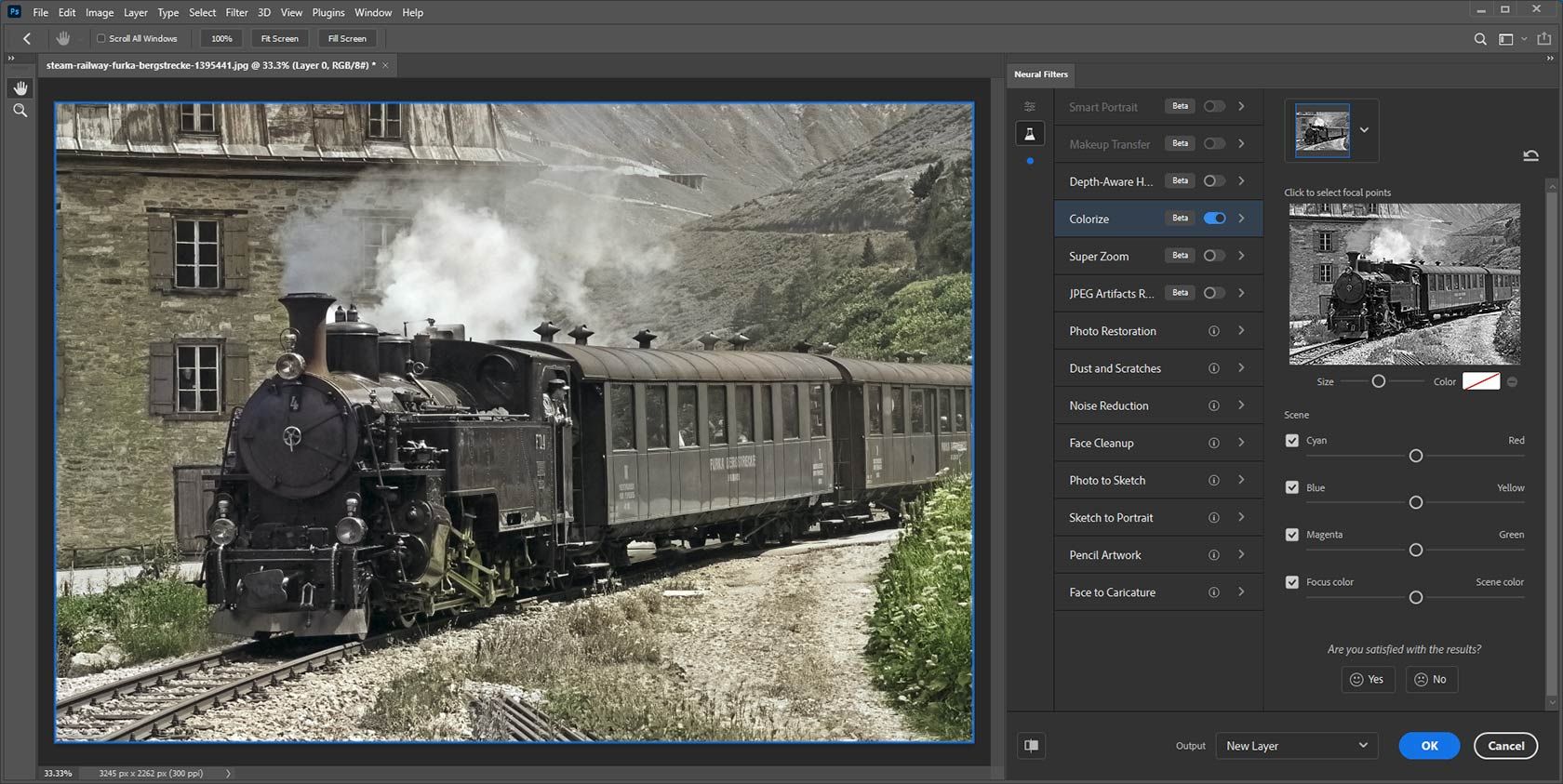Artificial intelligence (AI) is touching nearly every aspect of our lives, and one area where it’s having a big impact is photography and video.
AI-enabled tools are making it easier to enhance your images, reduce noise, sharpen blurry elements, and much more. You may need a computer science degree to understand how it works, but the tools themselves are placing advanced capabilities in the hands of everyday users.
Here’s a look at several types of imaging applications where AI is making a difference.
1. Image Enhancement
Enhancing images in Photoshop or other image editors often requires mastery of Camera Raw, Curves adjustments, luminosity masks, and other complex functions (for example, see our guide to luminosity masks in Photoshop).
Yes, features such as Photoshop’s Auto Tone and Auto Color offer single-click enhancements, but they don’t always produce ideal results, and they’re not made for achieving stylized looks.
One promise of AI is that it can incorporate the know-how of an imaging specialist while giving you the flexibility to adjust the results.
That’s the idea behind Skylum's Luminar AI, the successor to the company’s popular Luminar 4 photo enhancer. Luminar 4 includes a handful of AI-based image enhancement tools, but as the name indicates, Luminar AI is built entirely around artificial intelligence.
The software features a set of templates developed in consultation with imaging experts. Each template applies a particular look, and when you open an image, the software suggests a set of appropriate templates.
Once you choose a template, you can modify exposure, color, detail, and other settings, or you can dive in and apply your own settings without a template. As with Luminar 4, the software includes features geared specifically for landscapes and portraits. Luminar AI runs standalone or as a Photoshop plugin. Skylum offers a 30-day money-back guarantee, but no free trial.
Another tool worth a look is Topaz Adjust AI. You can perform an instant enhancement by clicking one of two buttons—Standard or HDR Style—but you can also fine-tune the results by adjusting brightness, color, clarity, and detail.
It also includes a collection of presets for achieving different looks. As you’ll see, Topaz Labs is another imaging software developer that’s placing a big bet on artificial intelligence.
Download: Luminar AI for Window or Mac ($99)
Download: Topaz Adjust AI for Windows or Mac ($79.99, 30-day free trial available)
2. Noise Reduction
When you shoot photos in low-light environments, it’s often necessary to crank up the camera’s ISO, which results in images with lots of noise. Most photo-processing workflows begin with noise-reduction, either in a standalone image editor or with a plugin. Reducing noise tends to sacrifice detail, so a good noise-reduction tool should minimize the trade-off.
AI seems well suited to this task, and sure enough, an AI-enabled product is the best noise-reduction software we’ve seen. It’s Topaz DeNoise AI, another tool from Topaz Labs.
Our previous favorite, Imagenomic’s Noiseware, also does a good job, but it requires a lot of tinkering with the controls. DeNoise AI typically gives us better results—less noise and more detail—just with the auto settings. The major downside is that it’s slower than other noise-reduction tools. As with other Topaz Labs software, you can download it for a 30-day free trial.
Download: Topaz DeNoise AI for Windows or Mac ($79.99, 30-day free trial available)
3. Scaling
When you enlarge an image in Photoshop or other image-editing programs, you inevitably lose a lot of detail. That’s true even when you use the Preserve Details option in Photoshop’s Image Size dialog (Image > Image Size).
Specialized tools, such as BenVista PhotoZoom Pro, can improve on that considerably, but we haven’t seen any software do upscaling as well as Topaz Gigapixel AI. In the example above, we scaled the leaves to 400 percent in Photoshop (center) and the Topaz software.
You can run Gigapixel AI as a Photoshop plugin or as a standalone program. It’s slow, but you can run it in batch mode with automated settings.
The latest version has a new Art mode geared for digital art, and an Architectural mode for cityscapes and other images with well-defined edges. There’s also a Face Refinement option for images that include people.
AI algorithms that upscale photos will also work on video frames, allowing you to boost standard-definition video to HD or 4K. Topaz also offers Video Enhance AI, a program designed specifically for this task. The company says the software can scale video up to 8K, but be forewarned that it has steep hardware requirements, including a GPU with more than 3GB of memory.
Download: Topaz Gigapixel AI for Windows or Mac ($99.99, 30-day free trial available)
Download: Topaz Video Enhance AI for Windows or Mac ($299.99, 30-day free trial available)
4. Sharpening
Many programs can sharpen marginally soft or blurry photos, but Topaz Sharpen AI can rescue images that seem beyond repair. It offers three AI modes: Sharpen, Stabilize, and Focus, and we tend to get the best results with the latter. The auto settings usually work well, but you can adjust sharpness and noise suppression if you don’t like the results.
The downside, as with some of the other Topaz plugins, is that it can be painfully slow, whether you’re previewing or applying the sharpening effect. You’ll probably want to turn off the auto-update preview, or else you’ll have to wait a minute or two each time you pan the image or modify the settings.
The software runs as a Photoshop plugin or as a standalone program with a batch-processing option.
Download: Topaz Sharpen AI for Windows or Mac ($79.99, 30-day free trial available)
5. Masking and Selection
Adobe Photoshop has numerous features enabled by AI, including the Object Selection tool introduced in the November 2019 release (version 21.0). You draw a marquee around an object, and the software does a reasonably good job of selecting it.
This is a big time-saver compared with the Lasso or Quick Selection tool. Once you make a selection, you can convert it into a Layer Mask for further refinement.
Another recently added feature, dubbed Select Subject (Select > Subject), automatically selects the major subject in the image. It works best on images with high contrast between the subject and the background.
Adobe has adopted the moniker Adobe Sensei, as a brand encompassing its artificial intelligence technologies. You’ll see that term applied to AI features in the company’s creative tools as well as its marketing and e-commerce software.
Not surprisingly, Topaz Labs offers its own AI-enabled masking tool, Topaz Mask AI.
6. Colorization
In the olden days, around 2015 or so, colorizing black-and-white digital images was a laborious manual process. But now, an AI can do it for you in seconds. Programs such as DeOldify, Picture Colorizer, and ColorSurprise AI Pixbim use AI software that’s been trained to recognize objects in grayscale images and apply the appropriate colors.
Adobe entered the fray with the November 2020 release of Photoshop, which includes a beta version of a colorization filter. Instead of spending hours with masks, adjustment layers, and the like, you just click on a switch to activate Colorize.
To use the filter, go to Filter > Neural Filters, and click on the icon resembling a laboratory flask. This will display a list of beta filters. Unless you’ve done so already, you’ll have to click on the Cloud icon to download the filter.
You’ll also find other AI-enabled filters, including Skin Smoothing, Style Transfer, Smart Portrait, and Super Zoom.
7. Video Frame Interpolation
Video frame interpolation is a technique that boosts the frame rate of video by inserting new software-generated frames in between the original ones.
This is another good application for AI, and one tool that’s been getting attention is Depth-Aware Video Frame INterpolation (DAIN), an open-source project developed by researchers at Shanghai Jiao Tong University and the University of California, Merced.
Video producer Denis Shiryaev uses DAIN in combination with other AI tools to transform old black-and-white footage into colorized 4K video running at 60 frames per second.
One video, depicting everyday life in 1911 New York City, has garnered more than 16 million views on YouTube. Watching it gives you the eerie feeling that you’ve stepped into a time machine. Shiryaev built on the efforts of another producer, Guy Jones, who corrected the speed in the original footage and added ambient sound.
The Future of AI in Photo Editing
We’re still in the relatively early stages of AI as a mainstream technology. In the coming years, you can expect to see AI applied to other imaging applications, and the current ones are likely to get better.
One hint of the future can be seen in Photoshop’s new Neural Filters. The beta section lists eight filters that Adobe is considering for development, including Photo Restoration, Noise Reduction, Photo to Sketch, Sketch to Portrait, and Face to Caricature. None are currently implemented, but you can indicate if you’d like to see the features in upcoming releases.
That’s for tomorrow, but even today, AI is delivering impressive capabilities for users of creative software.