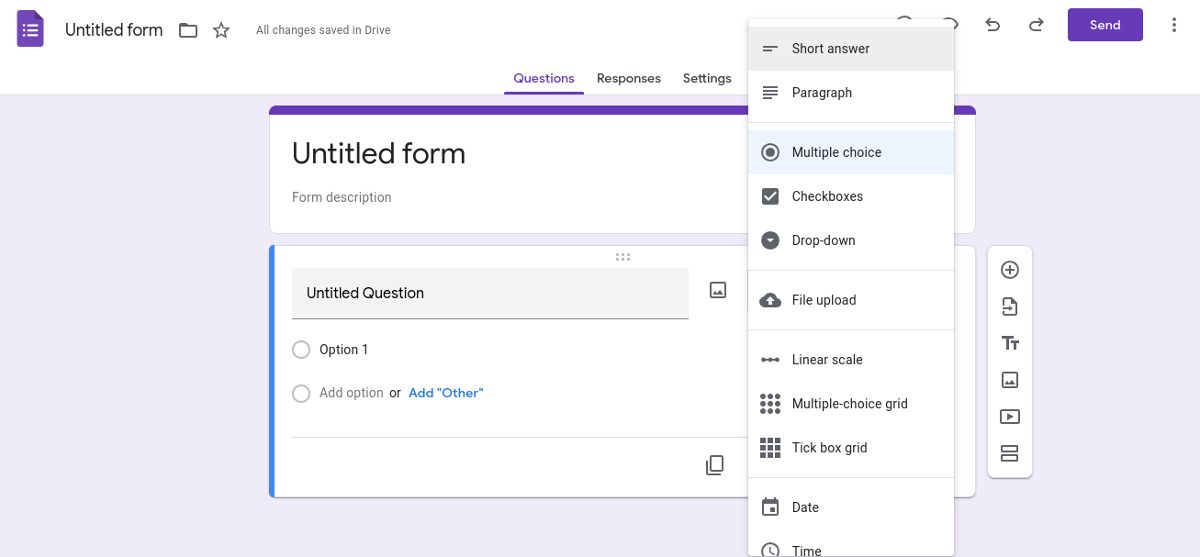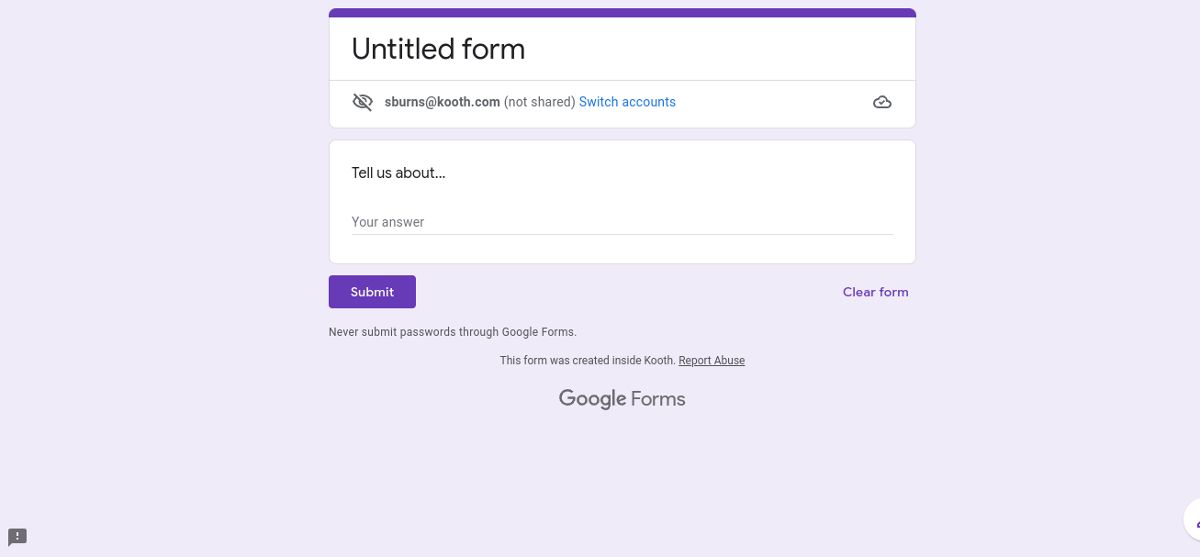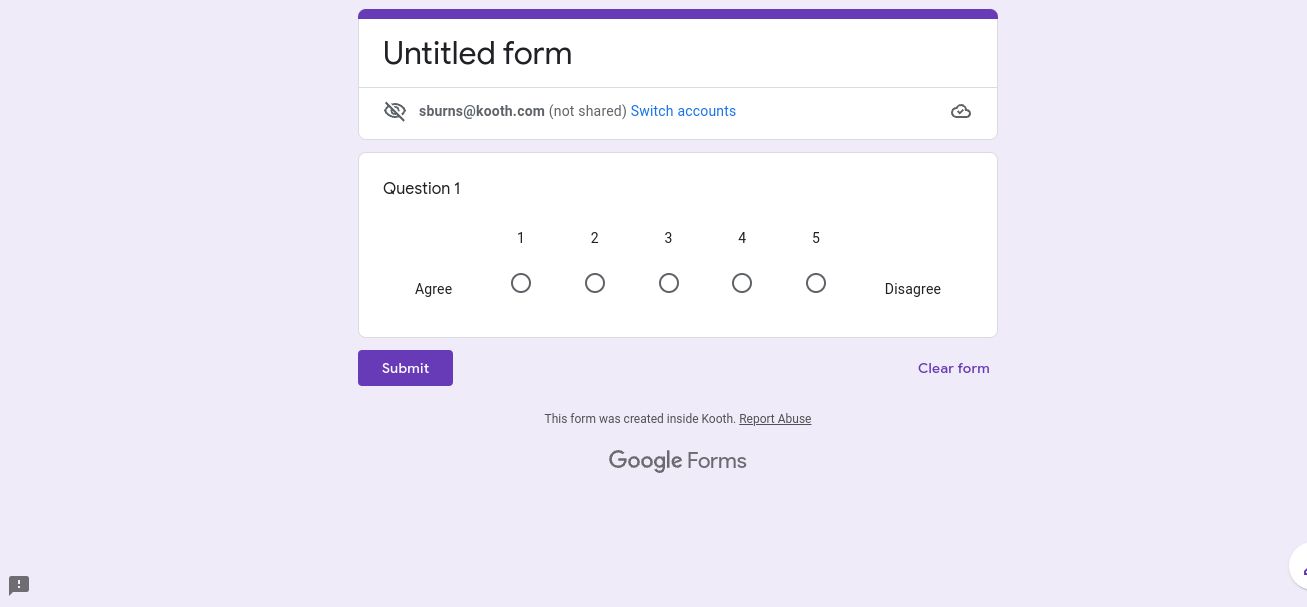Google Forms is a survey creation software included as part of Google Workspace, and has a wide potential of use. It is designed to be user-friendly and easy to create and share surveys at work, and can form an important part of your workplace toolkit.
It doesn't matter whether you're new to using this application, or use it regularly. Here we look at what Google Forms is and how to use it creatively at work.
What Is Google Forms?
Google Forms is a survey software that allows you to create different surveys and share them with your team. You get several options to choose from when creating your form, so you get the answers that you need. This includes paragraph and rich text answers, checkboxes and multiple choice, grids, file uploads, and numerical scales.
You can upload images to your form, to make it stand out, and add contributors, so that you can collaborate with others on the responses that you receive. Once you've filled out your form, all you need to do is click Send in the top-right of the screen, and choose whether you'd like to disseminate it by email, the link, or use an embed code.
1. Get Feedback on New Processes
When new processes are implemented at work, there is often a period of time when people need to adjust, and sometimes it can unearth some issues or difficulties that were not flagged previously. In these instances, you might want to get some feedback on how things are going.
Creating a Google Form for this gives staff the opportunity to have their voice heard. However, it is also an opportunity to fix any problems before they become more widespread.
For this type of survey, you may want to consider using the below features of Forms:
- Linear Scale—to add ratings or agree/disagree options.
- Checkboxes—to get an idea of favored or unfavored features.
- Short answer or Paragraph—for detailed information.
2. Request Ideas for a Project
During the initial planning phase of a project, it's important to get staff perspectives from your target audience. Just because something makes sense to your project team, doesn't mean it will work for everyone. Plus, there may be beneficial ideas that you hadn't considered.
If you want ideas, you'll want to ensure that the Google Form allows for free text responses, rather than limiting the answers to multiple choice. For that reason, Short answer or Paragraph are ideal format options.
However, do bear in mind that if you're sending the Form to a wide audience, you'll have to wade through lots of information. Depending on the scope of your project, this type of survey may be more suited to a small group of people.
3. Streamline Communications
In larger companies where there are multiple departments, you'll want to try and streamline communications as much as possible. Otherwise, you might find staff being bombarded with emails and updates from those different departments, with no real order to things.
To do this, you'll want to create a standard Google Form template for the departments to submit their communications to. Then, on a bi-weekly or monthly basis, you can compile this information into one email to send out to the team.
You will be able to view all the information from the Responses tab on the Google Form, and just copy and paste as needed.
4. Request Forms for Staff
There are many reasons why staff may need to fill in a form to request something. It could be for new equipment, support, meetings with other departments, and much more.
Instead of using Google Docs for these requests, you can create a Google Form. This will enable you to keep better records of who is requesting what, and keeps the information in one place, rather than spread across several documents.
Request Forms are best suited to a mixture of Multiple choice, Checkboxes, Short answer, and Paragraph, but you can also utilize the Date and Tick Box options, depending on the information you require.
5. Submit IT Queries and Issues
Your workplace may already have a phone line or email set up to respond to IT-related issues, but using Google Forms to manage this information could prove to be very useful. Not only will you be able to set specific questions to help gather information about the issue, but you can also see trends.
For example, you might include Multiple choice questions such as:
- Have you refreshed the page or restarted your computer?
- Are you having issues with internet connectivity?
- Is this the first time you've had this problem?
And then, have a space at the bottom for a Short answer or Paragraph, for the staff to write more detail on the issue they're experiencing.
6. Gathering Data
You may need to gather data on specific areas of your company, and how things are working. It could be how staff view the well-being offered at work, or what workloads look like on a weekly basis. Whatever the reason, a Google Form is a quick and easy way to do this, without having to hold time-consuming meetings or working groups. It also allows you to respond to things proactively, rather than reactively.
For this, you will want to use questions that give a numerical answer, so you can collate the data seamlessly, rather than having to work through lots of text. For this reason, Linear Scale, Multiple Choice, and Checkboxes are the best options.
You could also include Short answer or Paragraph if you're interested in qualitative data, but again, be aware of how big your target audience is, and what this might mean for writing up reports.
Using Google Forms to Its Potential
You can utilize Google Forms for practically any reason, where you need answers from other people. You can save time on meetings and creating multiple separate documents in the workplace by opting for a form instead.
If you haven't already tried Google Forms out for some examples above, give it a go and see if it's something that fits in with your aims.