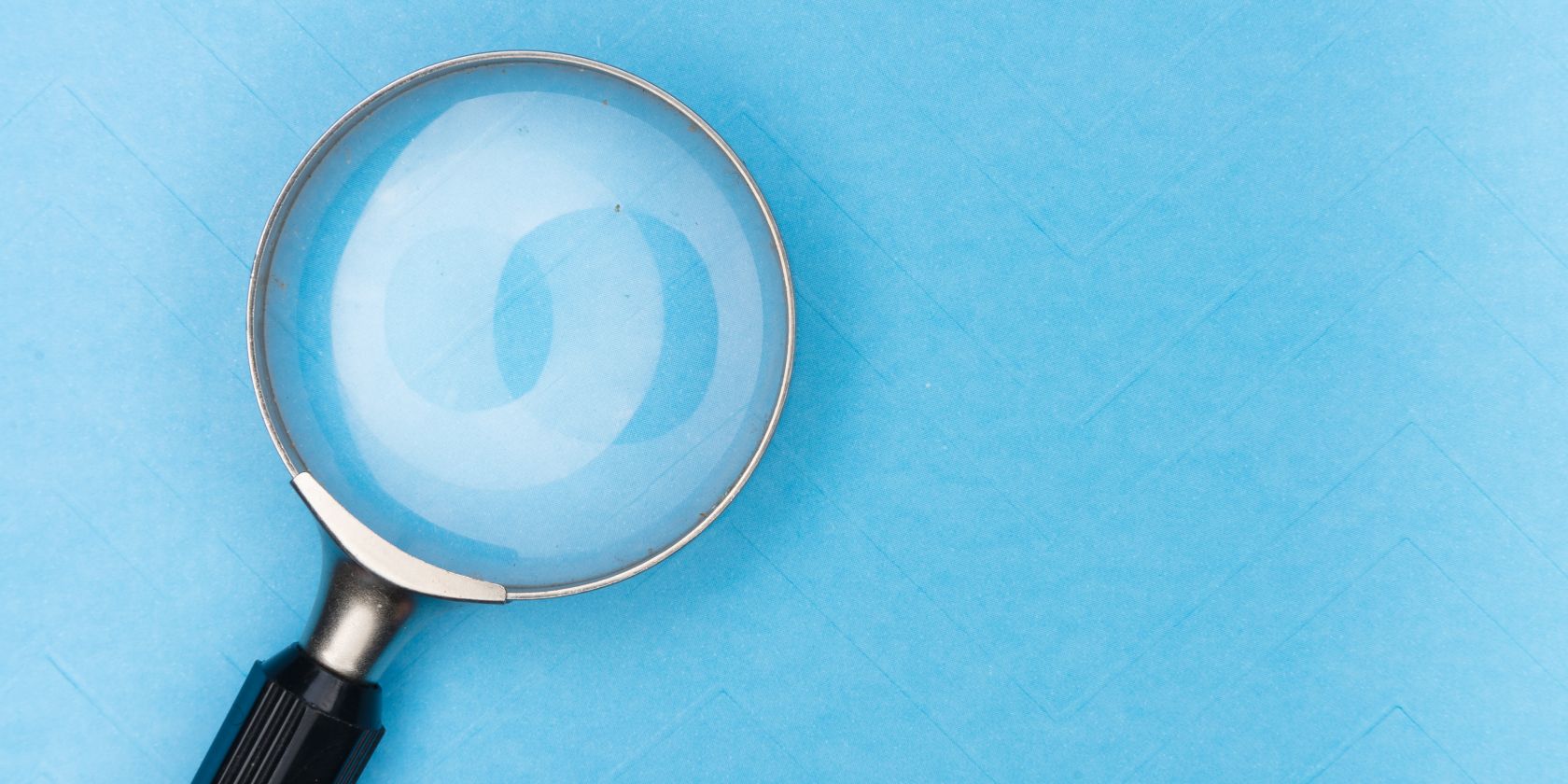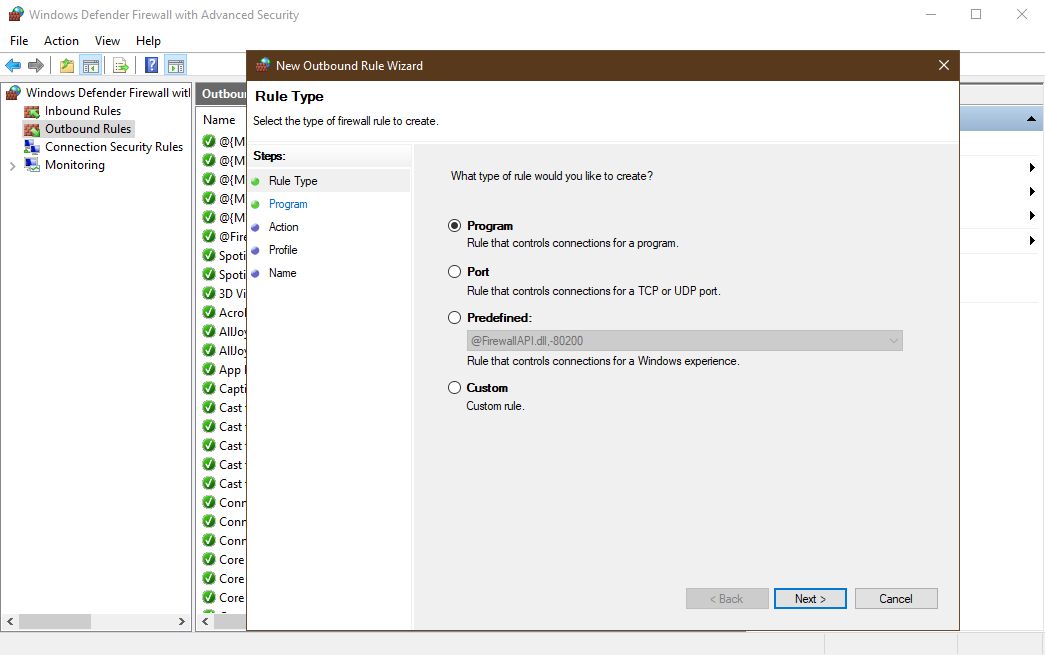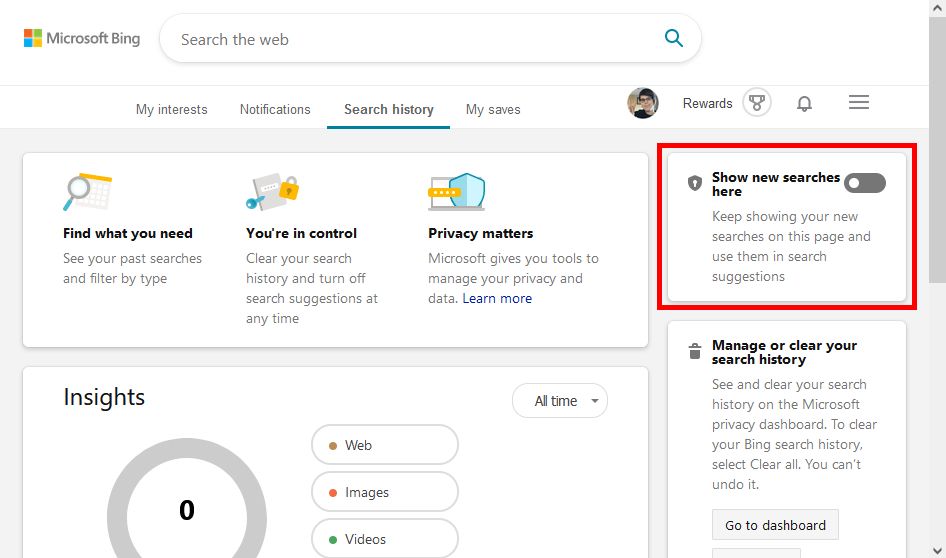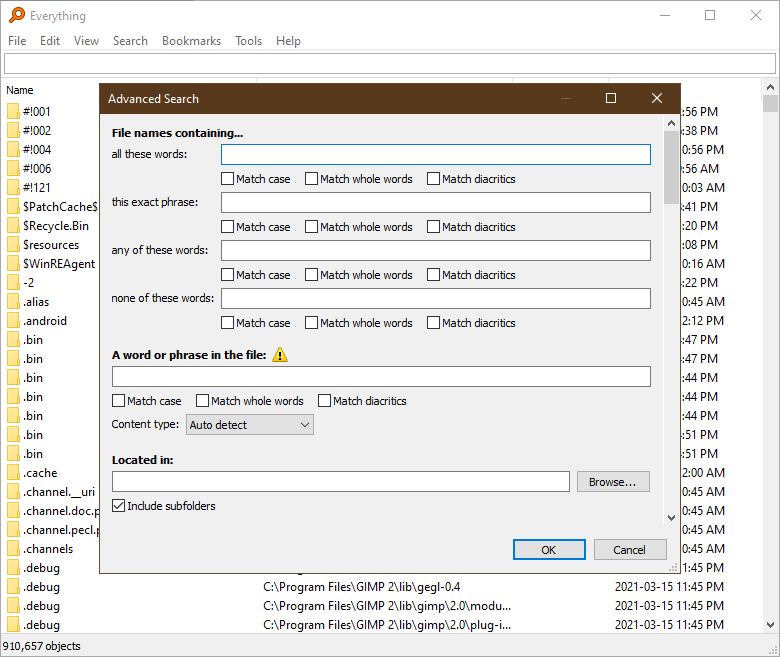It's annoying when Windows' Start Menu Search incorporates Bing web results. But you can change it, so Windows Search only shows results that are on your computer. After all, if you wanted web results, you'd probably be searching in your browser.
As such, here are three ways to disable web results in Windows Search.
1. Create a Rule in Windows Defender Firewall
We can use Windows Defender Firewall to prevent Search from fetching web results. Here's how to to set up the rule:
- Open Windows Search and look for Windows Defender Firewall with Advanced Security. Open it.
- Select Outbound Rules.
- Click New Rule. For the type of rule, choose Program.
- In the next step, select Program Path and enter this file path: C:\Windows\SystemApps\Microsoft.Windows.Search_cw5n1h2txyewy\SearchApp.exe.
- In the next step, select Block the Connection, then tick all the boxes in the step after that.
- Give your rule a descriptive name. For instance: No Web Results in Search.
Close the window and check if searching for something brings up Bing again.
2. Disable Bing Search History
If you don't want to completely get rid of the web results, there is a middle ground. You can allow Windows Search to show web results, but disable Bing from recording Windows Search activity.
First, open Settings > Search > Permissions & History > Bing Search History Settings. This opens a browser window. Once it loads, disable the switch that says Show new searches here.
This prevents previous searches on Bing or Windows from influencing results.
3. Switch to a Different Search Tool
There are lots of great search alternatives for Windows 10. We recommend Everything. No, we don't mean you should download all of them; we mean the free Everything App from VoidTools!
First, follow that link and click on Download Installer (If you are running Windows 64-bit, choose the 64-bit version). Save the executable file. Installation is quick: just follow the wizard, agreeing to the default settings.
Everything searches your entire computer at incredible speeds. It will never offer you web advertising. You can bookmark frequently-searched items, use advanced search, and more.
Enjoy Streamlined Searching
With web results removed or moderated, you can enjoy a faster, more streamlined search. Or, you can toss the whole thing out and replace it. Alternatives like Everything can do everything Windows Search can do, and then some.
To tighten control over your activity even further, learn how to clear your Windows activity history.