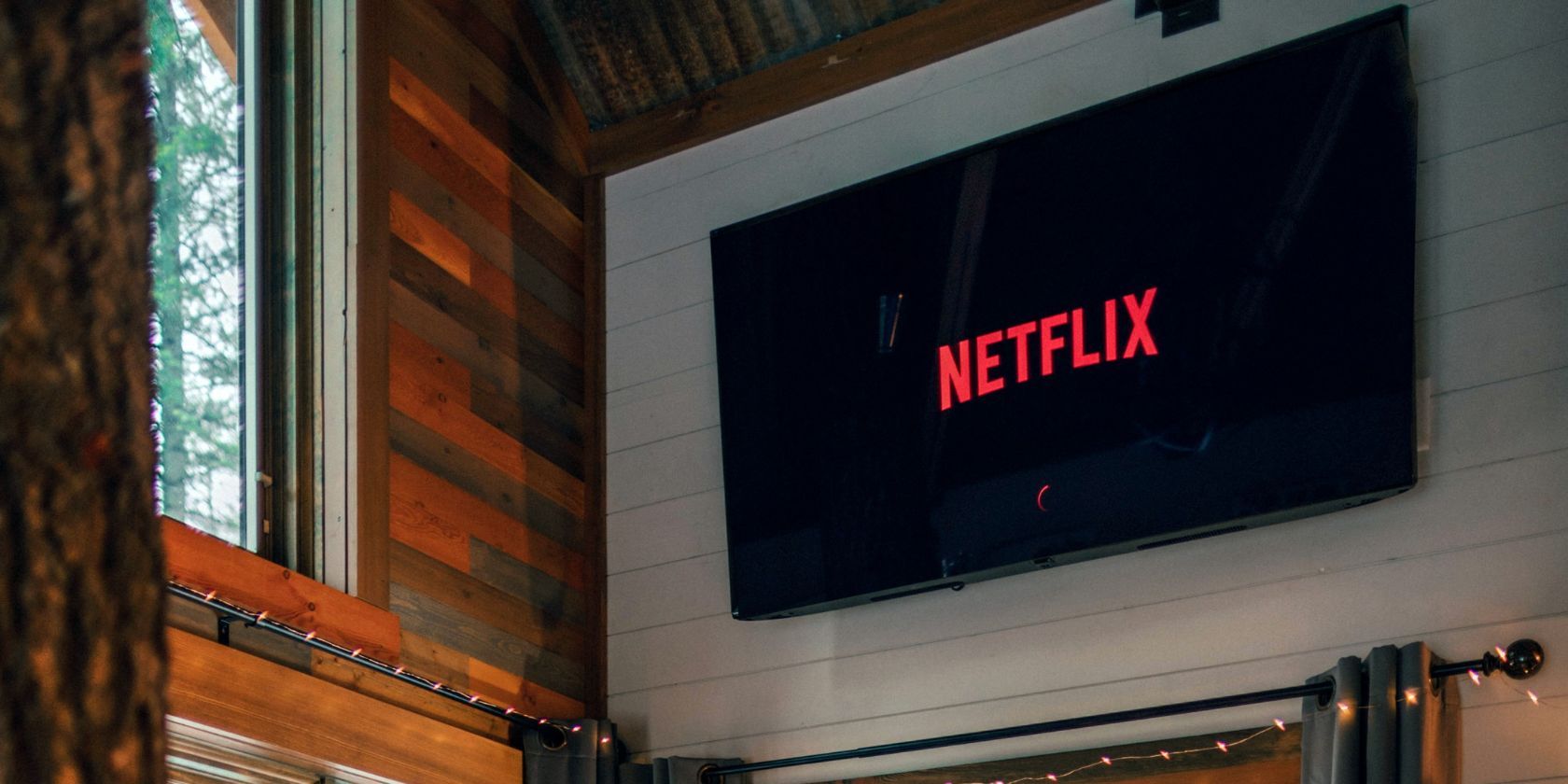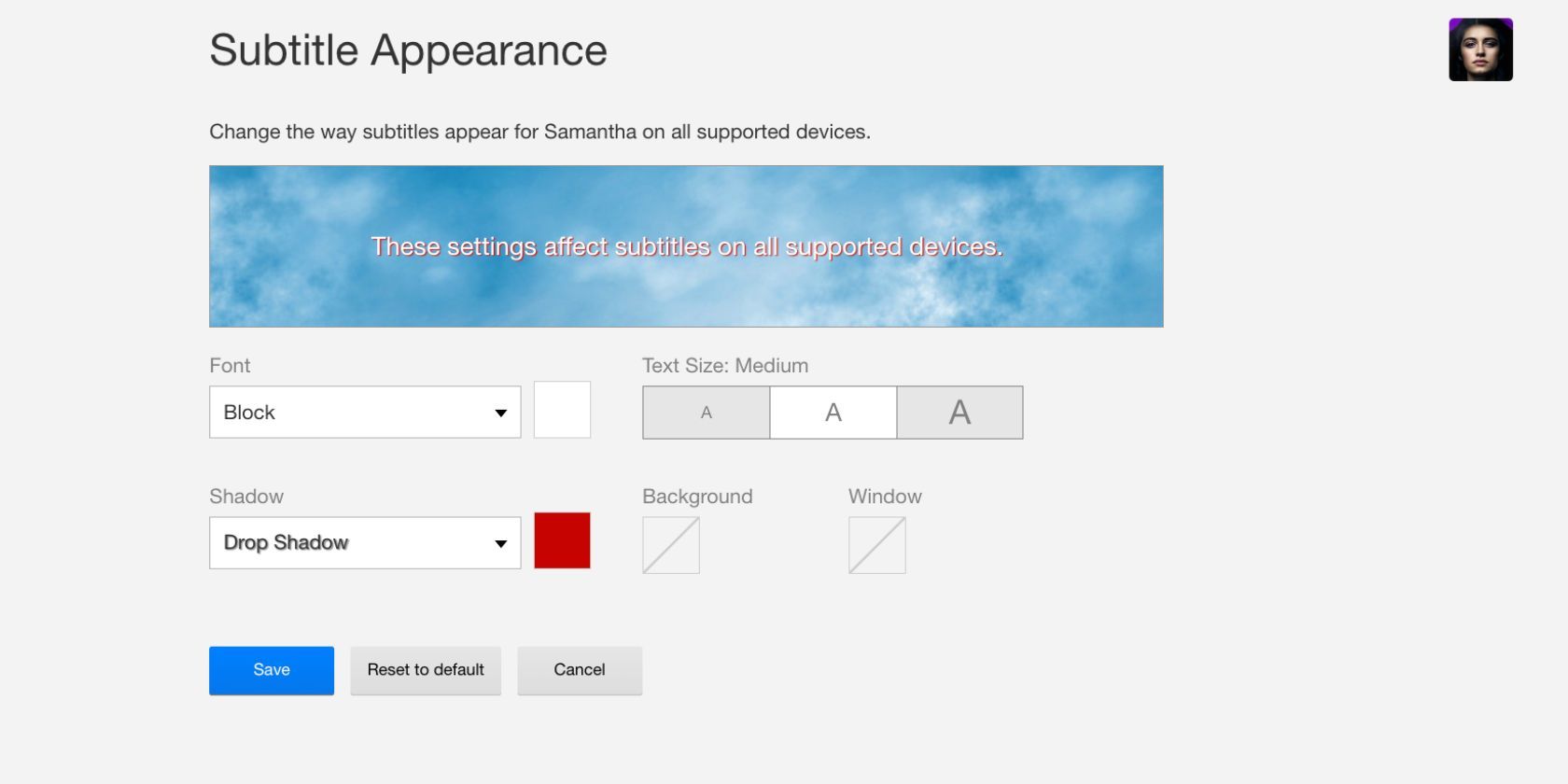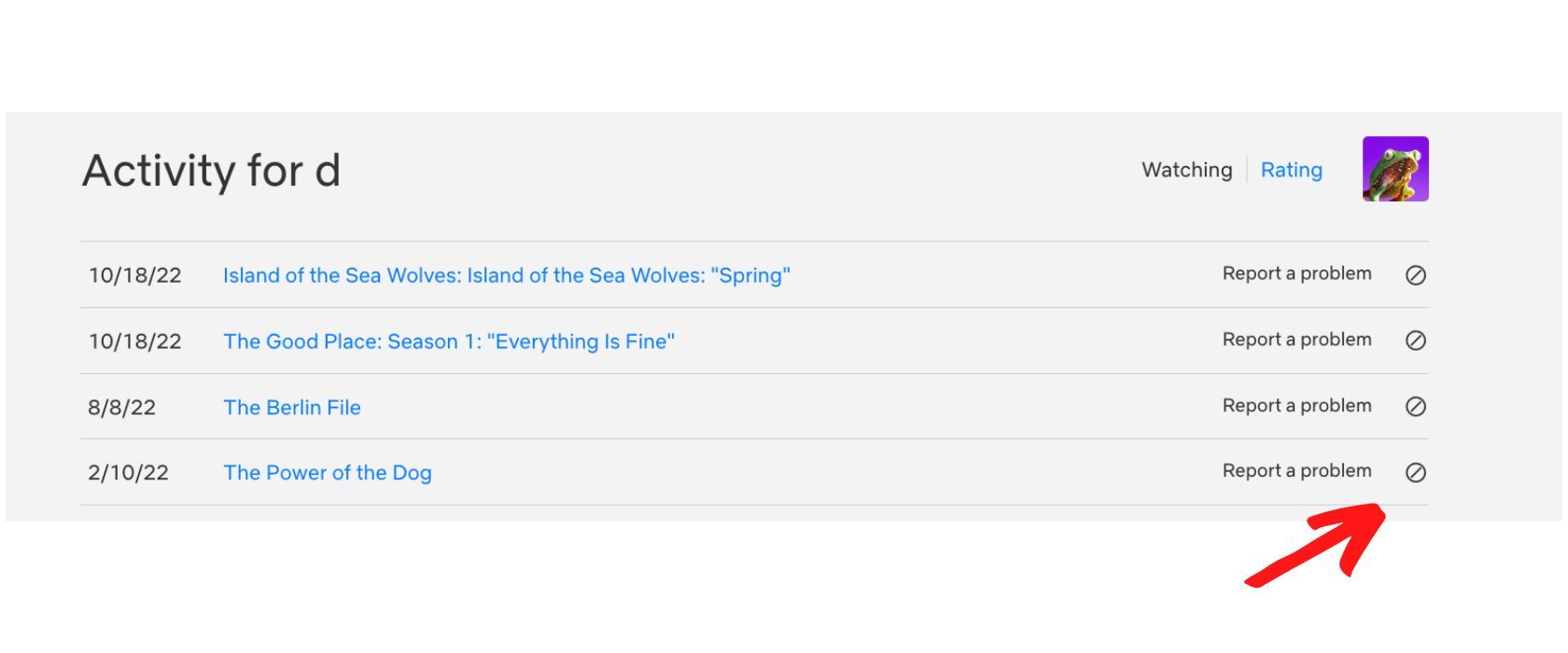If you are like many people, you've used Netflix a lot. Whether you just wanted to chill with your favorite movie or you felt like you needed to binge all your favorite shows, Netflix has been with you this whole time. However, if you want to take your Netflix experience to the next level, you may want to personalize your profile, so you only get recommendations from shows you actually want to watch.
Netflix has so many settings options that all impact your personal experience in some way. This overview of the main settings can help you create the aesthetic and experience you want.
1. Change Your Profile Picture
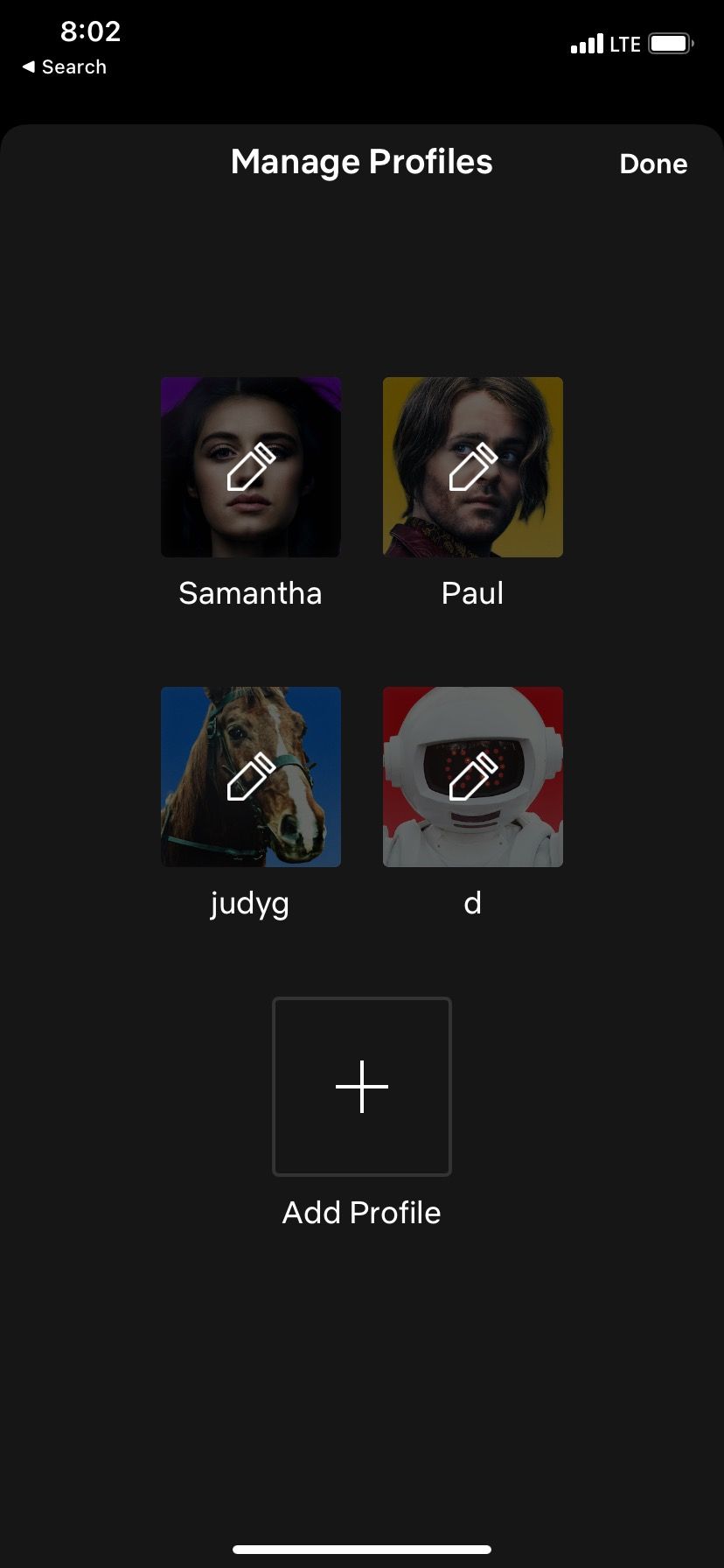
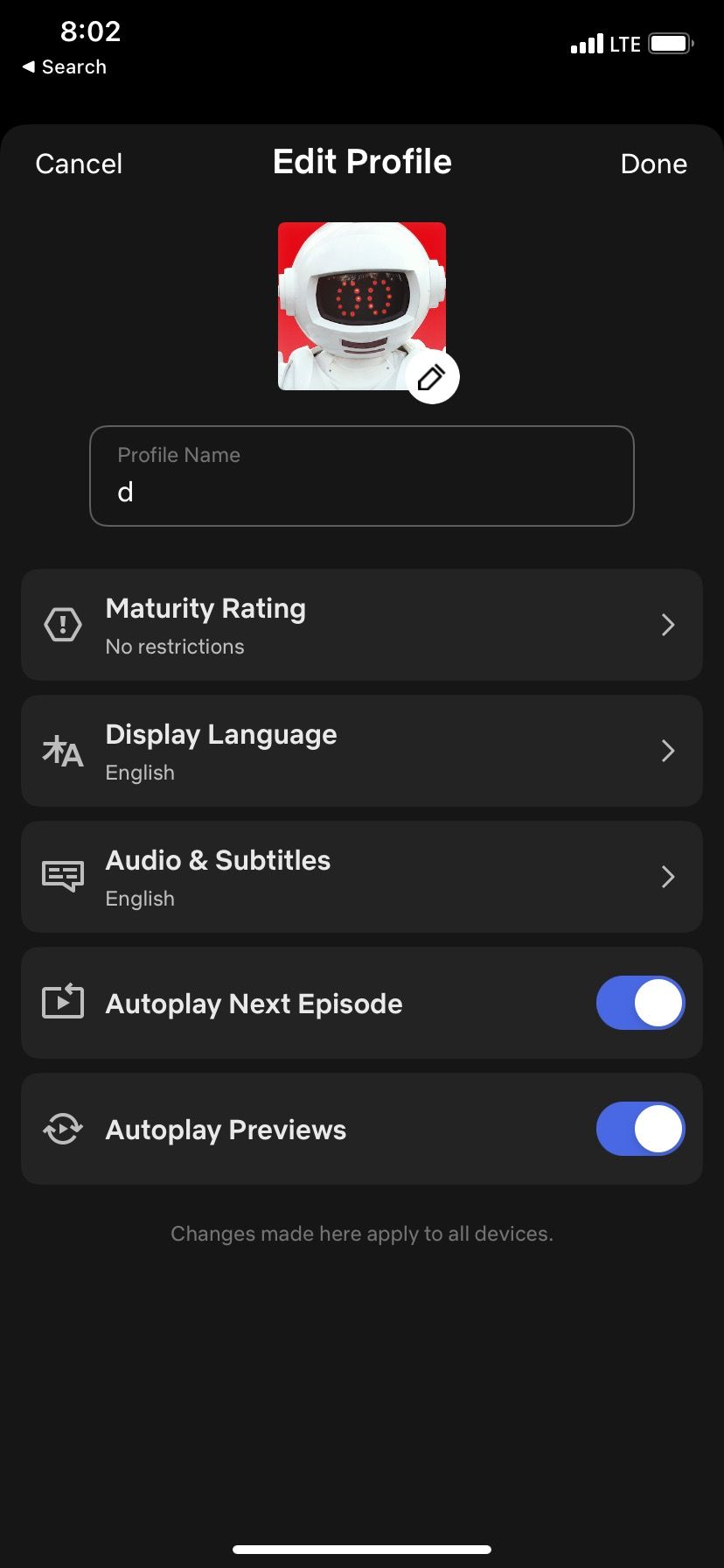
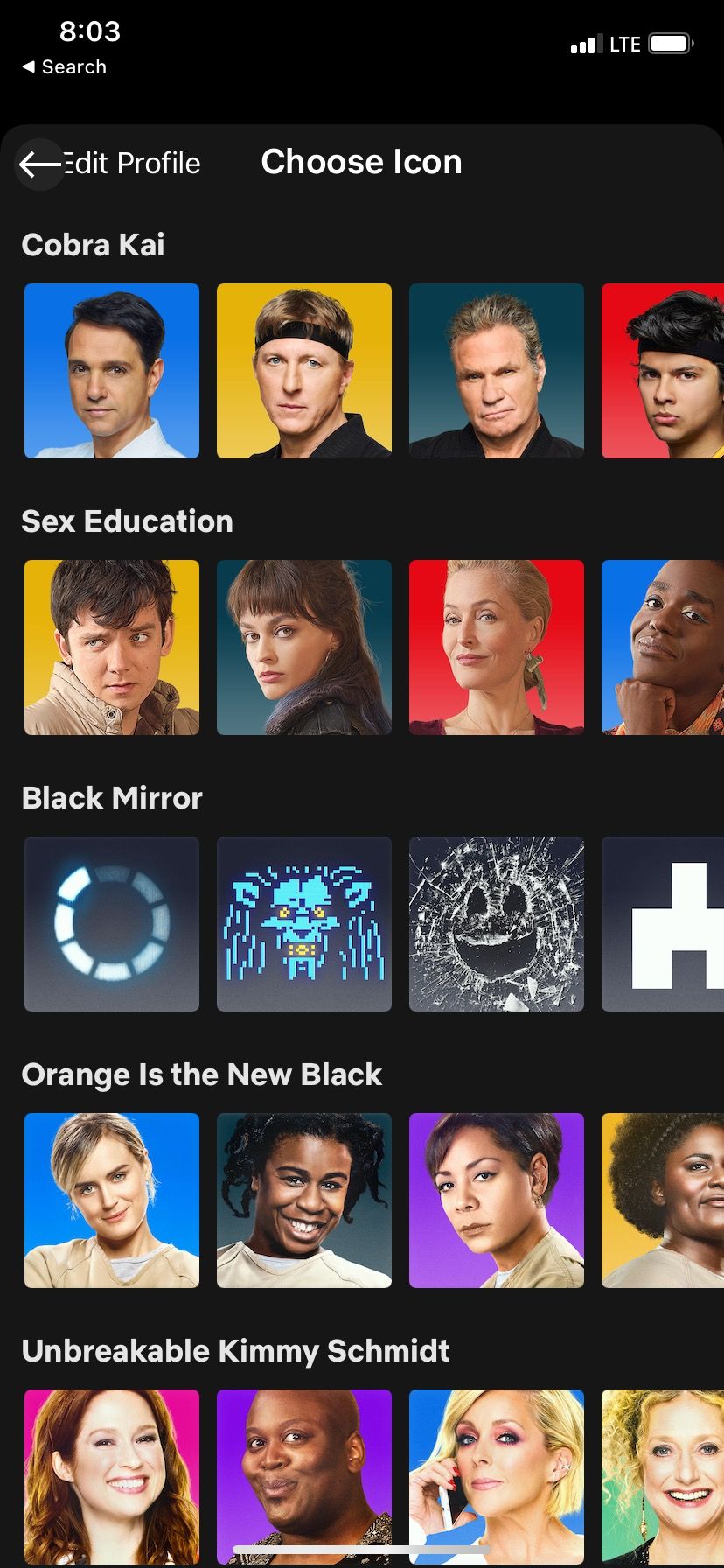
This may seem basic, but selecting a different avatar for each profile within your household may make your experience feel more personal, whether you do it for aesthetics or for a quick visual reference.
To change your profile avatar on your mobile device, you need to:
- Open Netflix.
- Tap your profile icon in the top right corner of your screen.
- Select the option Manage Profiles.
- Choose your profile.
- Tap the pencil icon in the bottom right corner of your profile.
- Netflix offers a range of avatars from popular shows, so choose the image you want.
- Once you choose your avatar, tap Done in the top right corner.
- Tap Done one more time.
Netflix offers an assortment of pre-made profile avatar images inspired by popular Netflix shows. If you don't see one you like, you can even make your own custom profile picture using a Chrome extension.
2. Update Your Settings
You may not have taken a deep dive into your Netflix settings if you are like many people. Each profile on a Netflix account has its own unique set of settings. Adult profiles have a full range of options, while some options are locked for child profiles.
You can customize your Netflix settings on your phone, but it's way better to do it on your favorite browser like this:
- Go to Netflix.com.
- Click your profile in the top right corner of your screen.
- Go to Account.
- Scroll down and select your profile.
- Change the settings you want.
There are many settings you can change, including:
- Netflix game handle.
- Maturity level.
- Viewing restrictions.
- Profile lock.
- Subtitle appearance.
- Playback settings.
- My List.
- Ratings.
- Email address.
Other settings associated with your profile that automatically update:
- Personalized TV show and movie suggestions
- Viewing activity log
- Game saves
Check to make sure your maturity level, subtitle appearance, playback settings, and viewing restrictions are set according to your needs.
3. Style Your Netflix Subtitles
You can also customize your Netflix subtitles either for aesthetic or readability reasons.
To change your subtitles' appearance, you need to:
- Go to Netflix on your browser.
- Click your profile in the top right corner of your screen.
- Go to Account.
- Scroll down and select your profile.
- Click Subtitle appearance.
Change your subtitles as much as you want. Some of the options you can customize include:
- Choose your font from an assortment of options
- Choose among three sizes
- Pick the color for the drop shadow
4. Clean Up Your Watch History
Netflix automatically tracks your watch history. Unfortunately, we all know people who simply have different tastes in entertainment. Maybe a guest or housemate watched a show using your Netflix profile, or you started to watch a film recommended by a friend, then fell asleep. Either way, this activity becomes part of your recommendations.
You can remove those unwanted programs from your viewing activity like this:
- Log in through your desktop Netflix account.
- Click your profile in the upper right corner.
- Select Account.
- Choose the profile you want to edit and click on the arrow on the right side to expand the menu options. Click View under Viewing Activity.
- You will then see your viewing activity. You will see a circle icon on the far right of each entry. Click on that icon to hide the episode from your viewing history. This episode or movie will no longer factor into your recommendations unless you choose to view it again.
According to Netflix, it may take 24 hours for the changes to sync across each app.
5. Dial In Your Netflix Recommendations
If your Netflix suggestions include content that doesn’t interest you, you can fix that in just a few minutes. After you dial your personalized suggestions, you will save time looking for something to stream.
Netflix uses an algorithm to create your recommendations, and it factors in your viewing history, how you engage with the platform, the times of day you watch Netflix, and other data.
To improve your Netflix recommendations, you can start by searching for movies or television shows you want to watch. The search activity is a form of engagement tracked by Netflix and possibly factored into the recommendation algorithm. For an easier list to browse, try searching by genre or subgenre using Netflix Secret Codes.
Another way to improve your Netflix recommendations is by rating content you’ve watched with a thumbs down, thumbs up, or double thumbs up. Here’s a quick way to get started:
- Take a quick look at your Watch Again list,
- Hover over a program you want to rate.
- Rate the program, then move on to the next program.
Even though we don't have all the answers, we already have a pretty good idea of how Netflix recommendations work. Using these tips will help you personalize your profile even more.
6. Consider Using Alternate Profiles
If you haven’t already, set up separate profiles for each household member. That way, you can happily cohabitate with people who like different shows. You can create up to five Netflix profiles per account.
A new profile is also handy if you watch programming that you want to exclude from your personalized suggestions. For example, if you have a show you “love to hate-watch,” you may watch it from a new profile. A designated “burner profile'' is also handy if you watch a series with someone else but want to watch ahead on the sly.
7. Pack Your Watch and Download Lists
As you search for content, add any that interest you to your watch list. That way, you always have a show waiting when you prefer to relax and watch something rather than spend 20 minutes scrolling through your recommendations.
If you ever want to watch a show when offline, Netflix allows you to download most of the programs. This is handy whether you travel or have a long train commute with spotty Wi-Fi. You can even set up Netflix's smart downloads to automatically download the next episode in a series. This way, your phone can always entertain you, even with spotty cellular coverage.
Making the Most of Netflix
A more personalized Netflix profile allows you to create your preferred aesthetic and spend less time scrolling, looking for something to watch. Of course, this is just the tip of the iceberg. Netflix lets you customize your experience by creating a profile for your child and customizing parental controls.