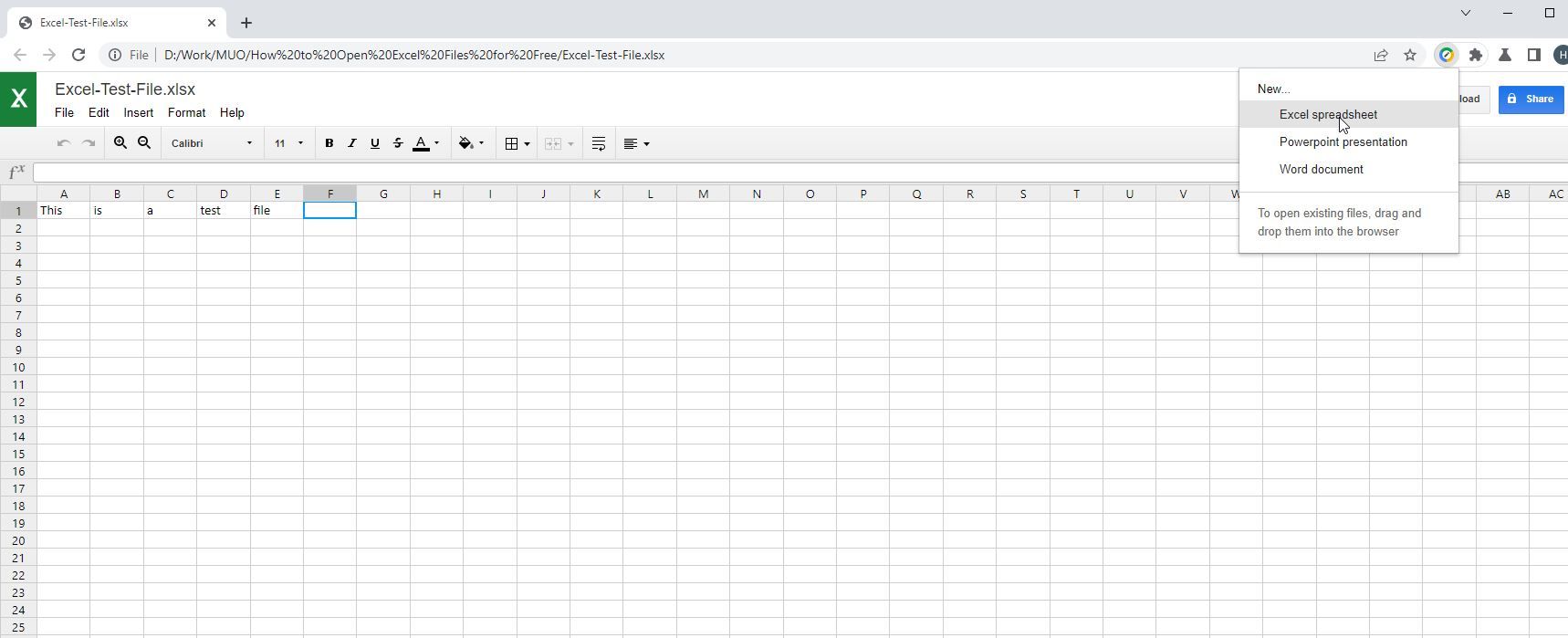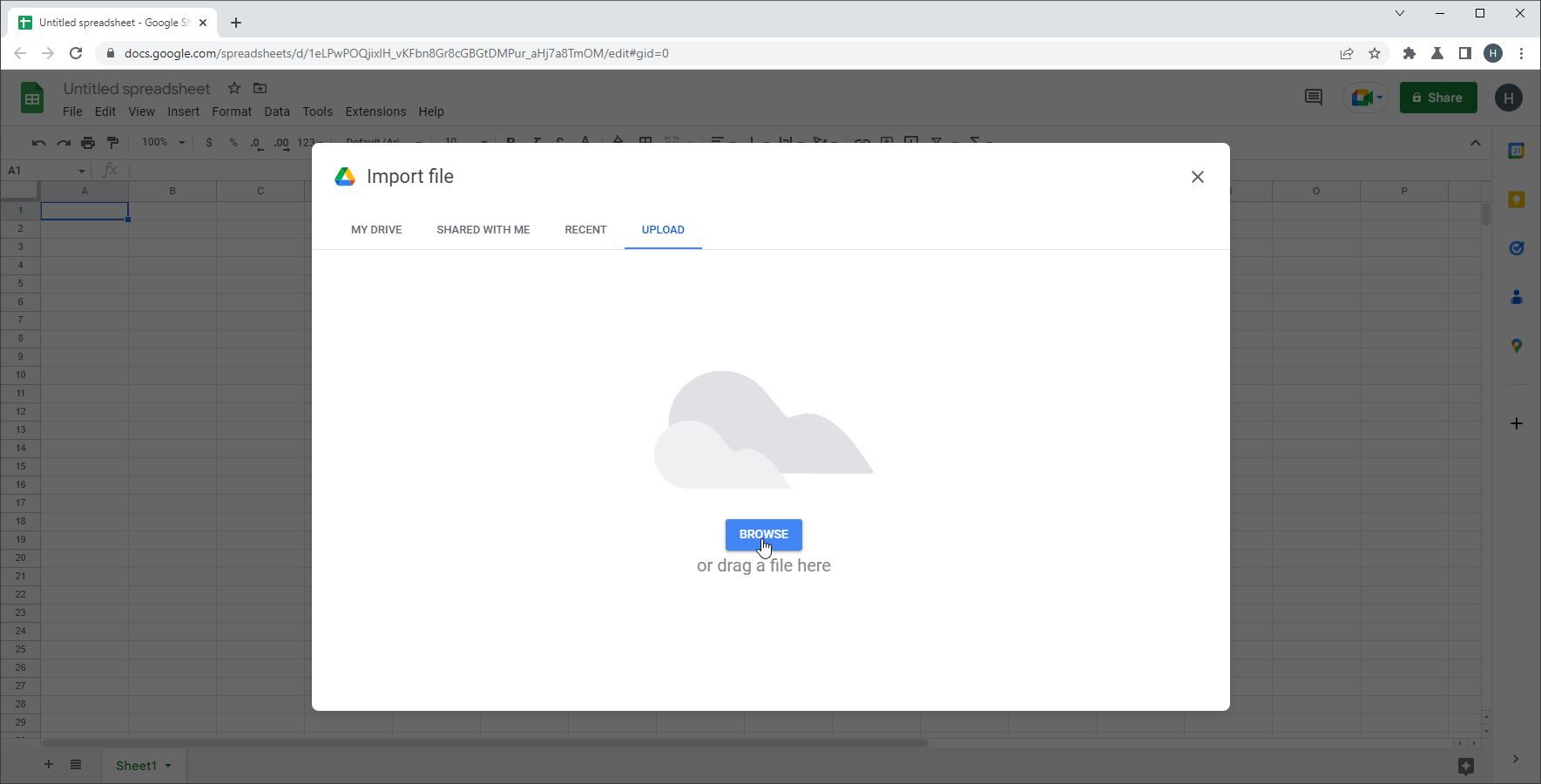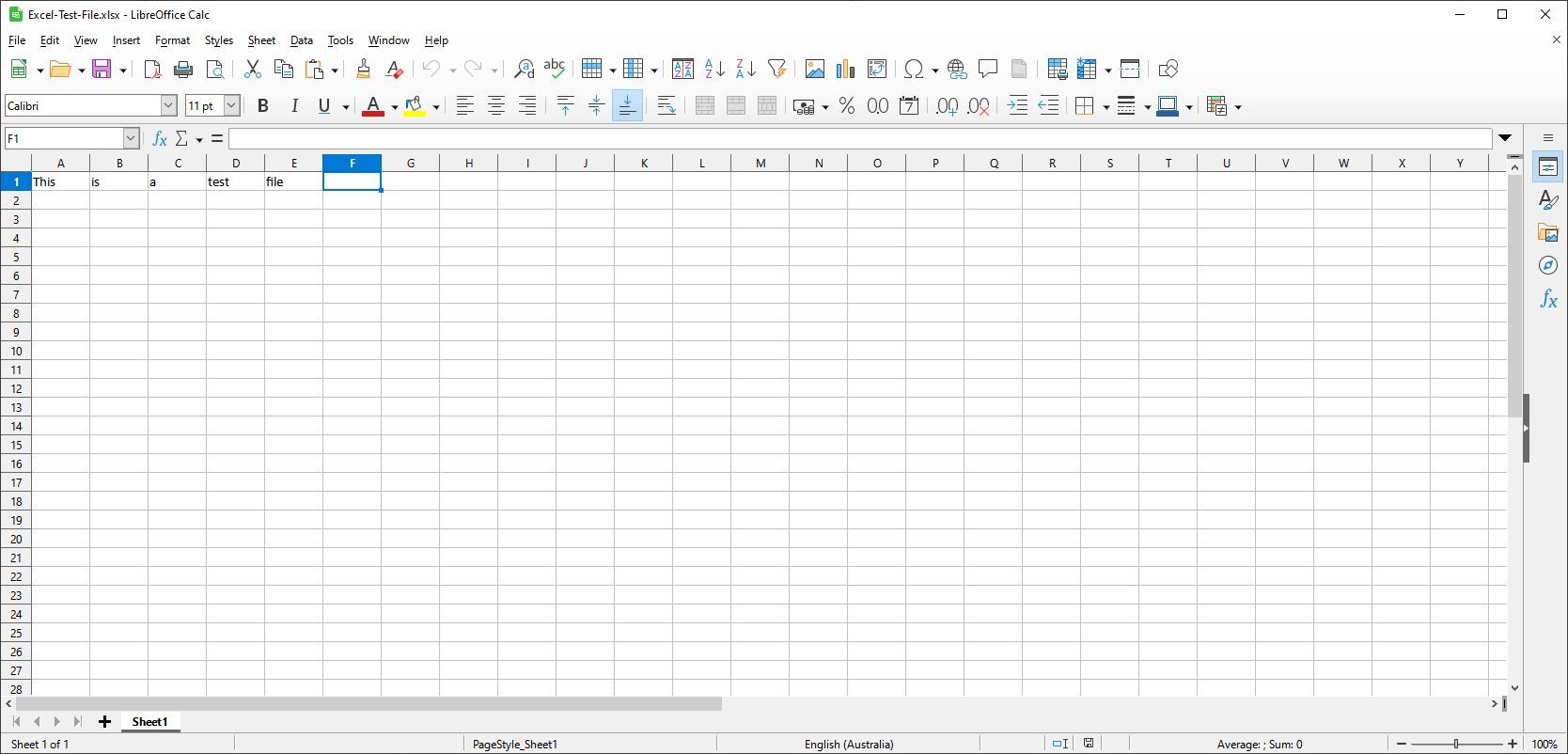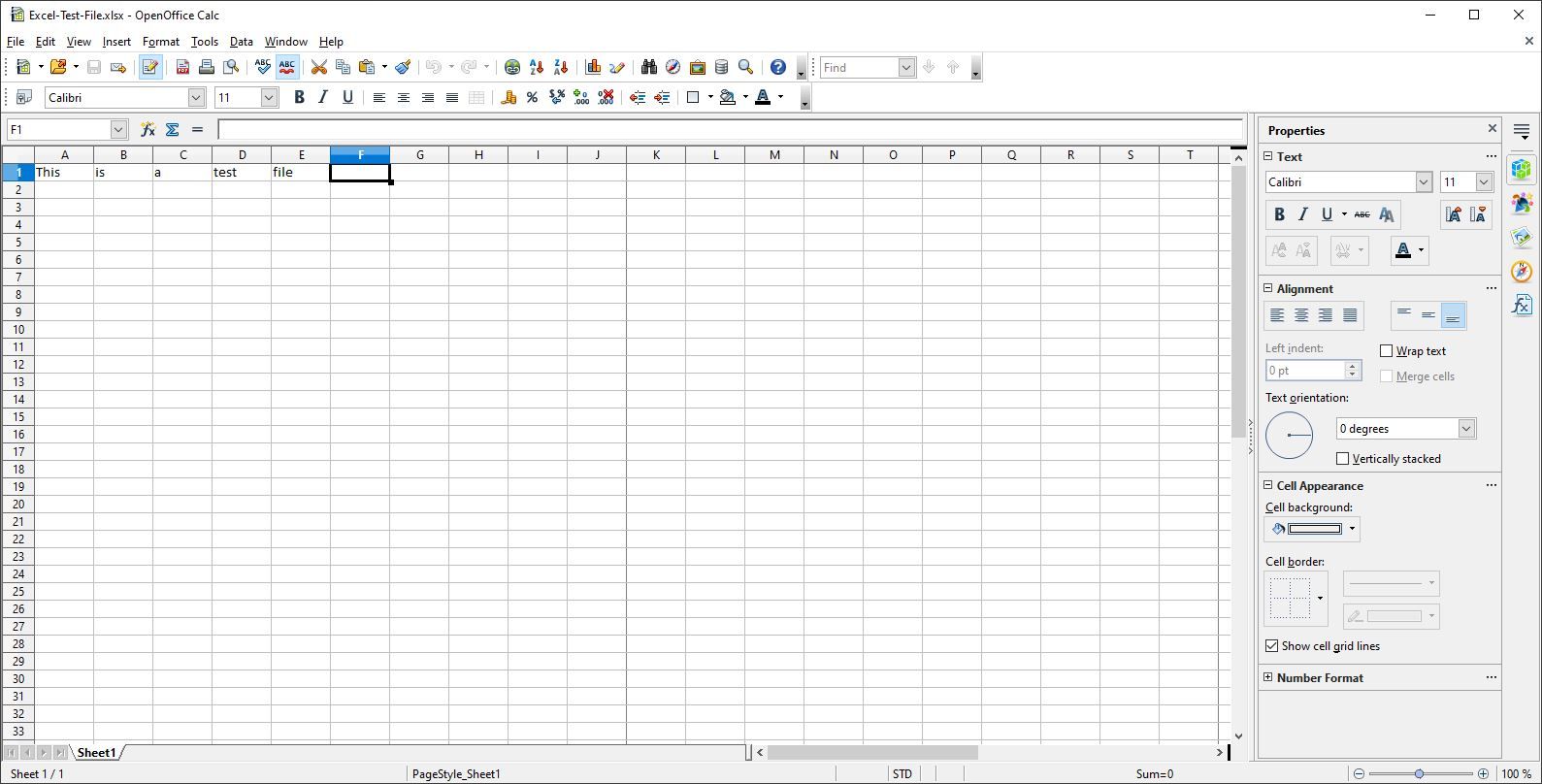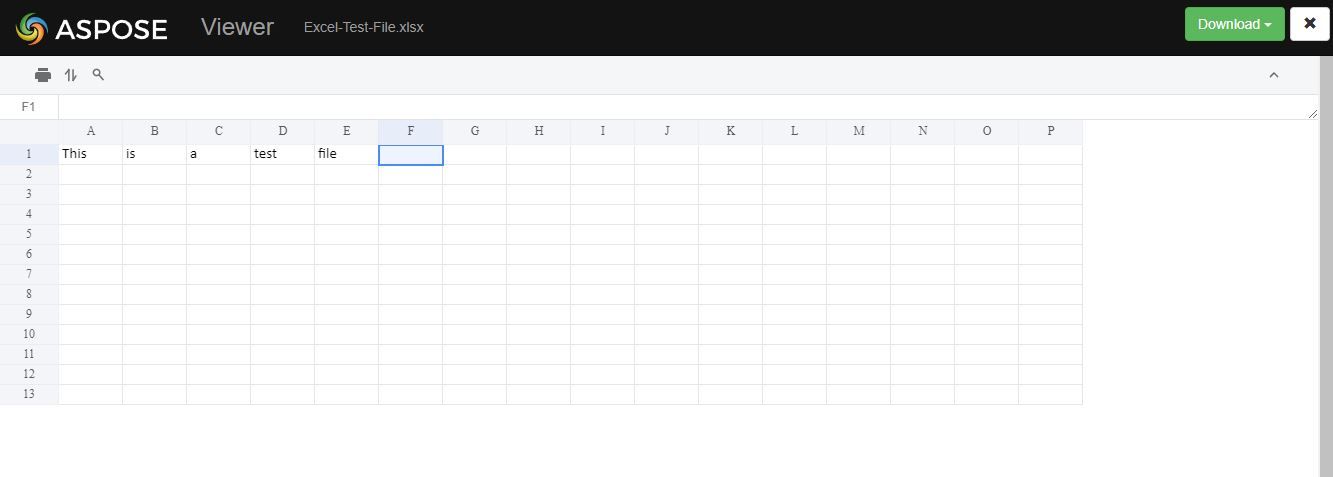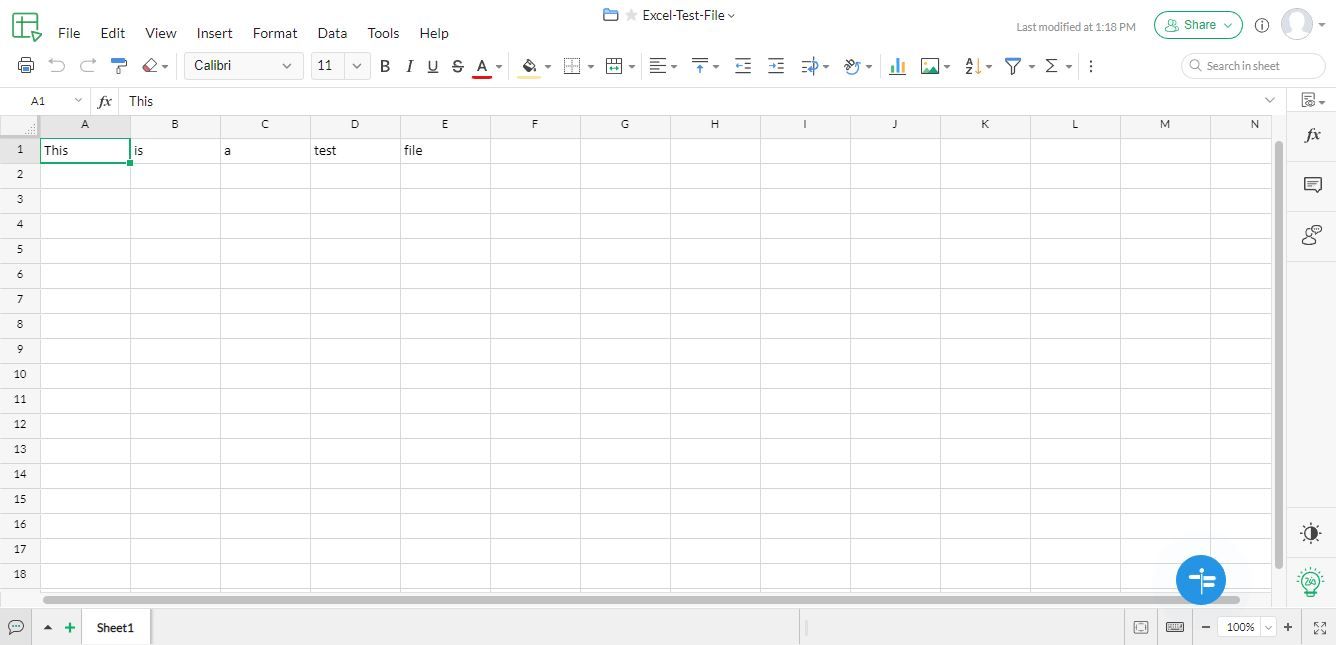Perhaps somebody has sent you an XLS or XLSX file, and you don’t have the means to open it, or maybe you’ve moved away from the Microsoft Office suite but still have some files left over that you need to access.
Regardless of why, there are a bunch of different ways that you can open up Excel files entirely for free. Here are some of the very best ways to do just that.
1. Office Editing for Docs, Sheets & Slides
The first way to open XLS and XLSX files for free is to use the Chrome extension Office Editing for Docs, Sheets, & Slides. This extension comes automatically installed on many installations of Chrome, so for many users, you won’t even have to install anything extra in order to get it working.
If you don’t know how to find, install, and manage extensions in your browser, however, don’t fret. The process is really very easy to figure out.
Using the Office Editing extension itself couldn’t be easier. All you have to do is take an XLS or XLSX file and drag it into your browser. The extension will kick in automatically and open the file up as if you had Microsoft Excel installed, but in your browser.
The functionality here is obviously limited in comparison to the full product available from Microsoft, but it will let you quickly and easily view an XLS or XLSX file. There is even an option to create a new Excel file from scratch, or save the file into a Google Sheet.
2. Google Sheets
Speaking of, Google Sheets is the next solution on this list. Google Sheets is Google’s answer to Microsoft Excel, and is an entirely cloud-based service that allows you to make, edit, and input data into spreadsheets from within your browser.
It’s also capable of opening up XLS and XLSX files. All you have to do is navigate to the File heading menu, and then select either the Open or Import options. This will open a new window with several more headers, with the last one reading Upload. Drag your file here or select it from your file browser.
The best part here is once you’ve learned how to master the basic of Google Sheets, you’ll have full access to the entirety of Google Sheets tools and functionality for all your Excel files. Moreover, you can access it entirely from your browser, so you don’t have to worry about downloading anything that you may only use once, and you can access it anywhere you go without hassle.
3. LibreOffice Calc
LibreOffice is a suite of free alternatives to Microsoft Office consisting of seven different programs. The project is entirely free and open source, so you know that it’s reliable, especially since it’s been around since 2010.
The relevant part of the LibreOffice suite here is LibreOffice Calc, a direct alternative to Microsoft Excel. The program functions almost exactly as Excel does, which is largely LibreOffice’s intention.
The UI may feel a little less clean than Excel, but overall the program can do just about anything that Excel can. For just viewing XLS and XLSX files, LibreOffice Calc is more than a good enough program for the job.
For editing and adjusting particularly involved spreadsheets and formulas, it’s possible that you could begin to run into some sorts of issues, but for most use cases, LibreOffice Calc performs admirably.
4. Apache OpenOffice
Another free alternative to the Microsoft Office suite is Apache OpenOffice. Much like LibreOffice, Apache OpenOffice is an entirely free and open-source suite of programs that have been around since 2012.
OpenOffice Calc is the Excel alternative for this suite of programs, and works as closely as an analog to Excel as it can. This means, naturally, that it can open XLS and XLSX files without any problems.
The UI here can seem a little cluttered and confusing at times, and feels like an older version of Excel, but when it comes to functionality, it runs into no problems for your basic applications of opening and reading Excel files.
5. Aspose Excel Viewer
Next up, we have some online solutions. The Aspose Excel Viewer is an online service that allows you to open up a huge variety of different Excel files, including XLS and XLSX files, from within your browser.
All you have to do is drag and drop your files onto the webpage, and the Aspose Excel Viewer will open them automatically. You can also find your files through folder navigation, URL, or by connecting a Google Drive or Dropbox account.
The viewing options are pretty meager, and there is no real editing functionality to speak of when it comes to the Aspose Excel Viewer. With that being said, if you’re just looking for a quick way to open up a single Excel file without having to worry about anything else, this is probably the best way to do it.
6. Zoho Sheet
Alternatively, you could use a more comprehensive online solution such as Zoho Sheet. Zoho Sheet not only allows you to upload and view spreadsheets from a variety of formats, but it also lets you edit them extensively entirely from within your browser.
The downside here is that Zoho Sheet requires you to sign up in order to be able to use its service, which can be annoying if you’re only trying to quickly look at one file somebody has sent you. As a more robust solution that allows you to adjust data and more, Zoho Sheet might just be what you’re looking for, however.
You Don’t Need to Buy Excel to Open Excel Files
As you can see, there are a plethora of different ways that you can open XLS and XLSX files without having to purchase Microsoft Excel.
No matter if you’re in a hurry to open up just a single file, or are looking for a comprehensive alternative to Excel, there’s an option available for you. There are tons of great alternatives available out there. Once you know where to look, you’ll have no problem finding them.