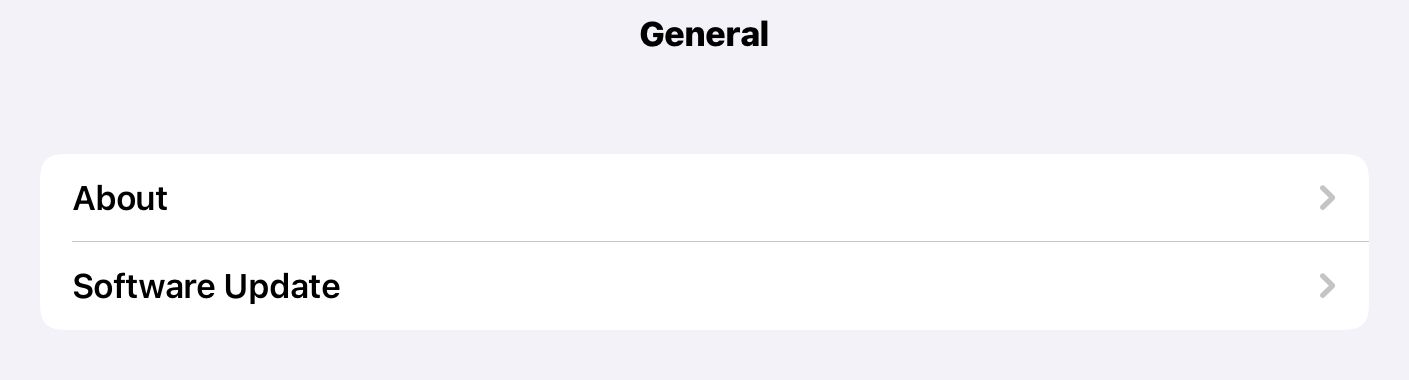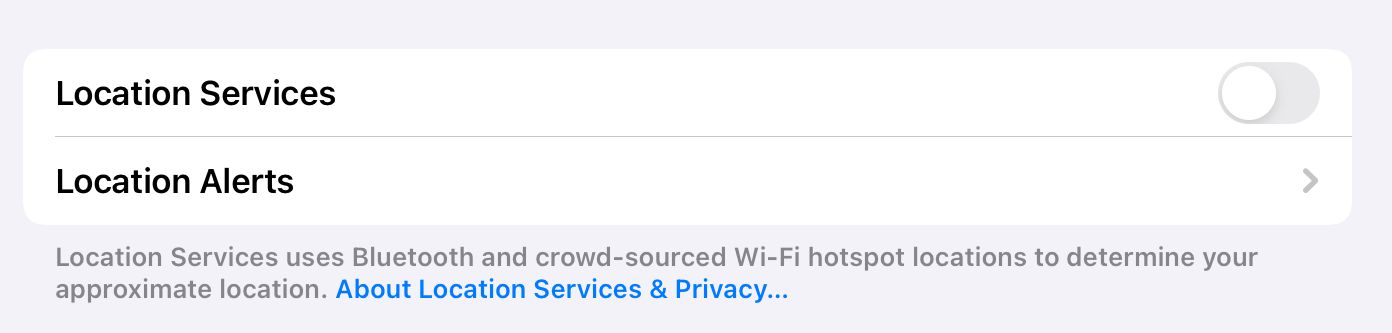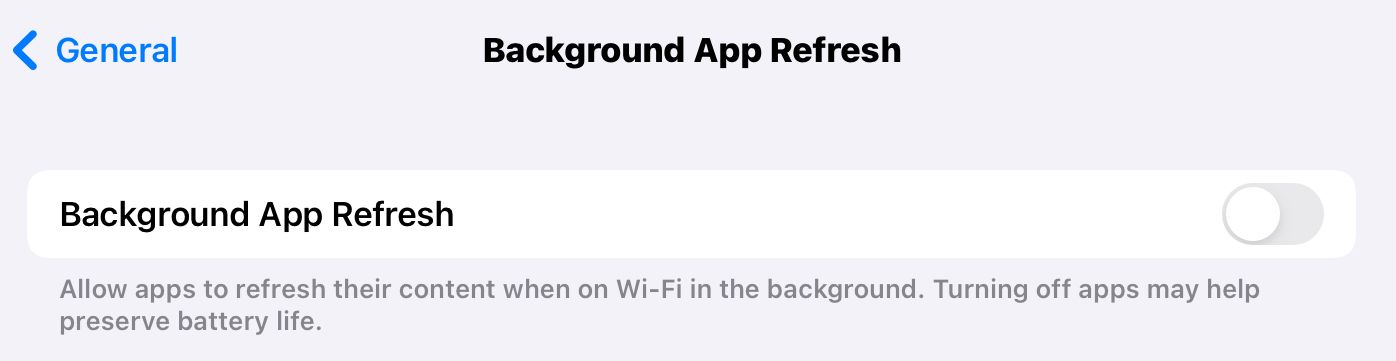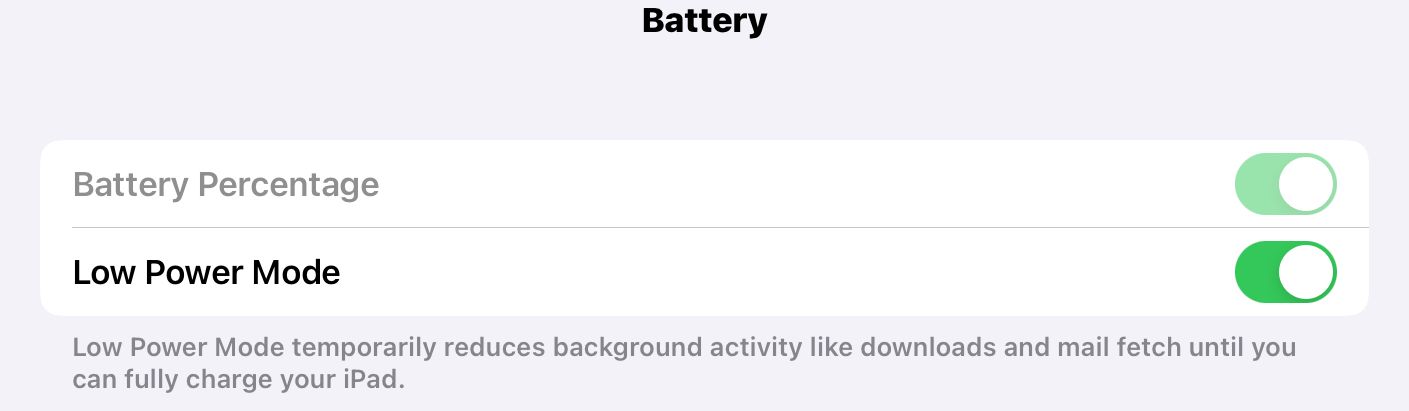iPads have many uses in classrooms or workspaces and even work great for gaming. Because of this, you’ll want to keep your iPad’s battery health intact. If your iPad loses battery capacity, it won’t hold a charge as long.
While you can replace an iPad battery, it’s expensive and it’s better to take care of your iPad before it gets to that point. If you want to maintain your iPad’s battery health and keep the capacity up, here are several things you can do.
1. Avoid Exposing Your iPad to Extreme Temperatures
If you store your iPad in a place that’s too hot or too cold, you could be harming your battery health. Apple states that iPads function best within 62 and 72 degrees Fahrenheit.
If you store your device in hot temperatures, you can permanently damage your battery capacity. This means that your iPad won’t hold a charge as long as it used to and the battery will drain faster. This could also mean having to replace your battery over time if it won’t hold a charge.
If you charge your device in high temperatures, you could be doing even more damage. The damage done to your battery in high temperatures is not reversible.
Cold temperatures will make your battery drain faster, but they won’t cause permanent damage like heat will. For this reason, be on the lookout for storing your iPad in places that get too hot, like near a window or in a car.
2. Remove the Case While Charging
Charging already heats up your device, and if you have a case it could prevent heat from escaping. This will make it even hotter. Because heat can harm your battery, you want to avoid any instance where your iPad will get too hot.
While charging it with a case won’t do as much damage as extreme temperatures, charging your devices is something you do regularly. This means you’re more likely to damage the battery over time.
To avoid this, take your case off when you charge your iPad. Remember, heat damage isn’t reversible, so you want to prevent this from happening any way you can.
3. Storing Your iPad Long Term? Store It Half Charged
If you aren’t going to be using your iPad for a long period of time (like during break from school), make sure you store it properly. To store it properly, avoid any extreme temperatures and make sure that your battery is at 50% when you turn it off.
Apple recommends this as a way to preserve your battery capacity. If you store the device when the battery is dead, it might enter a deep discharge state, which means it will never work again.
Alternatively, charging it too much can lead to a shorter capacity if you store it long-term. This is because the battery will lose charge over time, and will lose its maximum charge capacity in the process.
4. Update It to the Latest Software
Updating your iPad to the latest version of iPadOS is a quick and easy way to protect the battery health of your device. This is because newer updates might include new features that help you take care of your battery.
You can update your iPad by heading to Settings > General > Software Update. If you’ve tried this but nothing happens, make sure your iPad is able to update.
5. Turn On Auto-Brightness
The more you use your battery, the more it loses capacity over time. While this is a slow process, you should avoid doing anything that would drain your battery unnecessarily. One feature that does this is when the screen is turned up too bright. You can fix it with Auto-Brightness.
To turn this on head to Settings > Accessibility > Display and Text Size and enable Auto-Brightness. When this is on, your screen brightness will adjust and become dimmer in darker environments.
6. Turn Off Location Services
Location Services can be a real battery drainer. Especially since most people don’t use their iPad as a GPS so Location Services are less important. By turning off Location Services, you can save quite a bit of battery. The good news is that Find My iPad will still work if you disable Location Services, though using Find My iPad will enable Location Services again.
To turn off Location Services head to Settings > Privacy > Location Services and turn it off.
7. Turn Off Background App Refresh
Background App Refresh also drains the battery by updating apps in the background. Often, this isn’t needed. You can turn off Background App Refresh by heading to Settings > General > Background App Refresh.
8. Enable Low Power Mode
Low Power Mode is a helpful feature on iPads that disables many battery-draining features until you can charge your device again. If you use your iPad for school or work and don’t need many features, consider enabling Low Power Mode. This will keep your battery life high.
To turn Low Power Mode on, head to Settings > Battery > Low Power Mode and enable it.
Once you charge your iPad above 80%, Low Power Mode will turn itself off. So after each charge, you’ll need to enable it again.
Protect Your iPad Now and Your Wallet Later
iPad batteries can be expensive to replace. There are also some older models where the batteries aren’t replaceable. This means if the iPad battery dies, you won’t be able to use it unless it’s plugged in, which is very inconvenient.
By protecting your iPad’s battery health now, you can avoid paying for a repair later. You also make your iPad last longer in general. It’s never too late to start protecting your iPad’s battery life so be sure to start today.