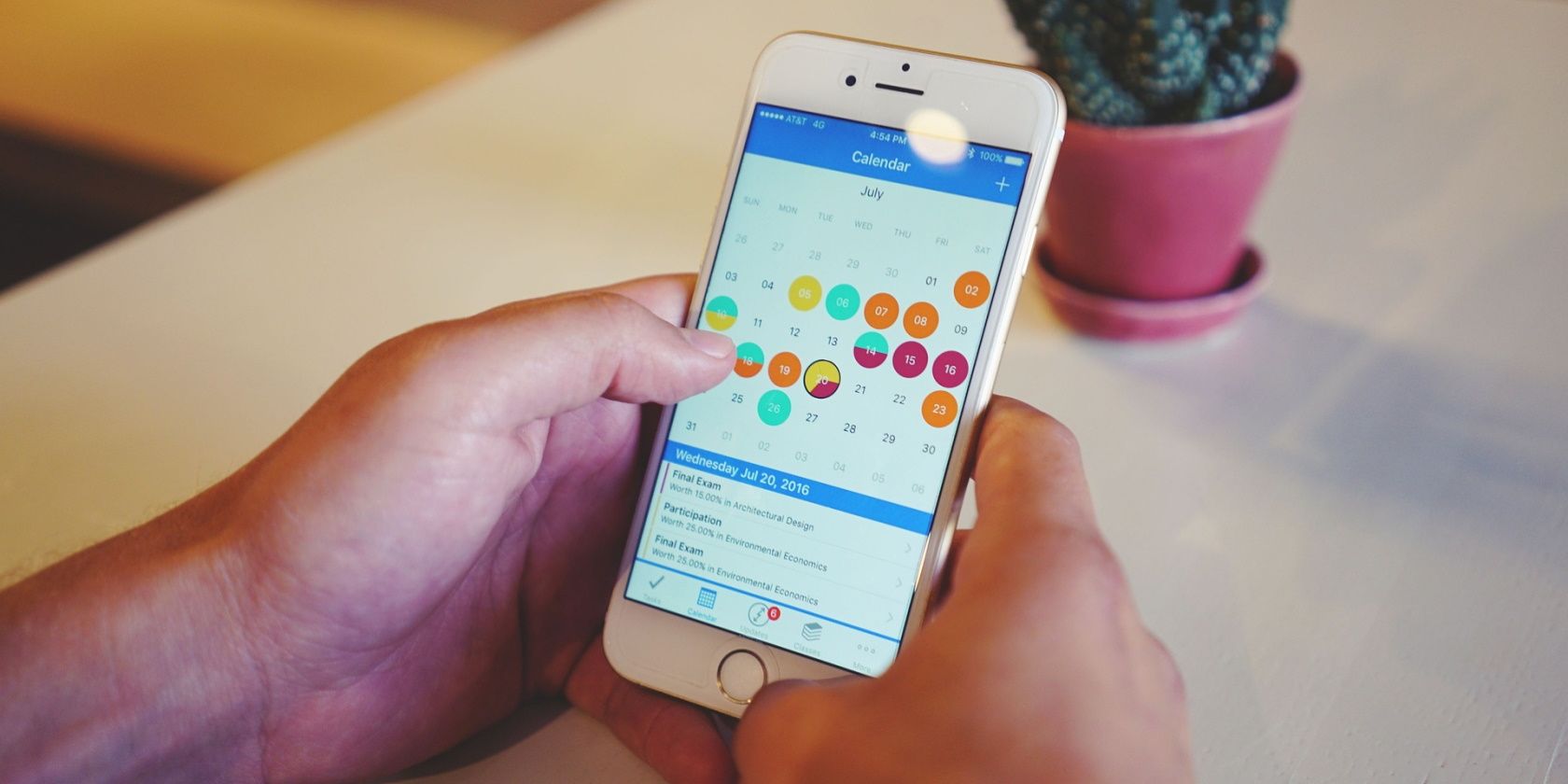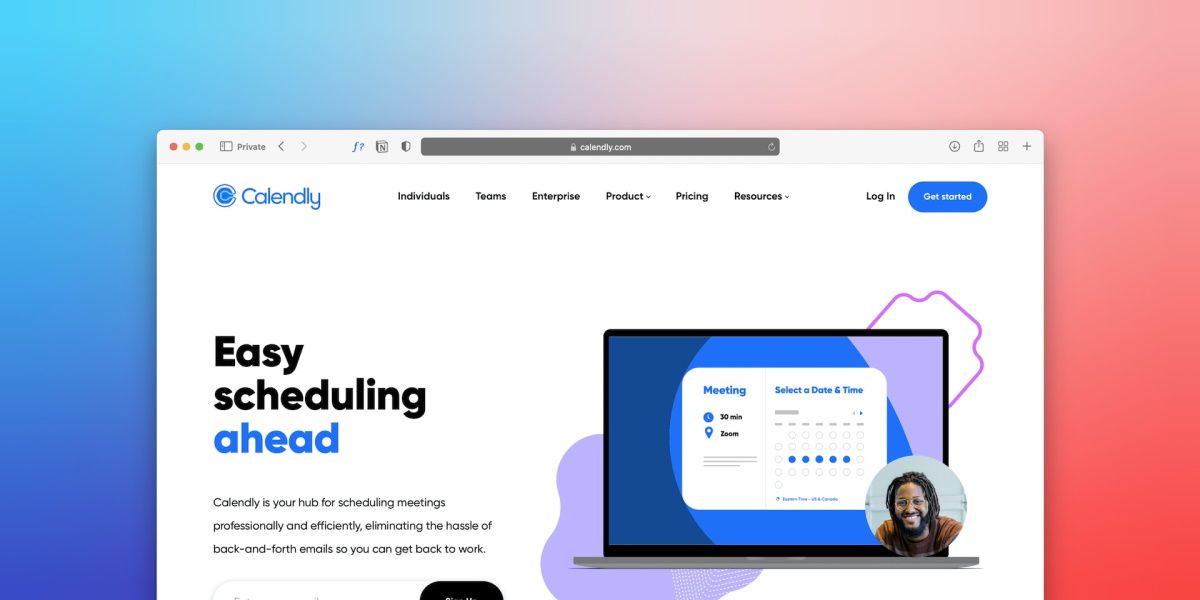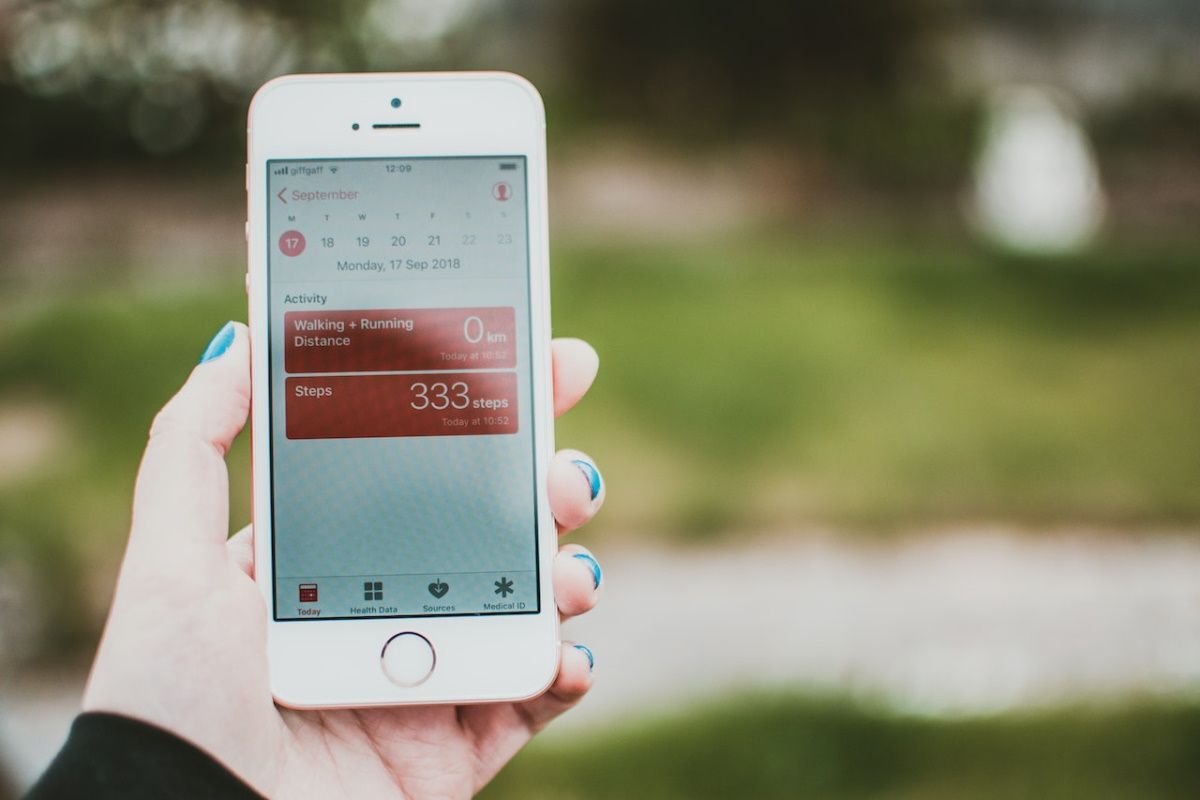In your quest for optimal productivity, you have probably downloaded an insane number of apps to your smartphone, with varying levels of success. However, sometimes the best solution is the one right in front of you—your calendar app.
Why? Because being intentional about how you spend your time is one of the best things you can do for your productivity. And what better tool to help you achieve this than your smartphone calendar app? This article will cover practical tips to help you get the most out of your calendar app.
1. Pick the Right Calendar App
A calendar is one type of app you need for a productive day, and it's no wonder Android and iOS devices come with pre-installed ones. These built-in smartphone calendars provide standard functionalities like viewing your schedule and setting up events. However, considering how crucial this tool is to your productivity, it's worth taking the time to find a calendar app that offers features that suit your specific needs.
With so many calendar apps, it can be challenging to know where to start. You can narrow down your search by picking a smartphone calendar app offering these key features;
- User-friendliness: A good calendar app should be easy to use and intuitive.
- Customization: You should be able to personalize the app to match your needs and preferences.
- Integration: The app should play nicely with other apps in your productivity arsenal.
- Cross-platform compatibility: If you use more than one type of device, choosing a calendar app that can sync across all platforms is essential.
- Data integration and sharing: This is a must-have feature for remote workers, as it lets you share your calendar with colleagues and avoid conflicts.
With this in mind, we recommend using Google Calendar or Calendly as your go-to calendar apps. They hit all the key points above and are one of the best-shared calendar apps for remote teams.
2. Set Up Your Calendar for Success
You need to set up your calendar for success to get the most out of it, and this means personalizing the settings and leveraging the features it offers. Here are some things to keep in mind when setting up your smartphone calendar:
- Start by personalizing notifications. While you want your calendar app to send you notifications for upcoming events, you don't want to be bombarded with notifications all day long, especially if they're not relevant at a specific moment.
- You can also choose a specific notification sound for your calendar events. This way, you can easily differentiate a calendar notification from other notifications on your phone to prioritize them as needed.
- Consider setting up recurring events and reminders. This can be a huge time-saver, especially if you have regular meetings or tasks that need to be completed weekly or monthly. Doing this means you don't have to worry about manually adding events to your calendar each time.
- Choose a primary calendar if you have more than one because using multiple calendars can quickly become overwhelming.
- If you often have events with similar details, you can create templates to save time when adding these events to your calendar.
- Take advantage of your calendar app's integration capabilities if you frequently use other productivity tools like to-do lists, note-taking, and project management apps. This way, you can create a seamless workflow and avoid switching between apps all the time.
- Finally, you can use the notes feature in your calendar app to keep track of any additional information related to an event. This is a great way to keep all the details in one place, so you're not scrambling to find them when needed.
3. Use Your Calendar App to Stay Organized
Making your smartphone calendar front and center in your productivity workflow is a great way to ensure you're always aware of what's on your plate. However, this also means your calendar can quickly become cluttered if you do not keep it organized.
To prevent this, you can set up categories to help you stay on top of your schedule. You can start by creating work and personal categories and then go from there. This will help you separate your work and personal life, which can be a lifesaver when trying to stay focused.
In addition, you can color-code your events to quickly see what's on your schedule at a glance. This is especially helpful if your chosen colors correspond to your different categories or to let you know which tasks to prioritize.
4. Share Your Calendar With Others
Another great way to use your calendar app is to share it with others. This is helpful if you need to coordinate schedules with colleagues or family members. This way, everyone can see your availability and schedule events accordingly.
Some calendar apps, like Google Calendar, let you share your schedule with anyone, so they can see when you're free or busy. Once you've set up sharing, you'll be able to add and edit events on the shared calendar to avoid scheduling conflicts.
5. Choose a Suitable Productivity System
Using your smartphone's calendar app to manage your time is great, but you need suitable strategies to make the most of it. This means choosing a productivity system that works for you and then using your calendar app to support that system.
For example, after adding your day's tasks to your calendar, you will need to determine the best order to complete them. You can prepare your to-do lists using the Eisenhower Matrix, which prioritizes tasks based on urgency and importance.
Once you've determined the order of your tasks, you can add them to your calendar and schedule time blocks for each one. Just make sure to leave some flexibility in your schedule in case something comes up.
6. Get a Calendar Widget
To make your calendar even more accessible, you can add a widget to your home screen. This way, you can see your upcoming events at a glance or limit the number of interactions with your screen, as you can just tap on the widget to open your calendar app. Thankfully, you can easily add widgets on Android and customize your iPhone with widgets.
Most popular calendar apps will have a widget option that you can customize to display the information you want to see. For example, you can choose to show tasks for the day, reminders, or upcoming events.
Supercharge Your Productivity Using Your Smartphone's Calendar App
Your smartphone's calendar app is a powerful tool that can help you take your productivity to the next level. Using it to its full potential allows you to streamline your workflow, avoid scheduling conflicts, and keep all the details of your life in one place.