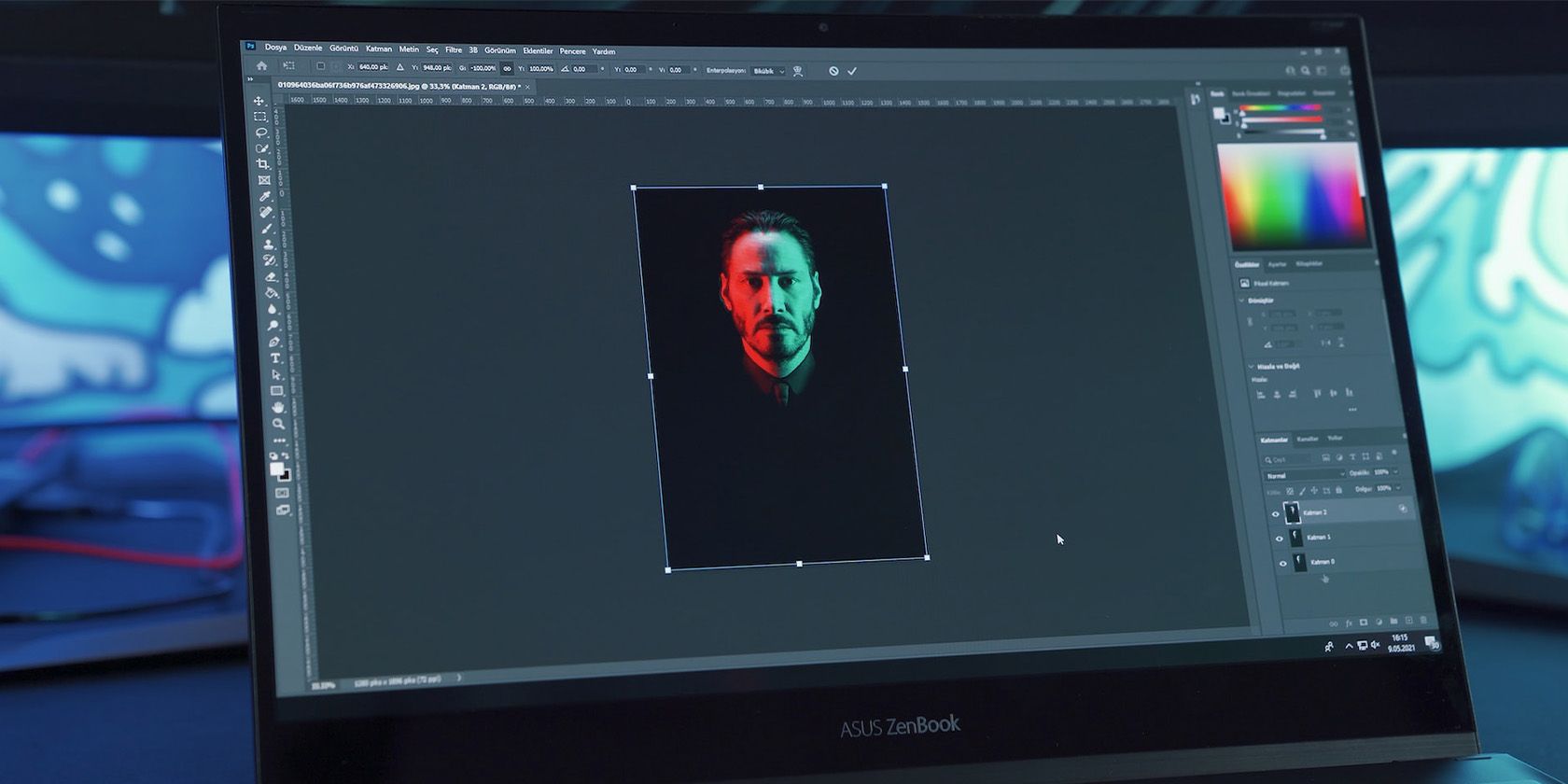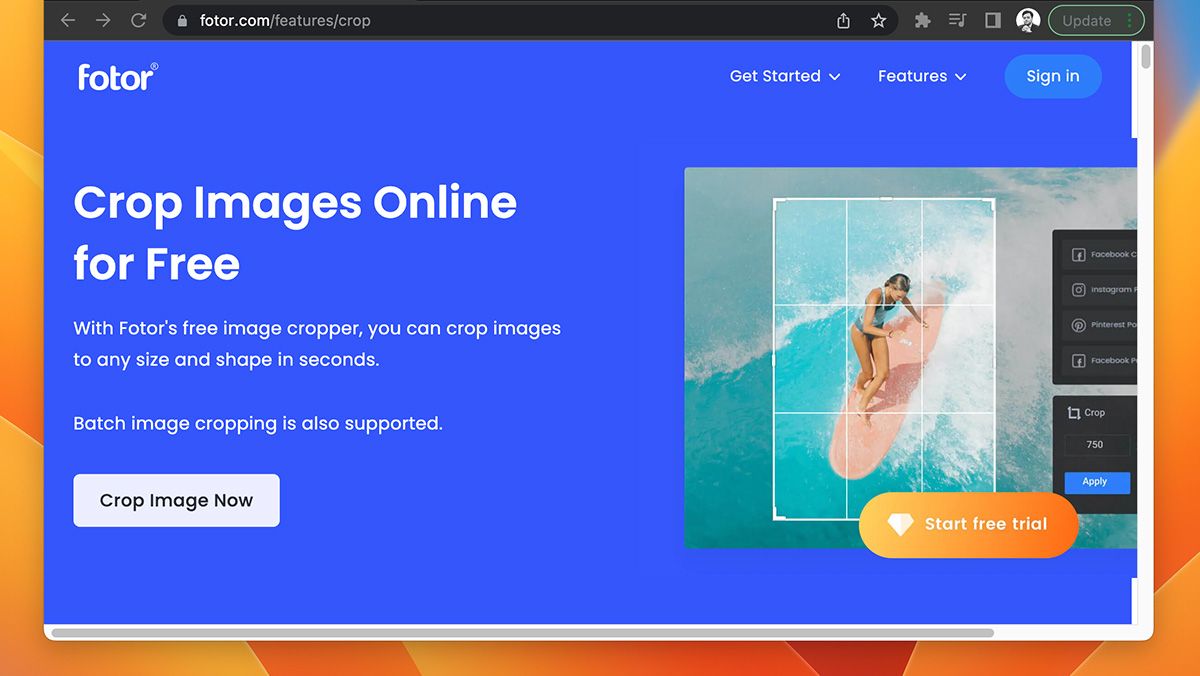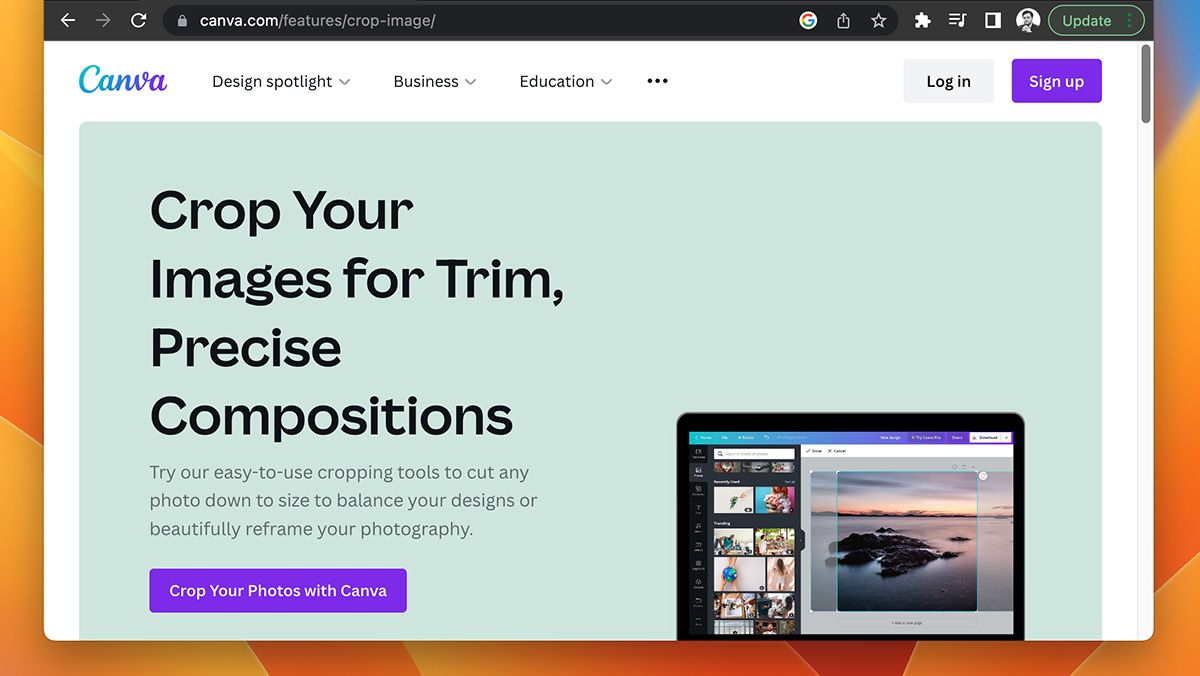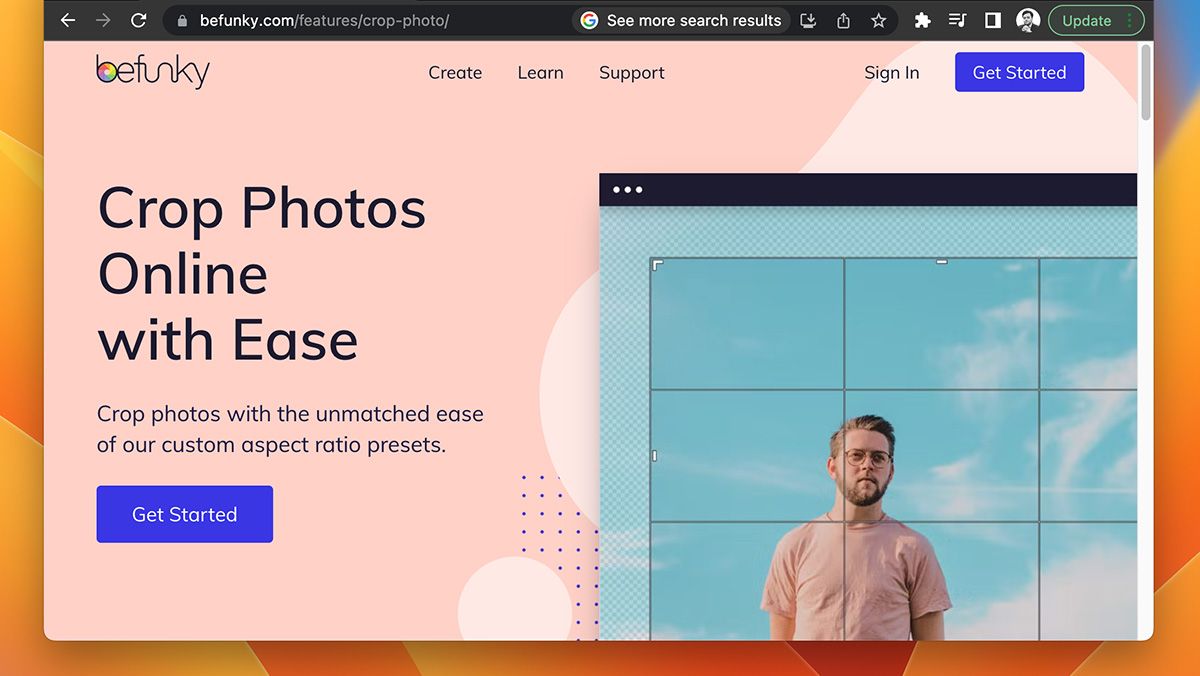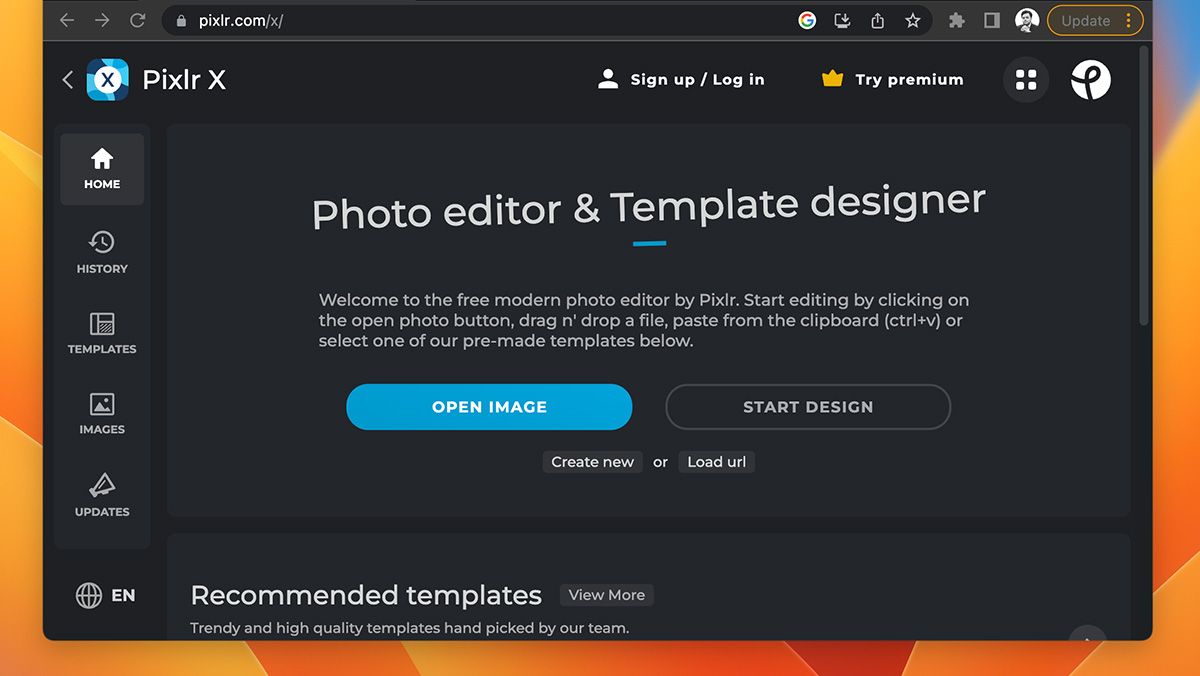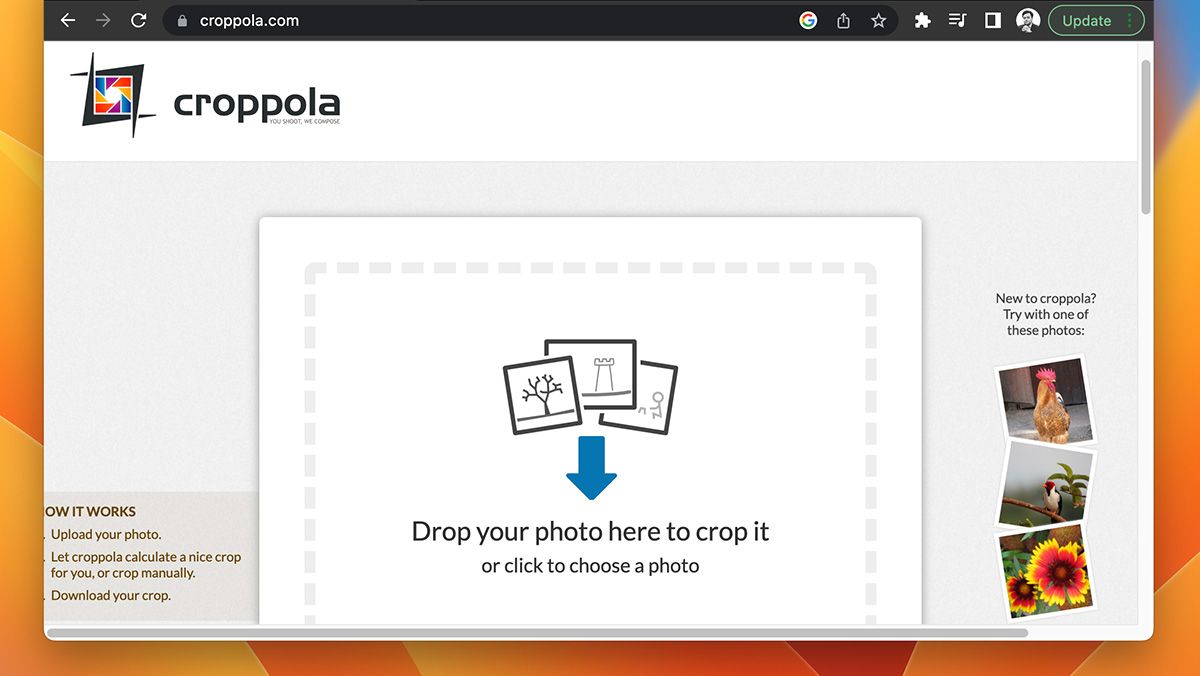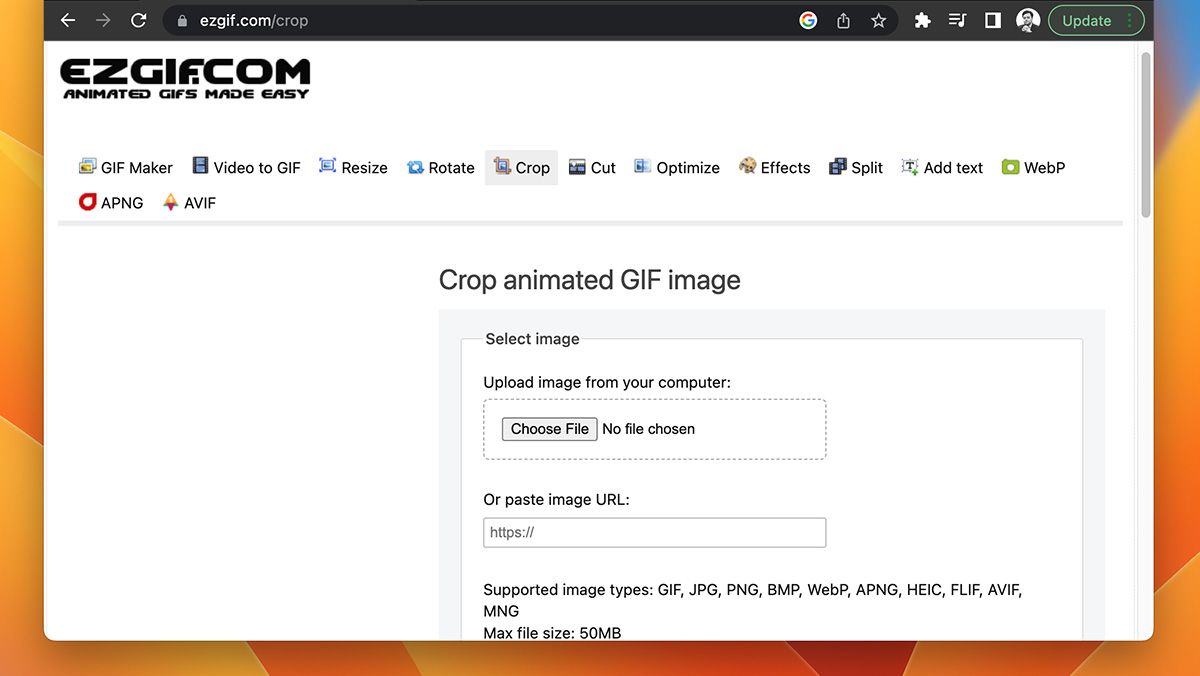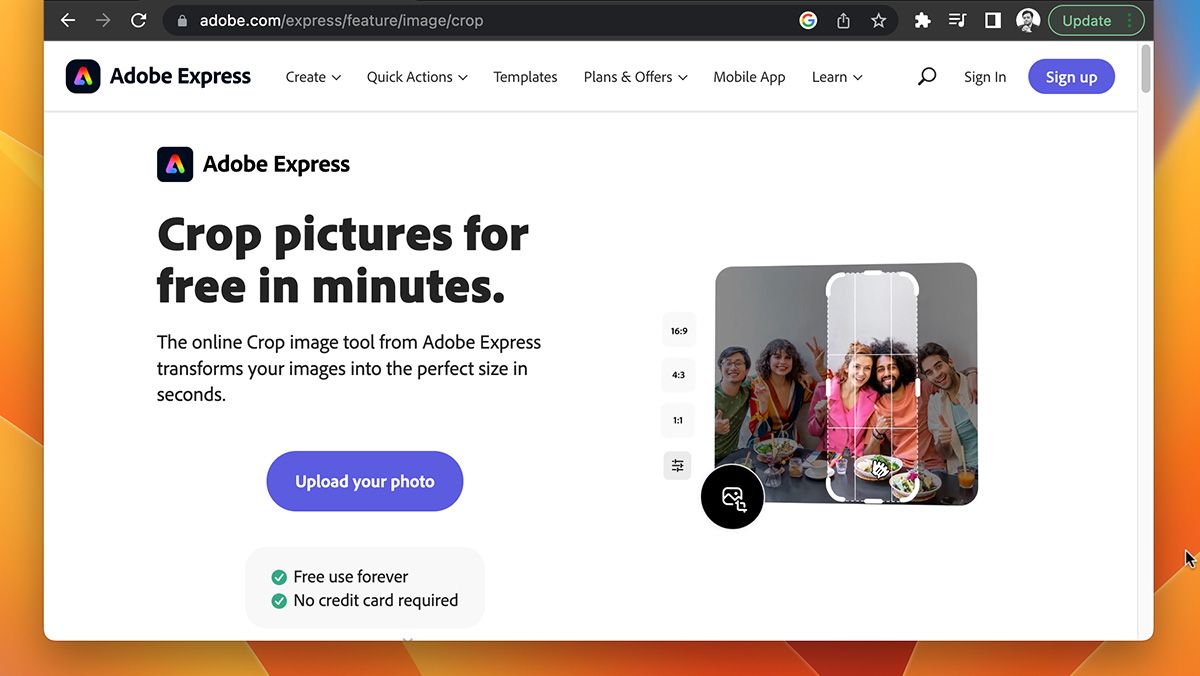You don’t need to have the latest version of Adobe Photoshop installed on your device just to crop an image. There are plenty of online tools that can help you do this in a breeze.
Whether you’re making memes or working on a project that you have to submit in the next few hours, keep reading. In this roundup, we’re listing simple, useful, and some free online tools to crop images quickly and without any hassle.
1. Fotor
Fotor is an image editor that has Photoshop-like editing features such as background removal, lighting adjustment tools, and even color correction. You can add frames, text, effects, and batch edit pictures with ease.
To crop an image with Fotor:
- Go to Fotor’s cropping tool.
- Click the Crop Image Now button on the landing page.
- You will be redirected to the design interface, where you can click Open Image to upload the file that you want to crop.
- Select the cropping preset that you want to crop your image to.
- You can alternatively use the freeform tool to crop to the dimensions of your choice.
- Once done, click the Download button in the top right corner, pick the file type and image quality of your choice, and click Download again
Your image is now cropped and saved to your computer. If you want to shake things up, you can also crop your image in a triangular, circular, or heart shape. Other useful image-adjustment options in Fotor include rotation and resizing.
2. Canva
Canva is a top choice for photographers and photo editors who need lightweight editing tools. You can create collages, presentations, unique Instagram posts, and logos thanks to the excellent templates and design interface.
To crop a photo with Canva:
- Go to Canva’s cropping tool.
- Click Crop Your Photos with Canva. In order to upload your own pictures, you’ll have to sign up.
- Once you’ve signed in, from the toolbar on the left, click the Uploads tab.
- Here, click Upload files, and pick the image you want to crop from your computer.
- Now, from the panel on the left, click the image you just uploaded to crop it.
- Click the Crop button from the toolbar above, and crop your picture by dragging.
- Once you’re done, click File in the top left corner of your screen and select Download.
With Canva, you can also add custom backgrounds, reduce transparency, or even remove the background entirely.
3. BeFunky
BeFunky is an excellent graphic design tool for editing photos, creating collages, and coming up with custom designs for flyers, logos, cards, and so on. Users can crop photos, create custom backgrounds, tweak exposure, correct color, and even use retouching tools such as skin correction.
To crop a photo with BeFunky:
- Head over to BeFunky’s cropping tool and select Get Started.
- Click the Open button at the top to add an image from your computer.
- From the left tab click the Edit button.
- Find the cropping tool under the Essentials menu.
- Now, either crop in freeform or use the provided presets like the Golden Ratio.
- Go to Save at the top to save the image to your computer.
You should have a perfectly cropped image now. After cropping, you can add borders to your photos, apply filters, correct the color profile, and change the background. You can also resize via resolution, and select portrait or landscape modes.
4. Pixlr X
Pixlr X is a useful tool from Pixlr’s suite of editing apps. While its other tools are more advanced, you will want to stick with this one for basic image manipulation.
With this online tool, you can add layers like in Photoshop, animate certain elements, add text, change the layout, change the lighting, and even liquefy and retouch the image.
To crop a photo with Pixlr X:
- After landing on the editing interface, click Open Image to upload a photo from your computer.
- Select the Crop & Rotate option from the left toolbar.
- Once the crop tool is open, you can simply crop in free form. You can also straighten the image, rotate it, and even lock the aspect ratio.
- Once you’re happy with the crop, hit Apply at the bottom, and then click the Save button.
- Choose the file type, image quality, and width/height of the image.
- Click Save As to save the cropped image to your device.
While Pixlr X is more than just a cropping tool, it nails this basic function quite well. And not every cropping tool will allow you to choose the file type when saving the image.
5. Croppola
As the name suggests, Croppola is a simple tool that focuses solely on cropping images. As such, this is an intuitive tool that does it very well.
Here’s how to crop a photo with Croppola:
- Drag and drop your photo in the center area, or click to browse photos from your computer.
- Croppola will automatically analyze the picture's composition and calculate the best crop.
- If that does not work for you, click Manual from the right side of the screen to do it yourself.
- Alternatively, switch back to Auto to use the presets set according to aspect ratios, social media platforms, and document formats.
- After you’re done, click Download this crop to save the image to your device.
Croppola is excellent for changing the aspect ratio, finding the right composition, or preparing photos for a calendar, wallpaper, or even photo albums.
6. Ezgif
Ezgif has a few more features other than cropping pictures. For example, you can convert images to different file types, create GIFs, or add effects to images and videos.
Cropping with Ezgif is fairly simple:
- Navigate to Ezgif and upload your image by clicking Choose File.
- You can now crop in free form, or use the presets provided below the image preview.
- After finishing the crop, click Crop Image to get the photo as a separate file.
- Click the Save button from the toolbar below the cropped image to save it on your device.
Ezgif also lets you turn videos into GIFs, as well as resize, cut, rotate, and add text to images. The abundance of simple and easy-to-use features is the reason why this tool is so appealing.
7. Adobe Express
Adobe Express is Adobe’s answer to online tools such as Canva. With this editor, you can create a resume, book covers, album art, unique logos, social media posts, and so much more. The service features pre-made templates that are ready to go for whatever you want to create. It even syncs with your Creative Cloud libraries.
Here’s how you can crop an image with Adobe Express:
- Go to the image cropper on Adobe Express.
- Drag and drop the image or upload a photo from your computer.
- Simply select the area of the image you want to crop by dragging, and you’re done.
- Next, click Download to save the photo to your device.
- Adobe Express will then ask you to create an account or sign in to download the image.
Adobe Express is the fastest way to crop an image compared to the tools we’ve looked at in this guide.
Quickly and Easily Crop Your Images Online
These online photo editors make it easy for people to crop images, edit them, and make slight changes. It’s interesting how quickly these tools have evolved, and many of them are powerful enough that you can use them in a professional setting.
A good number of them are free, with a handful of features locked behind a paywall/subscription service. However, even the free tools are so good these days that the average user might not need to pay for anything.