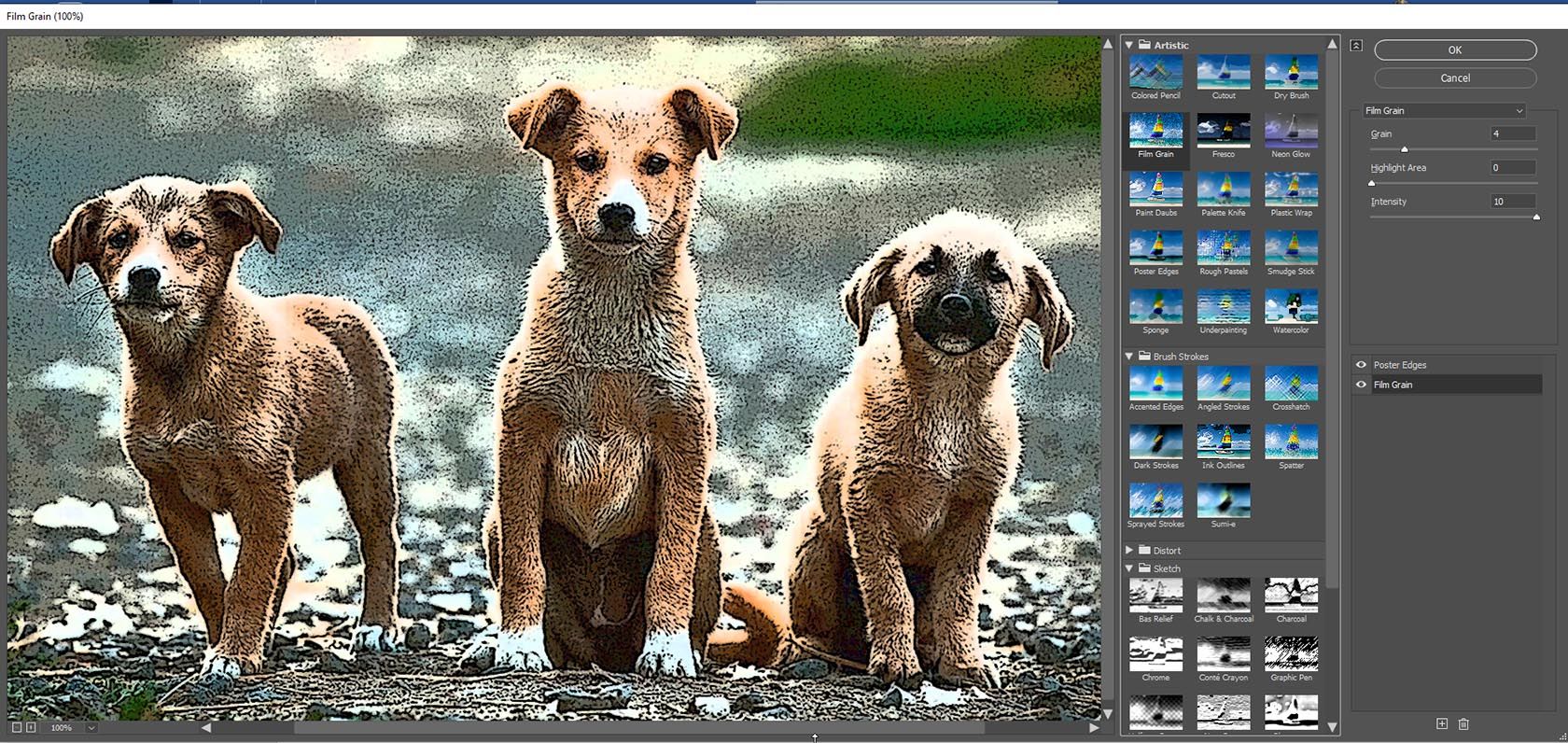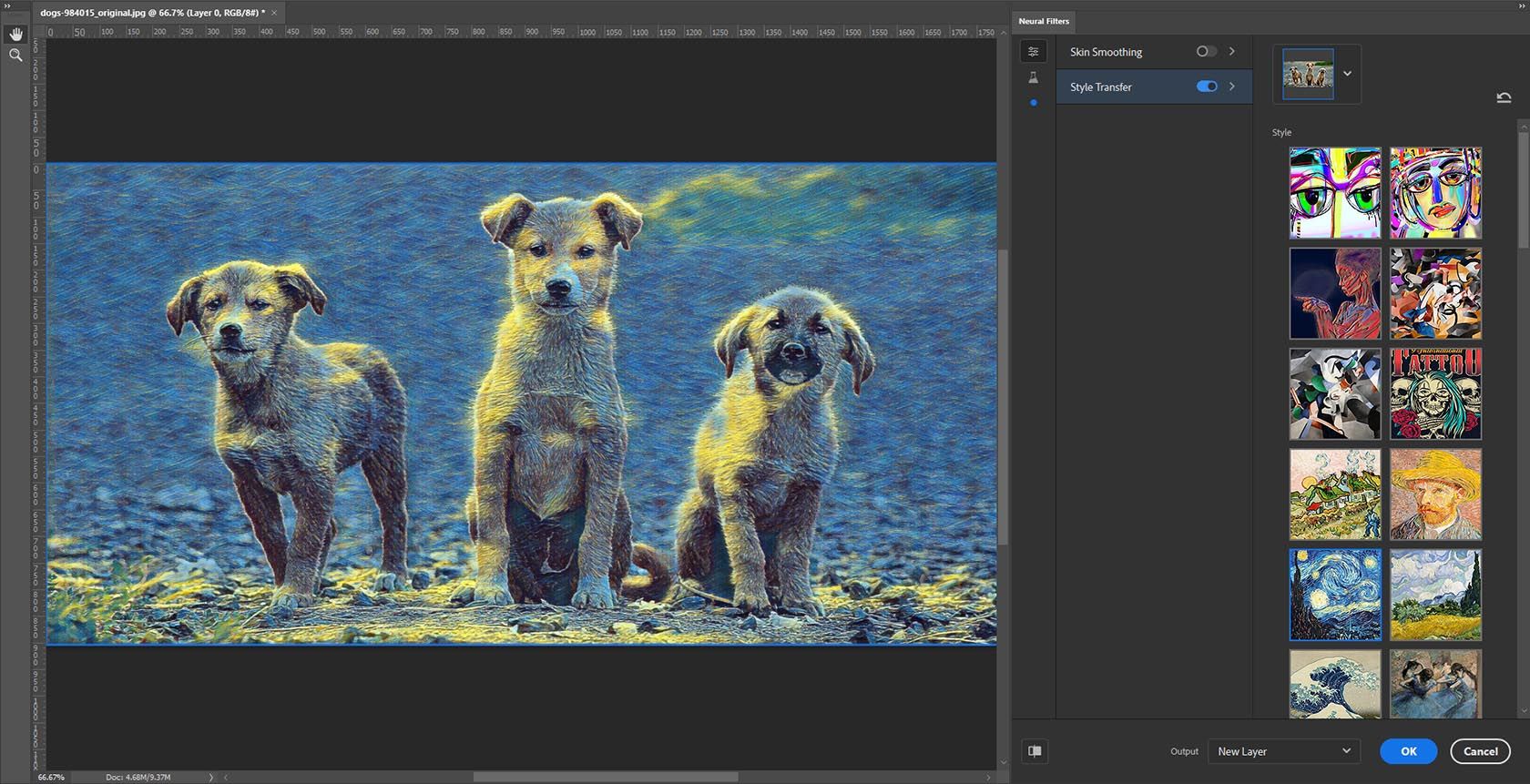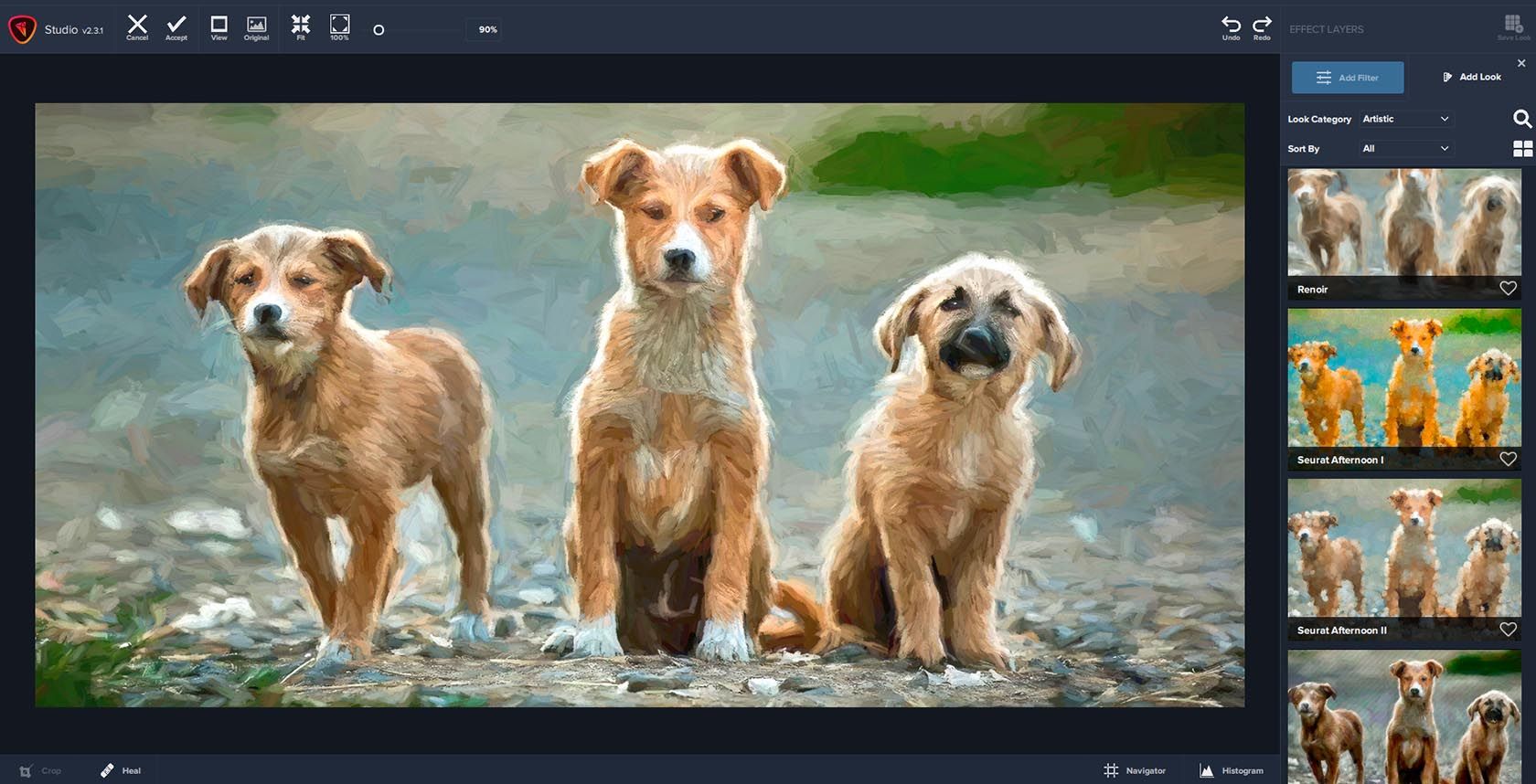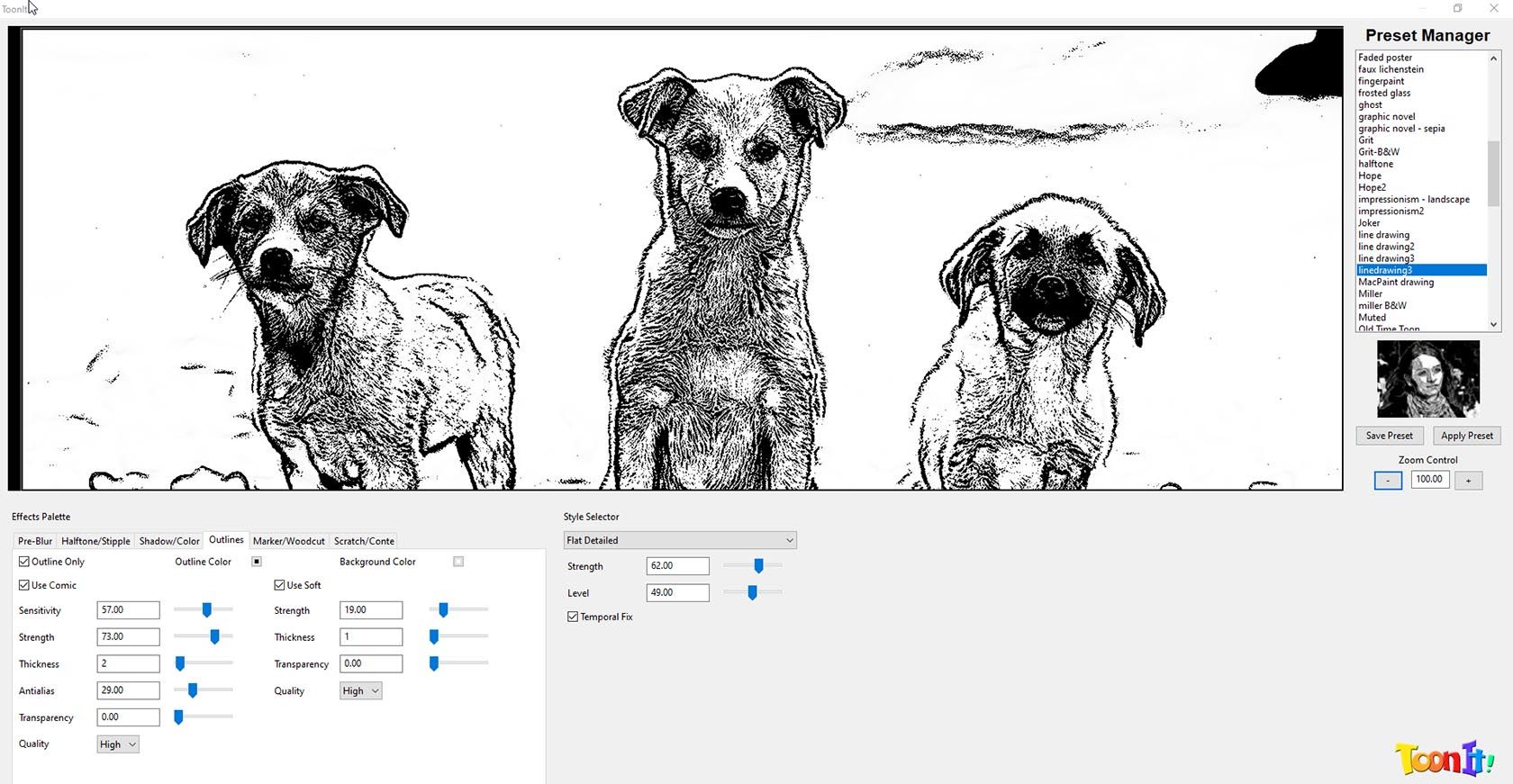Many of us are klutzes when it comes to painting or drawing. But most people are reasonably adept at shooting photos, whether it’s with a smartphone or a digital camera.
Thanks to the image-processing smarts in Adobe Photoshop and other software, you can easily transform those photos into cartoonish drawings or painterly artwork that mimics oils, pastels, or watercolors.
Here, we’ll show you some ways to apply artistic effects in Photoshop, ranging from built-in filter effects to third-party plugins.
1. Filter Gallery
The easiest approach is to use the artistic filters installed with Photoshop. Most of these are found in the Filter Gallery (Filter > Filter Gallery), a collection of 47 effects. Some are designed to simulate natural media such as watercolors or pastels. Others, especially Poster Edges, can create a cartoon look.
You can learn more about Photoshop filters in our guide.
Within the Filter Gallery, you can preview each effect and modify settings such as brush size, edge thickness, and detail. However, your ability to customize each effect is limited. And these filters have been in Photoshop since the mid-1990s, so they’ve been overused to the point of being visual cliches. This is especially true of the most popular effects such as Watercolor and Poster Edges.
You can get some additional variety by stacking one effect on top of another, but the results can be messy. For more eye-pleasing effects, a better approach is to use Photoshop’s layers and blend modes in combination with the filters.
2. Oil Paint Filter
The Oil Paint filter (Filter > Stylize > Oil Paint) is a more-advanced effect that Adobe added in Photoshop CS6. You can modify the size, style, and detail of brush strokes, and you can activate the Lighting option to give the illusion of depth and texture.
3. Neural Filters
Photoshop 2021 introduced a new set of AI-empowered functions dubbed Neural Filters (Filter > Neural Filters). One of them is Style Transfer, which uses a neural network to apply style characteristics from one image to another.
Here’s how it works: The filter presents an array of source images, including well-known works such as Vincent van Gogh’s Starry Night. You click on a source and wait a bit for the neural network to churn the pixels. Once the style is applied to your image, you can adjust a few settings, but it’s not a highly customizable filter.
This technique emerged from academic research first presented in 2016, and similar AI features have been deployed in other graphics software, including Corel Paintshop Pro, Topaz Studio (see below), and GRFX Studio Pro-AI from Auto FX Software.
4. Photoshop Actions
Photoshop users have long relied on Actions to automate repetitive tasks, such as adding frames or creating cast shadows. The software includes dozens of pre-defined Actions, but you can also find all kinds of Actions online, some free and some premium. Many of these enable artistic effects.
Running a premium Action is like handing over your computer to a master Photoshop artist. In addition to offering cool-looking effects, these Actions can help you learn how to create your own unique looks.
Shown here is the Cartoon Vector Photoshop Action by RageStudio, which sells on Envato Market.
It uses the Oil Paint filter in combination with five Filter Gallery effects. Each effect goes on a separate layer with specified opacity levels and blend modes. Finally, the Action adds two folders---Effects and Color Combinations---with Adjustment Layers that allow you to modify the colors. It’s also a good example of the use of Smart Filters.
You can find more artistic Actions on Envato Market and Creative Market. PanosFX offers numerous free and premium Actions for Photoshop and Photoshop Elements, including the Cartoons and Pop Art bundle.
To import Actions you’ve downloaded, open the Actions panel (Window > Actions) and choose Load Actions from the panel menu.
A few caveats:
- Actions can be customized to some extent, but they tend to be one-trick ponies. If you want to apply a wide range of effects, consider a third-party plugin (see below).
- Actions like these tend to work best on high-resolution images with sharp detail. Be sure to check the documentation to see what kinds of images are most suitable.
- Some Actions are designed for specific image states. For example, some work only on RGB images, or they require the presence of a background layer. Again, check the documentation.
Download: Cartoon Vector Photoshop Action ($6)
5. Topaz Studio
For the greatest flexibility in applying artistic effects, consider a third-party Photoshop plugin. One of our favorites is Topaz Studio, which features 34 filters ranging from relatively modest image adjustments to wild artistic looks. Want to learn more about plugins? Here’s our guide to the best free Photoshop plugins.
Some of the filters are derived from Topaz Labs’ Simplify, Glow, and Impression plugins, which were previously sold as standalone products. The software also includes AI ReMix, which is similar to Photoshop’s new Style Transfer feature. These filters can be combined in various ways to produce a seemingly unlimited array of effects.
The easiest way to use Studio is to browse the presets, which Topaz refers to as "Looks." Some of the looks are designed to mimic the styles of famous artists such as Degas, Monet, Renoir, or Leonardo Da Vinci.
You can run Topaz Studio as a standalone program for Macs and PCs, or as a plugin for Photoshop, Photoshop Elements, Corel PaintShop Pro, and other image-editing software.
Download: Topaz Studio for Mac or PC ($99, free trial available)
6. Snap Art
Whereas Topaz Studio offers a wide range of photo enhancements, Exposure Software’s Snap Art focuses specifically on painting and illustration effects. It offers 10 styles of effects, each with extensive customization options: Comics, Crayon, Impasto, Oil Paint, Pastel, Pen and Ink, Pencil Sketch, Pointillism, Stylize, and Watercolor.
For each style, the plugin presents several presets that you can use as starting points for your own work. Canvas features allow you to simulate painting surfaces such as textured paper, cloth, leather, or wood.
Snap Art runs as a standalone program or as a plugin for Photoshop, Lightroom, or the company’s own Exposure software.
Download: Snap Art for Mac or PC ($79, free trial available)
7. ToonIt! Photo
True to its name, Digital Anarchy’s ToonIt! Photo focuses specifically on cartoon effects. Typically, you’ll begin with one of the presets---Comic Noir, Graphic Novel, Old Time Toon, etc.---and then use the Effects Palette to modify the look. Several presets are designed to replicate the style of famed comic book artist Frank Miller, and another mimics pop artist Roy Lichtenstein.
One area where ToonIt! excels is converting color images to black-and-white line art. We haven’t seen any other software do it as well, though you’ll have to fine-tune the controls to get to right level of detail. The plugin also produces color images with aplomb.
ToonIt! Photo is pricey, but it’s worth a look if you want to produce cartoon effects.
Download: ToonIt! Photo ($129, free trial available)
Tips for Getting the Best Results
Before you apply any of these effects to turn your photos into art:
- Try sharpening the image with the Unsharp Mask or Smart Sharpen filter. In general, photos with sharp detail tend to work better than softer ones.
- Consider removing or replacing the background, especially if it’s noisy or busy.
- For cartoon effects, you can use Photoshop’s Dust & Scratches filter (Filter > Noise > Dust & Scratches) or other clean-up tools to prep areas where you’d prefer flat colors.
- Some effects don’t scale well, so you may get better results if you resize the image beforehand to the desired output dimensions.
- Never apply an effect to the original image file, only a duplicate. Otherwise, your treasured family portraits or vacation shots could be permanently exiled to cartoon land.
Other Options Besides Adobe Photoshop
The effects shown here only scratch the surface of what you can do with Photoshop filters, Actions, and plugins. And though we focused on Photoshop, you don’t necessarily need Adobe software to get these kinds of looks.
Topaz Studio and Snap Art both run as standalone programs, and Photoshop alternatives such as GIMP and Corel PaintShop Pro include their own artistic effects. So fear not if you’re all fingers and thumbs when wielding a paintbrush. As long as you can handle a mouse, no one need be any the wiser.