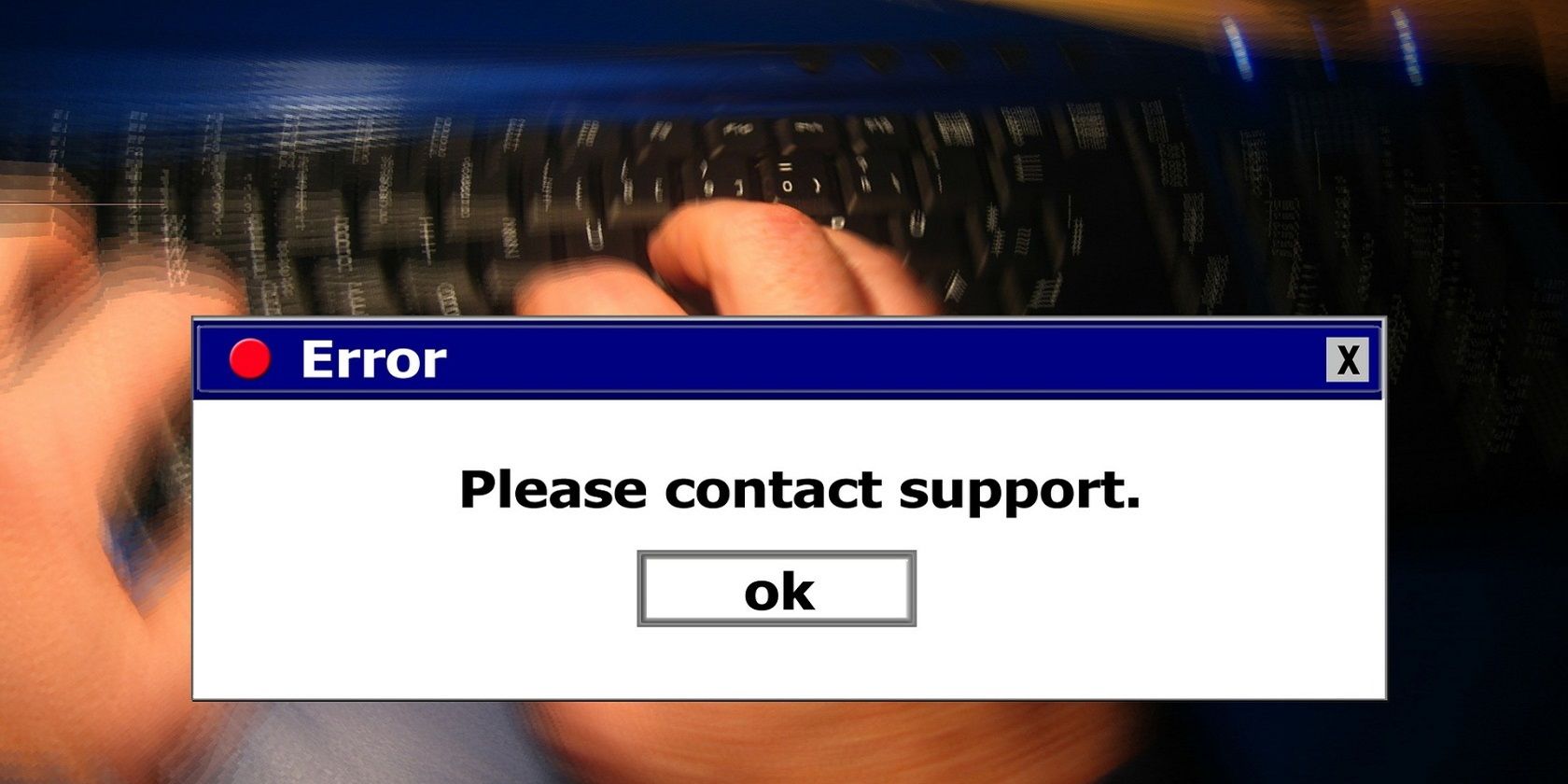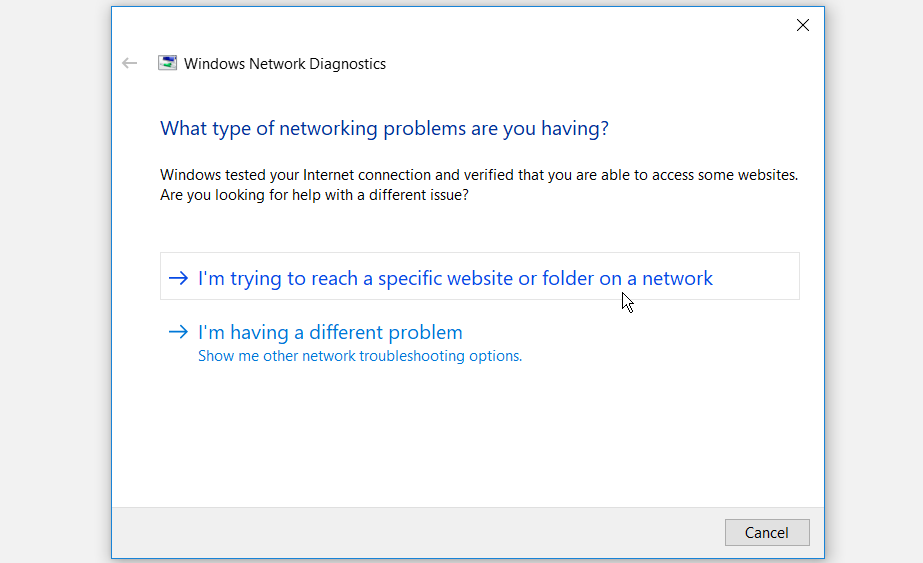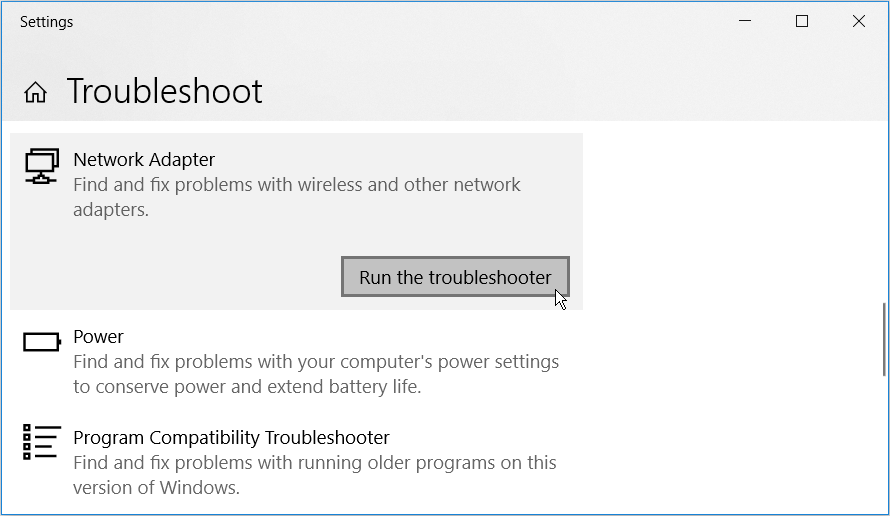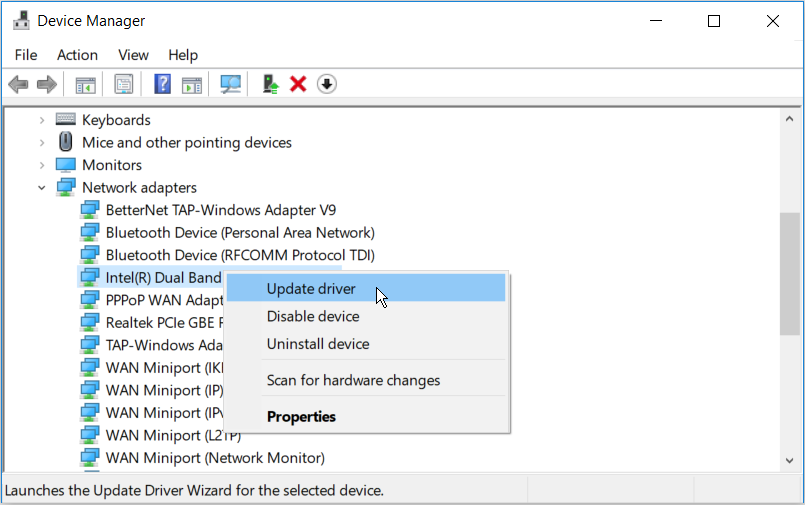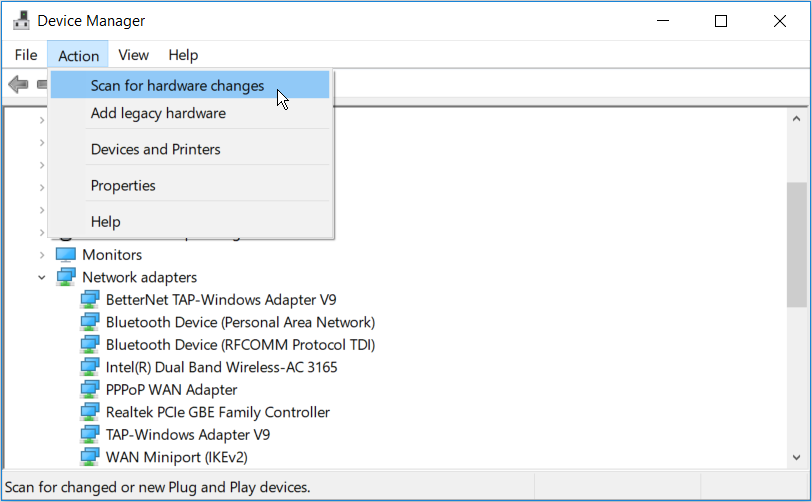Are you having trouble connecting to the internet on your Windows 10 PC? More specifically, are you experiencing the “One or more network protocols are missing” error? If so, we’re going to help you resolve it.
Just like other common network issues, this is caused by system-specific issues or your Wi-Fi router.
Let’s explore the various ways to tackle this issue so you can reconnect to the internet.
1. Quick Fixes
To get started, here are a few quick methods you could try:
- Check all network cables for any loose connections.
- Check if your internet connection is active and stable. Test your Wi-Fi speed with a reliable speed test tool. If your internet speed is okay, try resetting your router and refreshing your connection.
2. Restore Network Protocols to Default Settings
As the error message suggests, "one or more network protocols might be missing." So, the best way to resolve this issue would be to restore your network protocols to their default settings. You can do this via the Command Prompt by following these steps:
- Press the Windows Key + R to open the Run command dialog box.
- Type CMD and press Ctrl + Shift + Enter to open an elevated Command Prompt.
- Type the following command and press Enter:
netsh int ip set dns
From there, type the following command and press Enter:
netsh winsock reset
3. Use the Network Troubleshooters
Let’s explore how you can use two different network troubleshooters to resolve this issue.
To get started, open the Network troubleshooter by following these steps:
- Type Troubleshoot network in the Start menu search bar and select the Best match.
- Press the Network troubleshooter option.
- On the next window, select the type of networking problem you have.
Follow the on-screen steps to complete the process.
If the issue persists, perhaps the issue lies with the network adapters. To troubleshoot them, here’s what you need to do:
- Type Troubleshoot in the Start menu search bar and select the Best match.
- Select Network adapter and press Run the troubleshooter.
Follow the on-screen instructions and restart your PC when you finish.
4. Update or Reinstall the Network Drivers
This issue could sometimes be caused by corrupted network drivers. In this case, you’ll need to update or reinstall these drivers.
Here’s how you can update your network drivers:
- Press Windows Key + X and select Device Manager in the pop-up menu.
- Double-click the Network adapters option to expand it.
- Right-click your PC’s network adapter and select Update driver.
In the next window, select Search automatically for updated driver software. From there, follow the on-screen instructions to complete the process.
If this doesn’t resolve your issue, try reinstalling the Network drivers. Here’s how you can do this:
- Open the Device Manager and the Network adapters option as per the previous steps.
- Right-click your PC’s network adapter and select Uninstall device.
- Next, navigate to the Action tab and select Scan for hardware changes.
Restart your PC when you finish.
5. Modify Your Antivirus Settings
If this error pops up when you’re trying to download files, your PC’s antivirus program might be the culprit. Most antivirus programs include traffic monitoring features like HTTPS scanning. Such a feature helps protect your computer against malware hidden behind secured websites.
However, this feature can sometimes block all your downloads—even if they’re safe. This might pop up several error messages, including the one you’re currently facing.
Disable HTTPS scanning or temporarily disable your antivirus program to resolve this issue. When you finish downloading, remember to re-enable HTTPS scanning or your antivirus program.
Reconnect Your Windows 10 PC to the Internet
The “One or more network protocols are missing” error can interrupt you while downloading files or streaming movies online. It can also hamper your productivity if your work highly depends on the internet. Hopefully, you should be able to resolve this issue using the tips we’ve provided.