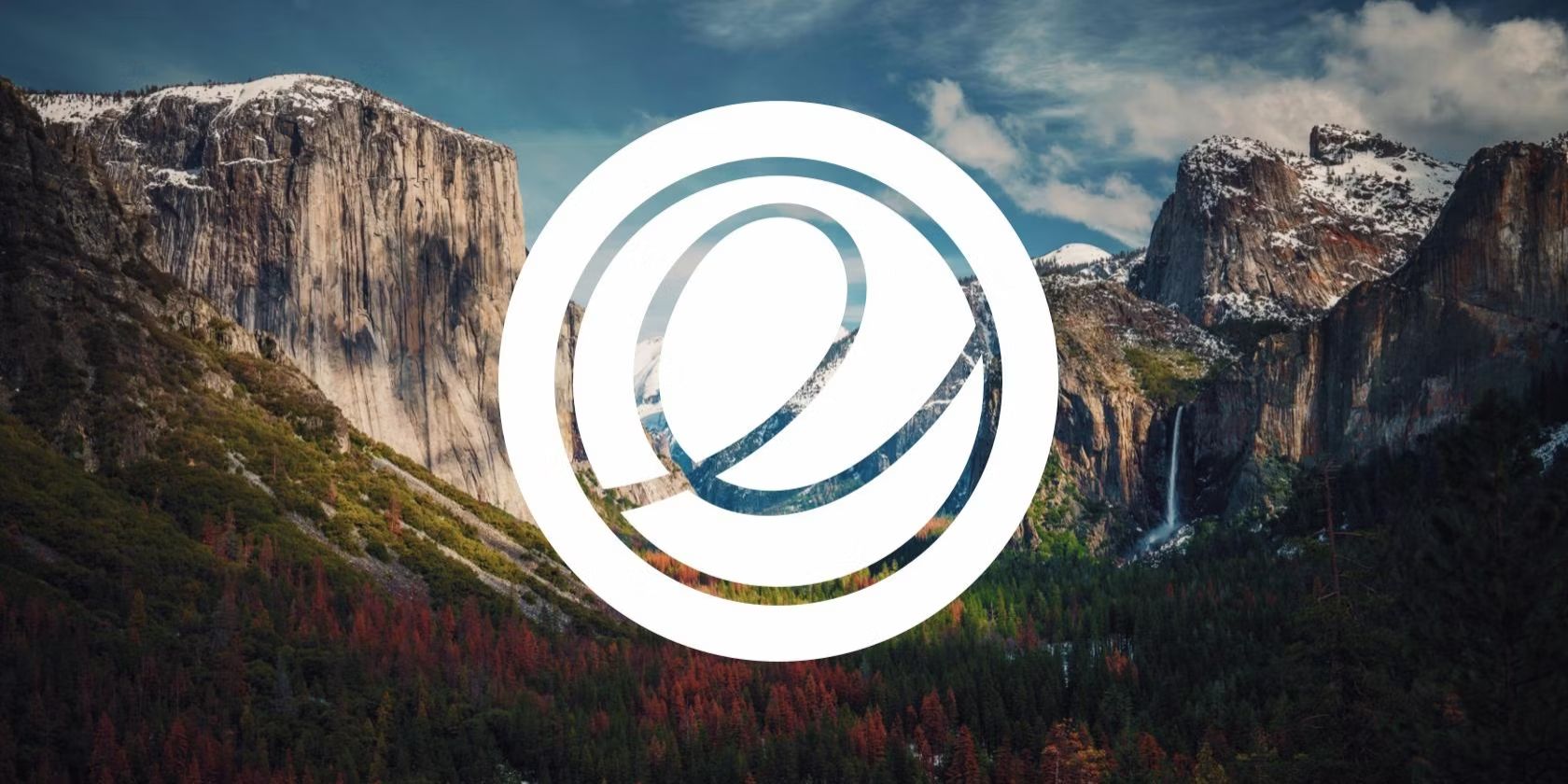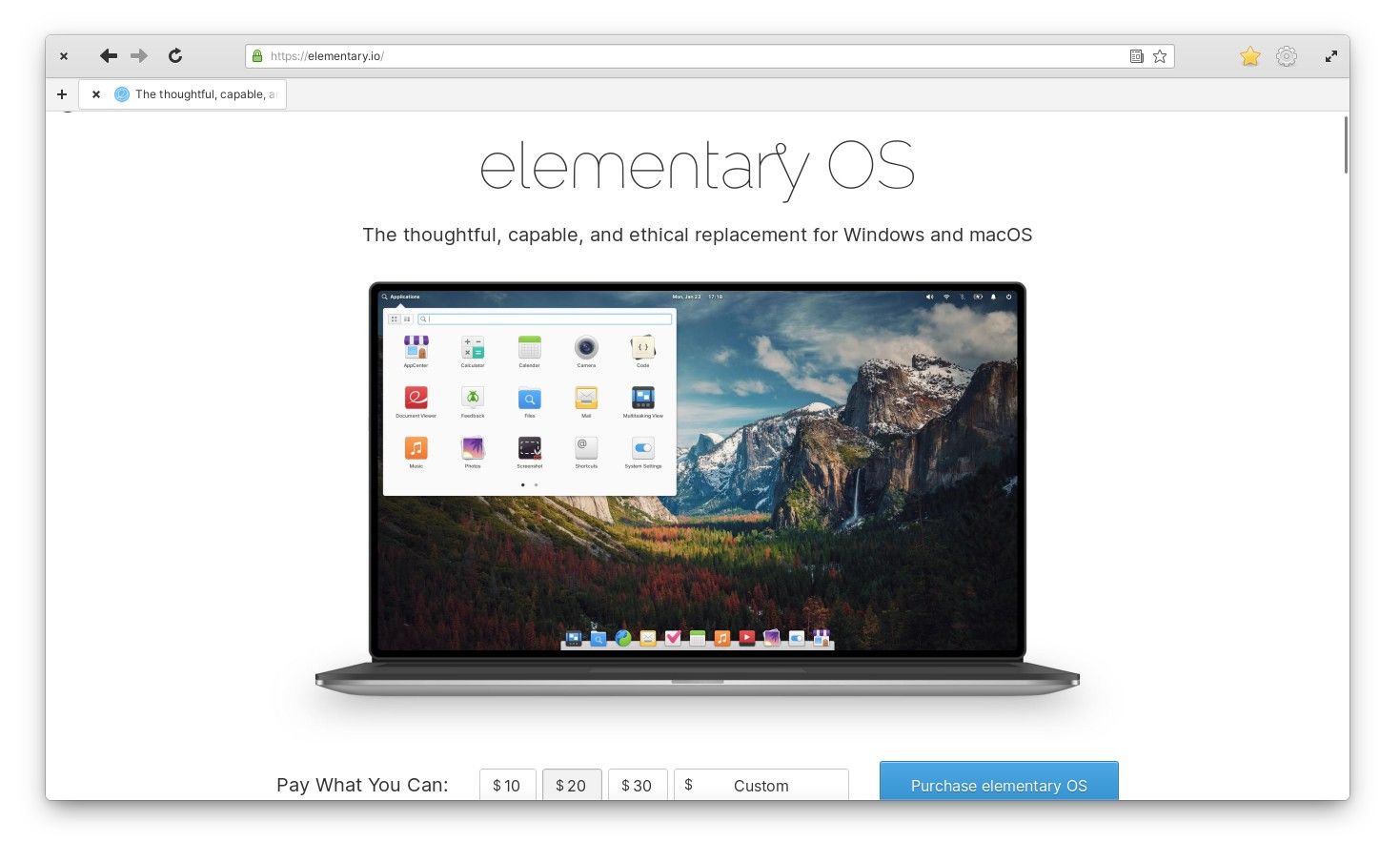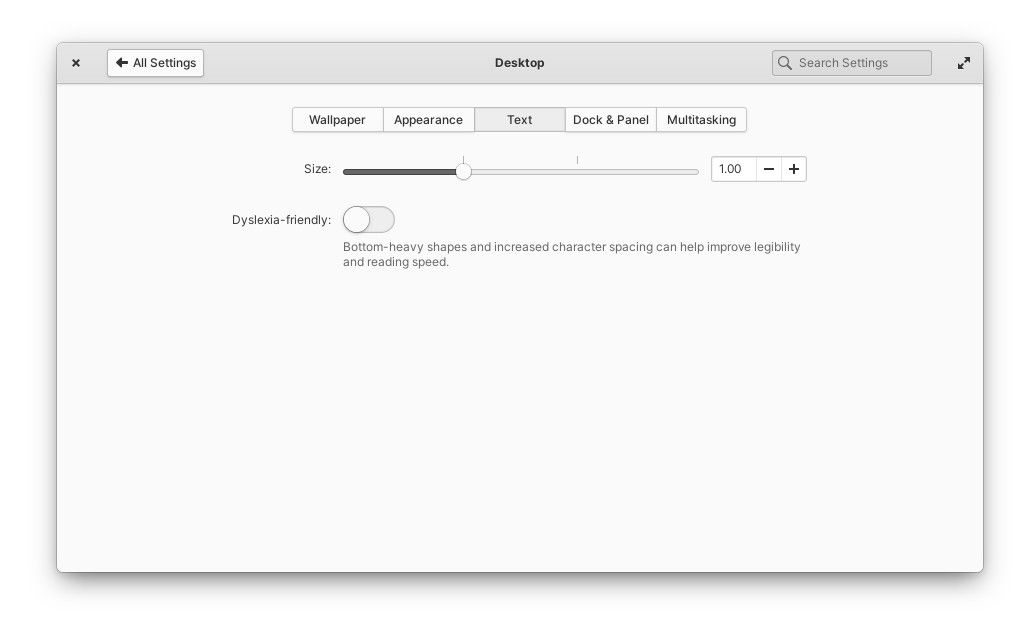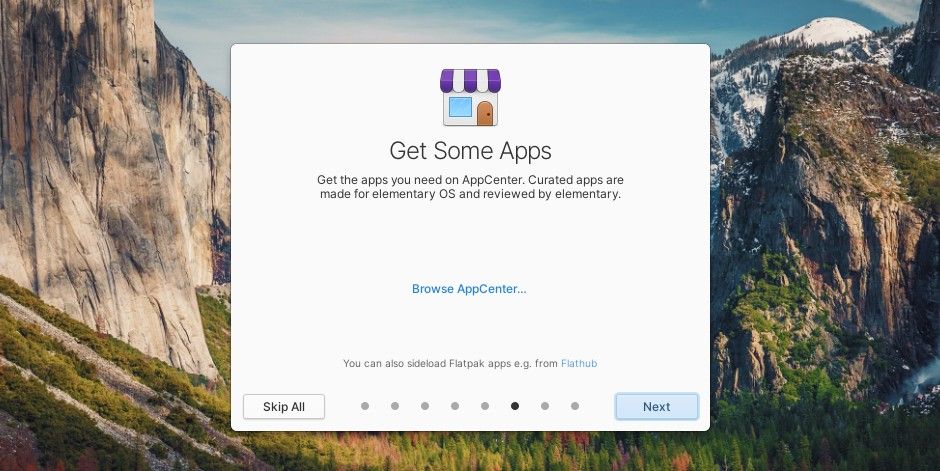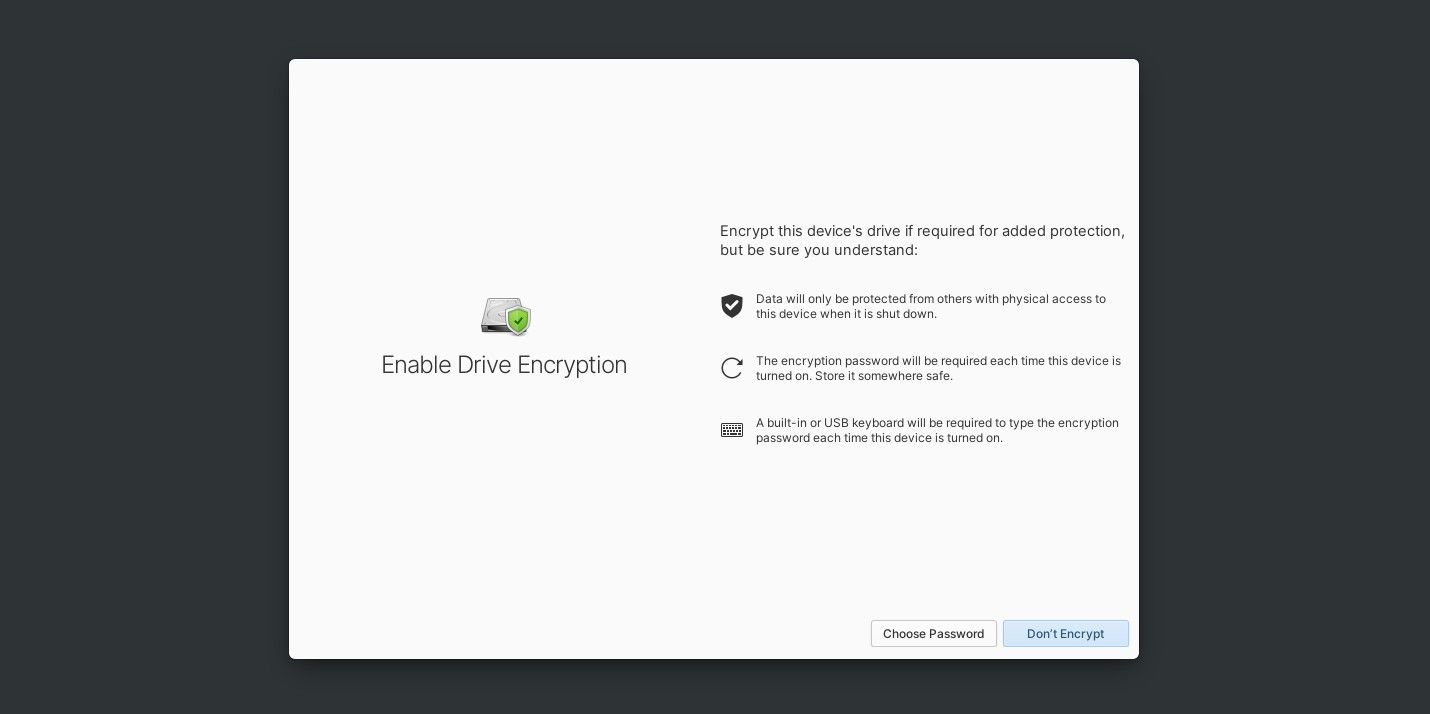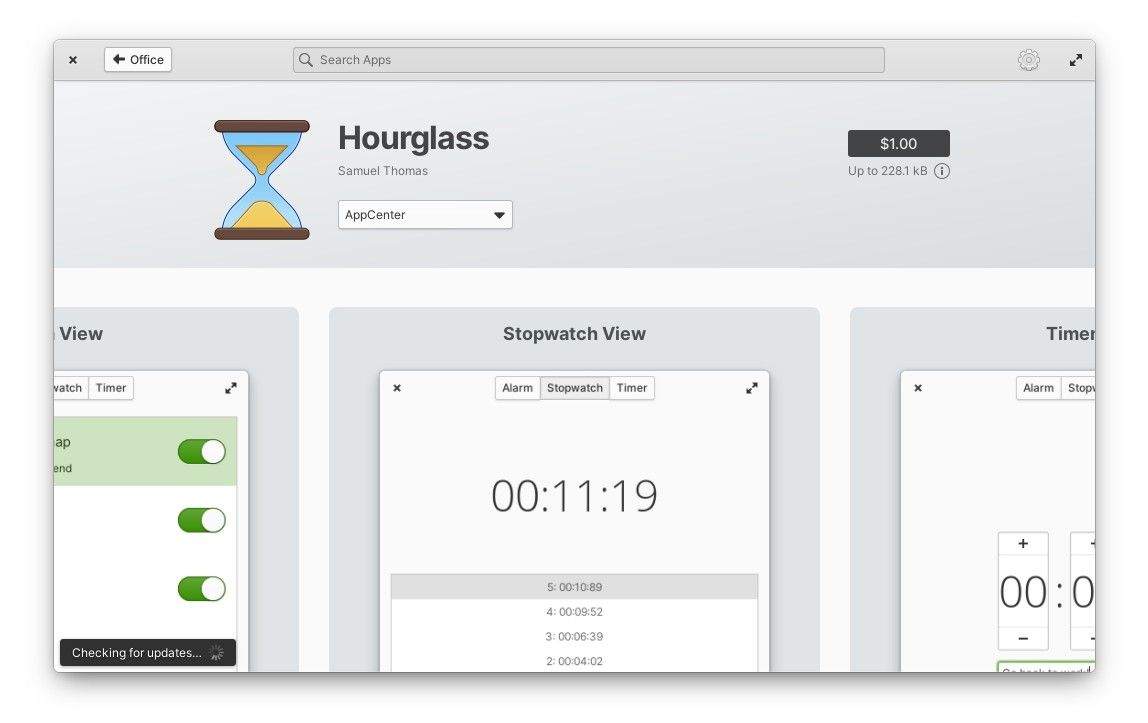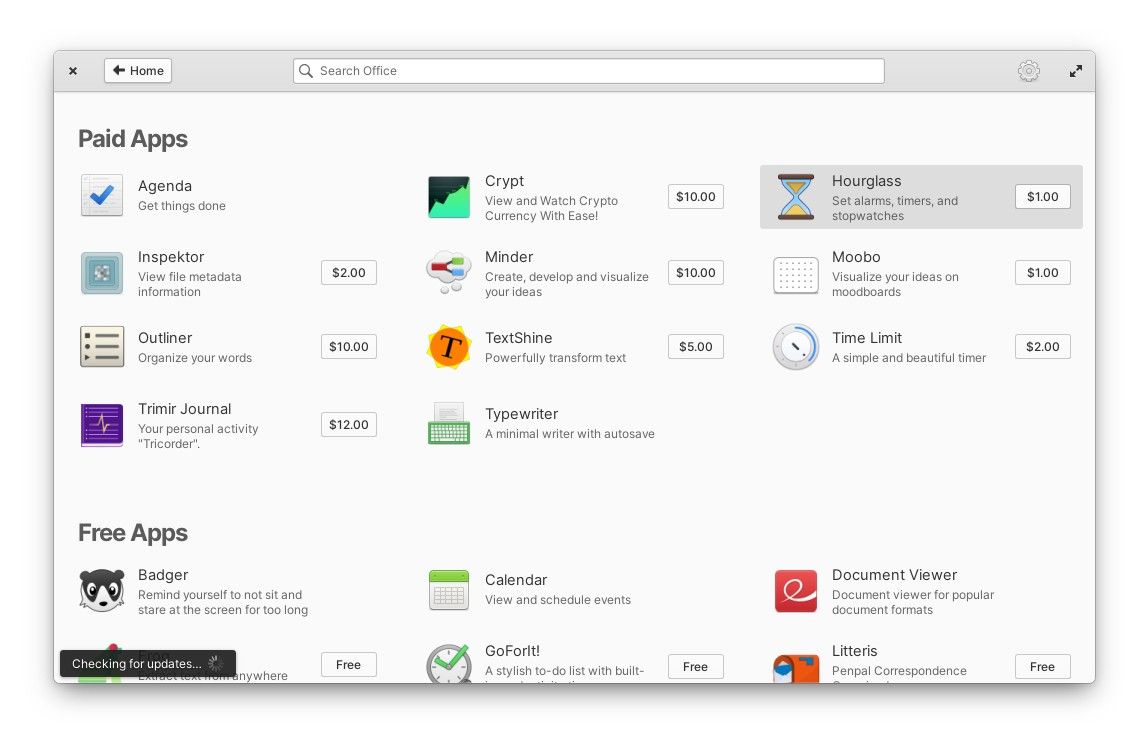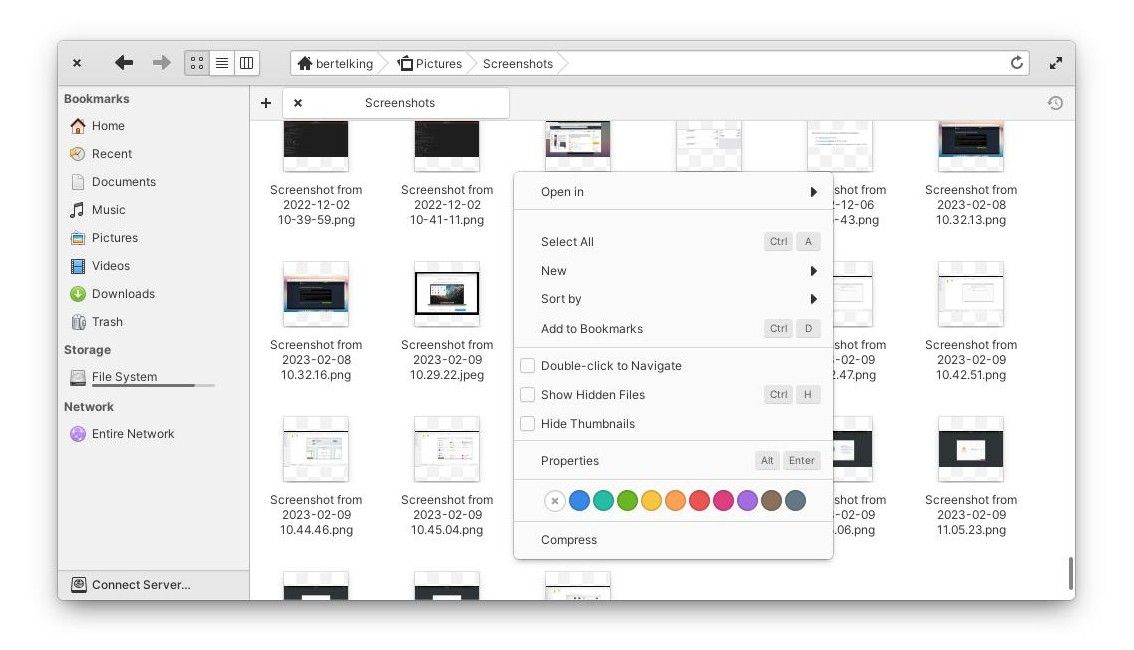On paper, elementary OS 7 was not a substantial release. The developers didn't drastically overhaul the desktop or introduce game-changing new features. In many ways, elementary OS 7 was about refinement.
But it's a refinement that Linux needs. These are the little touches that turn a Linux-based OS from being powerful to being approachable. Despite its flaws, elementary OS is one of the most accessible versions of Linux, and here's why.
1. It's Easy to Tell What elementary OS Is
Take a minute to visit the elementaryOS website and compare it with those of other major versions of Linux, such as Ubuntu, Fedora, and Arch.
Even if you've never heard of Linux before, by the time you make it to the bottom of elementary's homepage, you have a good idea of what you're about to download. This contrasts with the websites many other Linux distributions use, which often leave you with more questions than answers.
elementary OS isn't alone here. Shoutout to Linux Mint and Zorin OS, for example, who also have websites aimed at newbies. But elementary OS still has another advantage that these other distros lack, and that's a clear visual identity.
When you look at a screenshot of elementary OS, you know it. The elementary team has created a desktop environment, icon theme, app style, and app ecosystem that all gel well together.
When you look at a screenshot of Ubuntu, is what you see "Ubuntu," or is it "GNOME"? Are you downloading Ubuntu apps or GNOME apps? These questions are much easier to answer on elementary OS than on any other version of desktop Linux.
2. Accessibility Features Are Well Integrated
On many operating systems, you have to hunt around system settings for features tailored to people who have challenges with seeing what's on-screen or hearing what comes out of the speakers. These sometimes fall under their own category, labeled "Accessibility" or "Universal Access".
elementary OS doesn't silo most of these features into their own corner of your computer. They're mixed throughout settings right where you might expect to find them. You can increase the text size or enable a "Dyslexia-friendly" mode in the same area where you configure other settings related to your desktop's appearance.
You can increase the size of your cursor or enable a feature to help you find it in the Mouse & Touchpad section. You can disable window animations if these effects make you feel dizzy.
elementary OS 7 continues this effort. If you right-click while navigating the installer, elementary OS will ask if you're left-handed and activate the left-handed mode. It's a nice touch that lets more people know the developers are thinking of them and want them to have an easier time using their computers, too.
elementary OS still has a Universal Access section, but it's relatively empty. It contains features that haven't yet found a home in other parts of System Settings, such as screen reading. But elementary published a detailed blog post about their efforts to better expose these features to users.
3. Using Language Familiar to Linux Newcomers
There are some terms familiar to long-time Linux users that you rarely hear outside of the Linux world. This includes phrases such as "Linux distribution," "software repository," and "package manager." elementary doesn't use any of this language.
AppCenter isn't a package manager for accessing elementary's system repositories. It's, according to elementary, "the open, pay-what-you-can app store for indie developers."
elementary OS itself isn't an operating system, or even a Linux distribution, but "the thoughtful, capable, and ethical replacement for Windows and macOS."
When you first install elementary OS, it informs you that you can "sideload" apps from sources other than AppCenter, such as from sites like Flathub. Sideload is a term familiar to people who have attempted to install apps on Android or iOS from sources other than Google Play and the Apple App Store.
Many Linux users may find the concept of sideloading antithetical to the traditional way of distributing software on Linux, but it's wording that many people easily understand.
4. A Top-Notch Onboarding Experience
The first experience most people have with Linux, after visiting a website, is trying to install it. elementary OS has the most straightforward and easy-to-understand installer of the Linux world (though to be clear, most Linux installers are already easier to use than installers for Windows, macOS, or ChromeOS).
elementary's installer isn't the most capable. For example, you need to launch a separate app or use the terminal if you want to partition your disks to dual-boot alongside another operating system rather than wipe the entire drive.
But elementary doesn't assume you know what any of this means. The installer explains what it means to wipe your disk or encrypt your files. It holds your hand through the entire process.
Then, when you first boot up your machine, it guides you through setting up a user account and configuring a few parts of your desktop, such as choosing an accent color or enabling the "Night Light" feature that tints your display red as nighttime approaches. The experience is akin to booting up a smartphone for the first time.
This guidance extends to other parts of the experience. When you attempt to sideload an app for the first time, elementary explains what differences you can expect from curated software. And if you try to copy and paste a command into a terminal, elementaryOS tells you how risky this can be.
5. AppCenter Is Great for Discovering Software
When AppCenter debuted, it quickly became the best app store experience on Linux. Much of the attention had to do with elementary implementing a pay-what-you-want model to help fund app development. But that's only part of the story.
AppCenter separates curated from non-curated apps so that it's clear which apps are designed explicitly for elementary OS and which apps aren't. This is a distinction no other Linux app store makes, leaving users to guess and research which software will integrate well with their desktop and which software won't.
With the release of elementary OS 7, AppCenter places more emphasis on screenshots, while giving prominence to an app's changelog, helping you gauge if a piece of software is actively developed. AppCenter's app categories are also clear and easy to navigate, making it easier to find the type of app you're looking for.
But there is one major catch when it comes to AppCenter. If you don't enable Flathub, it's a pretty barren place, with no web browsers or office suites available. Whether this is a good first impression is up for debate.
6. Visual Consistency and Attention to Detail
This has long been elementary's strong suit, and the project gets better with time. From booting up the installer to entering an encryption password during boot, nearly every aspect of the experience has been treated with care.
Consider the context menu that appears when you right-click. It appears as an afterthought on many operating systems, but on elementary OS, the menu has rounded corners and the menu items are well-spaced. It is as attractive as the rest of the desktop. The menu also displays keyboard shortcuts, so you don't have to hunt for them.
There's a visual consistency between apps designed for elementary that you don't find in the likes of KDE software or other non-GNOME Linux programs.
The icons in particular are a point of pride for the elementary team. You could make the case that elementary OS lags behind on the big stuff, like transitioning to the Wayland display server or embracing PipeWire for audio, but it sweats the small stuff. And it's the small stuff that Linux distributions tend to trip over.
elementary OS has bugs. It suffers from too much to do and too few hands to do the work. Yet you still walk away from elementary OS feeling that it has a certain degree of polish that makes a desktop go from feeling like a hobbyist project to something commercially viable.
Linux Is Becoming More Accessible Day-by-Day
While elementary OS may still lead the way, GNOME and KDE, the two largest desktop environments for Linux, are both working to make their software more accessible. GNOME has long excelled here, with its weaknesses having more to do with how people discover and install GNOME than how it functions.
elementary OS remains the most complete package and a trendsetter that has played an outsized role in helping Linux step up its game.