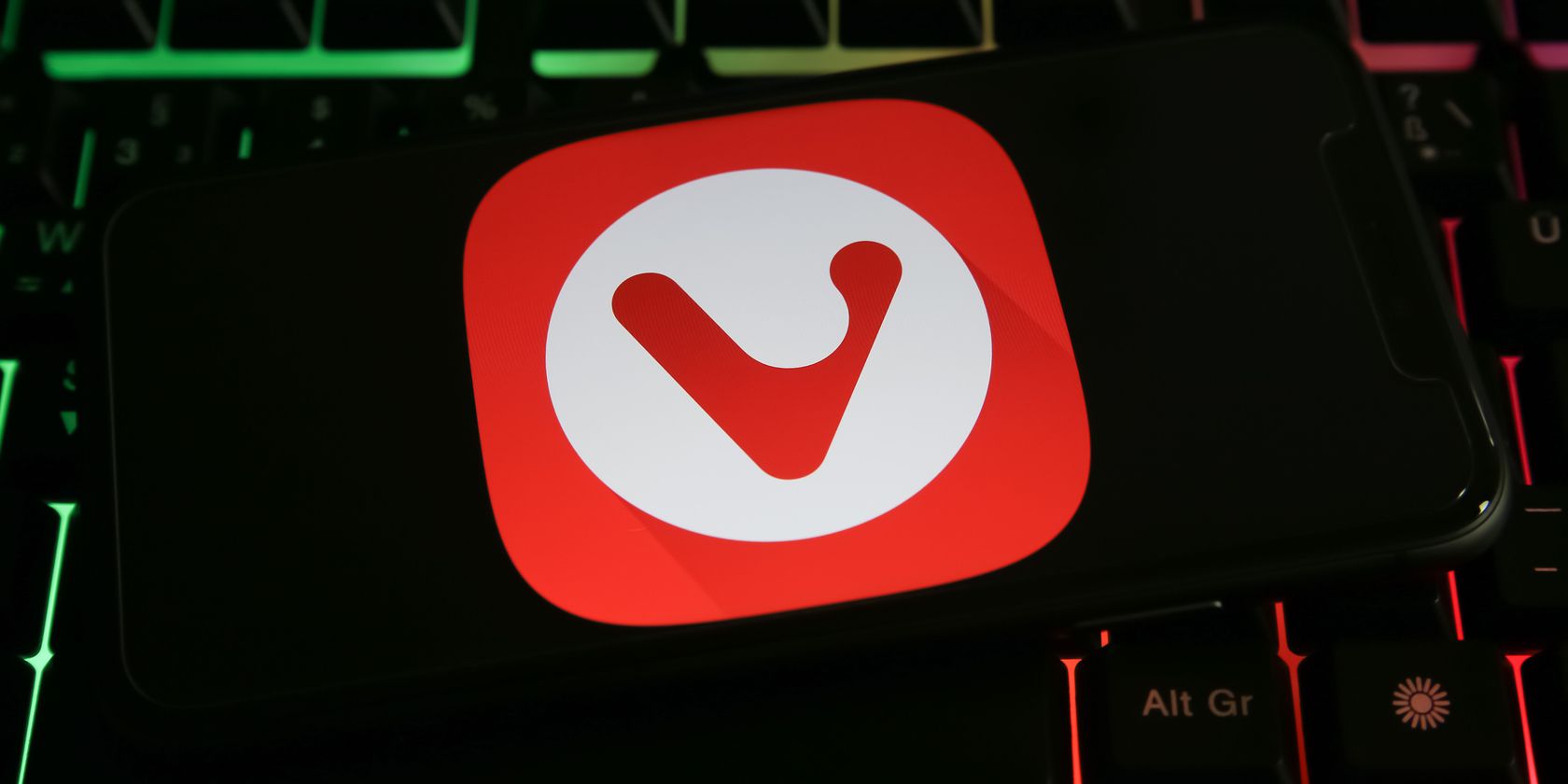Vivaldi 5.1 is here. The latest version of the popular feature-rich browser is its first release of the year and comes two months after Vivaldi 5.0 debuted in December 2021.
By popular demand, Vivaldi has added a Scrollable Tabs feature which allows you to scroll Tab Stacks horizontally. Vivaldi 5.1 also features a Reading List, while the Start Page now has a Quick Settings Panel. These new features are available for Windows, Mac, and Linux.
Here's what's new in Vivaldi 5.1.
What's New in Vivaldi 5.1? 3 Key Features Worth Checking Out
As outlined in Vivaldi's press release, the three biggest updates in Vivaldi 5.1 are as follows:
1. Scrollable Tabs
The Scrollable Tabs feature is perhaps the biggest and most important update in Vivaldi 5.1. It brings a much-needed improvement to the already awesome Tab Stacks, helping you to manage tabs much more efficiently.
With Scrollable Tabs, you can scroll tabs horizontally. You can even move them out of sight to accommodate even more tabs, reducing clutter and tabs overload. This is an answer to your prayers if you're a power user who loves to keep tabs open.
Horizontal scrolling works on both tab levels and sets a new standard for tab management. You can scroll your mouse wheel or click on the left and right arrows at the ends of the tabs pane to scroll horizontally.
Scrolling Tabs is not enabled by default. To use it, you'll need to select the Scrolling Tabs checkbox under the Tab Display options inside your Vivaldi settings.
2. Reading List
The Reading List is another noteworthy feature that Vivaldi 5.1 ships with. Reading List is a built-in feature that allows you to easily save and keep track of pages that you'll like to return to and read later.
You can enable Reading List through your Address Bar settings. Once activated, a book icon will appear in the right-hand corner of the address bar next to your Vivaldi account profile picture.
If you come across a page you'll like to save and read later, you can simply click on the book icon and click on Add Current Page. This will add the page to your Reading List.
Reading List also supports mouse gestures, keyboard shortcuts, and quick commands to help you get the most of your curated to-read list. You can also easily combine it with Vivaldi Notes.
3. Quick Settings Panel in Start Page
For many apps, especially complicated ones like web browsers, finding settings can be difficult. This can easily result in frustration and might cause you to abandon an otherwise great service for one with a better user experience.
Vivaldi 5.1 now allows you to access the Quick Settings Panel right at the Start Page. It's also available when you open a new tab, via the settings (gear) icon in the top-right corner of the page.
There are quite a few things you can do via the Quick Settings Panel. You can change your background images, Start Page, and Speed Dial Appearance settings.
The Quick Settings Panel appears on your Start Page by default requiring no further action on your part. You can, however, customize it by right-clicking on the gear icon.
Vivaldi on Android Update
Vivaldi on Android is not left out either; it also got a small update, as outlined in a press release.
If you use the latest Vivaldi browser on your Android device, you should notice a significant speed increase, even with several open tabs. It also brought improved theme colors and more ways to manage your tabs.
You Should Take Vivaldi Out for a Spin
From Scrollable Tabs to the Quick Settings Panel on the Start Page, there's so much you can do with Vivaldi 5.1. This is in addition to the many other powerful features that make Vivaldi a solid browser.
If you're looking for alternative browsers that do the job, you should seriously consider taking Vivaldi out for a spin if you haven't already.