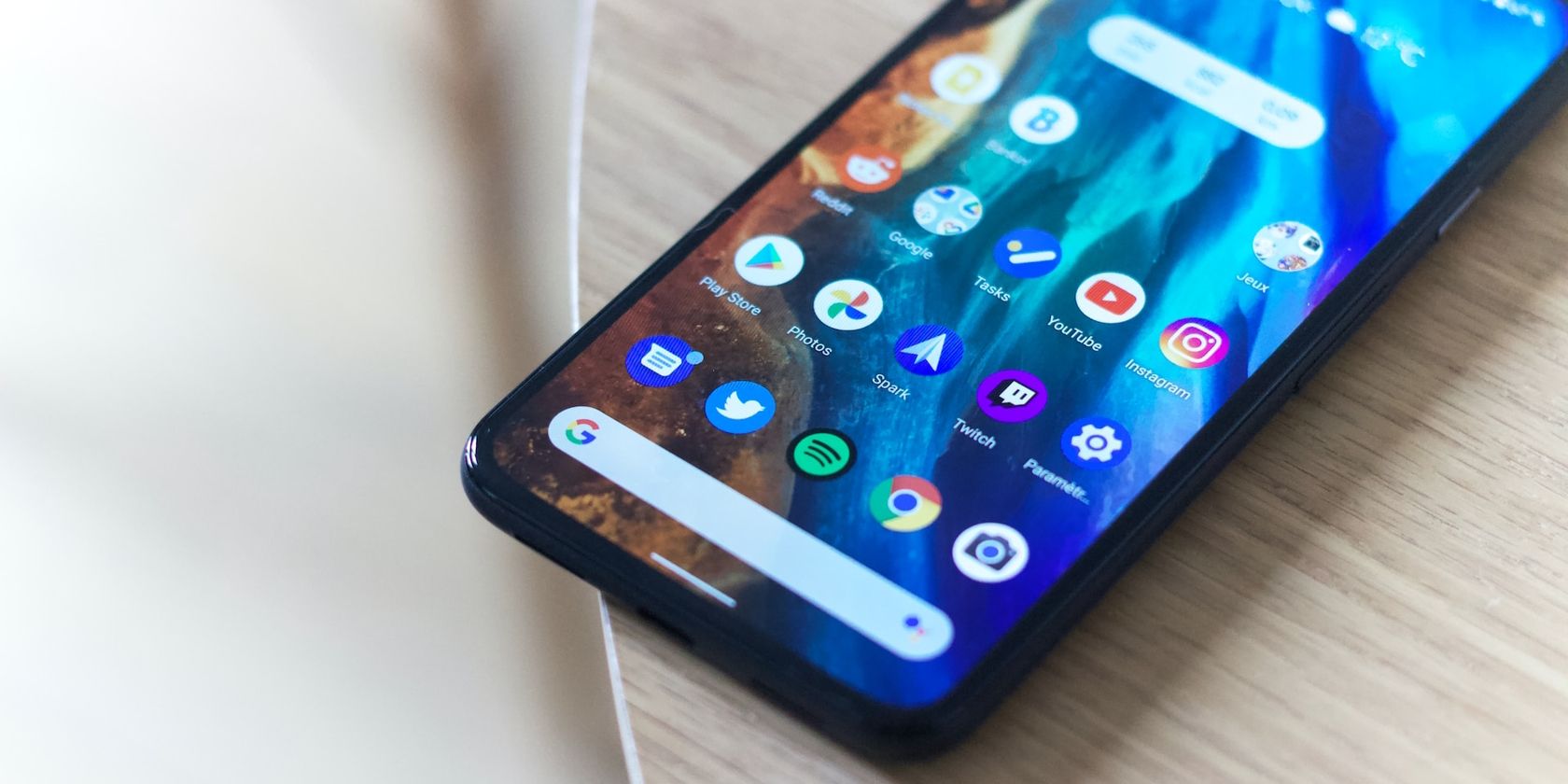Have you received an alert on your phone claiming that your device has been infected with a virus and needs to be cleaned? Have you seen the virus alert pop up while browsing a webpage, or did it just appear as a notification? It's common to receive fake notifications from browser apps as they're more likely to get infected. However, such notifications can also be real.
How do you distinguish a real virus notification alert from a fake one? How should you respond to such a notification? And what can you do to stop receiving such notifications?
The Difference Between a Fake Virus Alert and a Real One
Threat alerts you receive as notifications or pop-ups on your smartphone are mostly fake but can also be genuine. So you need to know how they differ. The easiest way to tell what type of virus alert you have received is to observe how it appeared on your phone's screen.
Were you browsing a website, and this pop-up suddenly appeared? Or have you clicked on an ad that triggered this warning? If your situation matches one of these, the alert is probably fake. In addition to this, you may receive phony virus warnings via your browser if you unintentionally permit a suspicious website to send you notifications.
In contrast, real malware alerts appear as regular notifications, mainly from your cell phone's security suite or one of the antivirus apps installed. While receiving such a warning from your phone's built-in security can be concerning, notifications from antivirus apps don't always mean your device is infected—we'll explain why shortly.
How Should You Respond to Fake Notifications?
If the virus notification appears as a pop-up while browsing a website or clicking an advertisement, you are probably on an unsecure website and are being phished by these pop-ups. You should close the website and avoid returning to it in the future. Likewise, if you've seen this warning after clicking on an advertisement, do the same.
If you receive such an alert from a suspicious app installed on your device, we recommend deleting it and finding a reliable alternative. However, if the warning appears as a browser notification, it could be alarming. Your browser may have been hijacked, or you could have unwittingly consented to receive such sketchy notifications from a malicious website.
Don't click on these notifications; instead, figure out why you're receiving them via your browser and disable them. The process to determine whether you have authorized a website to send you notifications can vary depending on your browser. To check and disable such notifications on Google Chrome, for instance, follow these steps:
- Open Chrome.
- Tap the three vertical dots in the top-right corner and open Settings.
- Go to Notifications.
- Go through all the websites listed under Sites. If you find any suspicious site in the list that is sending you notifications, toggle it off.
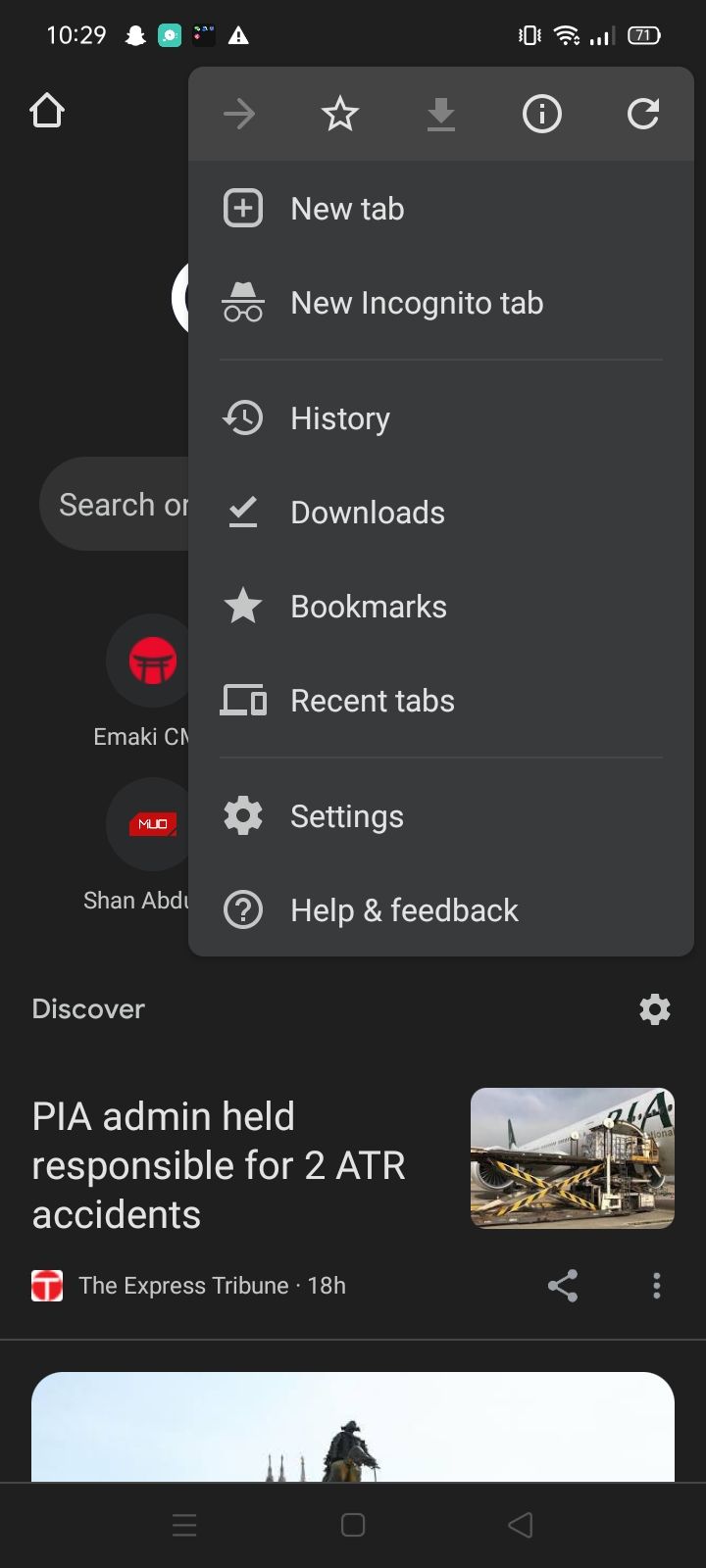
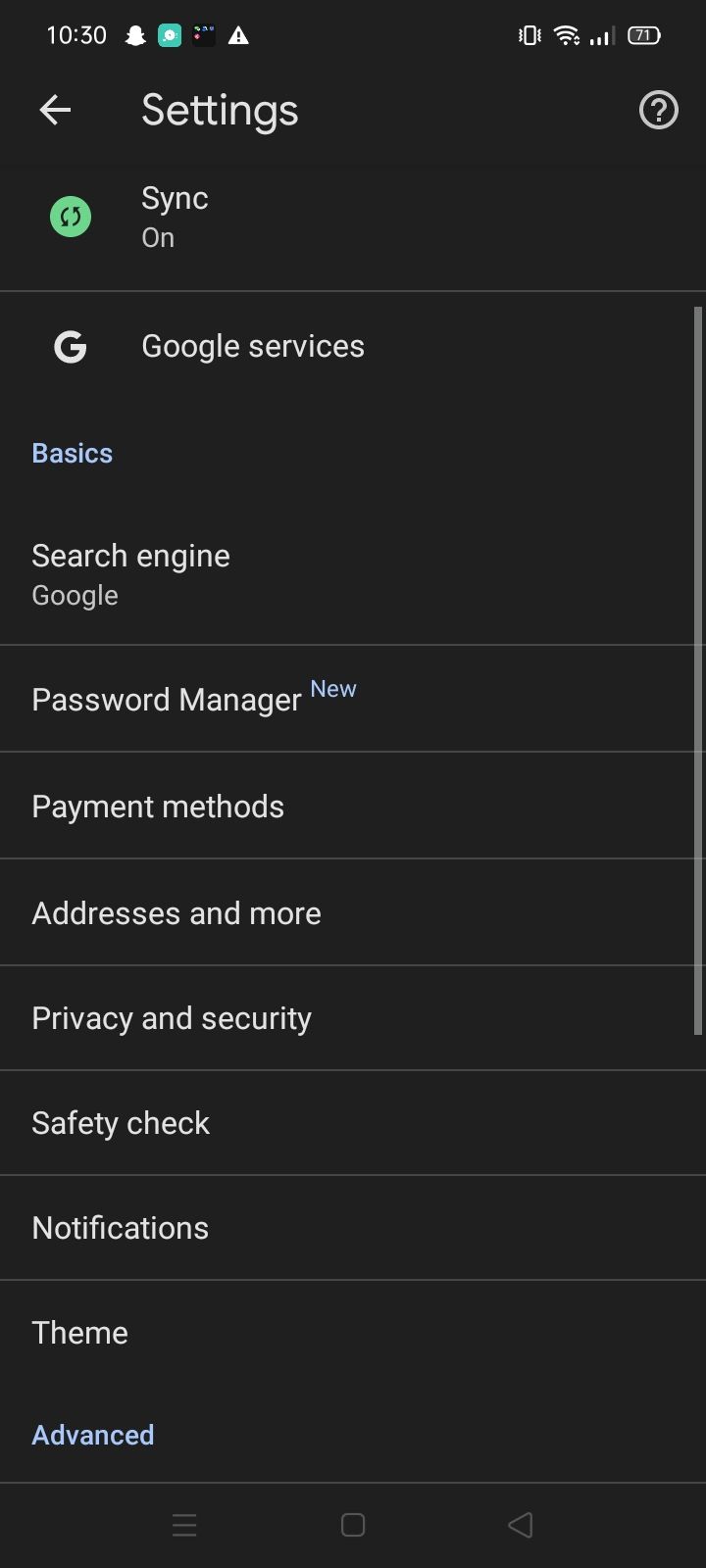
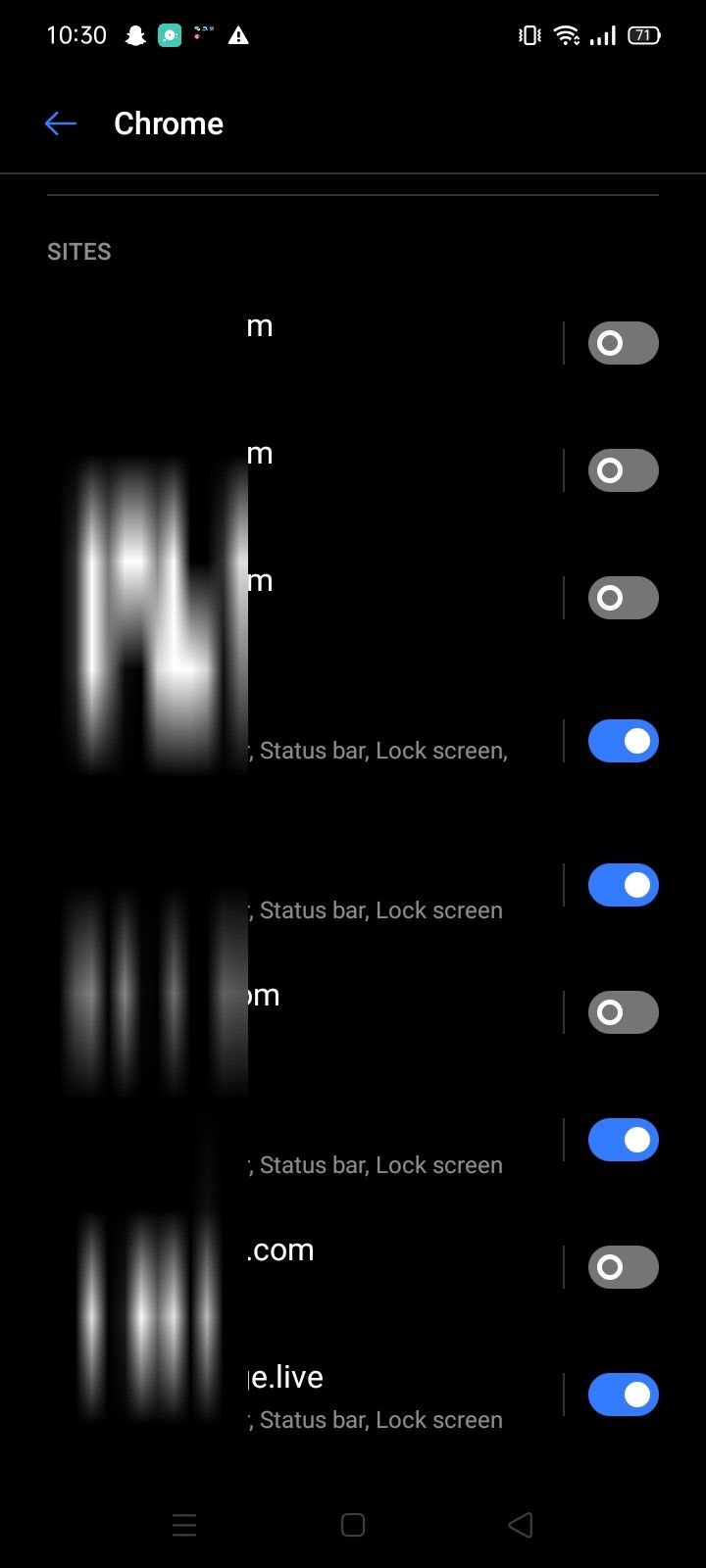
After you turn off those suspicious sites in Chrome, follow the steps below to ensure they don't return:
- Return to Chrome's settings and navigate to Site Settings > Notifications.
- Disable the toggle beside Notifications.
- If some suspicious websites appear in the Exceptions list, tap on them one by one and turn off the toggle next to Show notifications for each website separately.
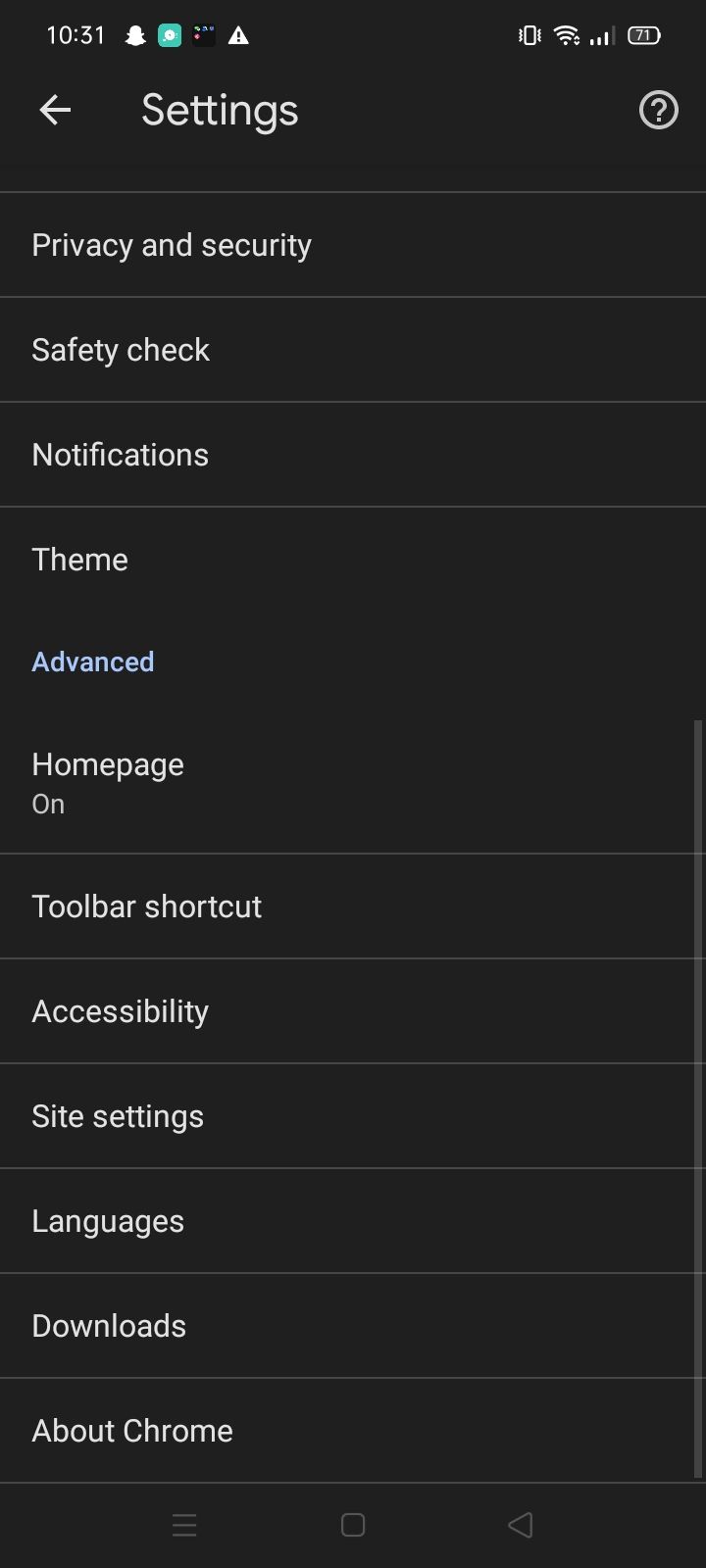
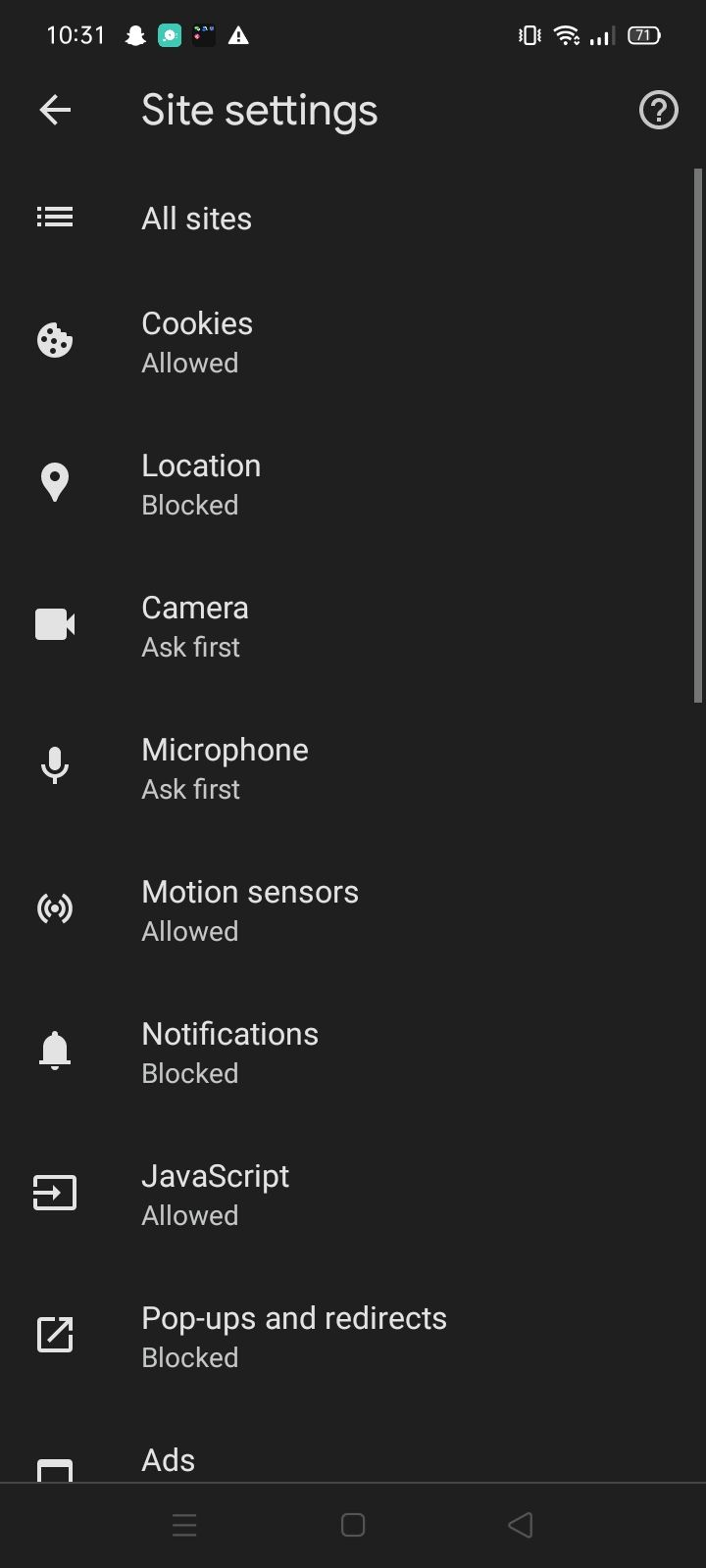
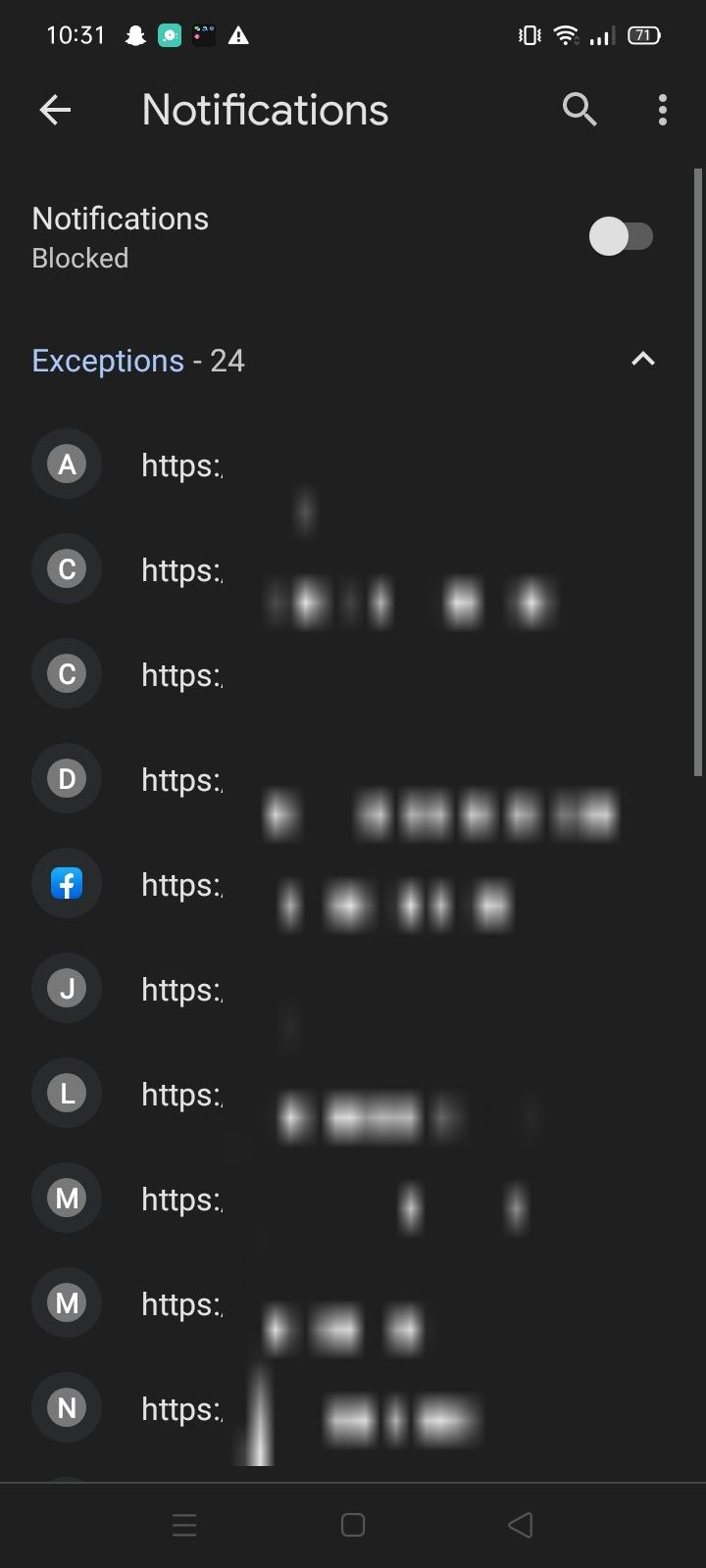
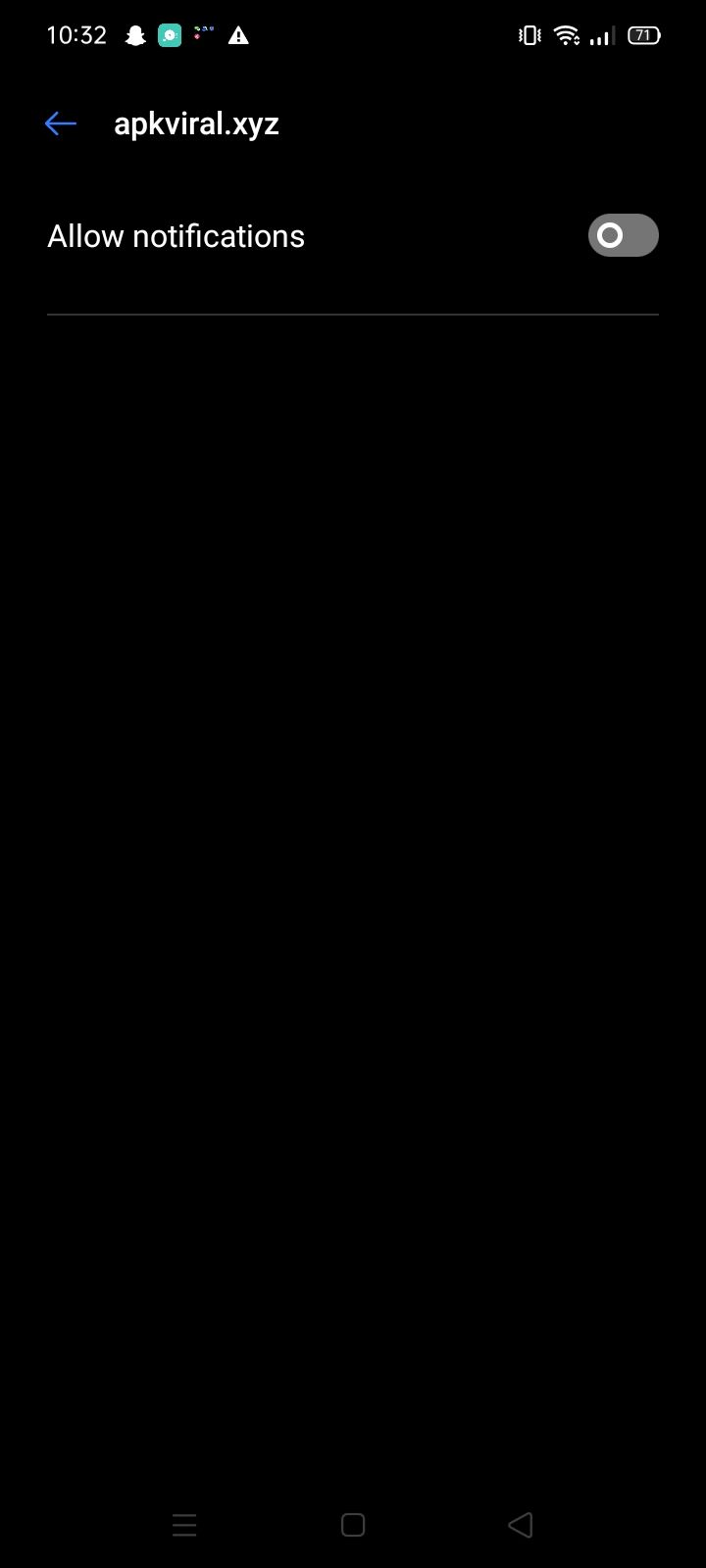
If you're using a different browser, check its official website to find out how to disable such notifications.
If disabling the notifications does not help, and you keep receiving fake virus alerts, clear the browser cache, ensure the default search engine has not been changed, and reset the browser's settings. If possible, you can delete the browser app and reinstall it again to ensure it is virus-free.
How Should You Respond if the Notification Seems Real?
If you've received a virus notification from your phone's security suite or a third-party antivirus app, ensure your device hasn't been infected. You can do this by running the in-built security scan on your device.
To run a security scan on a Samsung device, for example, open the Settings app, and navigate to Battery and device care > Device protection. Then, tap on Scan phone.
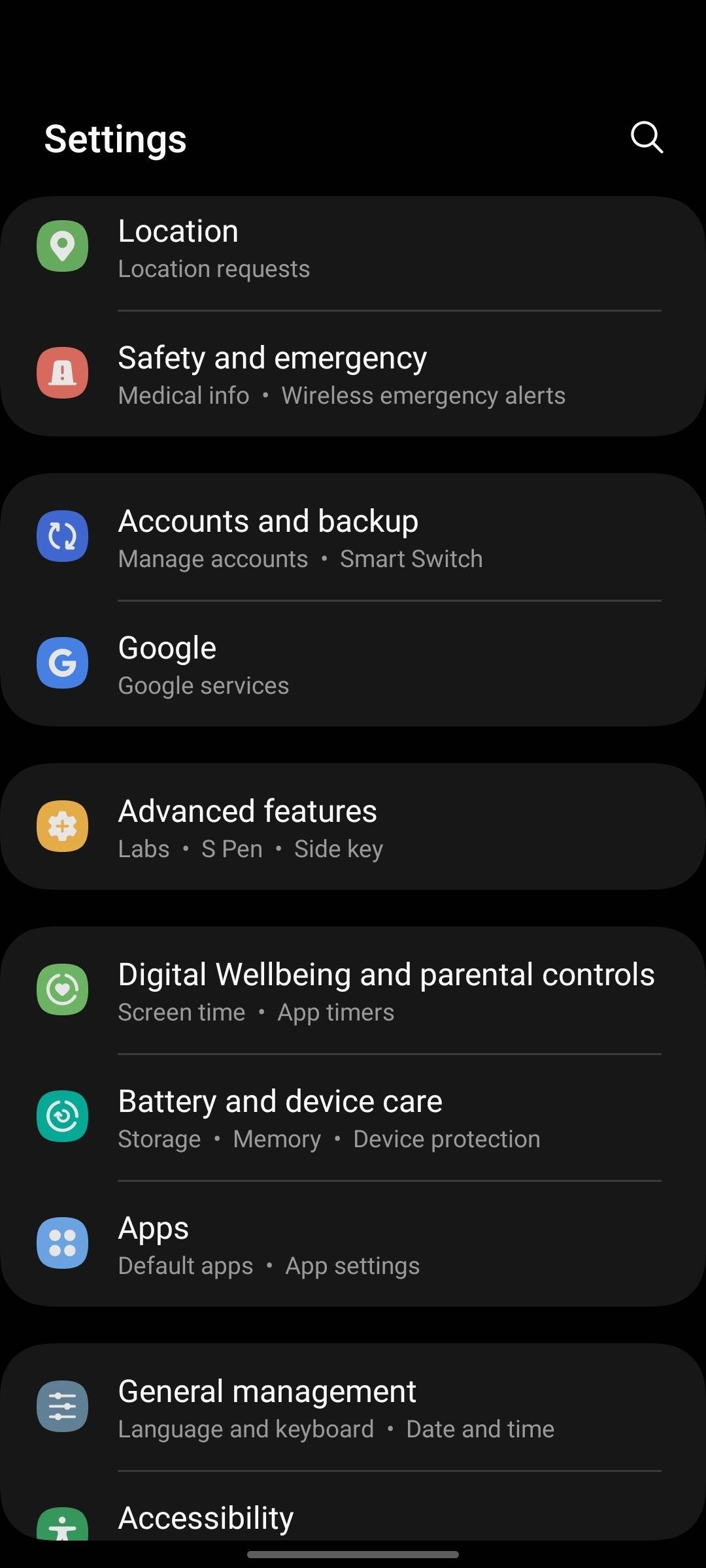
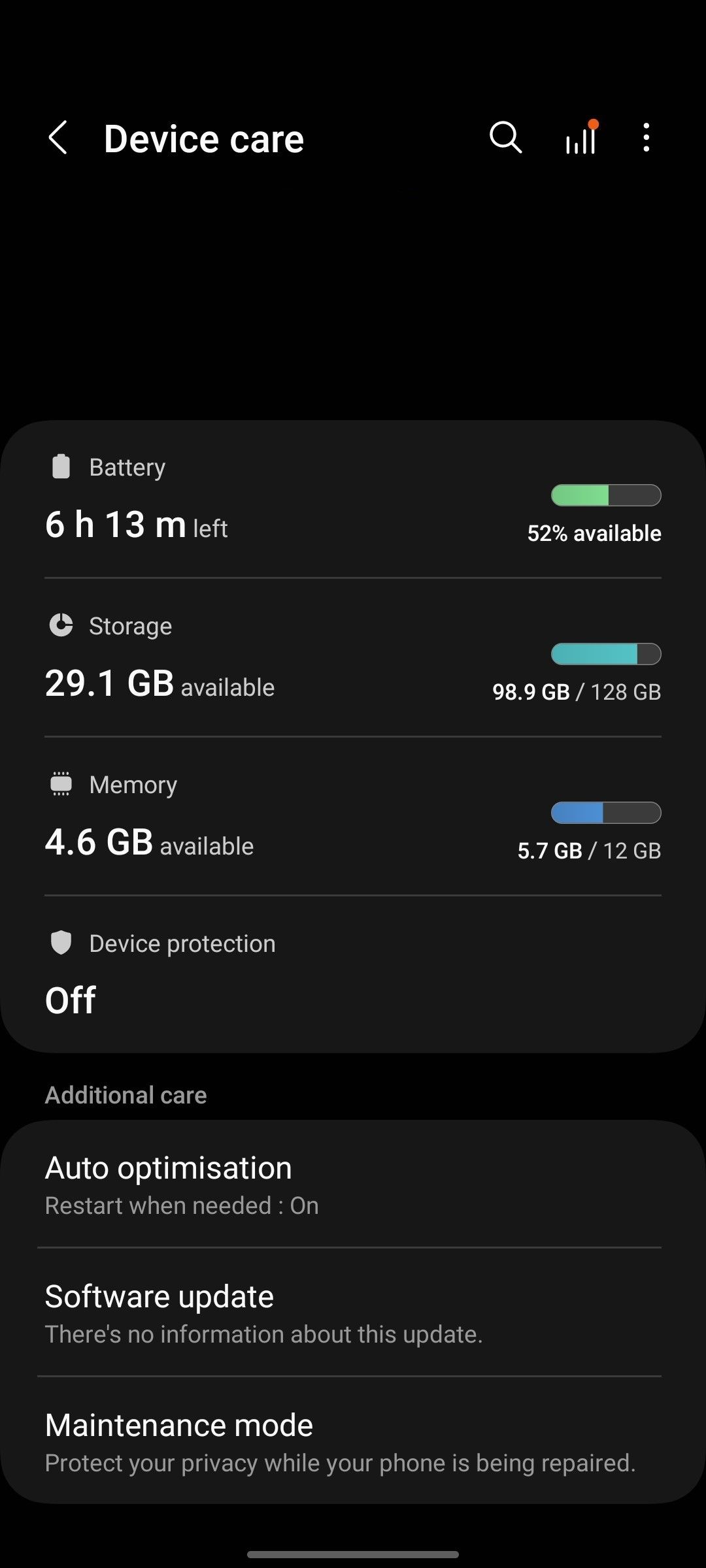
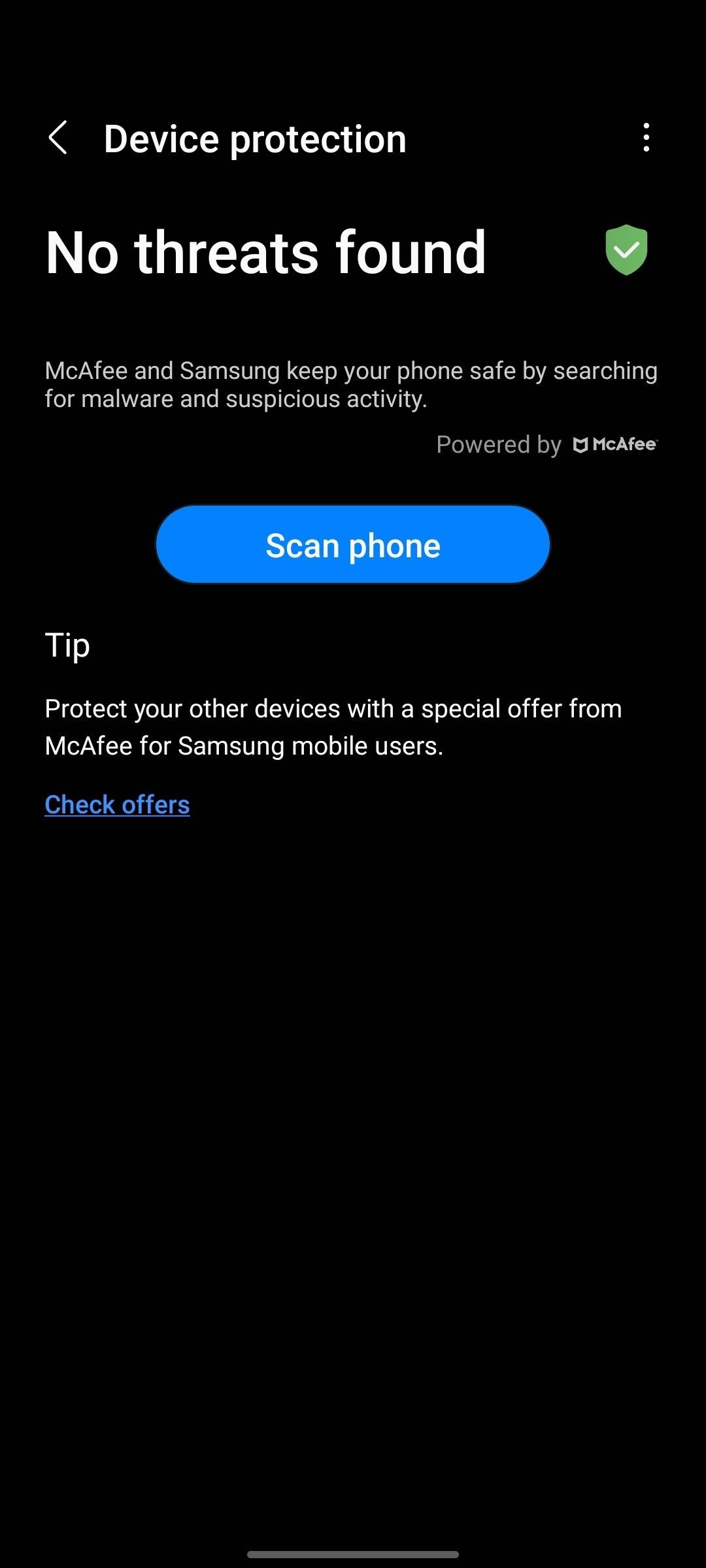
Upon completion of the scan, you will be notified whether your device is secure. Note that the scanning process could be different if you use an Android device from a different manufacturer.
Besides running a security scan, delete any suspicious apps you may have installed recently, as well as any suspicious files you downloaded; revert any recent actions you believe may have infected your device. Also, glance through the list of installed apps on your phone. If you find an app you don't remember installing, delete it.
Most less-reputable third-party antivirus apps display threat warnings to entice people to subscribe to their premium plans, even if your device is clean. For this reason, you should rely on the device's built-in security scan. If the scan finds nothing suspicious, there is nothing to worry about. Disabling these notifications is also an option if you get tired of them.
How to Stop Receiving Fake Virus Warnings
Here are some tips to stop receiving unwanted notifications on your Android device in the future:
- First, do not download apps from unofficial sources; always use Google Play Store to ensure the app you're downloading is safe.
- Watch out for any signs of an unsecure and suspicious website, and avoid visiting them. Also, ignore pop-ups asking for permission to send you notifications.
- Use the built-in security scanner to scan your device for malware regularly. This will prevent the virus from making a deep inroad.
Free Your Android Device From Annoying Virus Warnings
Fake pop-up virus warnings scare us to the point that we unconsciously click on them and land on the threat actor's website or unwittingly download a malicious app. Hopefully, you now better understand why your smartphone displays virus alerts. Also, it will be easier for you to determine if the alert is legitimate.
If it's real, remove it using your phone's antivirus tool. If the warning is fake, be careful not to fall for it. In addition, turn off notifications from the third-party apps that send such notifications.