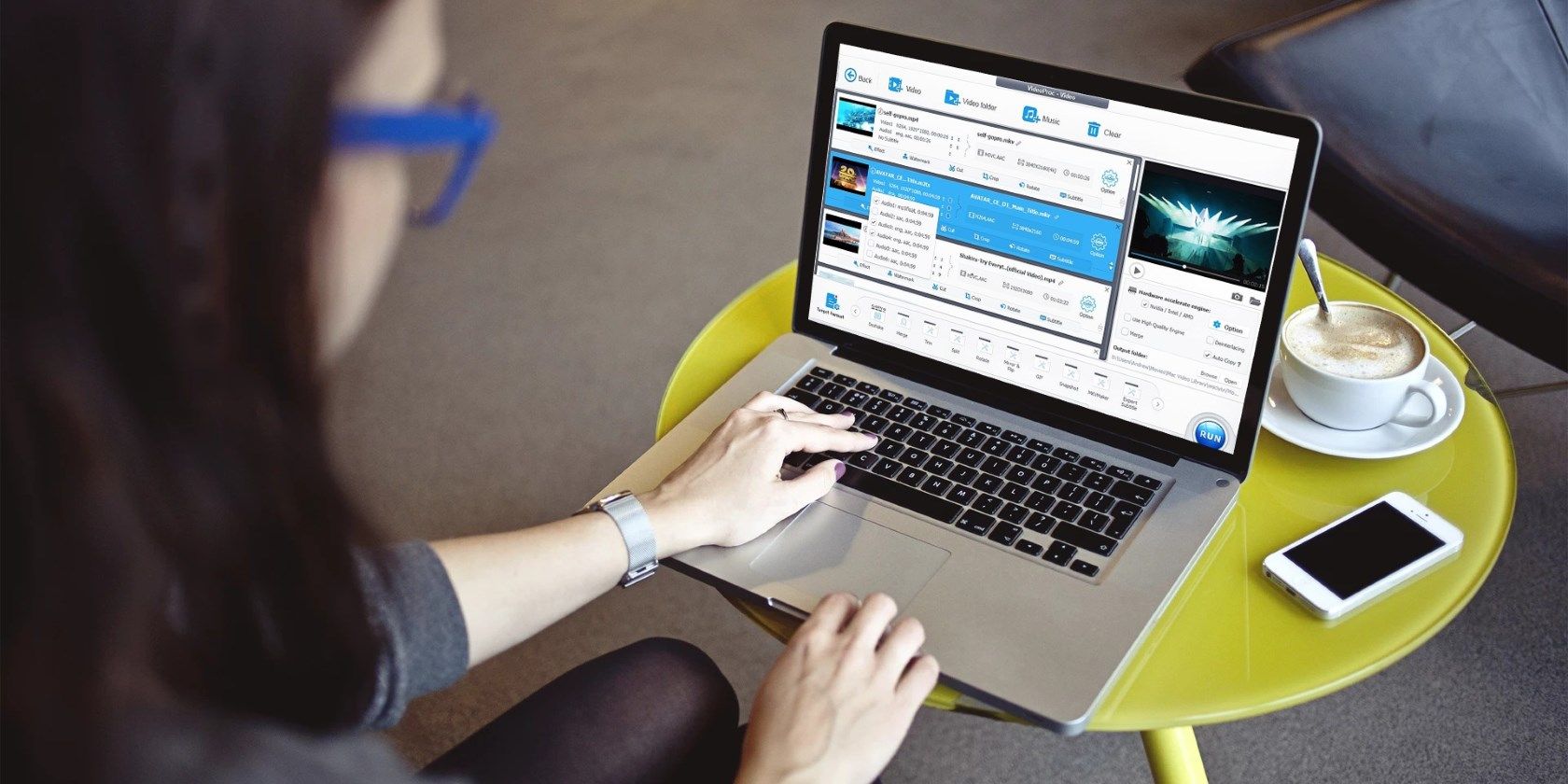Title: Best Video Converter & Editor Black Friday Offer - Get Mystery Gifts from VideoProc
In the early days of smartphones, photos were all the rage. Partly, because social media sites were still in their infancy and partly because capturing good quality video was expensive. Furthermore, you also needed to have ultra-high-end hardware to encode and handle all of the footage. Even today, access to hardware still remains the limiting factor in wide-scale 4K adoption.
VideoProc Converter aims to make managing, editing, and encoding 4K video accessible to everyone. Let’s see how.
Giveaway and Black Friday Special Offer
The original price of VideoProc Converter is $78.90, now for all MakeUseOf users, you can get VideoProc Converter for free, for both macOS and Windows, and try out all of all the features firsthand. Note: it’s a time-limited full version, and do not support free update.
If you want to enjoy more features in the future version and the free upgrade, technical support, then it’s the chance to grab the lifetime version. It’s Black Friday, the developer prepared a special discount with the lowest price.
60% off, get VideoProc Converter lifetime version now
Mystery gifts, like an iPad and fully licensed software is will be on offer during the Black Friday promotion. Good Luck!
Easily Edit 4K Videos Without High-End Hardware
Editing 4K videos is incredibly taxing on your PC’s hardware. It consumes a lot of CPU and memory resources. As a result, your PC, if it isn’t packing top-of-the-line specs, will feel sluggish. VideoProc Converter uses enhanced level-3 hardware acceleration to make sure that no matter the type of hardware you are running, your 4K editing experience is always speedy.
Cut and Resize Videos With Minimal Effort
Cutting and resizing a video in VideoProc Converter is as easy as opening the video in VideoProc Converter and hitting Cut. Doing this will open up an editing panel displaying the original and preview side by side. Here, you can cut the video and see results instantly in the preview window before committing to the changes.
Resizing is just as easy. All you need to do is press Crop and dial in your settings. After you’ve configured the settings, check the preview. Finally, click on Done if you are happy with the changes.
Compress Large 4K Videos Without Losing Quality
High-resolution videos occupy a lot of space on a hard drive. For instance, a few minutes of a 4K video can be 100s of MB. VideoProc Converter offers industry-standard compression, allowing you to reduce the size of your video capture without sacrificing quality.
Convert Videos To and From Multiple Formats
VideoProc Converter has built-in support for a lot of video and audio formats. For instance, you can convert a video file, be it MP4 or MKV, into H.265 or HEVC. Similarly, you can convert video files to a host of popular audio formats like MP3 and FLAC.
Just select the video/audio format and hit Run.
Merge Multiple Videos With a Single Click
One of the standout features of VideoProc Converter is the tool’s ability to merge multiple videos into a single file with one click.
De-Shake, De-Noise, And Fix Fisheye Without Any Hassle
VideoProc Converter is one of the best video editing apps on the market because of the extra features it offers on top of the excellent core functionality. Features like de-shake and de-noise enhance your videos by removing shake and cleaning up noise. Similarly, fisheye correction removes distortion that causes the fisheye effect in wide-angle shots.
VideoProc Converter Is a Joy to Use
VideoProc Converter is one of the simplest video editors we’ve ever used. It is fast, full of useful features, and gets the job done without the extra hassle. And right now, you can get it at 60% off the lifetime subscription.