Google's Chrome mobile browser is one of the most robust and feature-packed web browsers available. Chrome's development team frequently churns out dozens of exciting new features.
Unfortunately, some of these features—as useful as they may be—fly under the radar with only a few users ever getting to discover them. We've put together four useful features on the Chrome mobile browser you're probably not taking advantage of.
1. Create Colorful Cards From Highlighted Text
While browsing the web, it is easy to come across beautiful quotes you'd love to share. Or maybe a paragraph of a webpage that you get attached to and want to save for later. With Chrome's Stylized Highlight feature, you can create beautiful and colorful cards by highlighting texts you love on any webpage.
From quotes by your favorite authors to cringe-worthy lines from TV shows, you can make an image card from just about any text on the internet. To create a card on Chrome for Android:
- Press and hold on a word or a group of words to highlight them.
- On the floating pop-up menu, tap Share > Create Card.
- Swipe right to preview the different card styles that you can choose from.
- When you've settled for one style, in the top right corner of your screen, tap Next.
- Now select any of the sharing options or tap Copy Image to copy the image card to your clipboard.
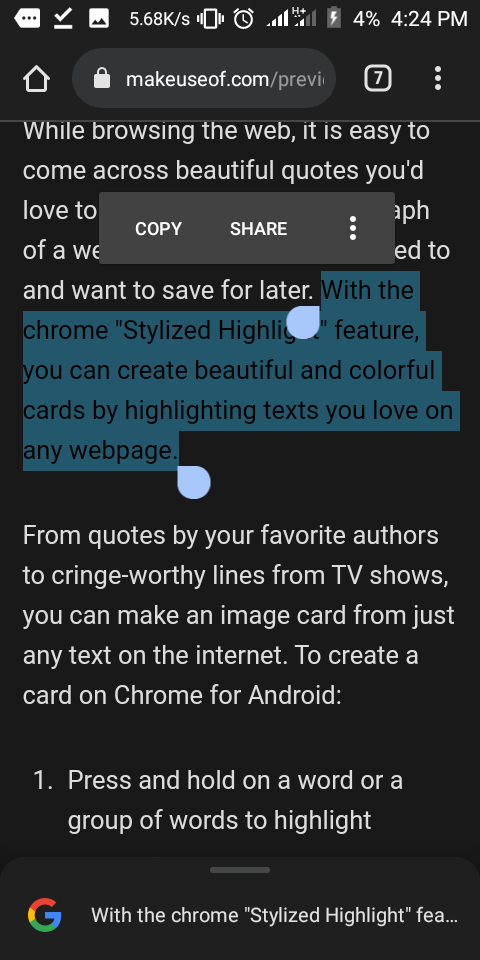
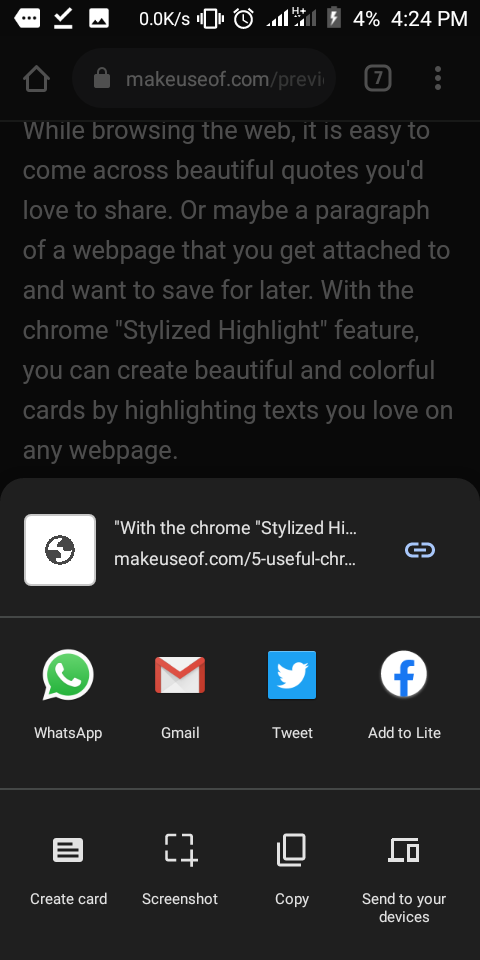
There are a wide range of card designs to choose from:
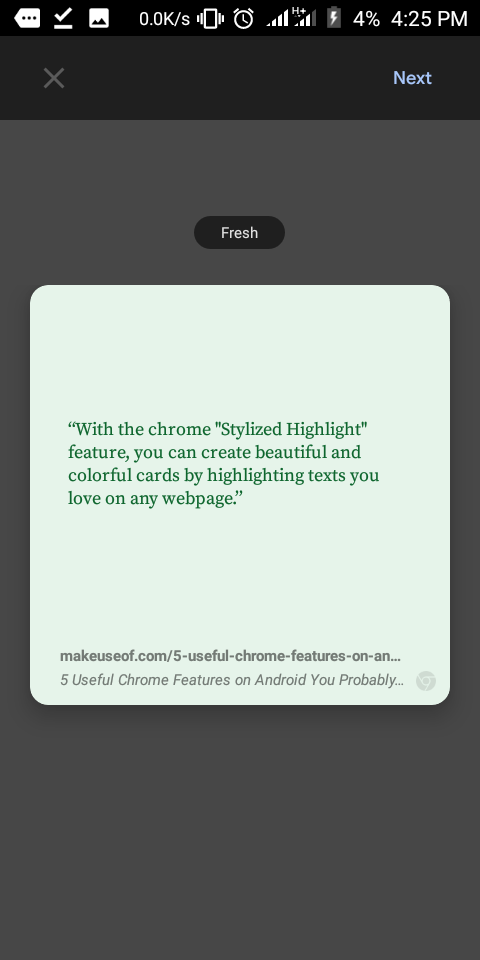
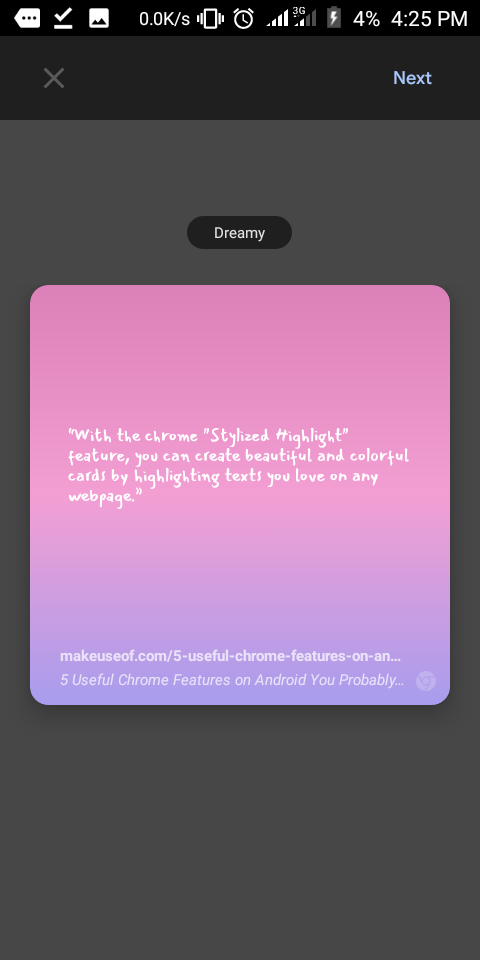
2. Create and Share Links to Text Snippets
When you come across a web page that contains something interesting, you will often simply share the link. However, sometimes, it's just certain lines or paragraphs that you really want people to read, rather than the whole page.
Chrome has a feature to help you do just that. With the Link to Highlight feature, you can link directly to a piece of highlighted text. The feature lets you share links to a web page that emphasizes the particular word, phrase, or paragraph you want users of the link to notice.
It's just like the good old "find in page" feature but built into sharable links. Anyone using a recent Chrome version should be able to go directly to the highlighted text by simply clicking the link. To use this feature:
- Press and hold on to a word or drag your fingers over a group of text to highlight.
- On the pop-up menu, tap Share.
- Select the app you want to use for sharing and proceed.
- A link and the highlighted text snippets will now be shared.
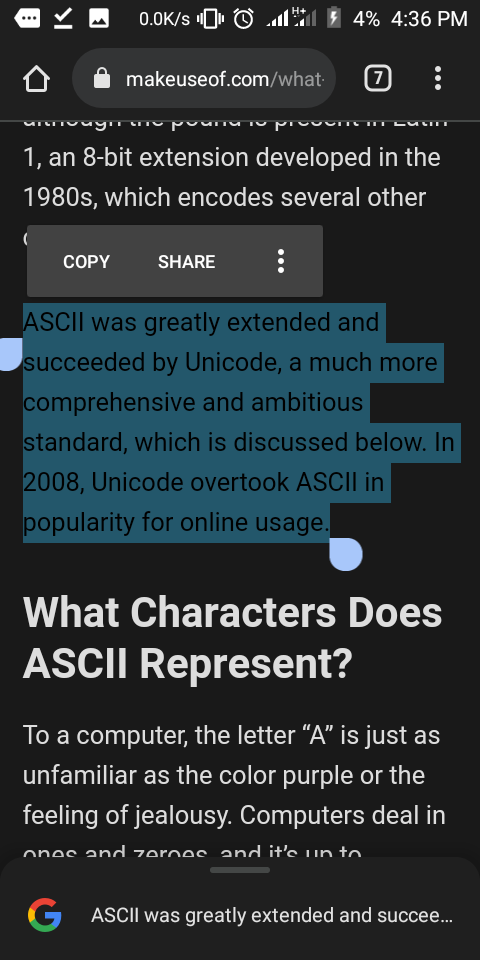
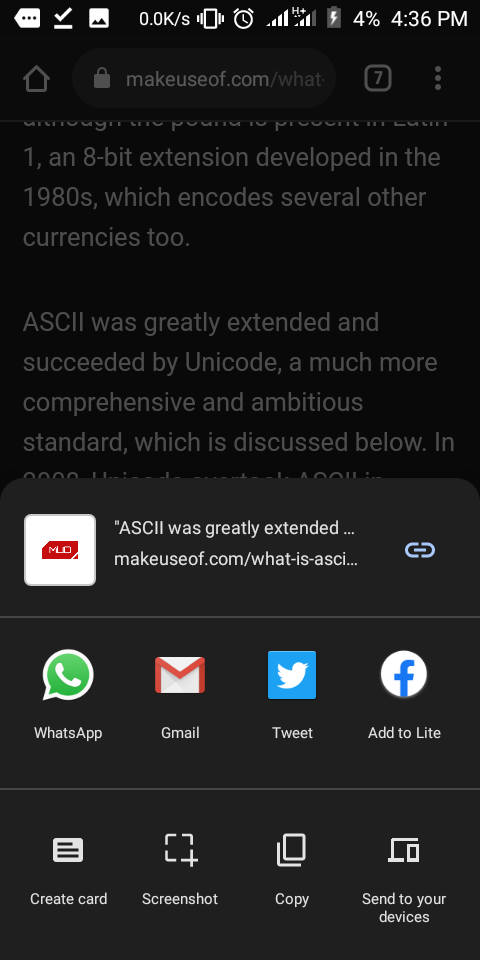
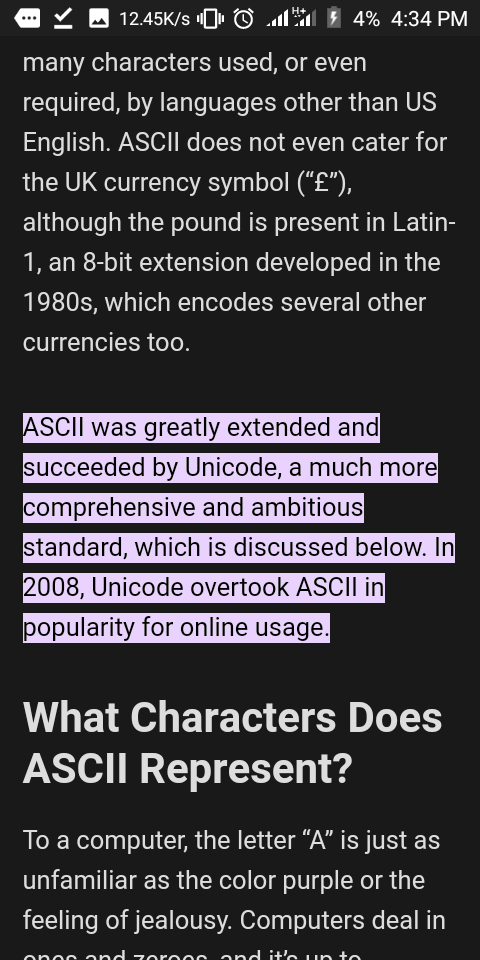
3. Force Dark Mode
The Chrome mobile browser for Android comes with a dark theme that can be very useful at night. It lessens the stress your eyes have to deal with when navigating web pages. You can assess this feature through the settings page.
But no, that's not the dark mode we are talking about here. Chrome's default dark mode comes with a lot of not-so-dark interfaces. Although most of the browser's features will be rendered in darker shades, actual contents from web pages are typically left untouched. This invalidates the whole idea of using the dark mode.
Fortunately, Chrome also has a more useful dark mode feature hidden among dozens of experimental features. With the Force Dark Mode feature, you can make Chrome render every web content in an actual dark mode. So, instead of reading your favorite websites with a white background at night, you'll get a dark soothing background that's easy on the eyes.
Here are a couple of examples of how sites look in light and dark modes:
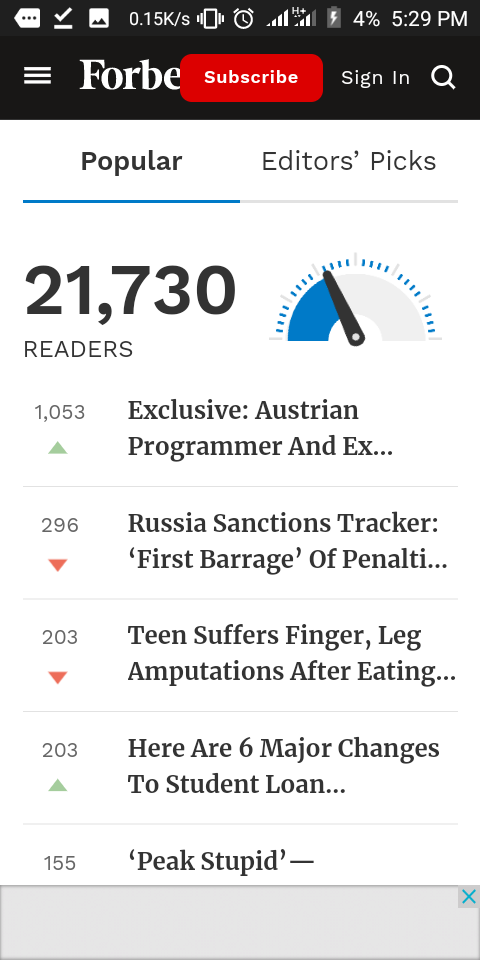
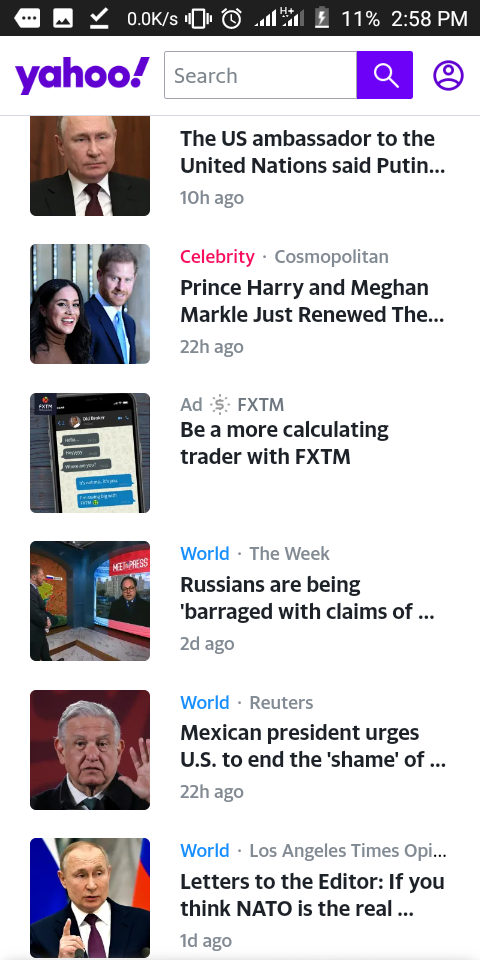
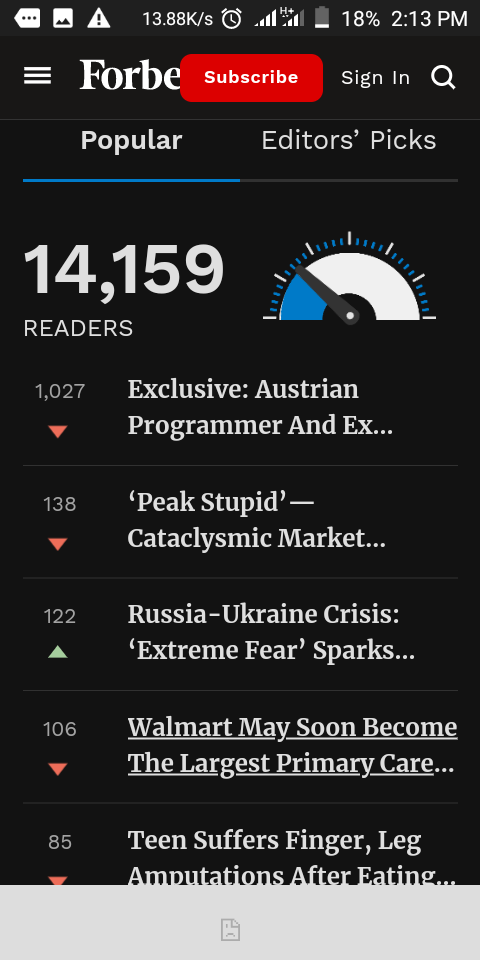
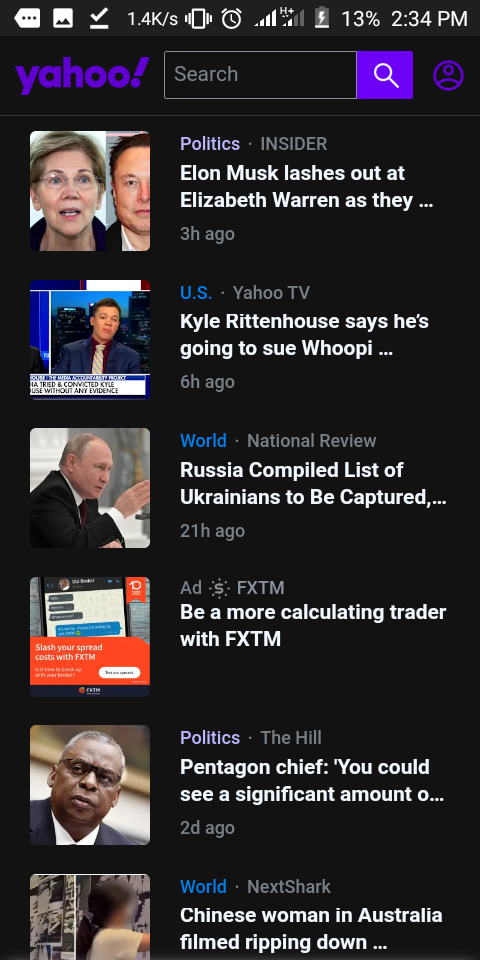
Although the feature can mess up websites that have a questionable color scheme, words will typically still be legible.
To use this experimental feature:
- Visit the address chrome://flags from your Chrome mobile browser. A page with a list of available experimental features should come up.
- Type "Force Dark Mode for Web Contents" into the search bar on top of the page.
- The feature will come up alongside a drop-down button. Click the drop-down menu and choose Enable.
- Close and restart your browser to see your new dark mode in action.
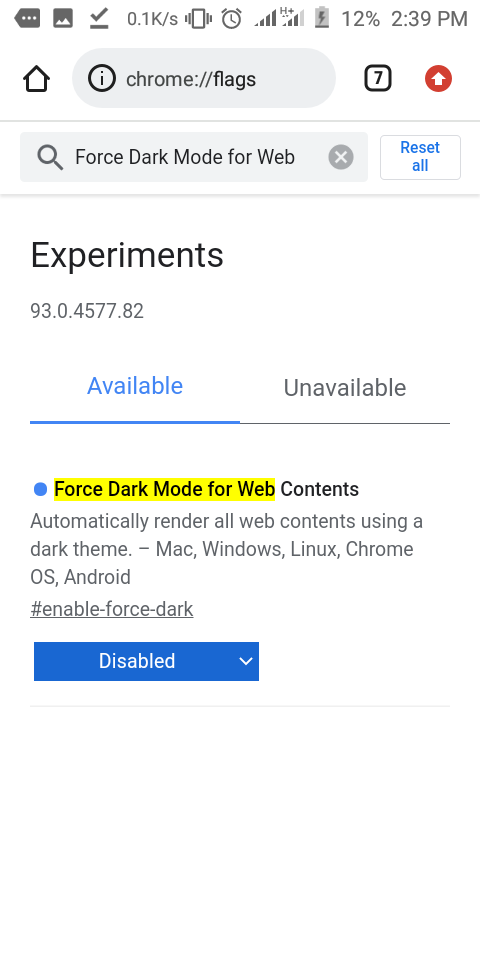
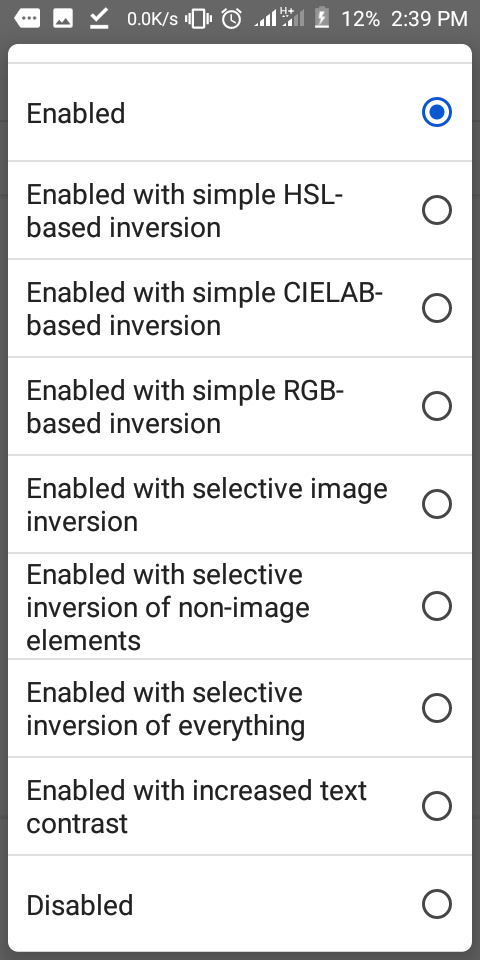
The experimental feature comes with several dark mode options, each offering a different feel and look based on the approach to color inversion. The available dark modes include:
- Simple RGB-based inversion
- Simple HSL-based inversion
- Simple CIELAB-based inversion
- Selective image inversion
- Selective inversion of non-image elements
- Selective inversion of everything
You can play around with each option to see how it looks. However, if you aren't sure how each option works, you can just choose Enable from the available options and get on with it.
And don't forget, you can use dark mode in lots of other Android apps too.
4. Speed Up Downloads Using Parallel Downloading
Chrome is a pretty fast internet browser. With a fast internet connection, you'll be pleased with the download speed you get. However, for those other times that your internet speed is not at its best, you can still get great download speeds by activating a relatively obscure experimental feature called Parallel Downloading.
The level of speed improvement varies, but you can cut your download duration to half the typical time. No—just in case you're pondering—your internet speed doesn't need to be slow before you can take advantage of this feature.
If you have a fast internet speed, Chrome's parallel downloading feature can make your downloads even much faster. It achieves this by creating multiple connections to the file download source to speed up data retrieval.
To use this experimental feature:
- Visit chrome://flags/#enable-parallel-downloading on your Chrome mobile browser.
- The feature will come up alongside a drop-down button.
- Click the drop-down menu under the feature and choose Enable.
- Restart your browser.
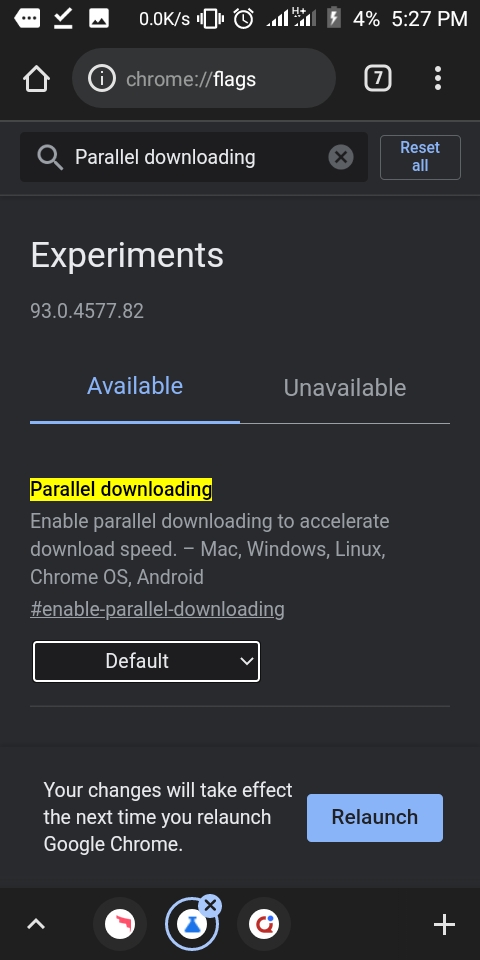
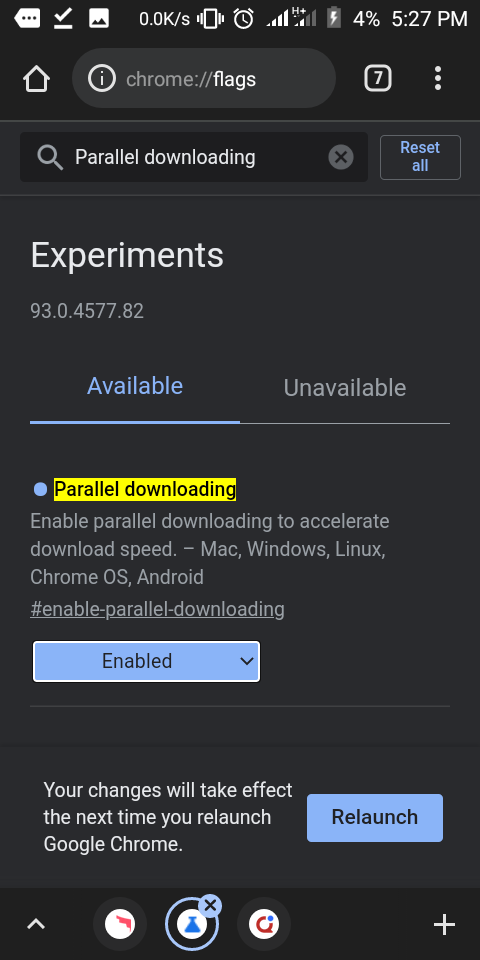
There's More Where That Came From
There's a big chance that there are some interesting features on your Chrome mobile browser you haven't explored. Some are out there in plain sight while others are gatherings dust in the flags section of the app.
Open your Chrome flags page (type chrome://flags into the address bar) and try out experimental features that can boost your browsing experience. We've shared four, but there's more where that came from.

