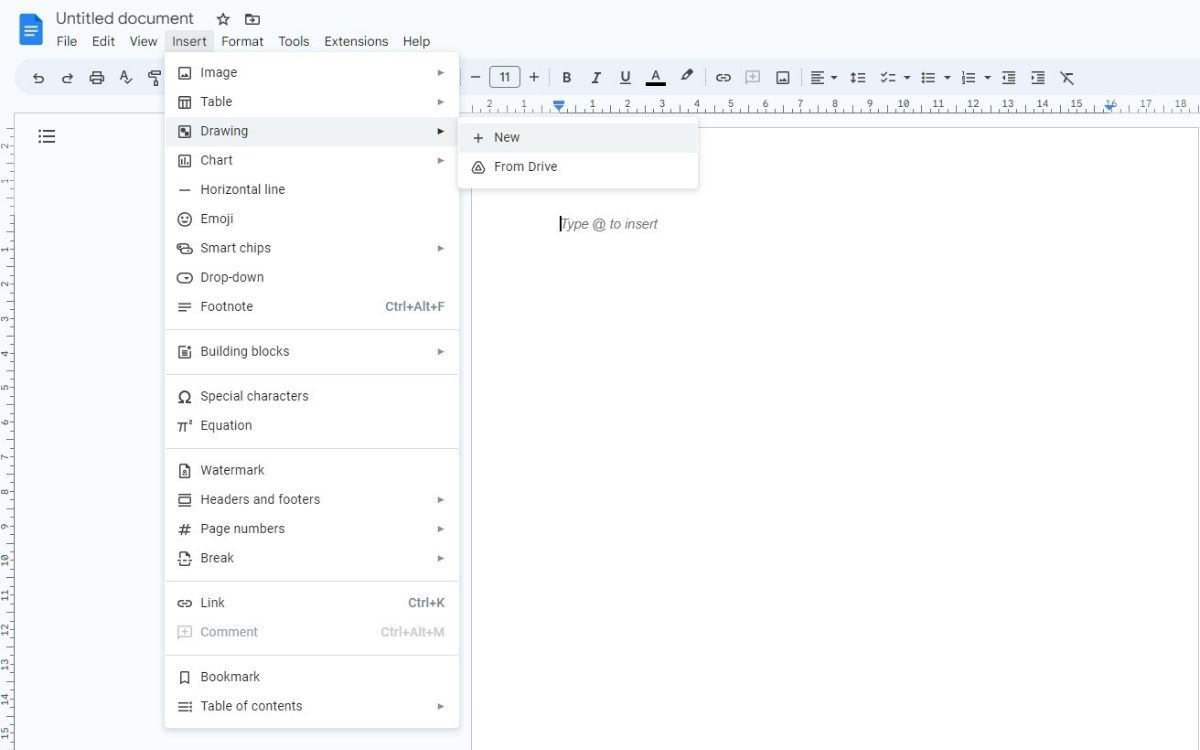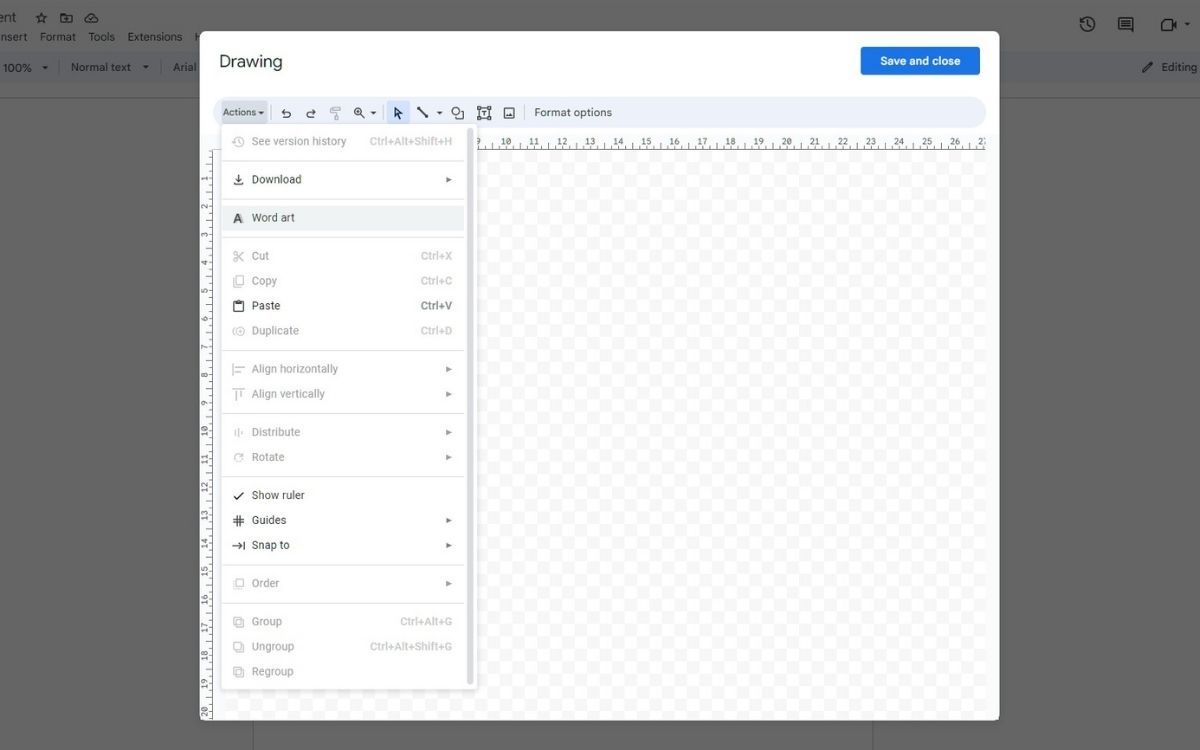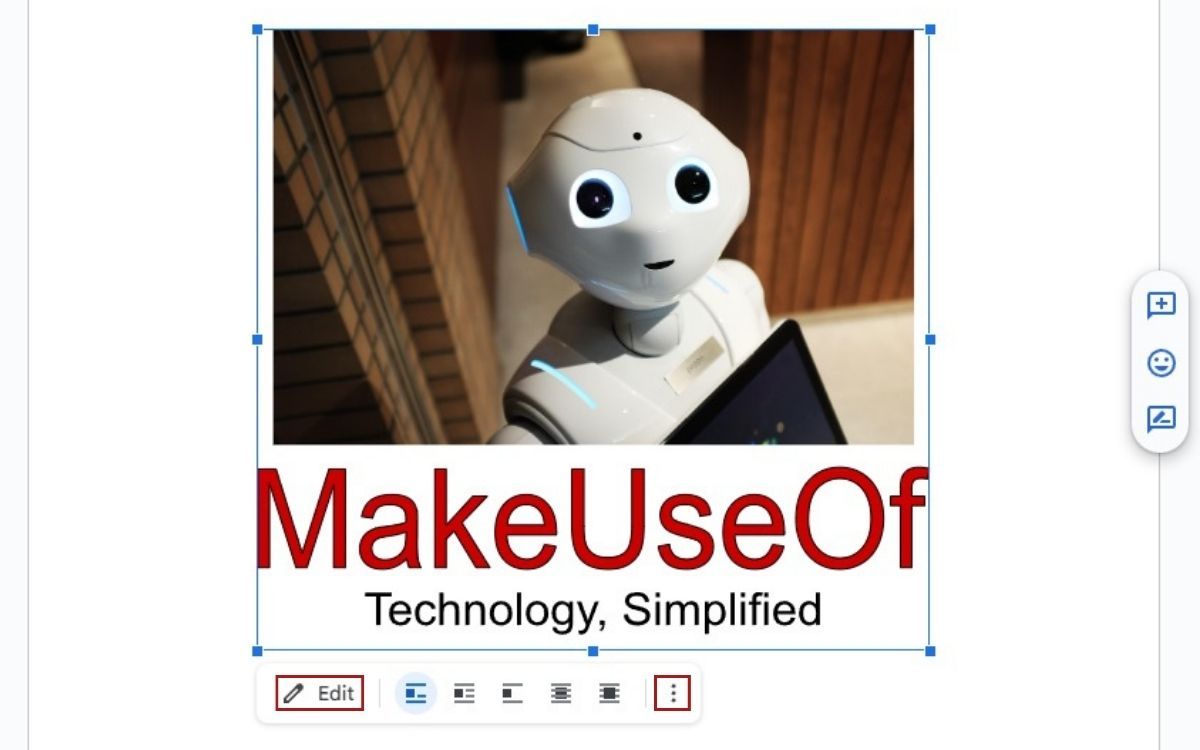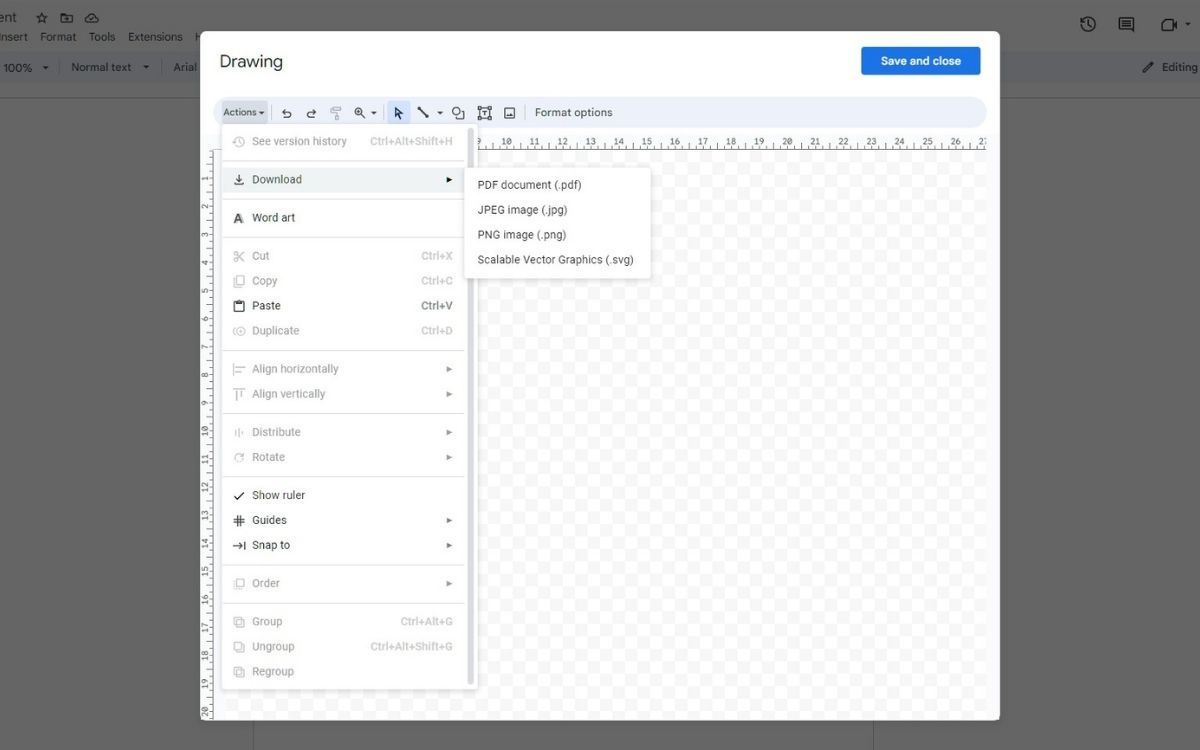Google Docs is a popular web-based Word program that provides many tools for creating and editing Word documents. But one of its lesser-known features is Word Art, which can make your document more visually appealing.
Although the options in Google Docs’ Word Art are not extensive as other design programs, it can still be beneficial for creating straightforward designs for free. Here, we will show you how to use Word Art in Google Docs easily.
What Is Word Art?
Word Art is a digital artwork that blends text, images, and colors to create visual designs, such as greeting cards, logos, and website banners. Word Art often uses typography and involves font selection and color-balancing letters and words. You may remember the classic Word Art styles from Microsoft Word.
Overall, Word Art provides an easy-to-use tool that anyone can use, even if you are inexperienced. Embrace your creative side. And we will show you how to create Word Art in Google Docs.
How to Create Word Art in Google Docs
Start by opening Google Docs and opening a new blank document. Next, click Insert from the top toolbar, hover your cursor over Drawing, and click on New from the dropdown menu.
The Drawing board will open and allow you to draw in Google Docs. From the top toolbar, click Actions on the left and then Word Art from the dropdown menu. Now, type in any text and use Shift + Enter if you need to add a new line. Press Enter when finished.
Your text is added to the board for customization, including changing its font, color, border color, and border weight. In addition, you can use the top toolbar to add shapes, lines, images, and text boxes by their respective icons.
You can play around with Word Art to see how it works. Images can be added from your PC, by URL, Google Drive, or Google Search. When satisfied with your design, click Save & Close on the top-right and your design will appear in the Word document.
When you click on the design, you will see a menu at the bottom that gives you options on how the design wraps around any text. The three vertical dots on the right for more image options. You can change how the design aligns from the top toolbar.
Should you ever need to make changes, click on the design, then click Edit from the menu to return to the drawing board. Don’t forget to click Save & Close when finished.
To download the design, go to the drawing board, click Actions from the top toolbar, hover your cursor over Download, choose the appropriate file format, and the image will automatically download.
Use Word Art to Bring Words to Life
Word Art can help your documents stand out more. Anyone who wants to add flair to their document without technical knowledge can easily do so through Google Docs. You don’t need to be a design expert.
Those who want control over their design will appreciate the option to customize every element individually. While limited, it offers enough for you to create whatever you want. Now that you have created Word Art in Google Docs, you can also use the word processor to design other things, including newsletters.