Using WhatsApp across multiple devices used to be a lot more complicated than it has now become. But thanks to the platform's multi-device capabilities, you can use it on your computer whenever you're away from your smartphone.
You'll still need to link your other devices to WhatsApp via your smartphone. Once you've done this, however, you no longer need your phone for everything to work correctly.
So, how do you use WhatsApp's multi-device features? Let's take a look. Keep reading to learn more about this feature, along with a step-by-step walkthrough.
What Has Changed With WhatsApp's Multi-Device Capabilities?
Previously, your linked devices relied on your smartphone to connect to your WhatsApp account. This meant that your other devices could not encrypt data or initiate calls through WhatsApp. All they could do was mirror your phone, but your phone still did everything.
Devices connected to your smartphone were slower and frequently disconnected, especially when your phone had a poor connection or its battery was running low. Even more annoyingly, you could only link one device at a time.
WhatsApp has removed these hurdles. Now, you don't need your smartphone to be the solitary source—nor do you need to worry about which device you're going to link. The only catch is that your additional connected devices cannot be another smartphone; you'll need to use something like a laptop instead.
How Does WhatsApp Sync Multiple Devices?
When a companion device is linked, the primary device encrypts all of your messages for the last three months of chats. After that, it transfers them to the newly-linked device via an end-to-end encrypted message. From that point forward, the gadget you've just added can access the message history from its own local database.
Syncing is constant, meaning it happens every time a new contact or new chat is added.
What Is the Risk of Using WhatsApp on Multiple Devices?
Theoretically, a malicious third party could find their way into your WhatsApp communications by secretly adding devices to your account. However, WhatsApp has addressed this threat by implementing several tactics.
In the past, WhatsApp encryption relied on a single identity key based on the smartphone. Now, however, each linked device has its own identity key. The WhatsApp server keeps track of all linked device identities. Anyone and their contact can verify all the devices they are sending messages to.
Second, WhatsApp's Automatic Device Verification system allows devices to establish trust between each other automatically. Thus, a user will not need to compare another user’s security code each time they link a new device to their account.
However, it is still necessary to scan a QR code between your phone and the linked device before you can use them independently. This process now has a biometric authentication feature, though you'll first need to enable this on the devices you want to connect.
Finally, you will be able to see all the companion devices linked to your account as well as when they were last used and will be able to log out of them remotely if needed.
What Isn't Supported?
Because the multi-device feature is still in its beta phase at the time of writing, it has some limitations:
- You cannot message or call users who have an outdated version of WhatsApp.
- You cannot clear or delete chats on linked devices if your primary device is an iPhone.
- You cannot use this feature with your tablets.
- You cannot view live locations on linked devices.
It will be difficult for large groups to communicate effectively because pinned chats, broadcast lists, and link previews haven't yet been enabled.
You also cannot join, view, or reset group invites from linked devices. Moreover, WhatsApp Business users can’t edit their business name or labels from linked devices.
However, these limitations should only be temporary. Once the multi-device feature is rolled out fully, it's likely that they'll let you do more.
How to Join WhatsApp's Multi-Device Beta
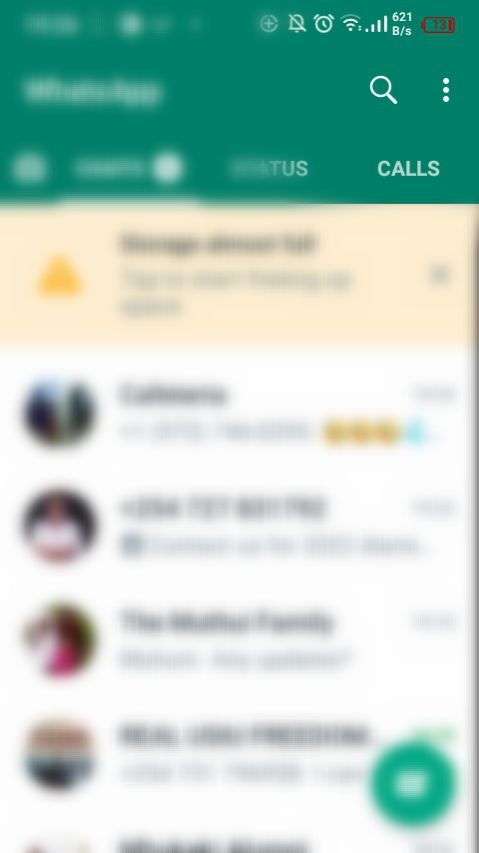
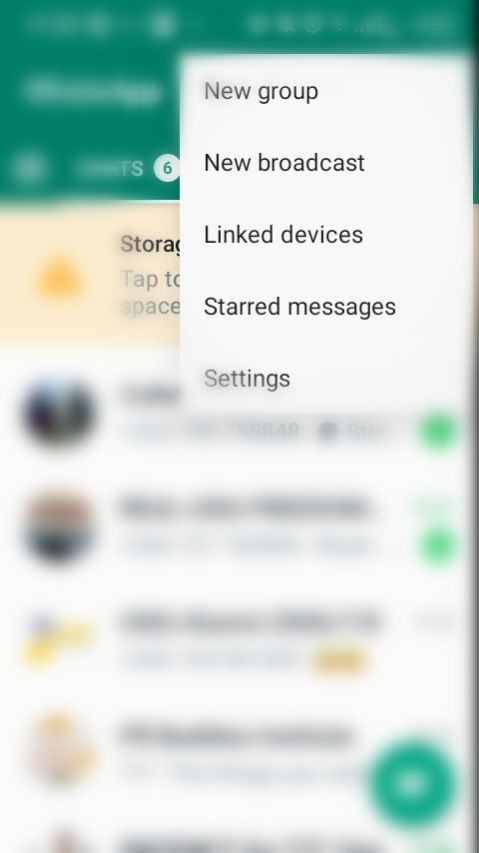
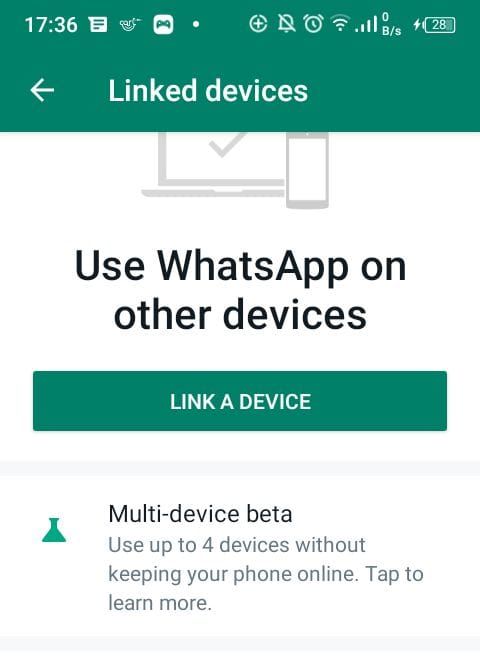
To join WhatsApp's multi-device beta, your phone has to be compatible with the latest version of WhatsApp. You'll need to enroll your WhatsApp account into the multi-device beta and then link your companion devices with your phone. Follow the steps below, which correspond to the above screenshots:
- Tap on the three-dot icon located at the top right corner.
- A menu will pop up with an option titled Linked devices. Select this.
- Choose the Multi-device beta option.
After that, follow the steps listed after the screenshots below.
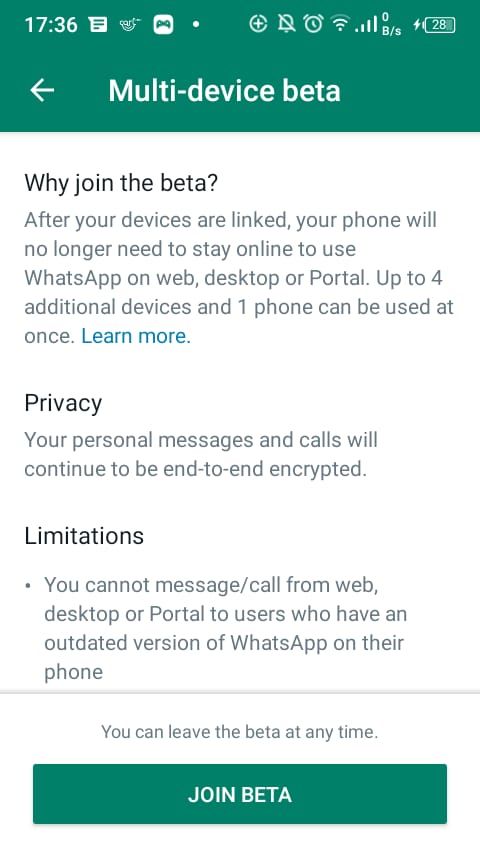
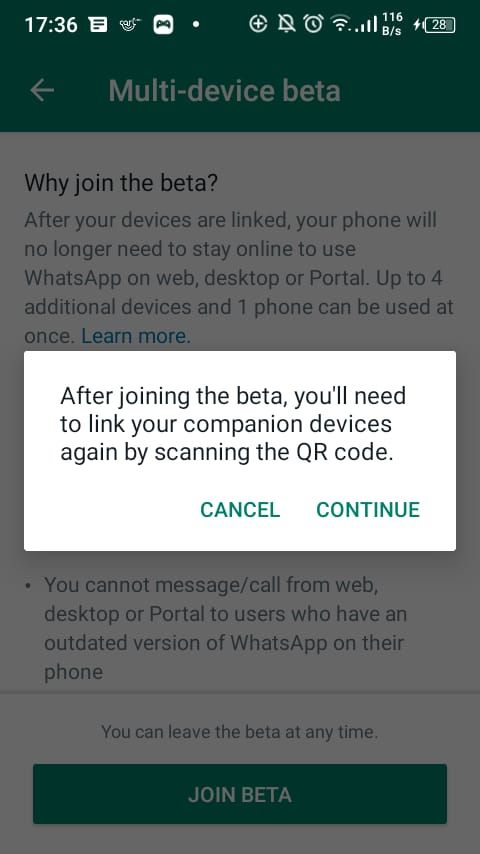
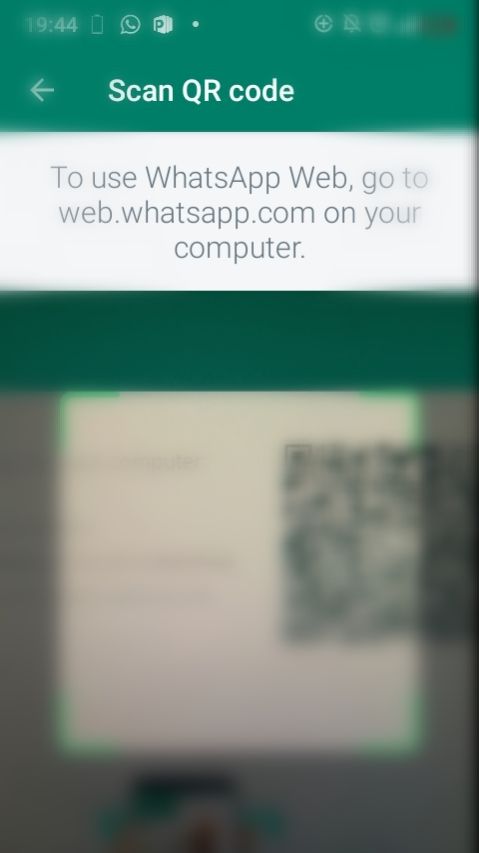
- Tap Join Beta.
- Select CONTINUE.
- Open WhatsApp Web or the desktop app on your device and scan the QR code using your smartphone. Once the scanning is complete, your device will be linked to your WhatsApp account. That’s all you need to do.
- our companion device can now access your WhatsApp account without requiring your primary device to have an active internet connection.
If you want to de-link a specific device, tap on the target device from the Linked devices page and select the LOG OUT option, as seen below. Alternatively, you can log out directly from the device.
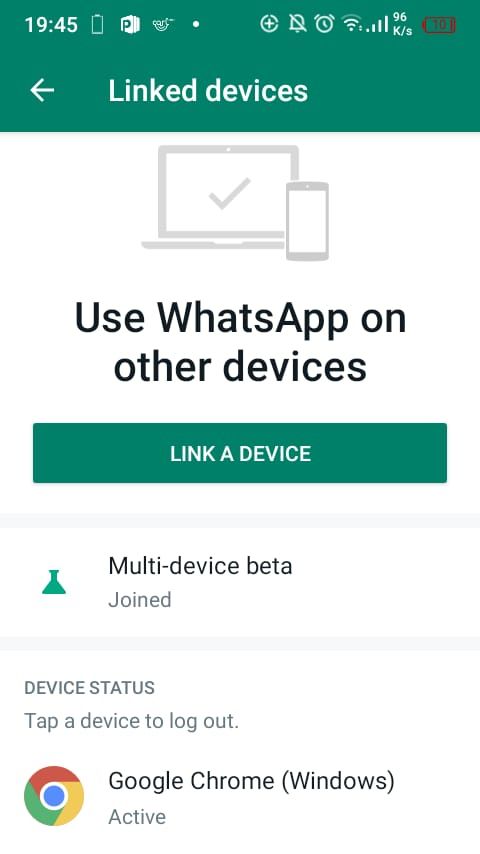
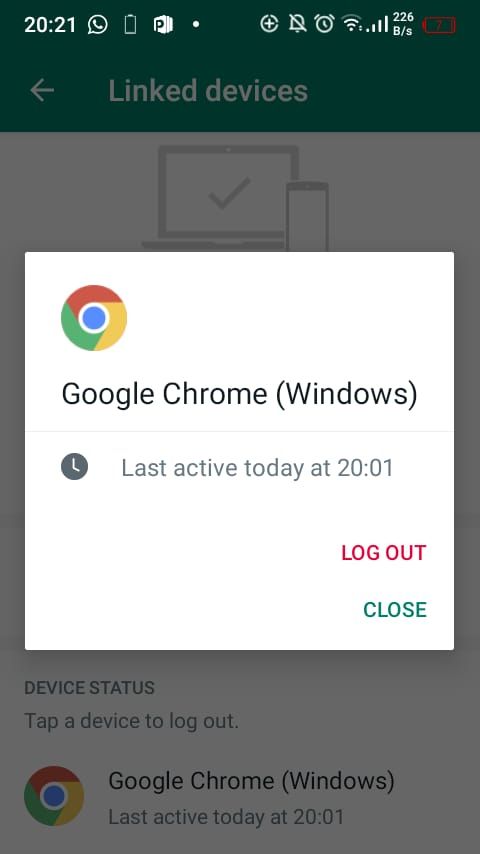
It is important to note that if your smartphone is disconnected from WhatsApp for over 14 days, all of your linked devices will be automatically disconnected. You can leave the multi-device beta anytime by clicking on Linked devices and then Multi-device beta, which will lead you to the LEAVE BETA button; simply tap on it, and you are out and back to the normal WhatsApp.
Will Multi-Device Linking Cause More Distractions?
If you are prone to distraction, multi-device access will not necessarily make the situation any worse than it already is. Remember, it is not the device's fault; it's up to you to control your screen time.
Is it really necessary to have a smartphone and four other devices all connected to WhatsApp? Well, it depends. If WhatsApp is the primary means of communication for you, it might make sense because multiple devices do different things. Your laptop may be great for communicating with your office group chat, while your phone is great for video calling your family.
As with all technology, it is entirely up to you and how you use it. All in all, multi-device capability should give you more options—and therefore, more opportunities to get more stuff done.

