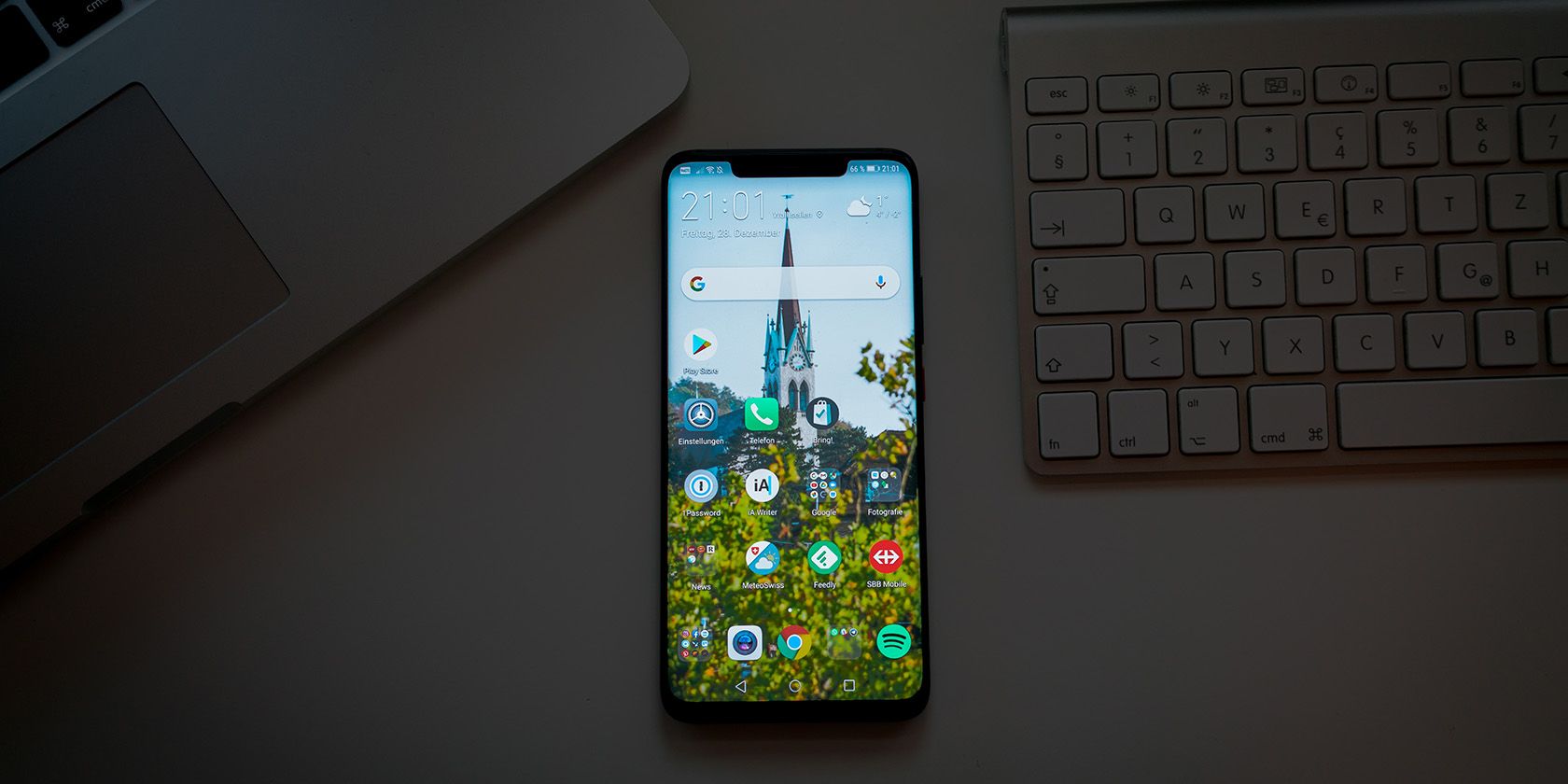The wallpaper is one of the first things you see after unlocking your phone, and by using videos as the wallpaper, you can give your screen a more dynamic look.
Not every Android phone has the option to set videos as wallpaper out of the box, but with a little effort, you can use video wallpapers on your Android phone. Let's take a look at how to do it.
How to Use a Video as Live Wallpaper
Samsung Galaxy phones have a built-in option for setting video wallpapers, but other Android phones don't, so for them, you need to install a third-party live wallpaper app instead. For this guide, we'll use Video Live Wallpaper, which is free from the Play Store.
After installing the app, follow these steps:
- Open the app, tap Choose Video, and allow permission to access your phone's internal storage.
- Select a video from the list of all the supported files on your phone. For help in finding the video, the app has options for searching by name, selecting from the file manager, and sorting according to name, date, title, duration, etc., on the top right.
- After selecting, you can adjust the length of the video by moving the sliders at the bottom to set start and end points. For best performance, it's a good idea to keep it short.
- Tap on the Image icon in the top right corner to open the preview. You can apply it immediately by tapping Set Wallpaper. Alternatively, hit the cog icon to make further changes.
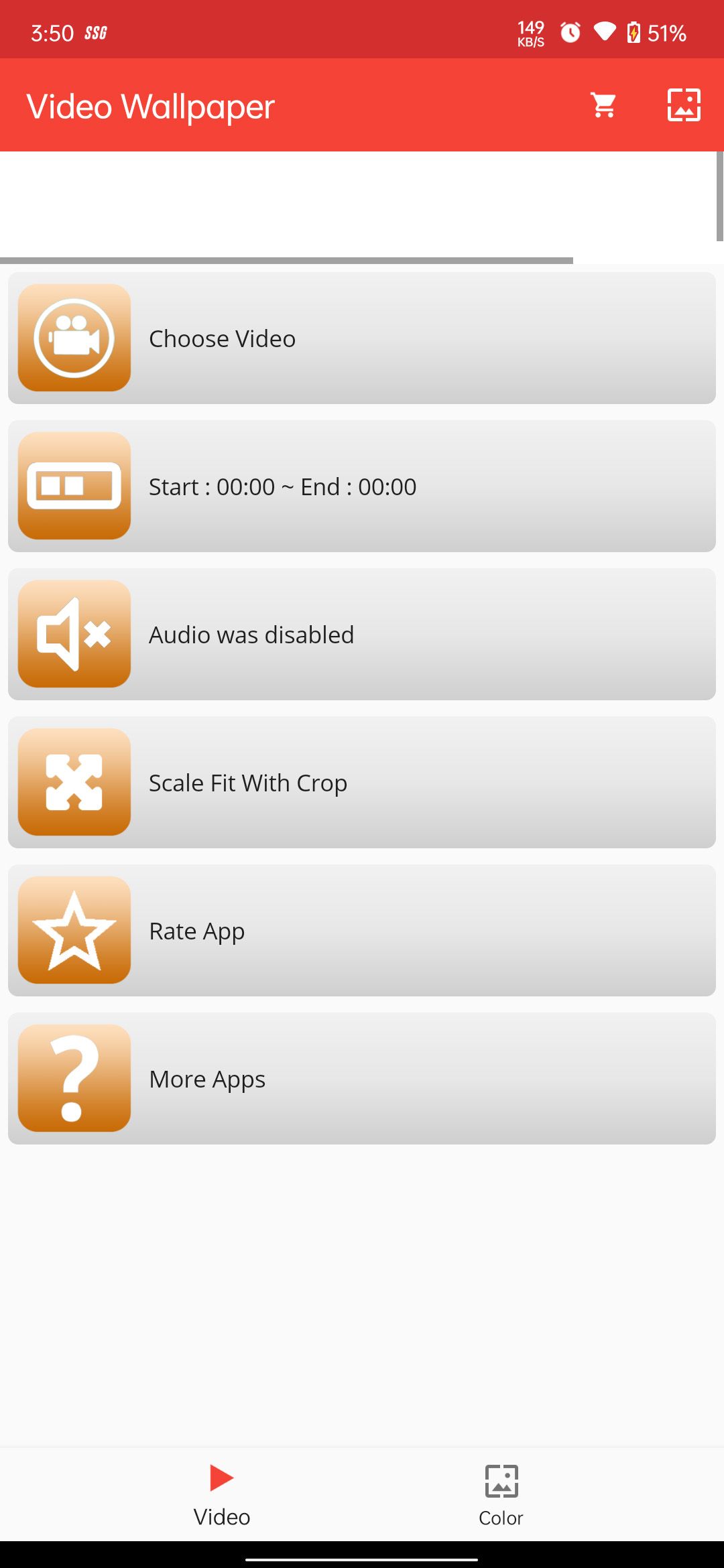
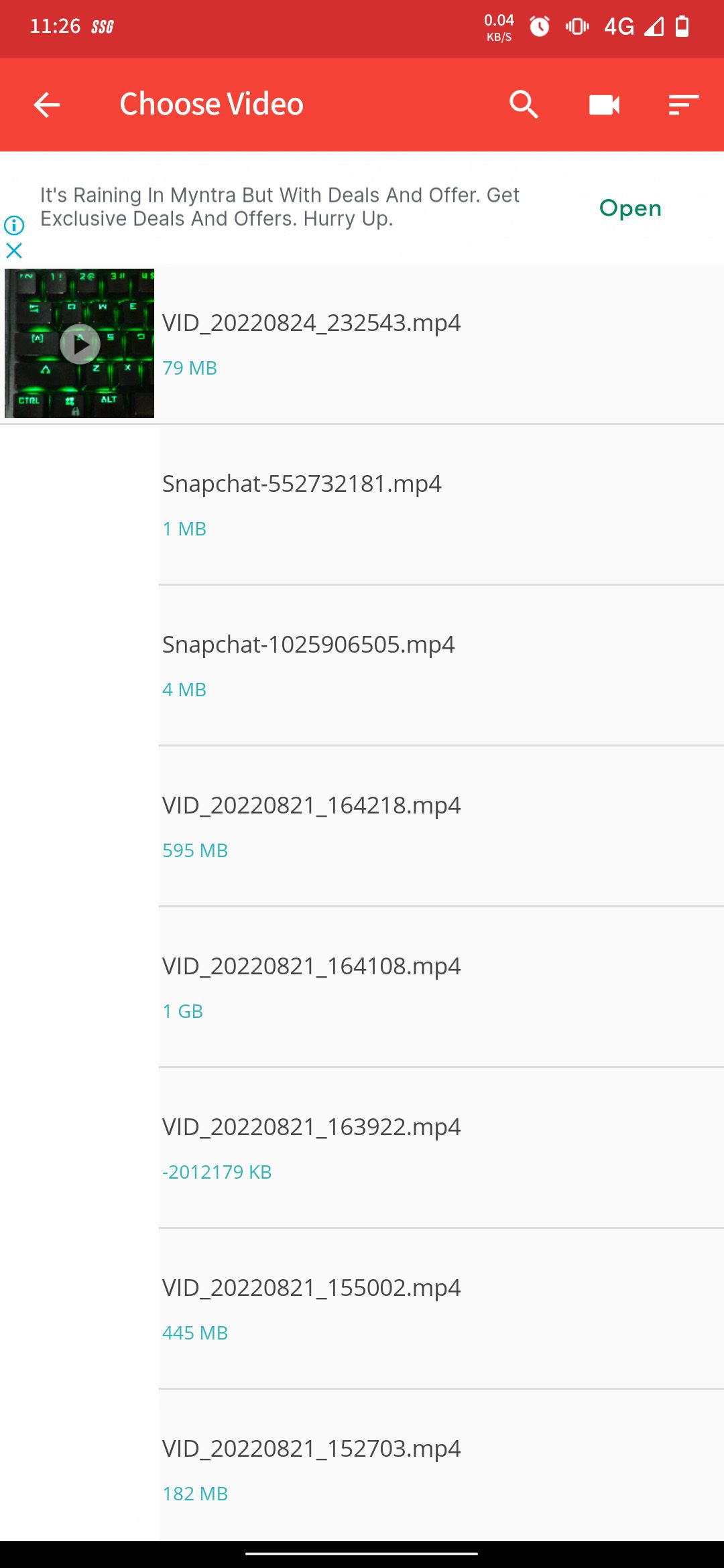

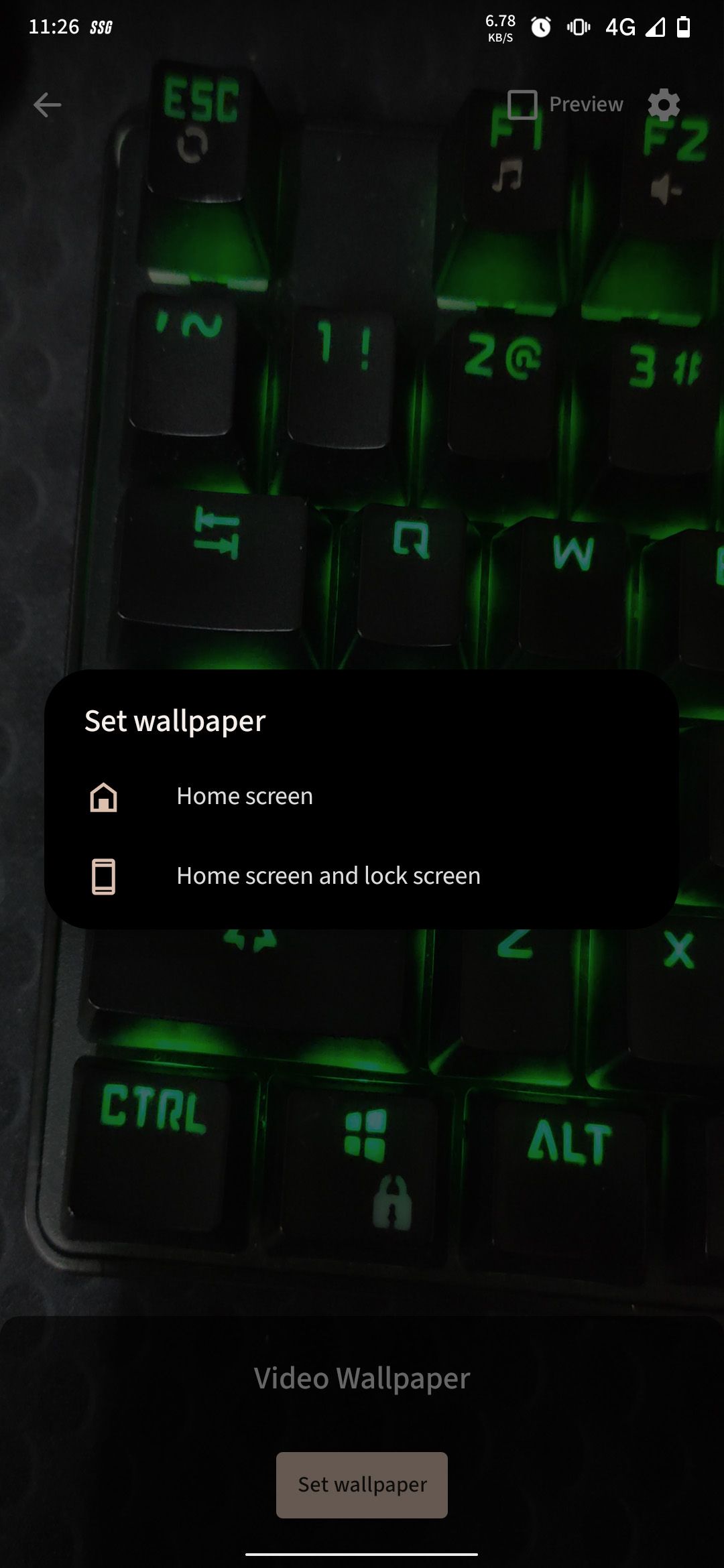
Available changes include:
- If you want to have the sound of the video in your live wallpaper, select the Audio was disabled option to change it to Audio was enabled.
- If you're using a landscape video, it will be cropped to fit your screen. Change Scale Fit With Crop to Scale Fit to fit the whole video on the screen. Depending on the video you're using, this may distort how it looks.
- Tap the Image icon in the top right again. In the preview section, tap on Set Wallpaper, and choose between setting it only on the Home screen or on both the Home screen and lock screen to apply the wallpaper accordingly.
The app doesn't have any options for using video wallpaper only on the lock screen. If you want to apply it to the lock screen only, choose the Home screen and lock screen option first, and then change the home screen wallpaper to what it was before.
Live wallpapers are resource intensive as they use the device's chipset to render videos on the screen. While most Android phones can handle live wallpapers without any trouble, if you're using them on devices with a weaker chipset, there's a chance that the background animation may affect your smartphone's performance and battery life.
Make Your Home Screen More Lively With Video Wallpapers
Live wallpapers not only give your smartphone an aesthetic appeal but are also the best way to relive memories from the past, as video recording replaces the still pictures on your device. Third-party video wallpaper apps have more advantages as they allow you to set videos of any length as wallpaper, along with an option to enable or disable sounds.
This is just one of many ways you can customize your Android device. There are lots of other apps you can use to help give personalize your phone.