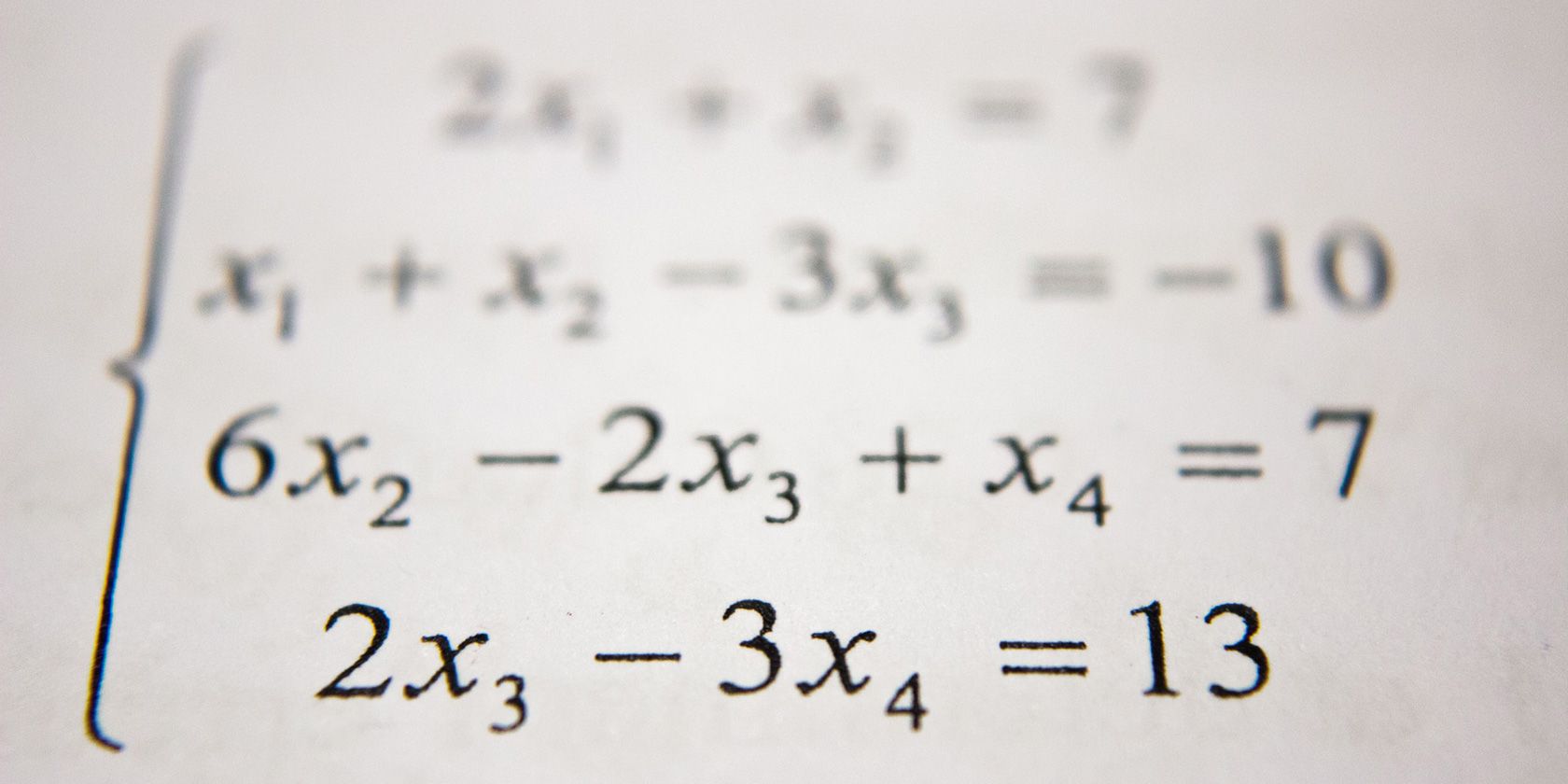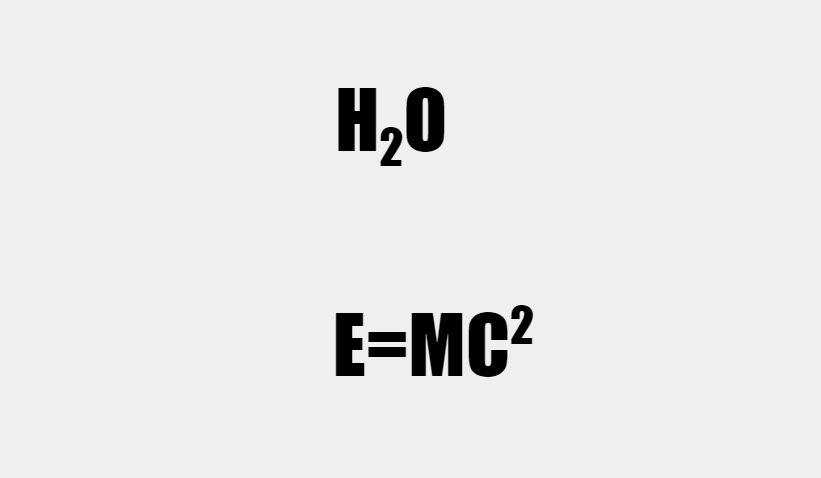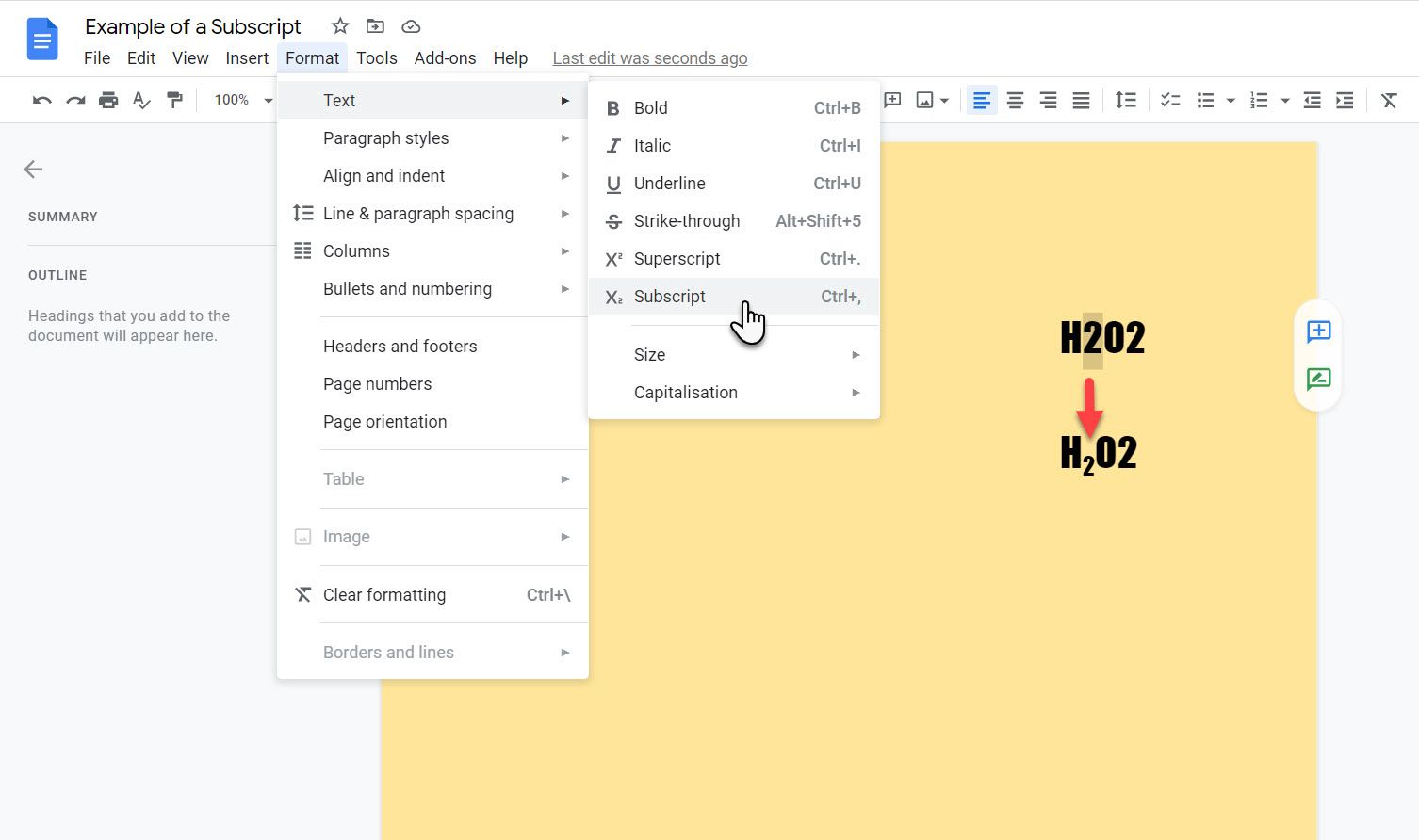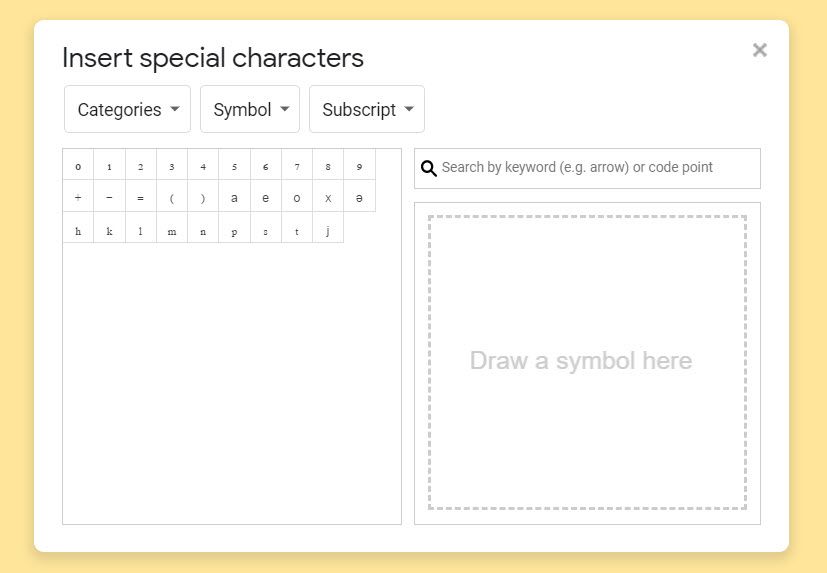Subscripts are alpha-numeric characters or symbols positioned slightly below another word or line. On the other hand, Superscripts are set above another word or line of text. Let's see how to use subscripts in Google Docs.
Note: Though we are using Google Docs, using subscripts is the same for Google Slides. But, as Google Sheets isn't a word processor, it does not have an explicit subscript and superscript feature.
How Are Subscripts Used?
Think of the chemical symbol for water. The numeric "2" is the subscript.
Think of the famous equation for mass-energy equivalence by Albert Einstein. The numeric "2" here is the superscript.
Subscripts and superscripts are essential for writing exponents in mathematical formulas, chemical equations, physical dimensions, etc. So, they are more than just tiny letters next to bigger ones on a document. There are two ways to insert subscripts in Google Docs.
Use the Format Toolbar
Adding a word or text as a subscript next to another line of text involves placing the cursor where you want the subscript or selecting the text to convert to a subscript.
- Select and highlight the word or a line of text you want to convert to a subscript.
- Select Format > Text > Subscript.
- Alternatively, you can use the keyboard shortcut: Ctrl + , to add a subscript.
- To remove the subscript, select it, go back to Format on the menu, and select Subscript again.
Usually, you will use single characters as subscripts. However, converting an entire line to the subscript format is useful for adding citations or special comments to a document.
Use a Special Character as a Subscript
Subscripts and superscripts are also special characters in Google Docs. The method of writing them is the same as inserting symbols in a Google document.
Position the cursor on the text where you want to insert a symbol as a subscript.
- Go to Insert > Special characters.
- Select Symbol and Subscript from the dropdowns in the Special characters window.
- Select the character you want to use as a subscript to insert it in the document.
- Close the Special characters window.
While Google Docs isn't well-suited for scientific documentation like a LaTeX editor, subscripts and superscripts can make it easier.