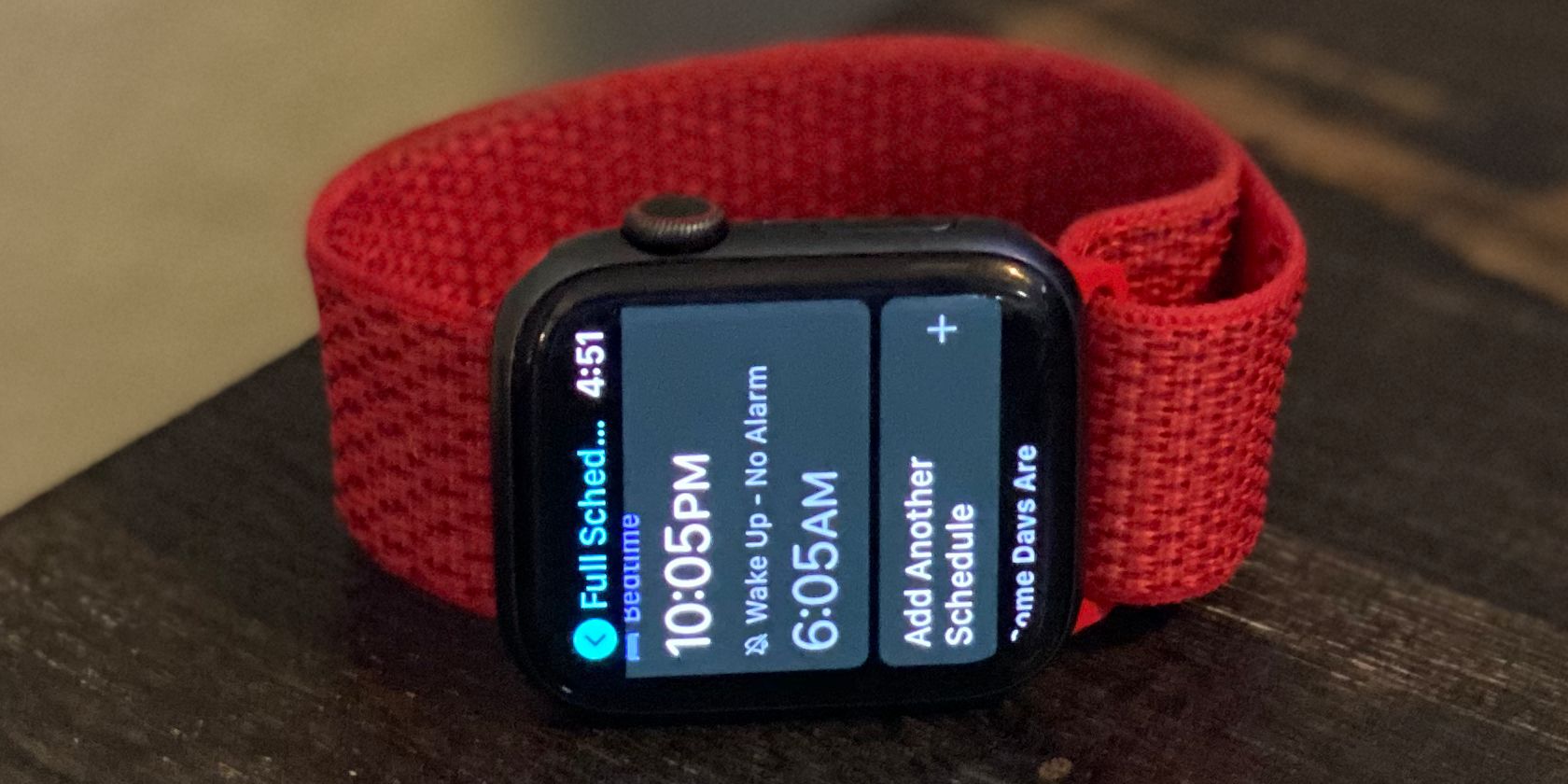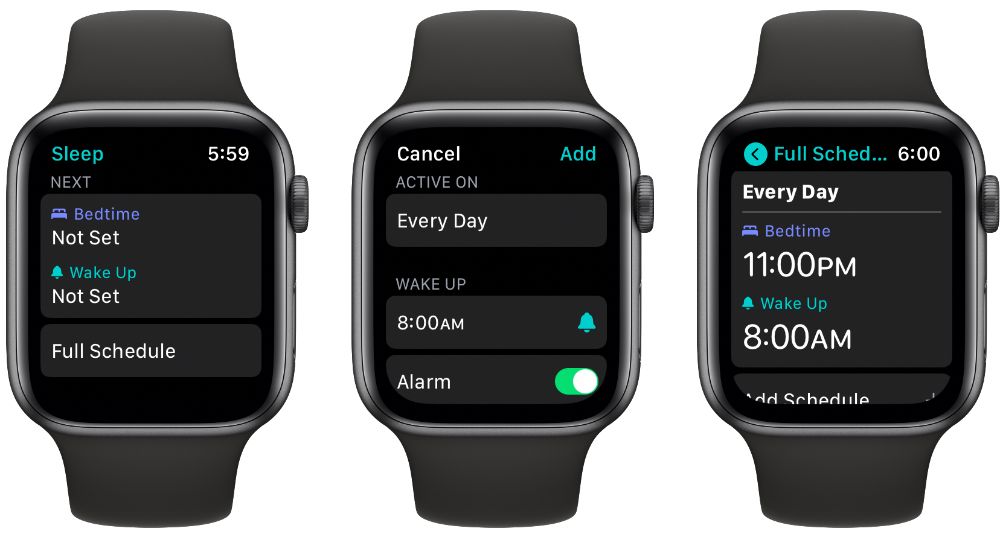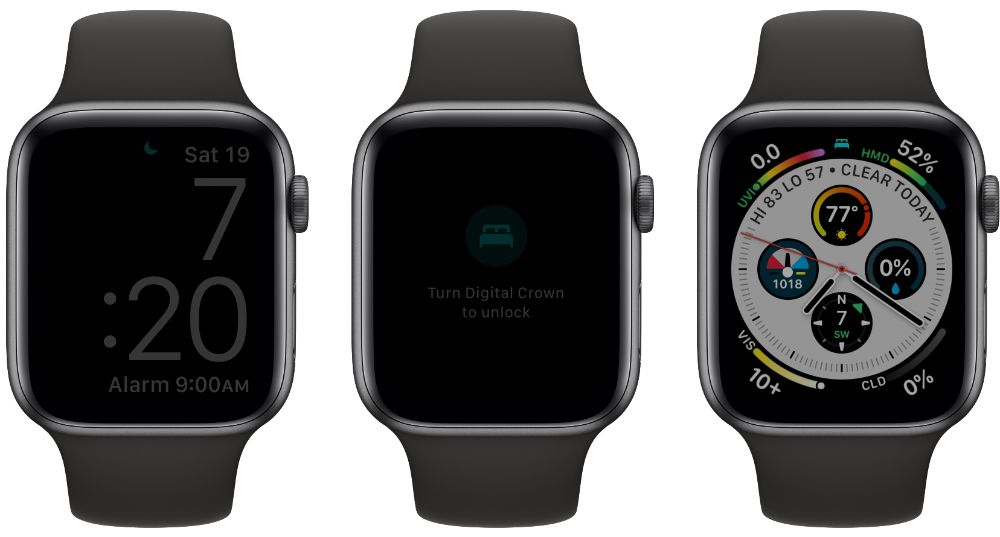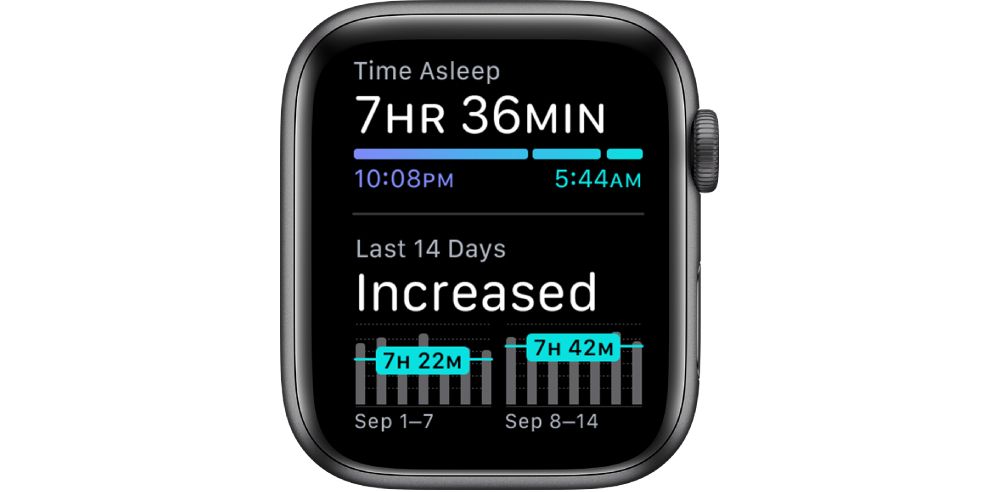Getting a good night's sleep is one of the most important ways to keep yourself healthy. But doing that is often easier said than done.
The built-in Sleep app on Apple Watch can help you create a custom schedule and meet specific sleep goals.
We're taking a closer look at how to make the most of the Sleep app.
Start by Customizing a Sleep Schedule
The Sleep app is more than just a simple sleep tracker. It allows you to set a schedule for every day of the week so you can get into a better nightly routine. The schedule also sets up an alarm to wake you up each morning with a chosen sound, or just a gentle tapping on your wrist.
Get started by opening the Sleep app on Apple Watch. Toggle on Sleep Schedule and then scroll down to Add Schedule. From there, you can create a schedule for a single day, an entire week, or a combination of days. You'll set a bedtime and a time for the alarm to sound in the morning.
An optional selection is Wind Down. With this, you'll select how many minutes before the set bedtime that Sleep Mode begins. Most importantly, that turns on Do Not Disturb on the Watch and disables the Raise to Wake functionality so the watch screen won't turn on accidentally.
If you ever want to adjust the different parts of the Sleep Schedule, just tap the schedule. You can change the full schedule or the options for just one night.
Say Good Night in Sleep Mode
When your selected bedtime hits, the Apple Watch will automatically switch into Sleep Mode. If you ever need to switch the mode on or manually, swipe up to view Control Center and then choose the Bed icon.
Your Watch screen will turn off. Tap the screen to see a dim simplified face with the date, current time, and the alarm time. If you ever need to regain full use of the Watch and temporarily disable Sleep Mode, turn the Digital Crown until it completely unlocks.
Once the screen goes dark, Sleep Mode will continue.
During the night, the Apple Watch uses its accelerometer to capture when you're asleep and for how long. After you dismiss the alarm in the morning, you'll see a screen with the current time, battery charge information, and weather at your location.
To help make sure your Apple Watch is ready to track sleep the entire night, it will automatically check battery life one hour before the selected bedtime. If your battery is below 30 percent, you'll see a message to charge the Watch. For more tips on how to better keep the battery full, take a look at our primer on how to charge your Apple Watch.
Viewing Sleep History on Apple Watch
To view your sleep history, open up the Sleep app on the Watch. Scroll down to the bottom of the page to view how long you slept the previous night.
After two weeks of sleep data, you can also see how your sleep has changed over the last 14 days.
If you're interested in viewing more comprehensive sleep data, you can also view the information in the Apple Health app on your iPhone. Select Sleep in that app.
Here, you can view weekly and monthly stats. The app also allows you to change the sleep schedule, sleep goal, and more. All those changes will be automatically be synced with your Apple Watch.
Sleep Easier With Apple Watch
In a world full of distractions, getting enough sleep is always a challenge. But with the Apple Watch Sleep app, you can better prepare yourself to wind down from the day and track your sleep patterns at night.
And the wearable device can do much more than just help you sleep better. There are a number of great Apple Watch fitness and workout apps to further improve your health. There are also excellent Apple Watch apps to boost productivity.