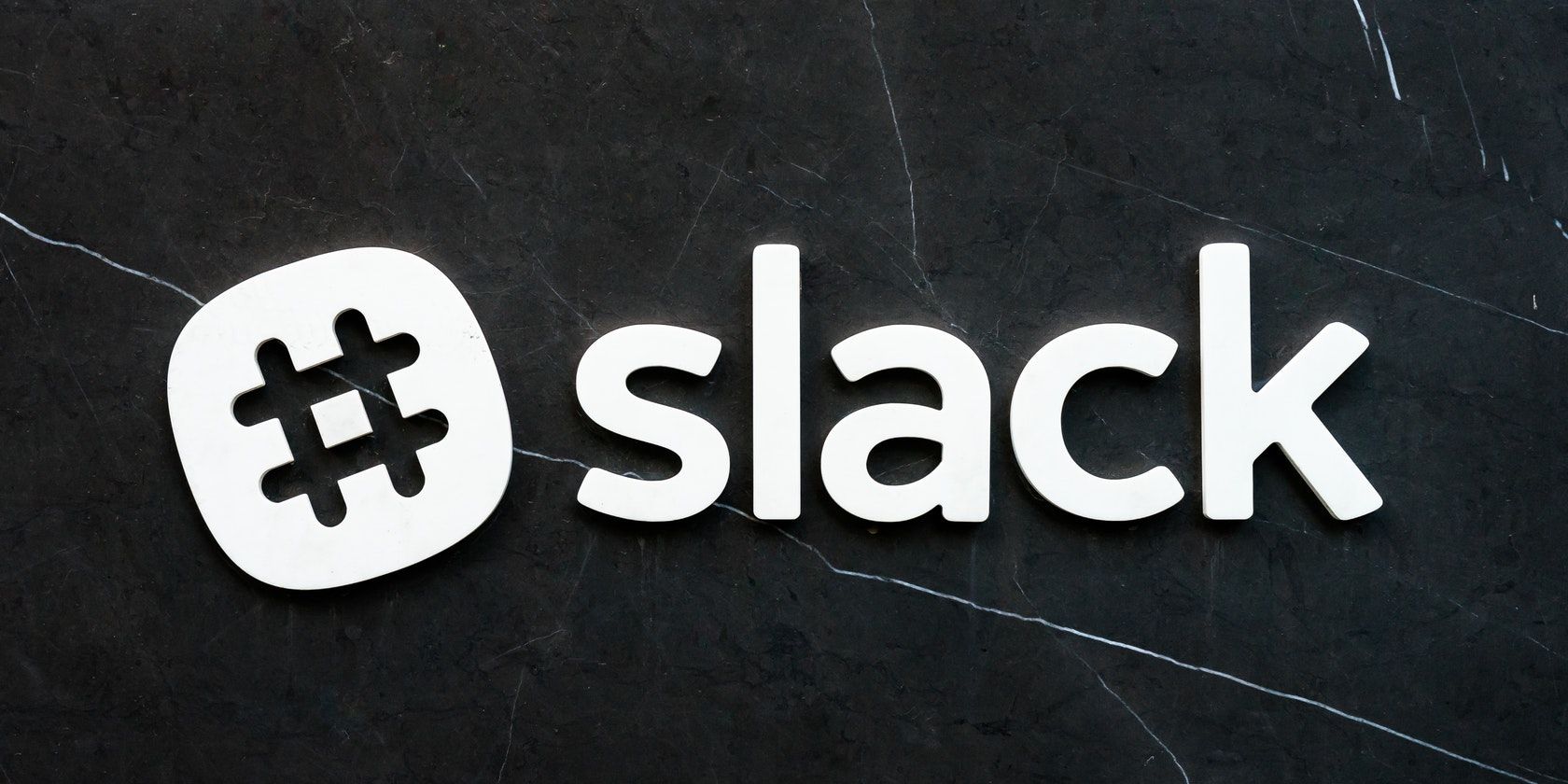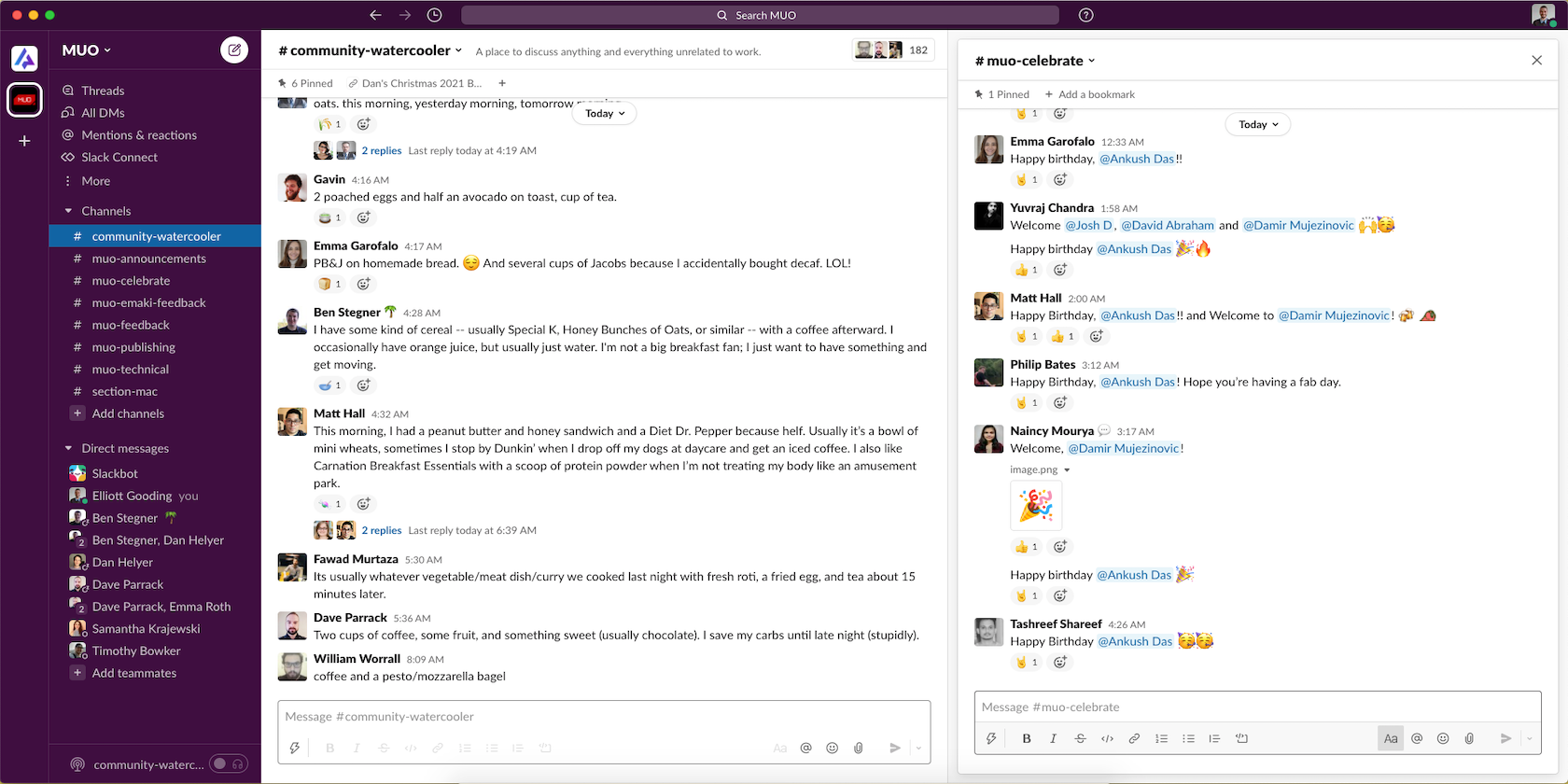Good news for avid Slack users! As part of a series of new updates to the Slack platform, a new feature called Split View has been added, which allows users to see information from different parts of Slack side-by-side. Here's how you can use it!
What Is Split View in Slack?
Slack's new function is one of the simplest additions they've made to their platform, but it is nonetheless important. For loads of users that are managing different conversations, threads, DMs, reactions, and more, it can definitely be a hassle to balance all of these different things within a single screen.
This feature is quite similar to Mac's split view function, where you can open two conversations or pages on the two halves of your Slack screen, and view them both at the same time. This is great for Slack users that don't want to constantly switch between channels or threads, as now, you can house both of them on the same screen.
How to Use Split View Function in Slack
- From your desktop (and as a sidenote, this function does not yet work on the web app), press Cmd (Mac) or hold Ctrl (Windows/Linux) and click on a DM or conversation in your left sidebar.
- If you'd prefer one of the conversations to be bigger or wider, maybe to suit a priority conversation, you can click and drag the separator bar in the middle to adjust to your desired width
- To close split view, all you need to do is click the close (X) icon in the top right-hand corner of the screen. Easy done!
A Simple but Effective Tool
There's no doubt that this new Slack feature will serve you well to organize your conversations and manage them efficiently. If you are looking for more Slack tips and tricks you might not know, then make sure to check out our list of useful Slack features that we put together.