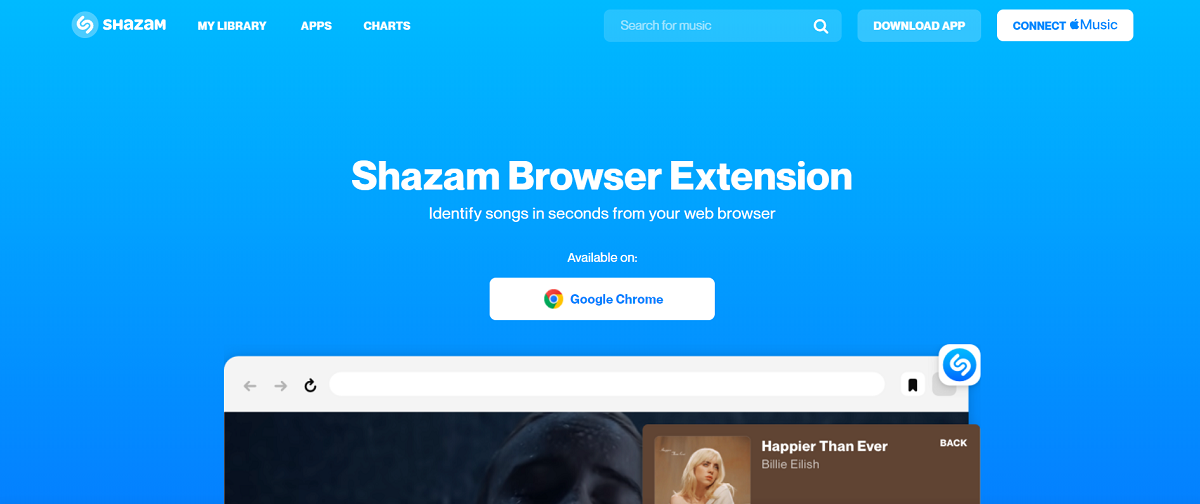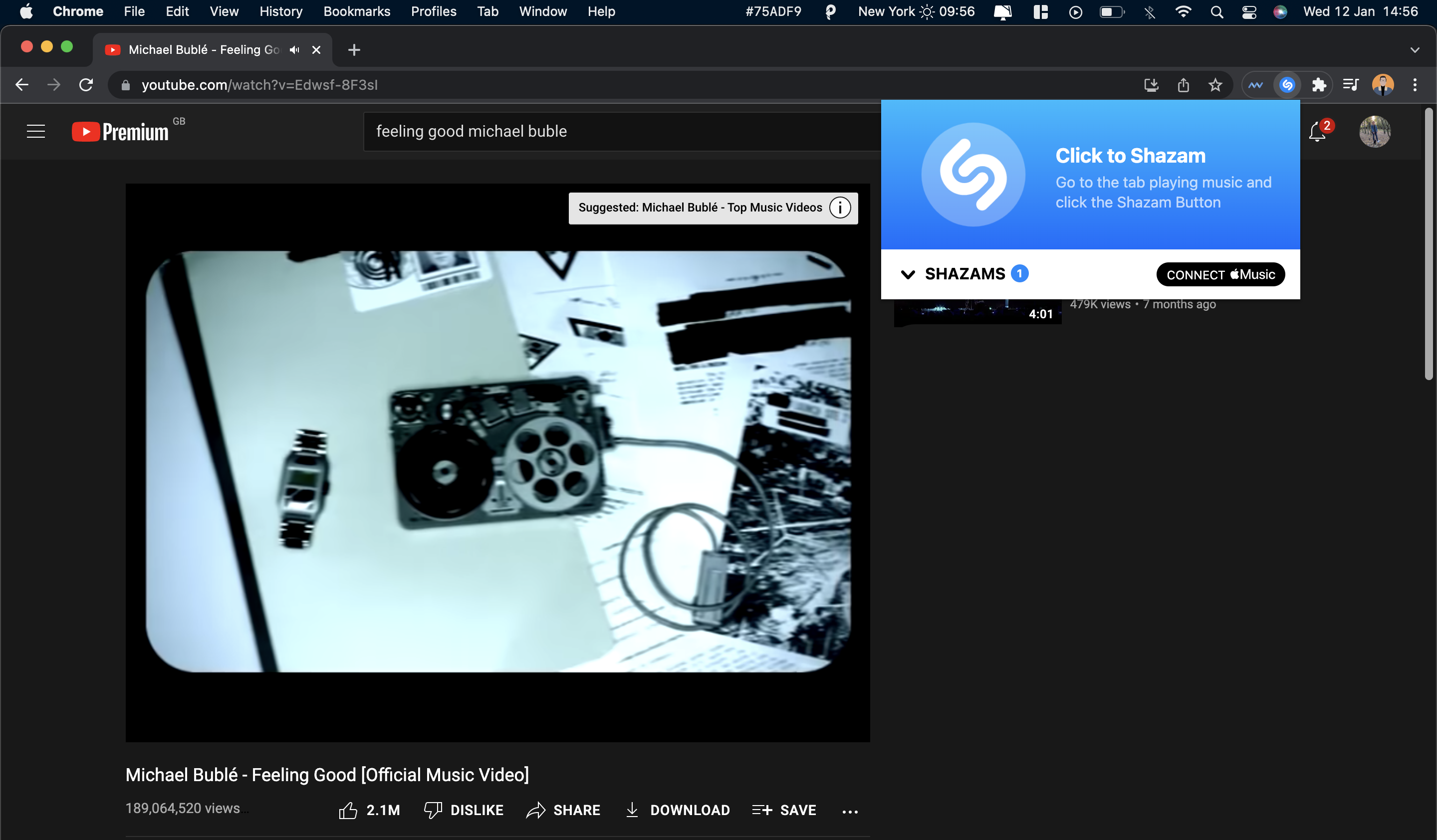Recognizing music in your immediate surroundings is always handy when you hear a song you like but can't remember the song's name or the artist. Thankfully, you don't need to ask another person for such information. Music recognition software like Shazam can get the job done in a cinch.
With Shazam's Chrome extension, you can identify songs on the web in trailers, social media, and other places where you love spending most of your time. Here's how to use it.
Shazam Lands on Google Chrome With an Extension
Shazam, one of the best music recognition apps, is now officially available on Google Chrome. The extension is built for all Chromium browsers, which means that you can also use Shazam on Microsoft Edge, Brave, Vivaldi, and more.
Thanks to the extension, you no longer need to get your phone out of your pocket to use Shazam's Android or iOS apps to identify a song playing on the web.
Rather, Shazam will scan any sound your browser is playing, and identify the tracks in that. To be clear, Shazam doesn't use your device's mic to do this, but rather does everything behind the scenes in your browser.
Download: Shazam for Chrome (Free)
How to Identify Songs on the Web Using Shazam's Chrome Extension
Shazam's Chrome extension is easy to use and install. These steps will show you how to install the extension to your browser:
- Go to the Shazam extension page in Google's Chrome Web Store.
- Tap Add to Chrome and select Add extension from the popup to install it in your browser. Once the extension has been successfully installed, you can pin it to your browser toolbar for easy access.
- At this point, you can connect the extension to Apple Music to play and save any matches you find. Shazam doesn't currently support this feature for other streaming services.
Now that you've got the extension installed, here's how to use it to identify songs online:
- To identify a song playing in your browser, go to the tab that's playing music.
-
Click on Shazam's extension icon.
- Click the large Shazam button from the popup to start the identification process.
You can access your recent songs by tapping the extension icon and selecting Shazams. Shazam will show your song history in a drop-down menu starting with your recent song.
Save Time Identifying Songs on the Web With Shazam's Chrome Extension
Shazam's Chrome extension is useful, especially to those who love streaming on their laptops or desktops. You can easily identify songs playing in a Netflix movie or TV show even with your headphones are connected. It also saves you from the extra step of getting your phone out of pocket.