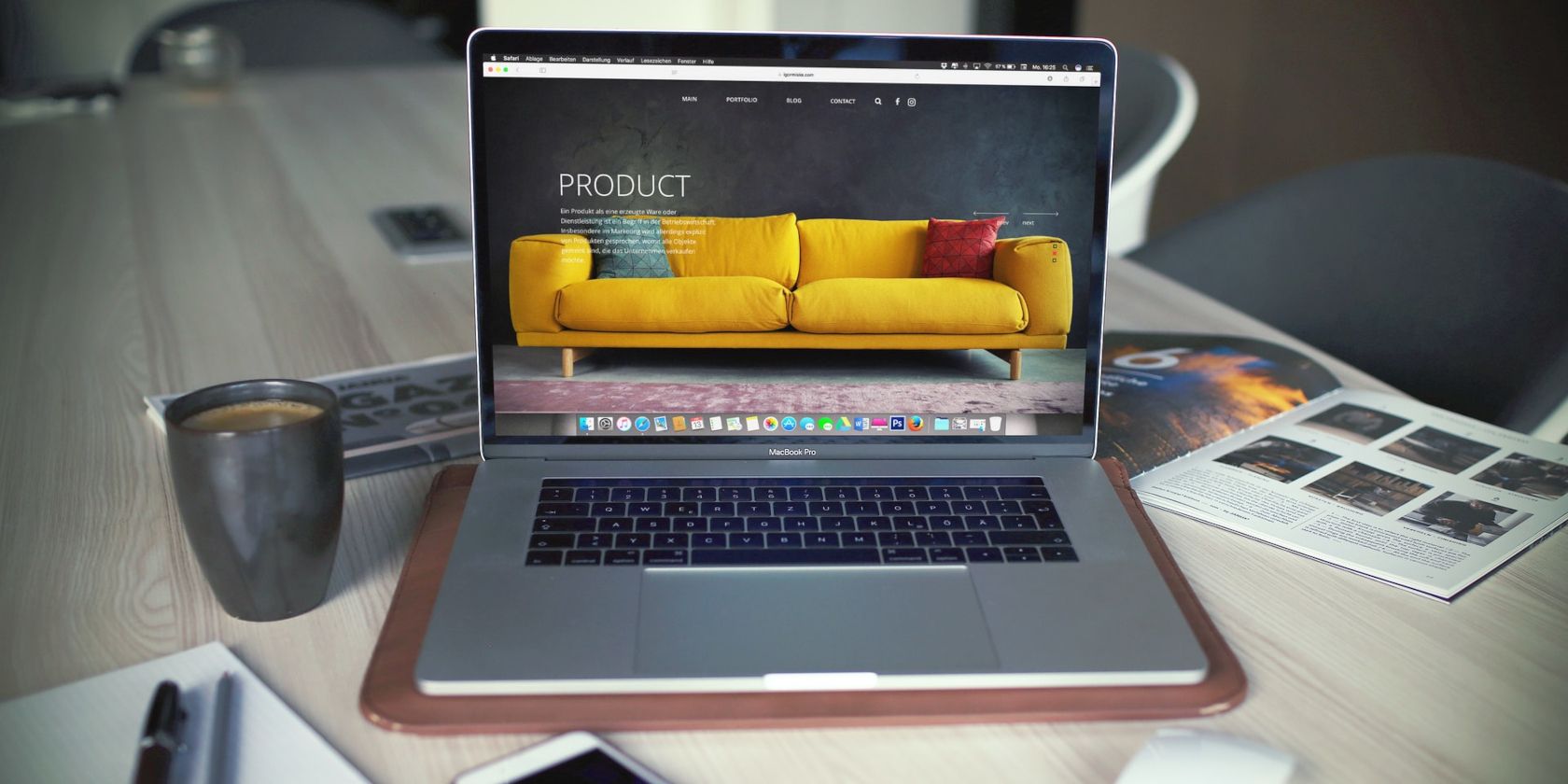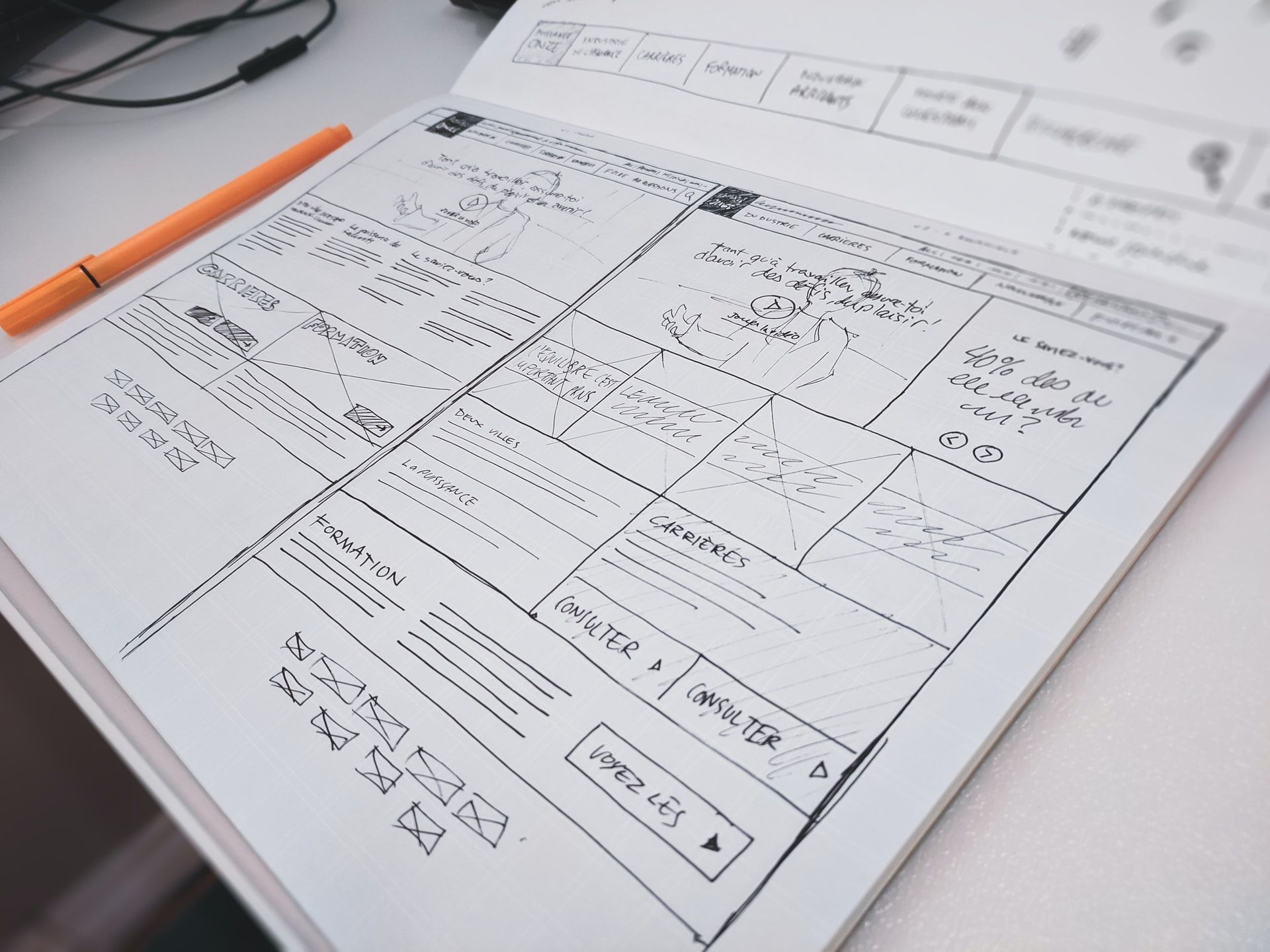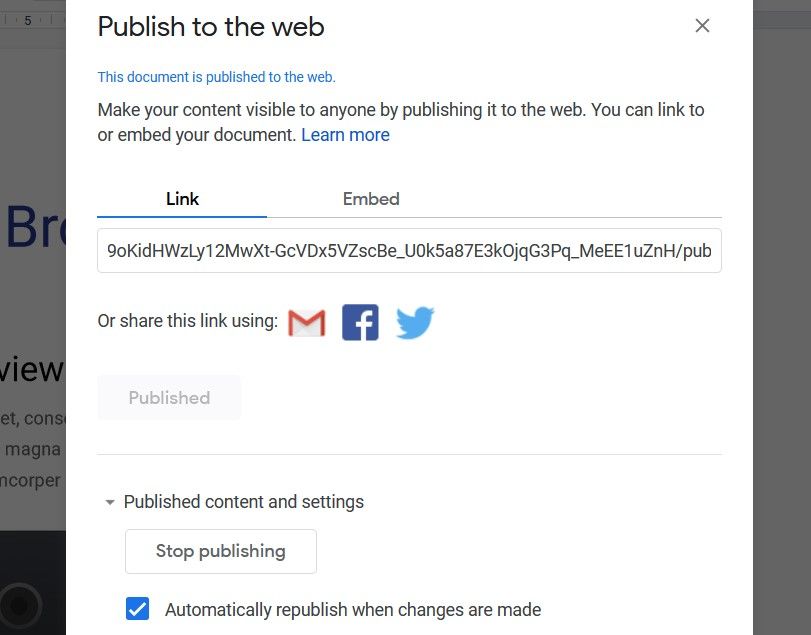What makes Google Docs so popular and powerful is its versatility. It can help with a range of tasks, including putting a document on the internet for your audience to easily access.
If you have something important to share, here’s what the Publish to web option on Google Docs does and how to use it.
Why Publish a Document to the Web?
Use this Google Docs tool for everyday or business needs. For example, customers might appreciate a press release or an online instruction manual for a product of yours. If you’re throwing a party, you could provide your friends with details, including a food preference form.
Look at the types of landing pages you could create, and you’ll get an idea of how useful publishing a document online can be. With the Publish to web feature, you can turn any file into a web page. What you do with that power is up to you.
How to Publish to the Web on Google Docs
Once on Google Docs, open the file you want to publish. Tweak it with the help of our tips for creating the perfect landing page or any other guide relevant to your document type. When ready to launch your new web page, follow these steps:
- Go to File > Share > Publish to web on the taskbar.
- Click the Publish or Start publishing button.
- Choose to share the page as a link or embed.
- Use the URL or HTML offered accordingly.
- Toggle the checkbox at the bottom based on whether you want Google Docs to automatically update the page whenever you make changes.
- To unpublish your document, just click Stop publishing.
If you want more information about publishing files as web pages, explore Google’s guide.
Learn Different Ways to Share Google Docs Files
Now that you know how to turn a document into a unique web page with Google Docs, put your imagination and designing skills to work. You want to make the experience as engaging as possible.
However, the Publish to web feature isn’t your only option for sharing files. If you’re an avid Google Docs user, get to know every trick and tool around.