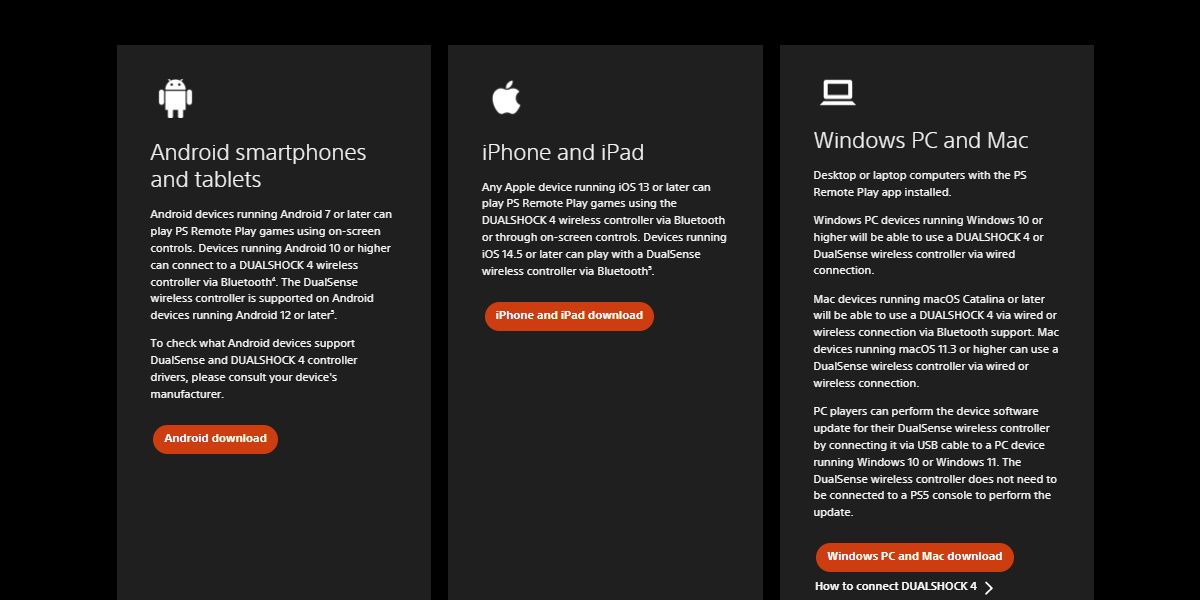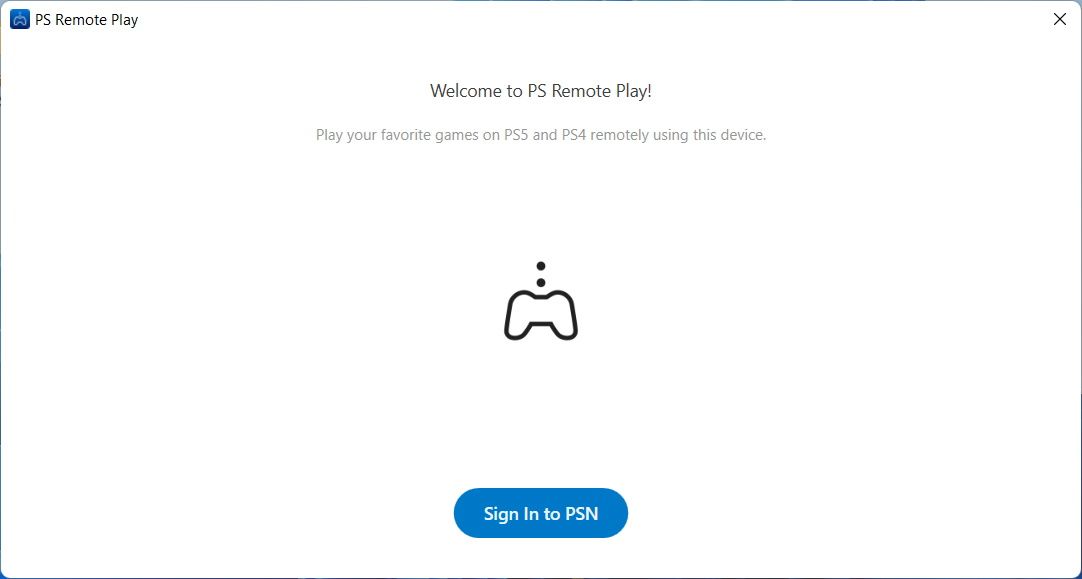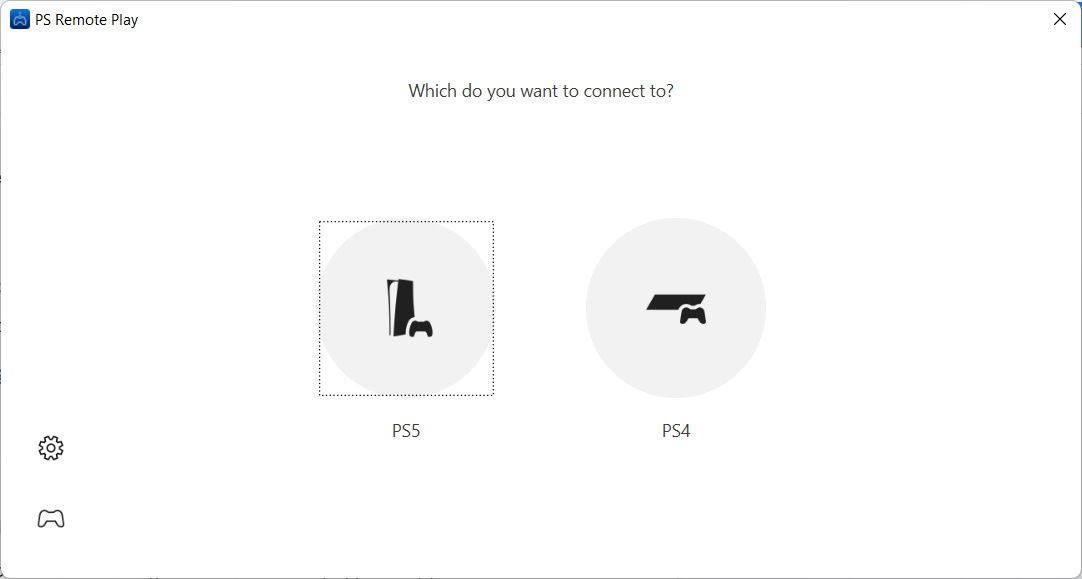You can use a DualSense controller to play PS4 games on a PS5 console, but can you use a PS5 controller on a PS4 console?
Well, the simple answer is no. However, there are a couple of workarounds you can use. Here’s what you need to know.
The PS5 Controller and PS4 Console Are Not Compatible
Sony made it clear in a PlayStation Blog post that the DualSense controller will not work on PS4 consoles, as the two devices aren't compatible when connected directly. The console manufacturer has not provided a reason why this is the case, but it's a bit strange considering that the PS4 controller is forward-compatible with the PS5 and backward-compatible with the PS3.
However, if all you have is a PS4 console and DualSense controller (no PS4 controller to play with), you can indirectly connect these incompatible devices with the help of two middlemen: PS Remote Play or the Titan Two adapter.
How Do PS5 Controllers Work on PS4 Using Remote Play on PC?
Provided you’ve enabled Remote Play on your PS4 console, you can play via PC or Mac using the PS Remote Play app. When using Remote Play this way, you can connect your DualSense Controller to your PC, and then use your PS5 controller on your PS4.
Here’s how to do that:
-
Download the PS Remote Play app for PC and Mac onto your computer and install it.
- Turn on your PS4, make sure it connects to the internet, and that it’s logged in to your PlayStation Network account.
-
Open the Remote Play app on your PC or Mac, click the Sign In to PSN button, and follow the instructions to log in to your PSN account.
-
After you sign in, click the PS4 icon on the right. This will make the app attempt to connect to the PS4 console.
- Once the Remote Play app and PS4 connect, plug the DualSense controller into your computer using a USB-C cable.
- Enjoy your game.
The PS5 controller will now work on your PS4, but if you unplug it from your computer, it will lose the connection. Keep it plugged in at all times.
How Do PS5 Controllers Work on PS4 Using Remote Play on Mobile?
If you don't have a computer, you can also download the Remote Play app on the App Store or on Google Play and use that instead. First, you need to put the PS5 controller in pairing mode and pair it with your mobile device through Bluetooth. You'll know you've paired the controller with your mobile device when its light remains lit after selecting the controller in the Bluetooth settings.
As with PC, make sure you've connected the PS4 to the internet, and that you've signed in to your PSN account. Also, you'll need to connect your phone to Wi-Fi (mobile data will not work with the Remote Play app). Then, open the Remote Play app on your Android or iOS device and follow the steps below:
- Tap Sign In to PSN, and follow the steps to sign in to your PSN account.
-
Tap PS4 for the app to search for your console and connect to it.
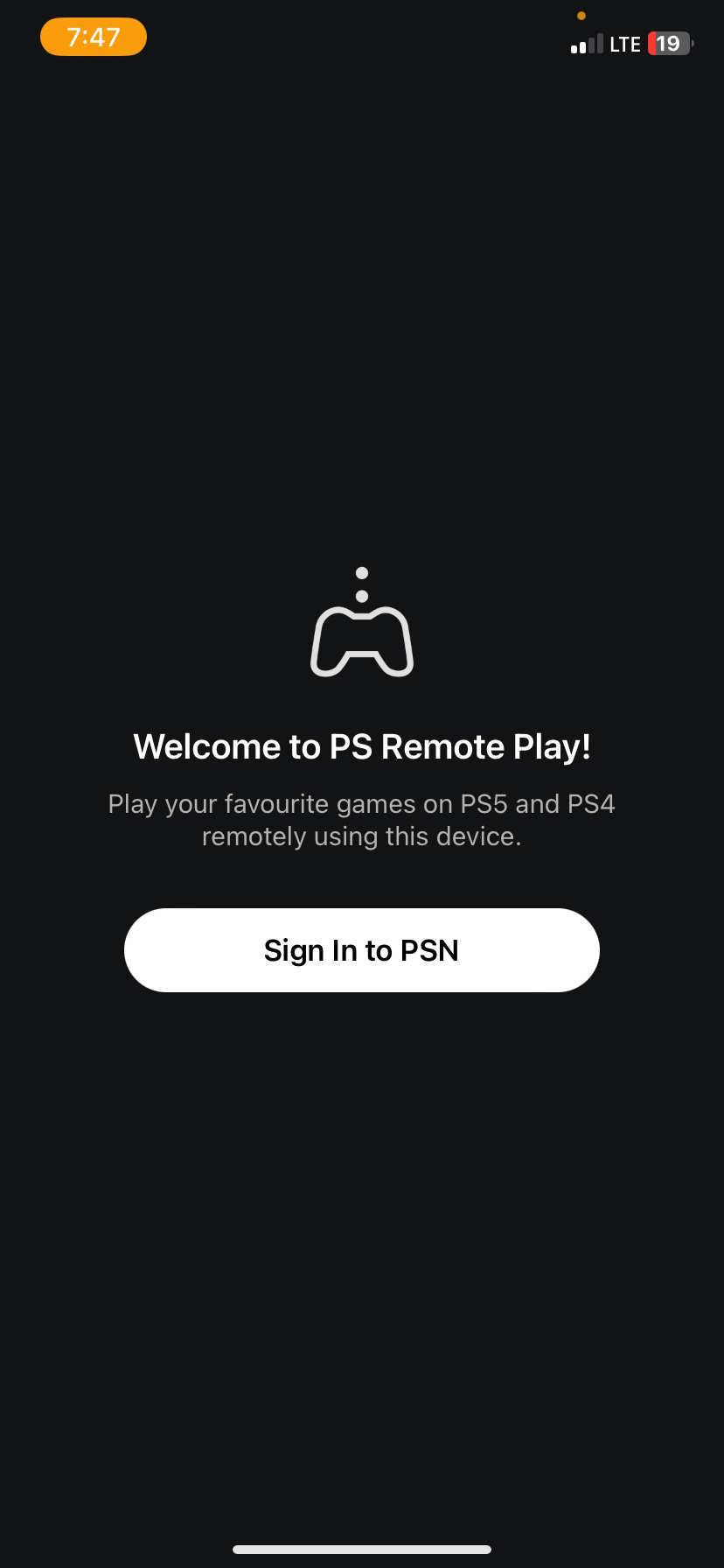
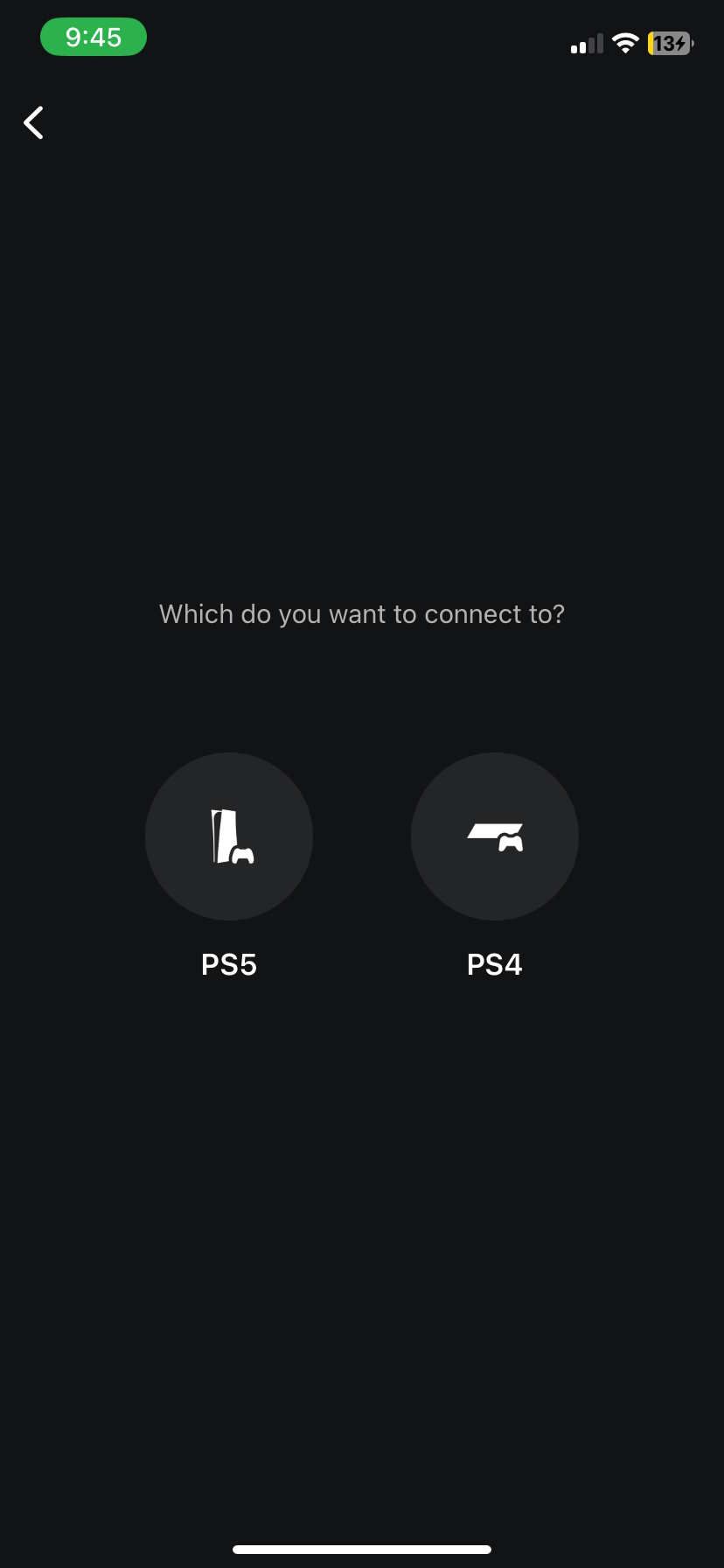
- Once the Remote Play app and PS4 connect, you can start using your DualSense Controller.
What's great about this method, compared to using Remote Play on PC, is that you can use the PS5 controller wirelessly.
How Do PS5 Controllers Work on PS4 Using the Titan Two Adapter?
Remote Play works just fine if you have a device that supports it, but if you don't have one or don't want to deal with possible input lag from streaming, there's one more middleman you can try: Titan Two by ConsoleTuner.
Once you purchase the Titan Two, all you have to do is plug it into your PS4 console and then plug in your DualSense into the adapter using a USB-C cable.
Now you'll be able to use the DualSense controller on your PlayStation 4 without needing Remote Play.
Use the DualSense Controller on PS4 the Hard Way
Unfortunately, the answer to "Can you use a PS5 controller on a PS4?" is "not directly." It's not as easy as plugging the DualSense into your PlayStation 4, and you're good to go. To get the DualSense to Work on PS4, you need a device that supports PS Remote Play or use the Titan Two adapter as a bridge to connect the two.
These methods might not be the easiest way to get around it, and you may have to deal with some input lag when it comes to Remote Play, but they work.