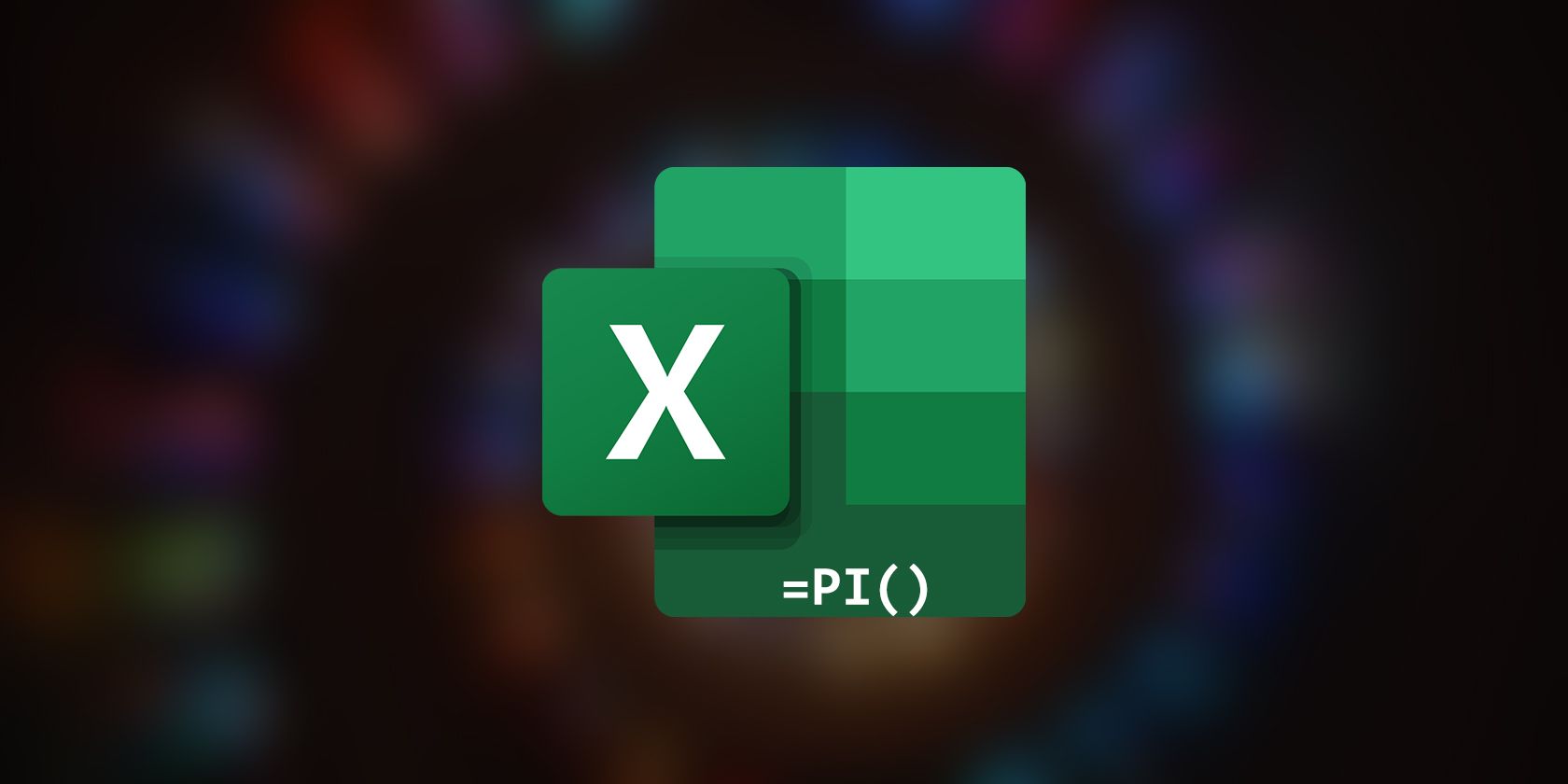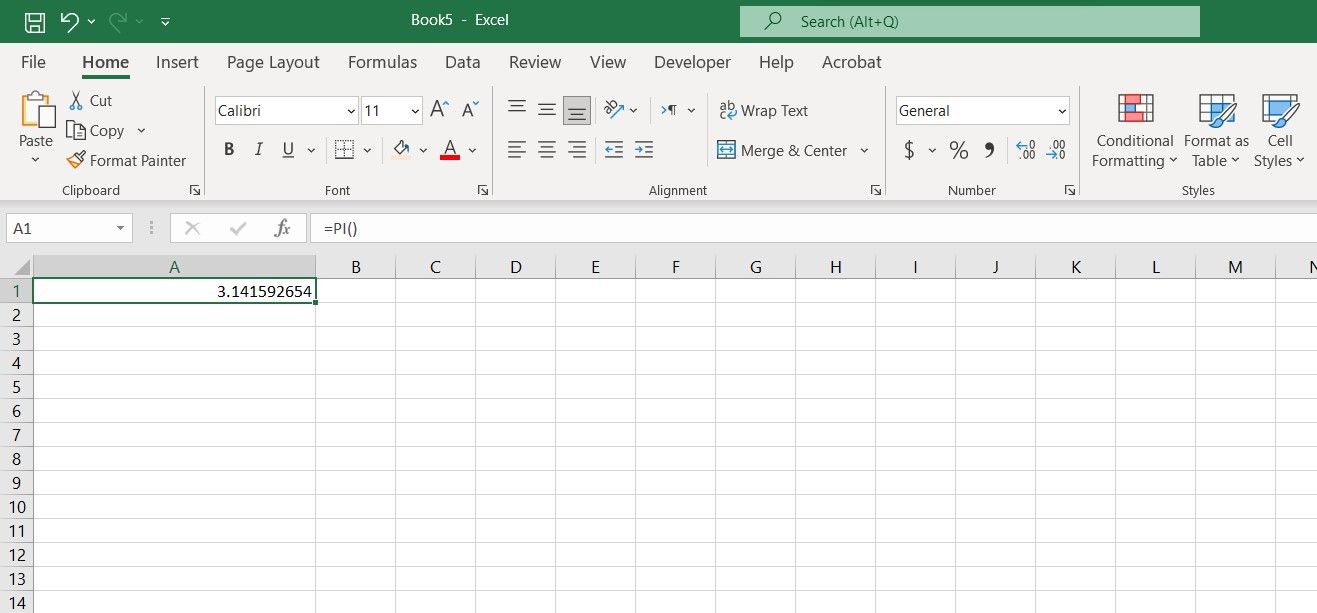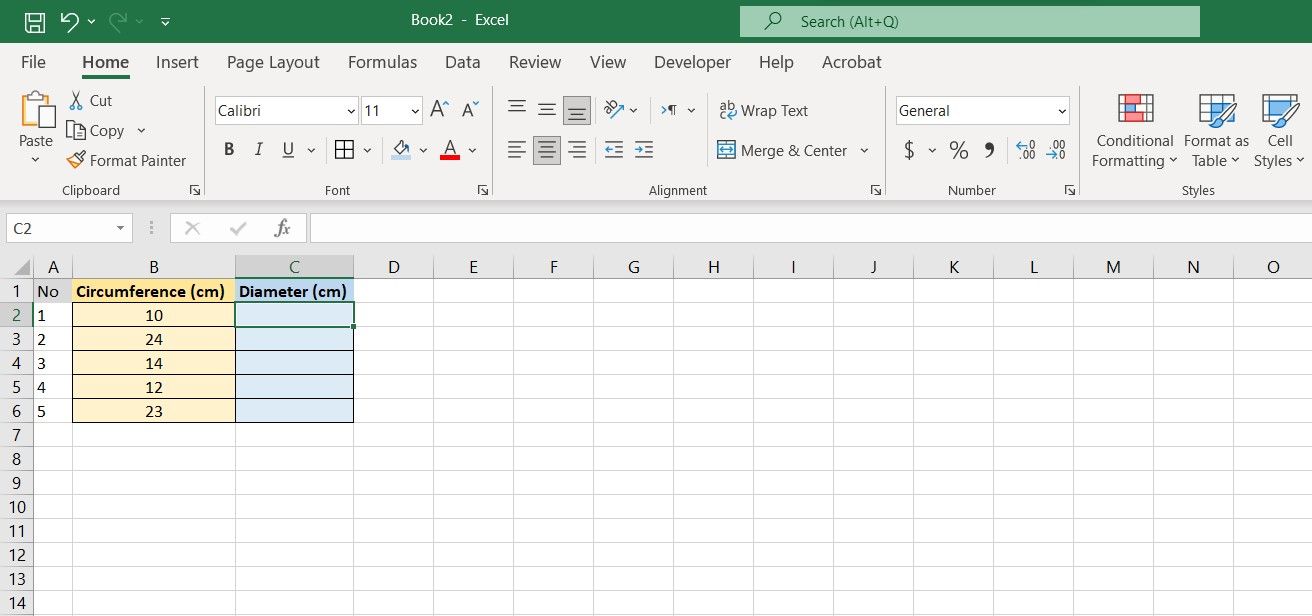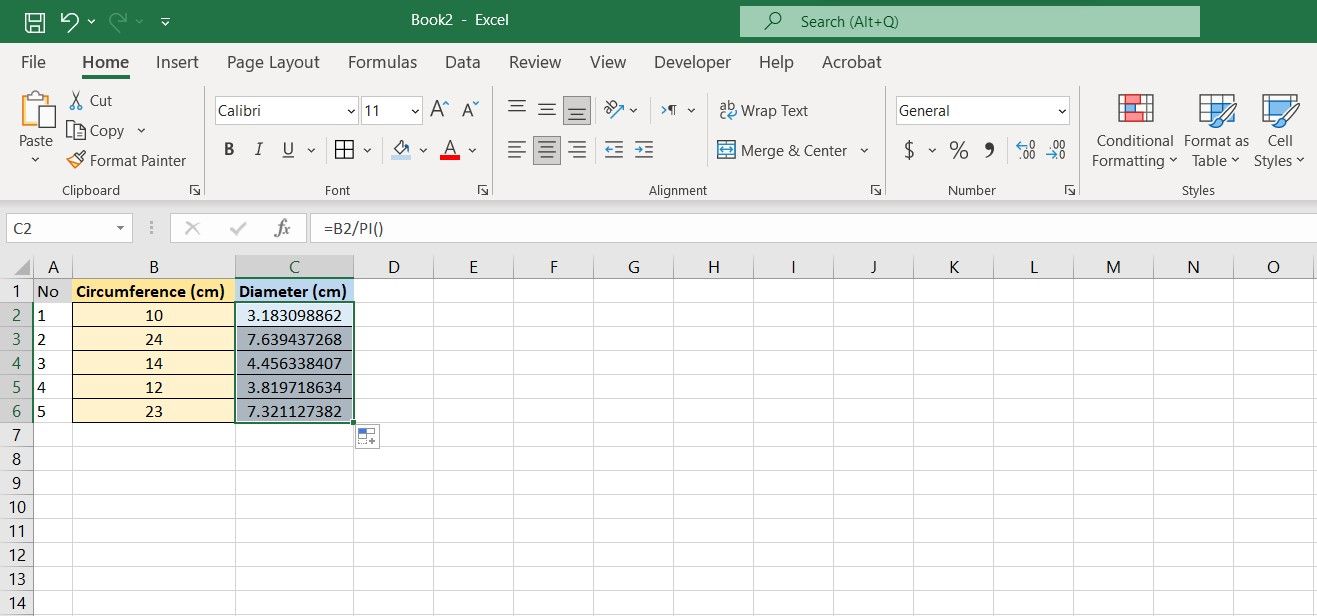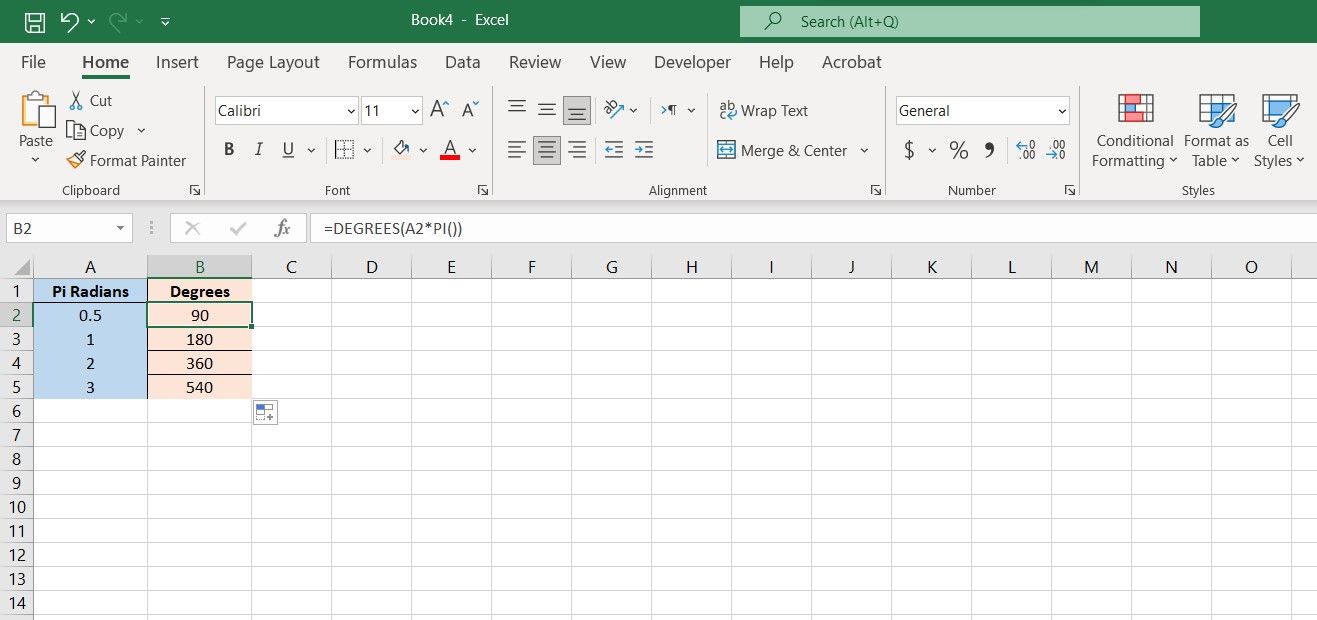The pi number (π) is a mathematical constant defined as the circumference of a circle divided by its diameter. Although pi is roughly equal to 3.14, in some cases, you might need a more exact value for your calculations.
The good news is that Excel knows the pi number to its 15th digit by heart. You can summon Excel's recitation of pi using the PI function, and even combine it with other Excel functions.
The PI Function in Excel: How Does It Work?
PI is a simple Excel function that returns the pi number with 14 decimals. It only does that and takes in no arguments.
=PI()
If used alone in a formula, PI simply returns the pi number. You can perform mathematical operations on the PI function, and use it in combination with other functions.
How to Use the PI Function in Excel
As the PI function in Excel doesn't have any arguments, its usage consists of simply calling it in a formula. Here's how you can display the pi number using PI:
- Select the cell where you want to display the pi number.
-
In the formula bar, enter the formula below:
=PI() - Press Enter.
Excel will now display the pi number, accurate to 15 digits. If you don't want to display all 15 digits, you can use custom formatting in Excel to limit the decimals.
Using PI for Calculations in Excel
Displaying the pi number isn't all that there is to the PI function. Since PI takes in no arguments, Excel treats it more like a numerical value rather than a function.
This means that you can simply call PI in your formula, and then perform mathematical operations on it. Let's see this in action with an example.
In this spreadsheet, we've got the circumference of five circles, and the goal is to calculate their diameters. Since a circle's circumference is its diameter multiplied by pi, we can achieve this goal with a simple division.
- Select the first cell where you want to display the results. That will be cell C2 in this example.
-
In the formula bar, enter the formula below:
=B2/PI() - Press Enter.
- Grab the fill handle and drop it on the cells below.
You should now see the diameter for each circle. The formula here takes the circumference value in cell B2 and then divides it by the pi number using the PI function.
Using PI With Other Excel Functions
You can also use PI in any Excel function that takes in numerical values. This comes in extra handy when you're using trigonometric functions in Excel.
In this example, we have some angles in pi radians and want to convert them to the more feasible degrees. Pi radians is one radian multiplied by pi.
For this task, we're going to use a combination of the PI function and the DEGREES function. DEGREES is an Excel function that takes in radian values, and converts them to degrees.
=DEGREES(value_in_radians)
Here's how you can convert pi radians to degrees in Excel:
- Select the cell where you want to display the results.
-
In the formula bar, enter the formula below:
=DEGREES(A2*PI()) - Press Enter.
- Drag the fill handle and drop it on the cells below.
Now you'll see the angles' equivalent in degrees. The formula we used calls on the DEGREES function and feeds it the value in radians (A2) multiplied by the pi number. You can use the CONVERT function in Excel to convert other units.
Forget About Pi's Actual Value
The pi number is one of the most important mathematical constants. As far as modern computing capabilities go, pi has an infinite number of decimals. The PI function in Excel returns the pi number up to its 15th digit.
This way, you don't have to enter the pi number manually, and sure enough, you don't have to try and memorize its digits for minute calculations. Excel's PI function can be used in other functions, providing you with the pi number in any formula where you might need it.