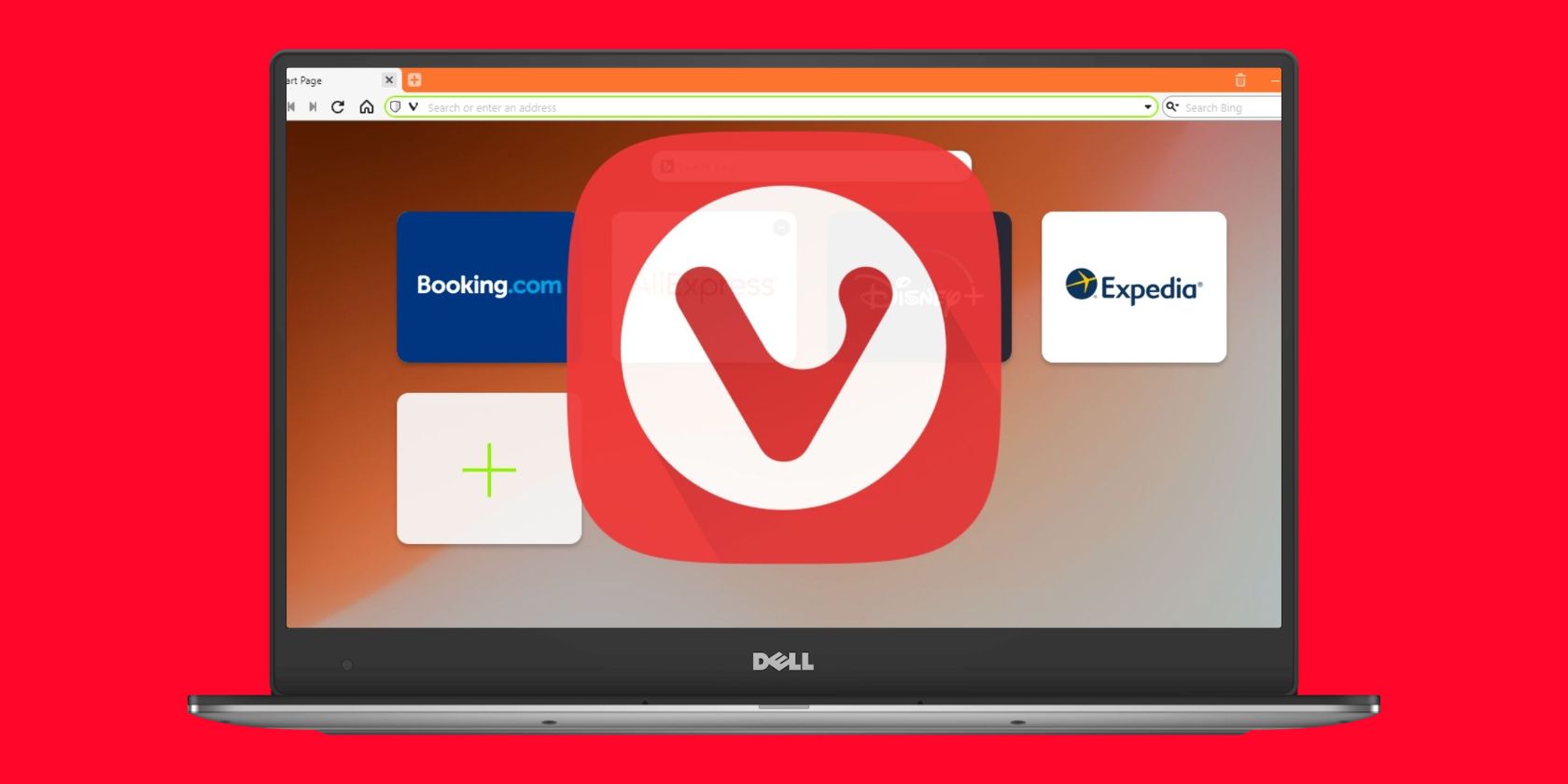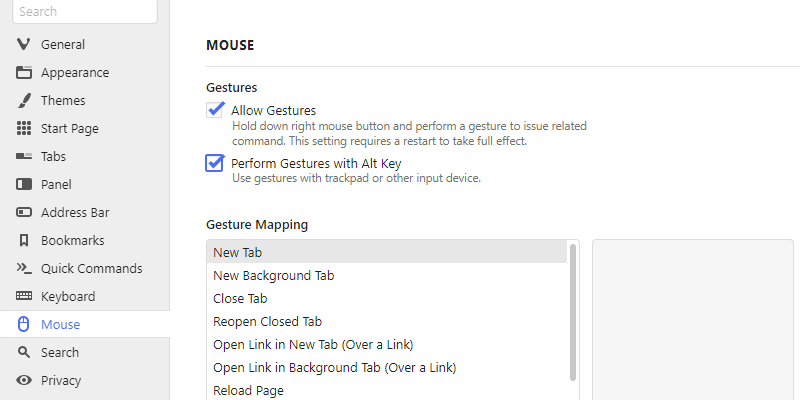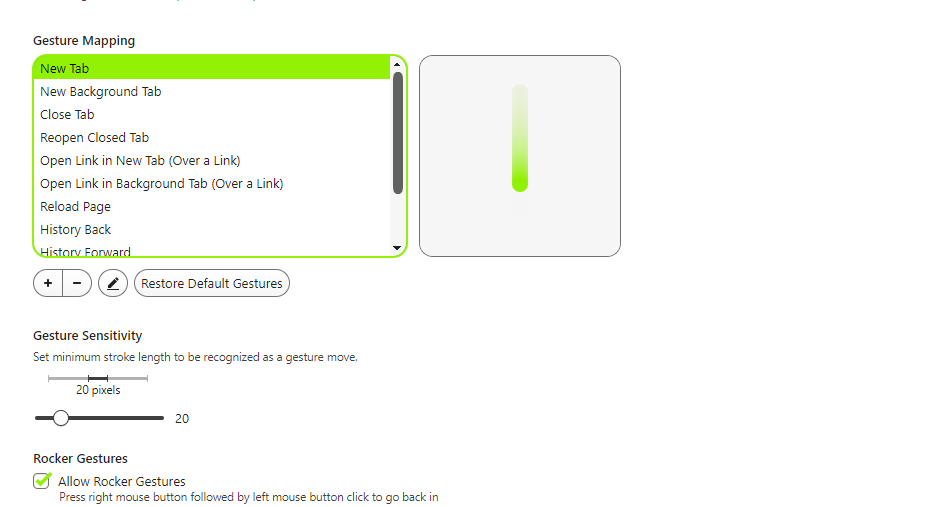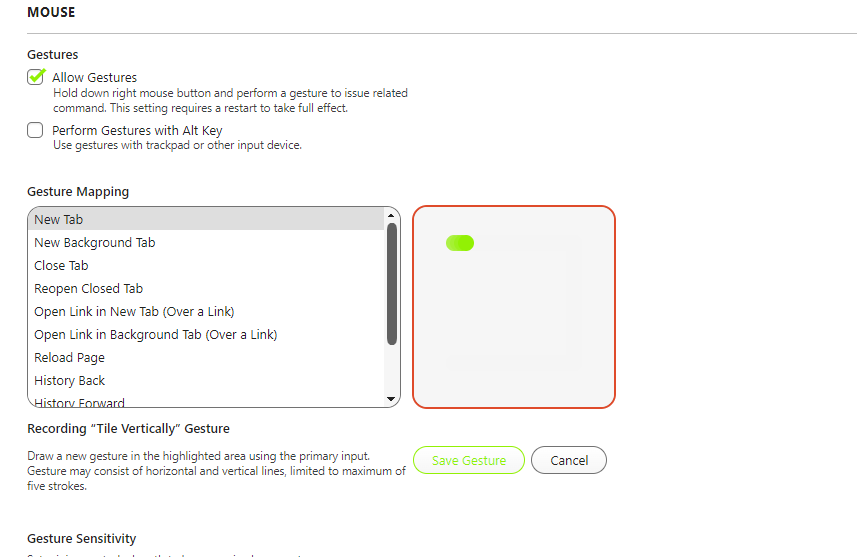Being a browser for power users, Vivaldi offers a number of handy, lesser-known features. One of the such useful, yet underutilized, features is mouse gestures.
With Vivaldi mouse gestures, browsing becomes increasingly fast and efficient. Read on to find what mouse gestures are and how to use them.
What Are Mouse Gestures in Vivaldi?
Mouse gestures are certain pre-defined mouse movements that you can use to do things like opening a new tab, reloading a page, and going back in history.
Vivaldi has around a dozen default mouse gestures, which makes browsing much easier and more efficient.
How to Use Mouse Gestures in Vivaldi?
Using mouse gestures in Vivaldi is quite simple. Just hold the right mouse button and draw a gesture with the cursor. However, if you use a trackpad, it's better to go Settings > Mouse and check Perform Gestures with Alt Key.
Once the option is enabled, you can hold the Alt key instead of the right mouse button to perform the gesture.
Useful Default Mouse Gestures in Vivaldi
Now that you know what mouse gestures are and how to use them, let's have a look at a few default mouse gestures that you might find useful.
- New Tab: This gesture, which is a straight downward line, opens a new tab.
- New Background Tab: This gesture opens a new tab in the background, which means that you don’t switch to the newly-opened tab. Swipe down and then up to open a new background tab.
- Reopen Closed Tab: If you accidentally closed a tab, swipe up and then right to open it again.
- Open Link in a New Tab: If you perform the New Tab gesture (swipe down) over any link, the link will open in a new tab.
- History Back/Forward: Use these to navigate back or forward. To go back in history, swipe left. And to go forward, swipe right.
- History Rewind: History Rewind takes you to the first page you visited of the website you are currently on. To perform this gesture, swipe left and then down.
How to Map Your Own Mouse Gestures in Vivaldi
Though Vivaldi has default gestures for common actions, you can create your own mouse gestures or edit the default ones.
- To map your own gestures, go to Settings > Mouse > Gesture Mapping.
- Click on the + icon below default gestures.
- From the dropdown menu, choose the action for which you want to set up a gesture.
- Click on Next. Then, draw the gesture in the highlighted box.
- Click on Save Changes, and your mouse gesture is ready.
Open panels, cycle and stack tabs, and take screenshots are just a few of the handy custom gestures you can create. However, remember that mouse gestures can only have five strokes of vertical and horizontal lines.
To edit any default mouse gesture, select it from the box and click on the Pencil icon. Remap the gesture using the same procedure and save it. Similarly, you can delete the mouse gestures by selecting them and clicking on the – icon.
If things don't work out, you can always reset the mouse gestures to default. So don’t hesitate from experimenting.
Furthermore, you can adjust the gesture sensitivity and enable Rocker Gestures to go back/forward in history.
Browse Quicker With Mouse Gestures
If you want to browse quicker on Vivaldi, it’s worth giving mouse gestures a try. These simple mouse movements make giving commands so easy.
Whether you want to control new tabs, manage profiles, change themes, or open links, you can set mouse gestures for nearly every command. Better still, you can set up command chains to perform a series of actions on a single mouse gesture.