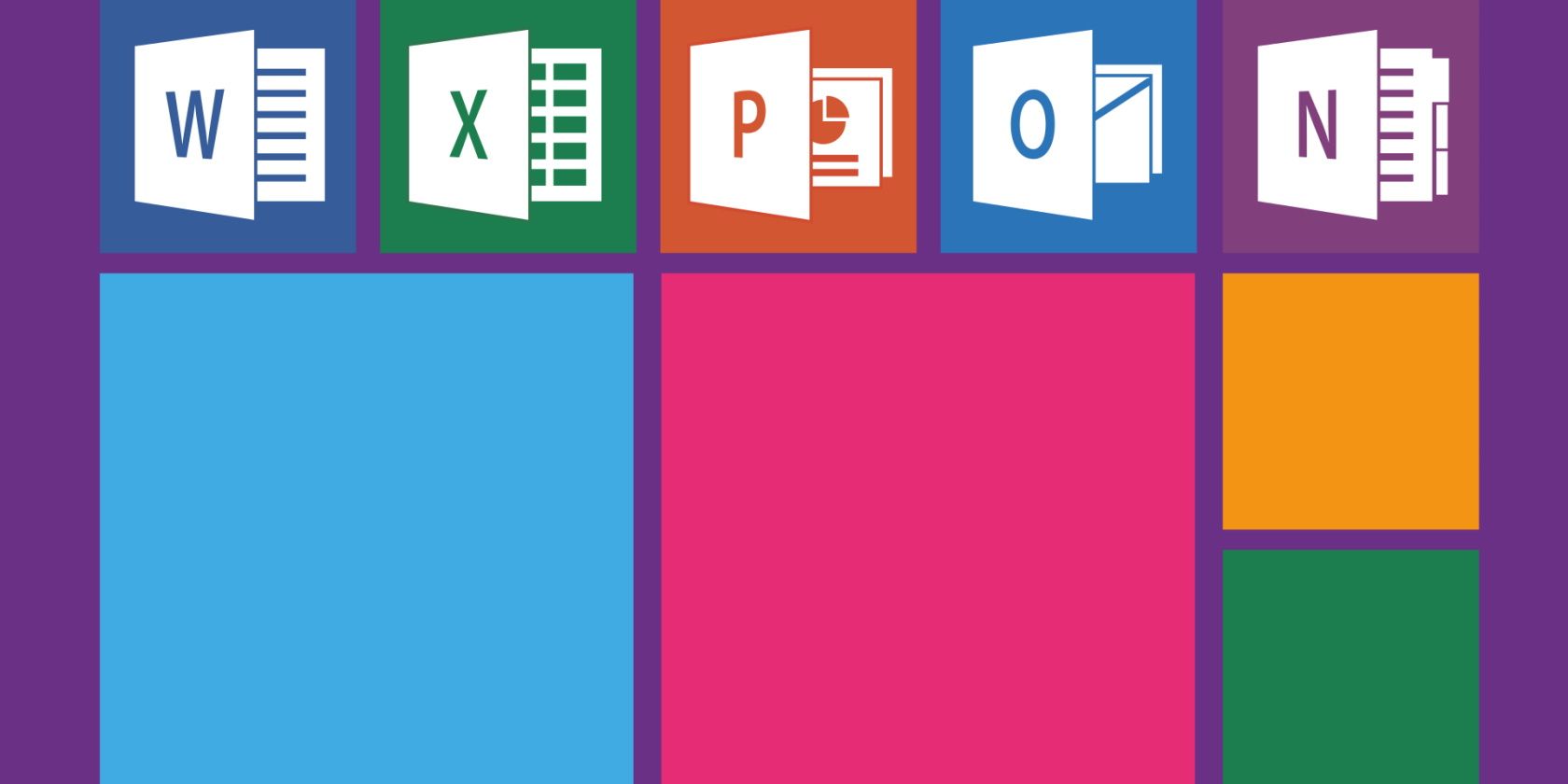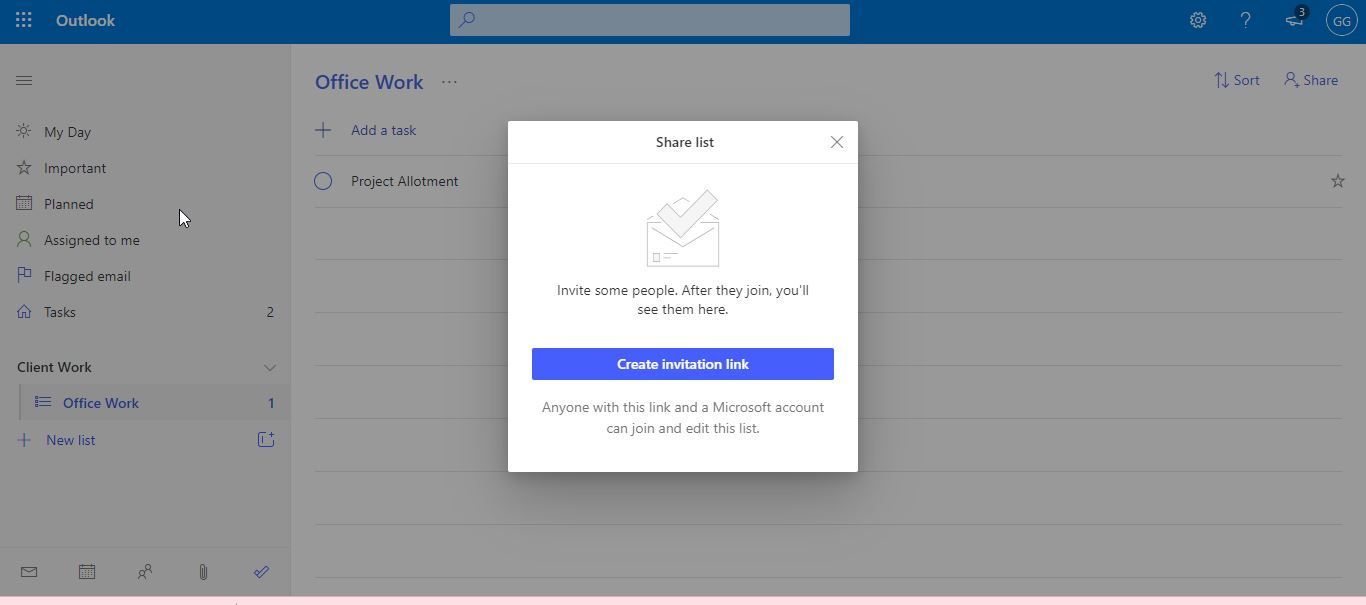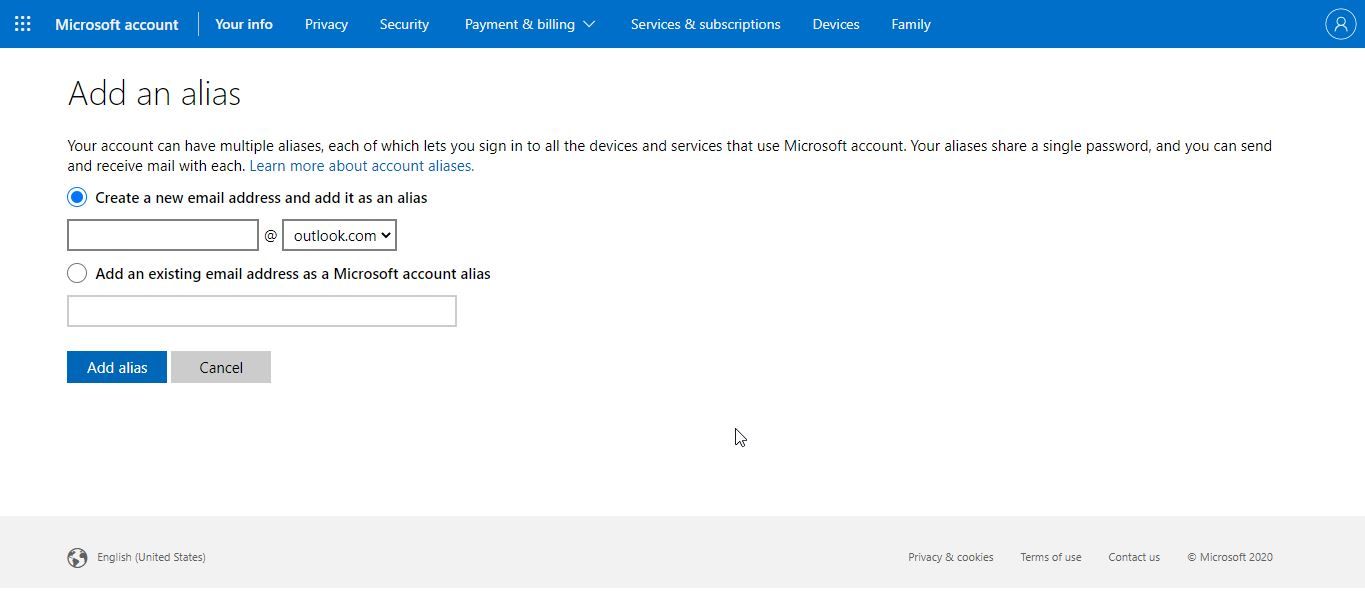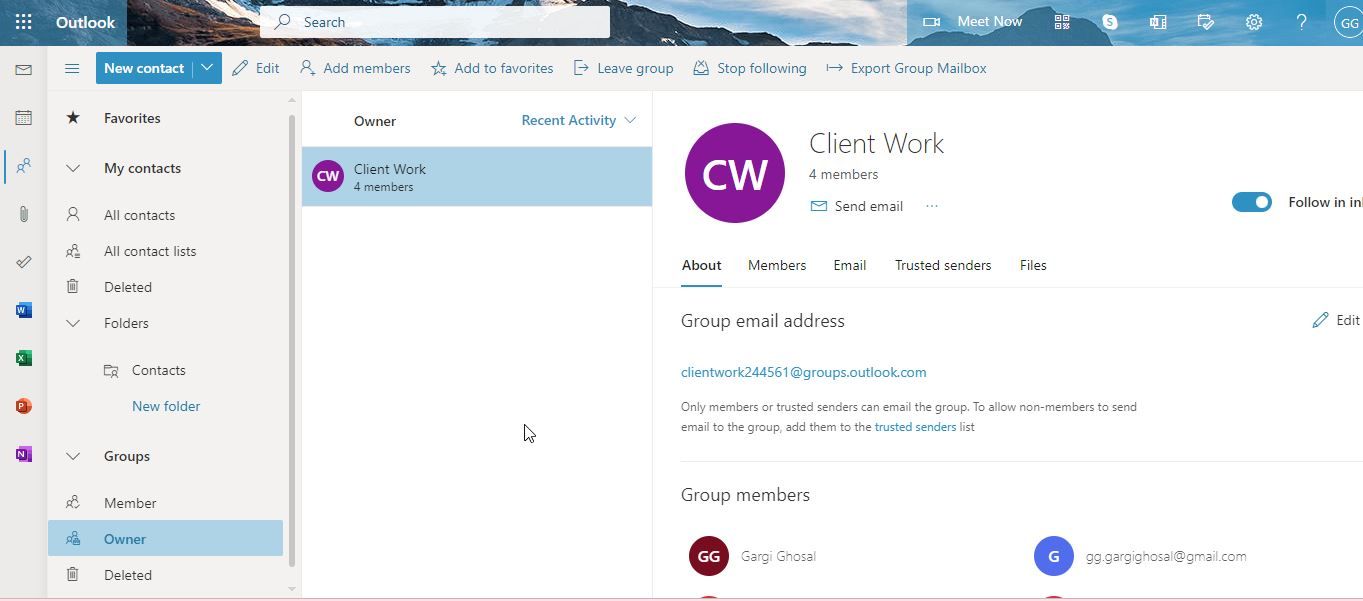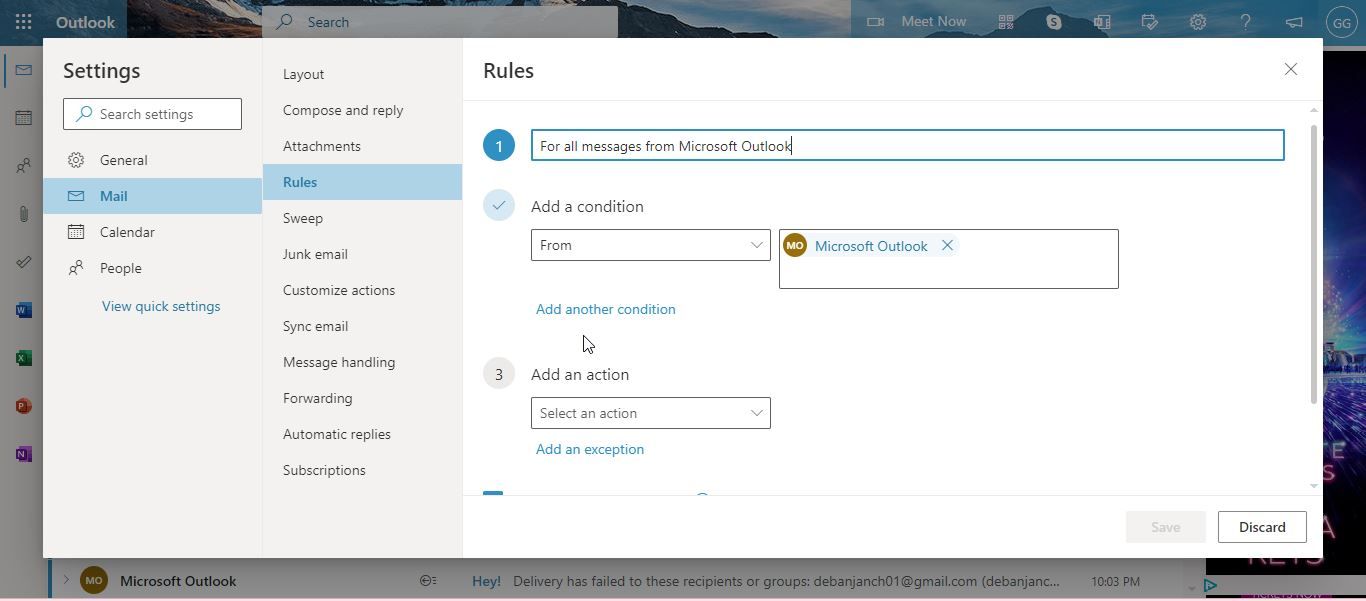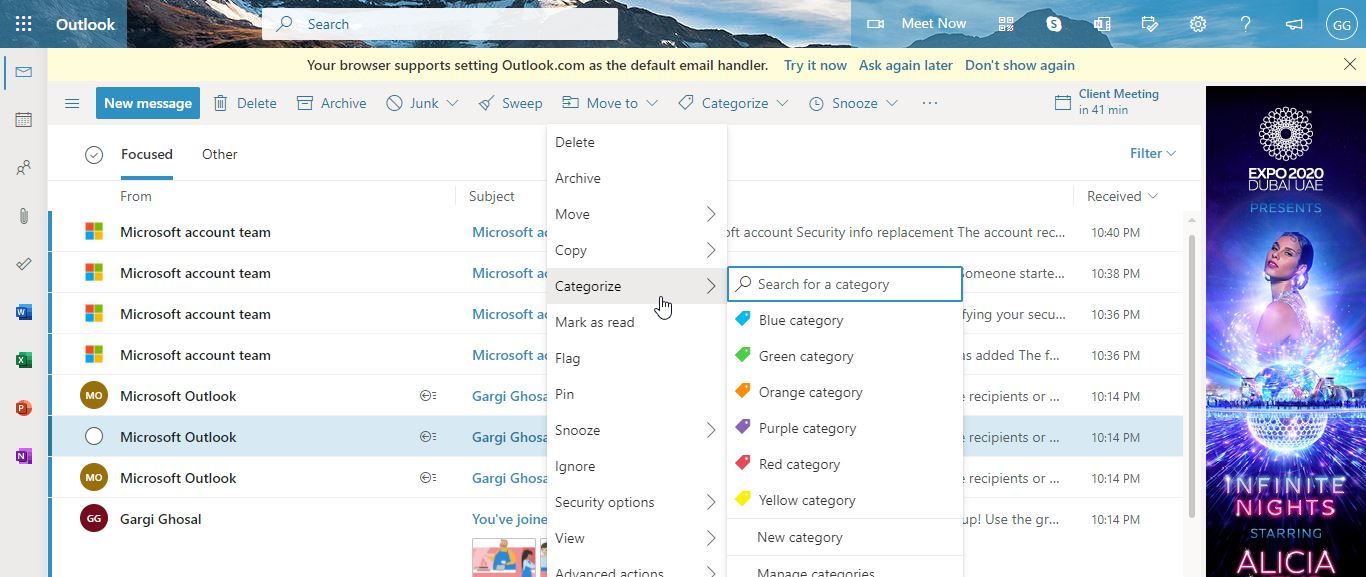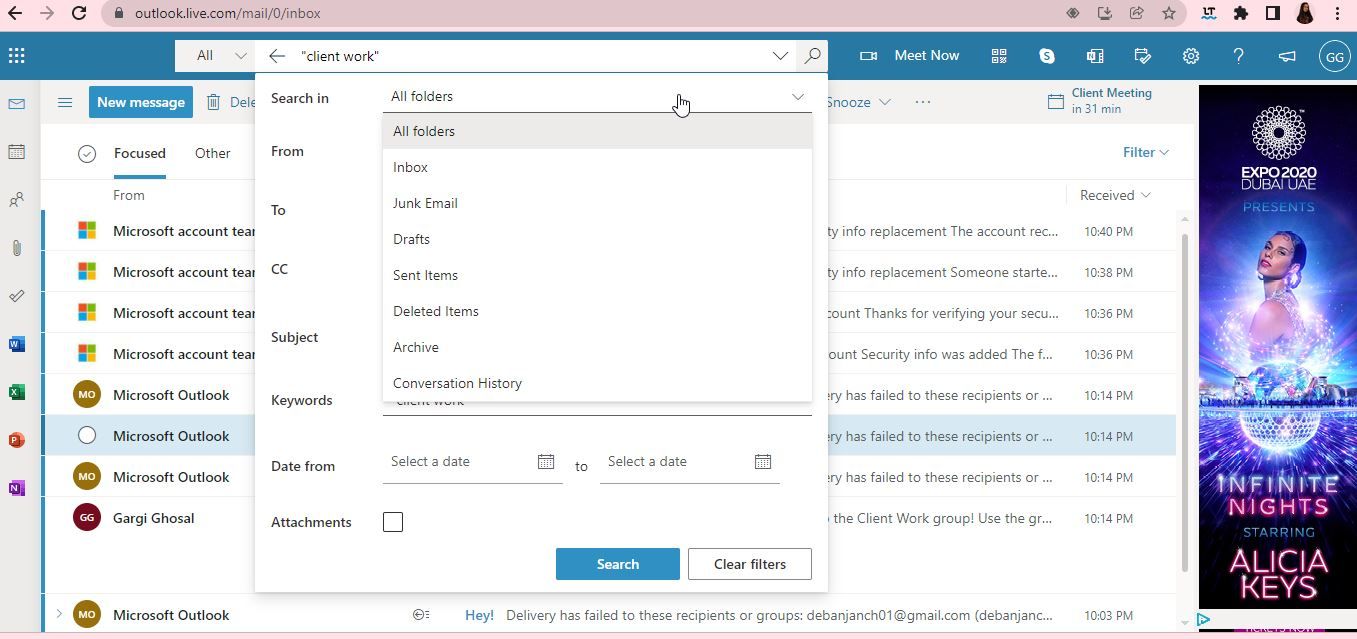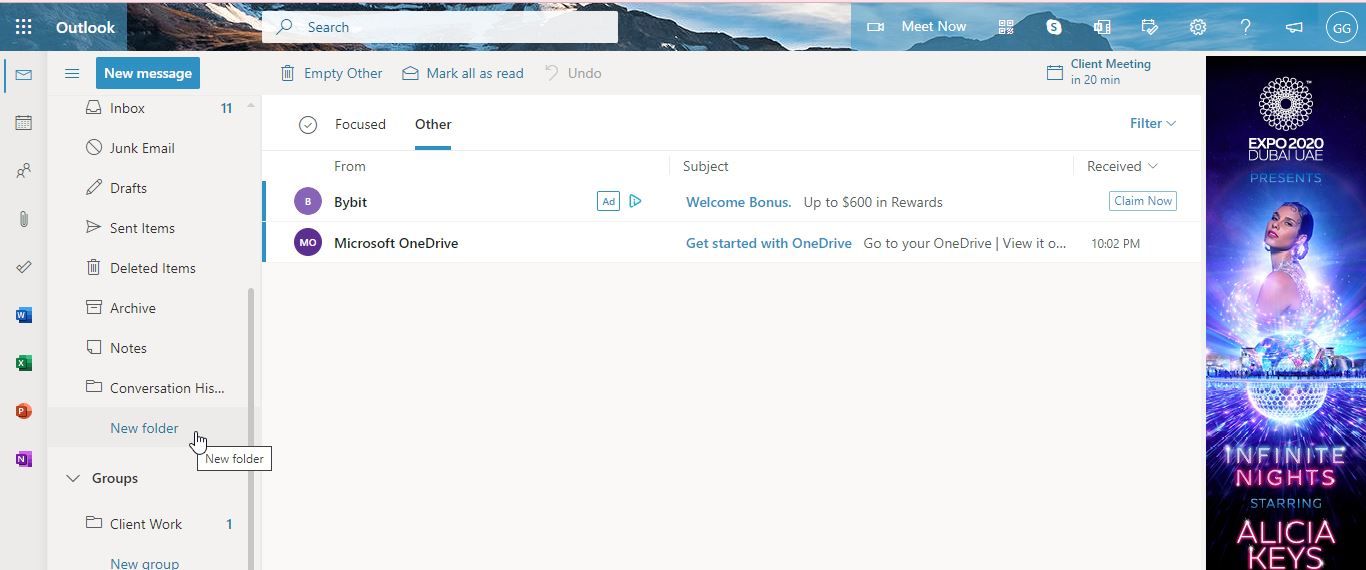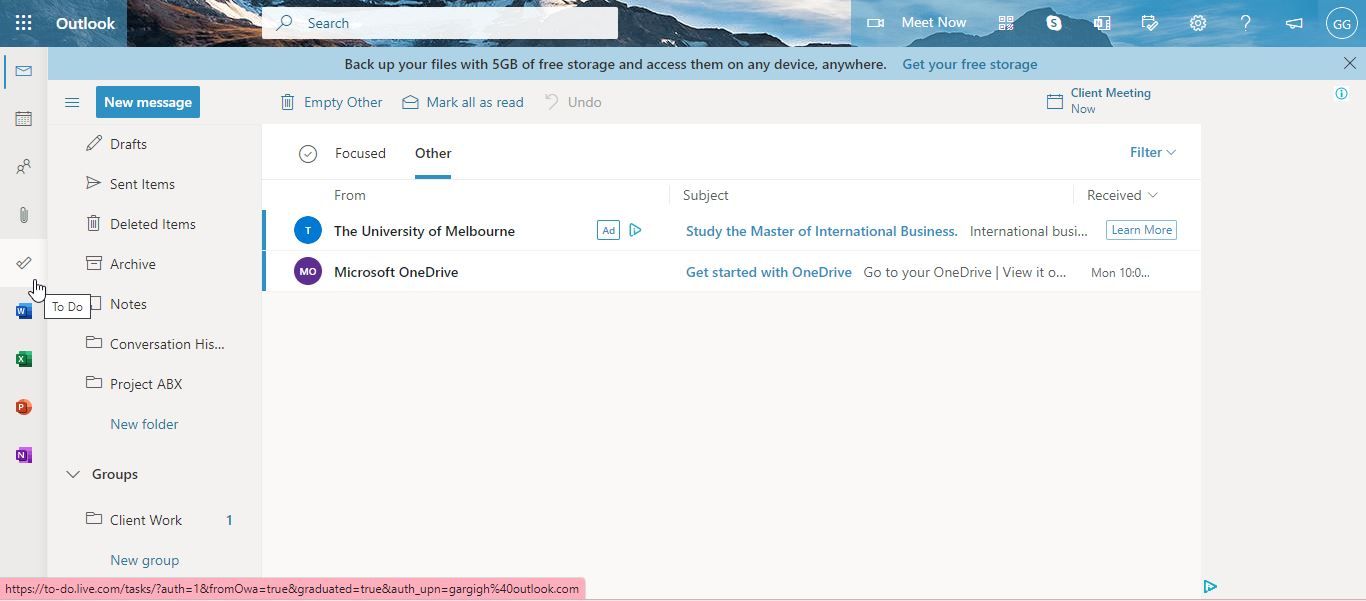If you or your business already use Microsoft Outlook as your email application, it's a good idea to use it as a full-fledged tool for project management. Why use another hefty software with an unfamiliar interface when you can assign tasks, set reminders, and due dates to your task lists in Microsoft Outlook?
Maximizing your productivity is an easy affair with Microsoft Outlook. It comes embedded with numerous useful tools that help you categorize projects, label them, and do so much more. Let's take a look at all that you can do with Microsoft Outlook as a project management tool.
1. Assign Tasks
If you work with a small team, assigning tasks is simple and effortless when you're using Microsoft Outlook. Go to To-Do on the left panel and proceed to Add a task. Once you've added the task, right-click and choose Create new list from this task.
After you've made the task list, right-click and select Share list. You'll have the option to Create Invitation link for people to allow people to join and edit this task list. This feature is incredibly useful for sorting projects within a small or mid-size team.
2. Add an Email Alias
Work updates and project communication can get lost in the flurry of everyday emails you receive, even when you're being too careful. One missed email can lead to delays and demurs of all kinds. One simple way of dealing with this problem is by creating an email alias in Microsoft Outlook.
It's an additional email address that uses the same contact list and settings to receive emails. You can do it by going to Add an Alias and creating a new email address, or using an existing one to work as your alias. All emails received at this address would be put in a special project management software, by default.
3. Create a Group
If you're trying to keep all the project members informed on all project updates, you can create a group easily. This also makes the task of sharing calendars easier (more on that later).
Go to People on the left panel, and look for Groups and create one. You'll be asked to add members, and once you've done that, you'll be shown a group email ID where you can send all project-related mails and be given access to the group calendar. You can set new events, get updated on the upcoming ones, and stay ahead of deadlines.
4. Share Calendars
There's nothing better than being on the same page when you're working on a project. Project visibility is crucial to project success. A good way to ensure that is by sharing a project calendar that's accessible to all members of the project.
You can not only see what others are working on, but also focus on event milestones and key project events that are upcoming. With a calendar integration like that, you're bound to never miss important updates. Now, you can share your calendar with your contacts.
You'll find the share option on the top right, and you can also choose to reflect the project group's calendar activities to show up on your calendar to stay updated.
5. Use Rules to Drive a Project
If you'd like to automate a few mundane processes and take charge of your email inbox as well as your project, there's no better way to do that than using rules. To get started, you can simply right-click on an email and go to Advanced actions.
Click on a Create Rule from the drop-down. You can either choose to move the existing email to a folder of your choice, and if you'd like to do more, select More Options. You can also add an action and decide what happens every time you receive a mail from this recipient.
6. Categorize Everything
When your work is remote and a lot of communication happens over email, it is best to categorize and label different projects so that you don't miss out on important correspondence. You can right-click an email and choose Categorize from the drop-down. Now, you can either choose from the categories already available or proceed to create a new one.
If you have to introduce changes to an existing category, you can do that in Manage Categories.
7. Use the Search Bar
If you are not a believer in categorizing everything or putting labels to your emails, you can just use the search bar to look for project emails. Give a relevant keyword, and it will find exactly what you're looking for, every single time.
The search bar lets you search specifically in a folder of your choice, or a subfolder, thus making your task way easier. It saves time as well as a great deal of effort. Moreover, you can also search in deleted emails, conversation history, or specify other details like subject, keyword, and recipient to help find what you're looking for.
8. Make New Folders to Differentiate Projects
You can always set up a new folder to contain information about a project. When you do that, the chances of mixing up projects or missing important emails and deadlines would be reduced to a minimum. Click on the three lines at the top left of your screen, and go to the end of the drop-down.
There, you'll find New Folder, and it'll take you less than a second to make a new folder.
9. Use Excel, PowerPoint, Word, and OneNote
Microsoft Outlook or its web version Outlook.com comes embedded with Excel, PowerPoint, Word, and OneNote. You can access Microsoft's suite of productivity software easily from the home page. You can find them on the left panel, and you can get started in no time.
These integrations help you do presentations, add notes, create spreadsheets, and documents, in no time—all from the convenience of one singular screen.
Microsoft Outlook Makes Project Management Easier
Perfect for remote teams who work online, Microsoft Outlook is extremely useful for assigning tasks and automating mundane tasks. When you have the option to create new folders, subfolders, email aliases, and sort everything into categories, nothing can go wrong.
Microsoft Outlook can be useful for your project management by allowing you to create tasks from an email, create sticky notes, and create boards, so that you can see everything at a glance. With a project management tool that comes with your email application's familiar interface, you can stay on top of your productivity tools anywhere, at any time.