Fitness bands are often considered a lower tier than smartwatches. They're way cheaper to get into and clearly carry fewer features. But in reality, they can also be often good enough for most people.
Xiaomi's Mi Band range offers some of the best fitness bands money can buy. And if you know how to use them properly, you can do some cool party tricks with them, including the ability to use them as a remote shutter.
Today, we're going to show you how you can convert the Mi Band 5 and 6 to a remote shutter and use it to control your phone's camera.
How to Use the Mi Band 5 and 6 as a Remote Control
Contrary to what you might think, you don't need to have a Xiaomi phone in order to take full advantage of the Mi Band. Xiaomi's fitness product is fully compatible with all Android phones, as they connect normally via Bluetooth.
As such, the first step you'll need to do is to download the Mi Fit app from the Google Play Store. From there, just go ahead and pair your fitness band to your smartphone as usual.
Download: Mi Fit (Free)
Enable the Remote Control Feature
In order to enable the remote camera function, you'll need to go to the Mi Fit app, and then head over to your profile by tapping on the rightmost button in the bottom navigation bar.
From there, you will be able to see a list of the devices you have paired, which should include your Mi Band. Tap on it.
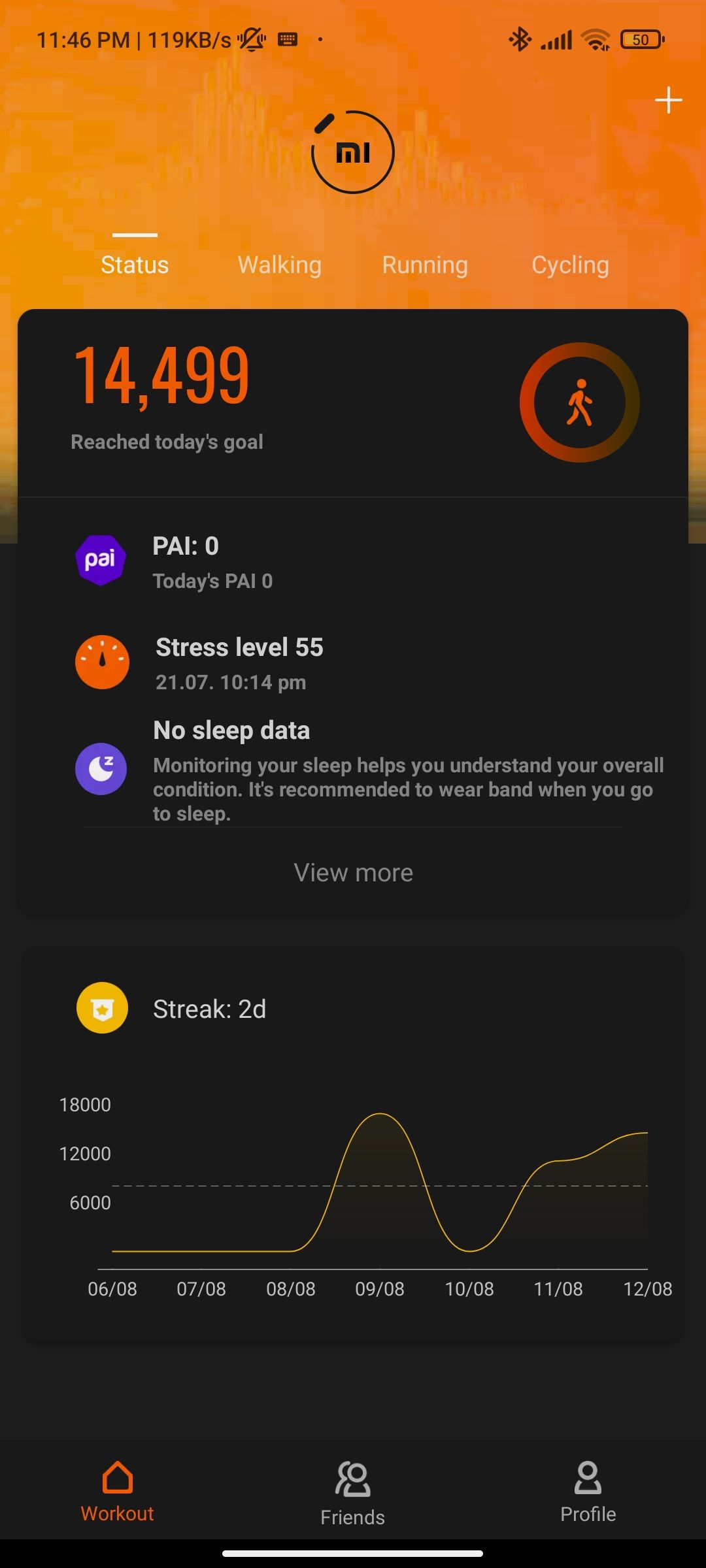
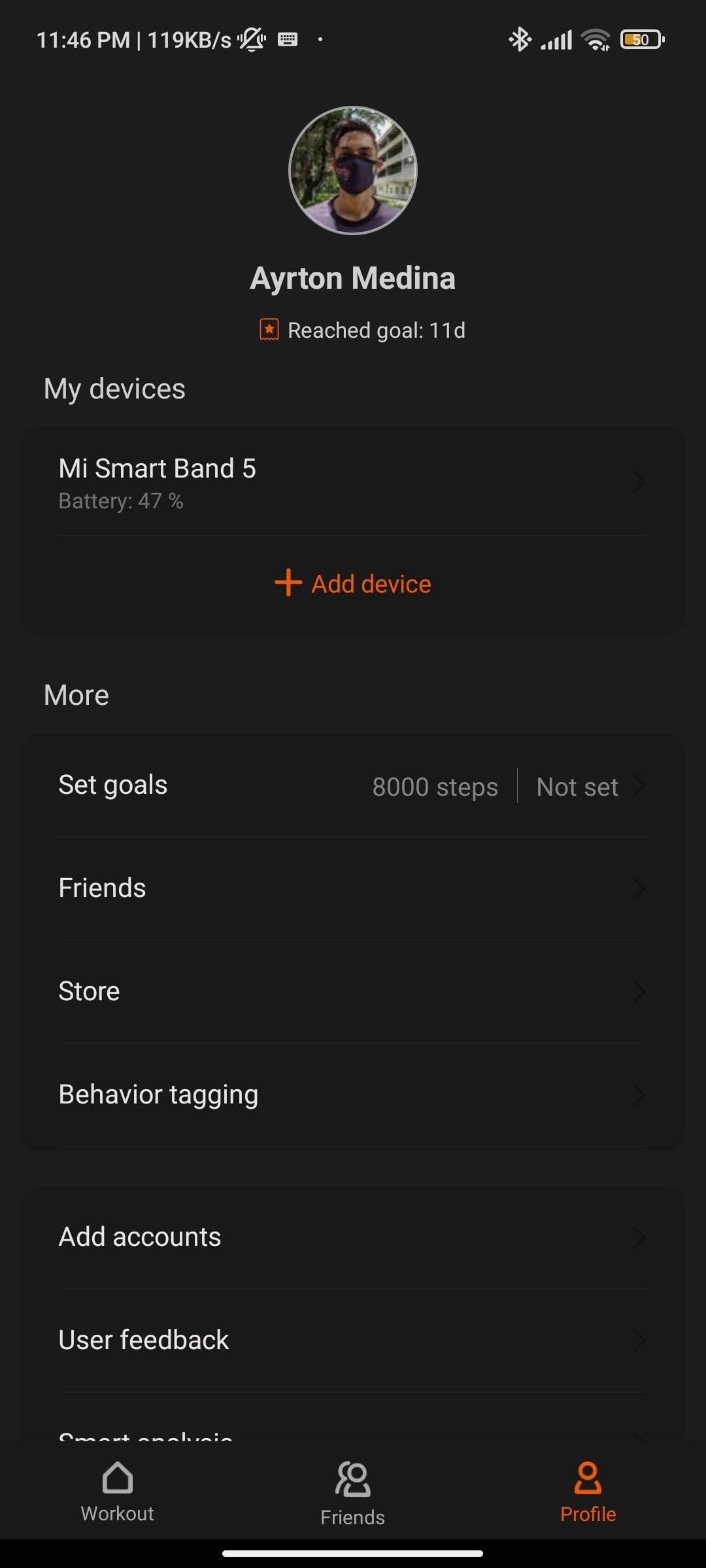

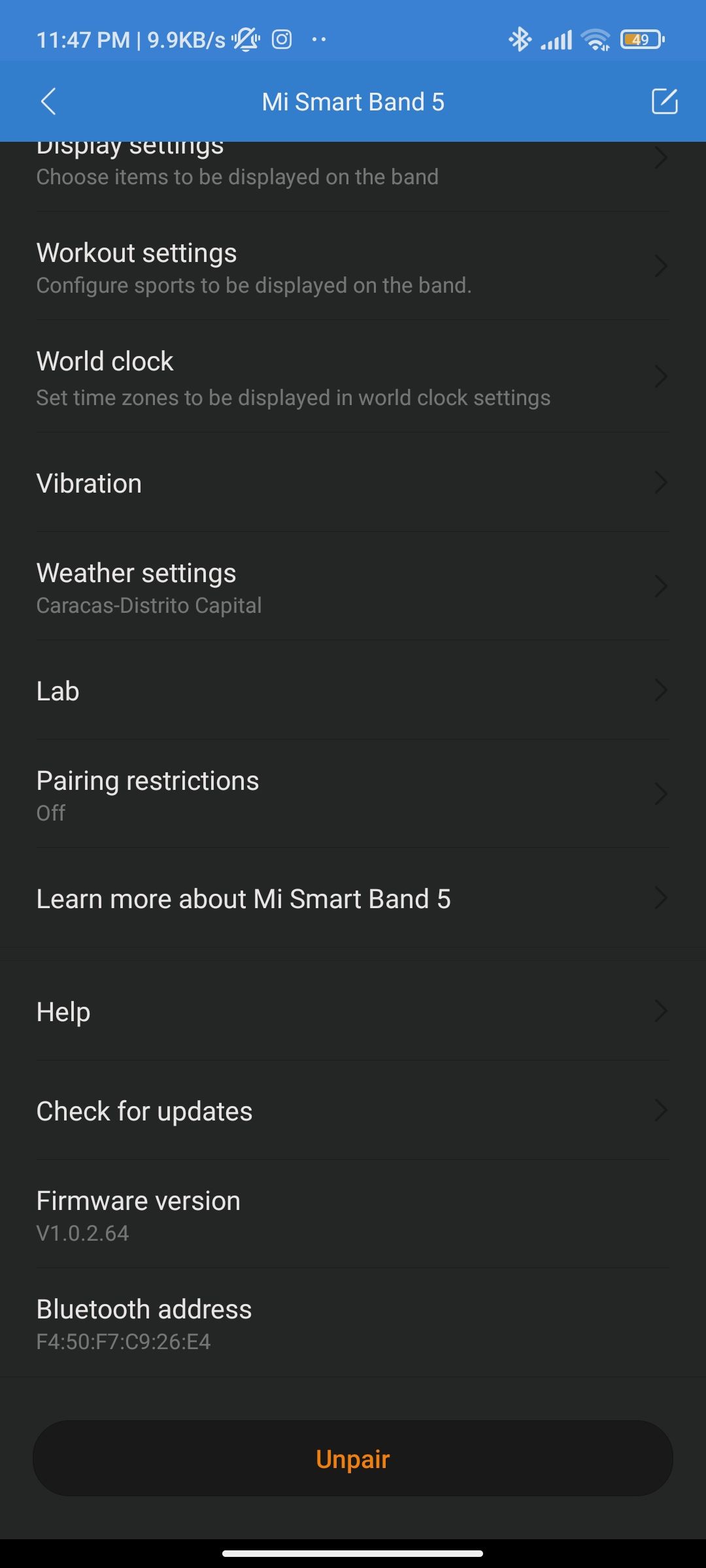
The remote feature is currently "experimental", meaning that Xiaomi is still testing it, and you may come across some bugs if you enable it, or it might not work properly. In this case, you need to scroll down to the Lab section, since the feature is hidden in there.
There, you'll see an option called Camera Controller. Enabling it will show a Pairing screen, which you'll need to accept. Once that's done, you can consider yourself fully set up.
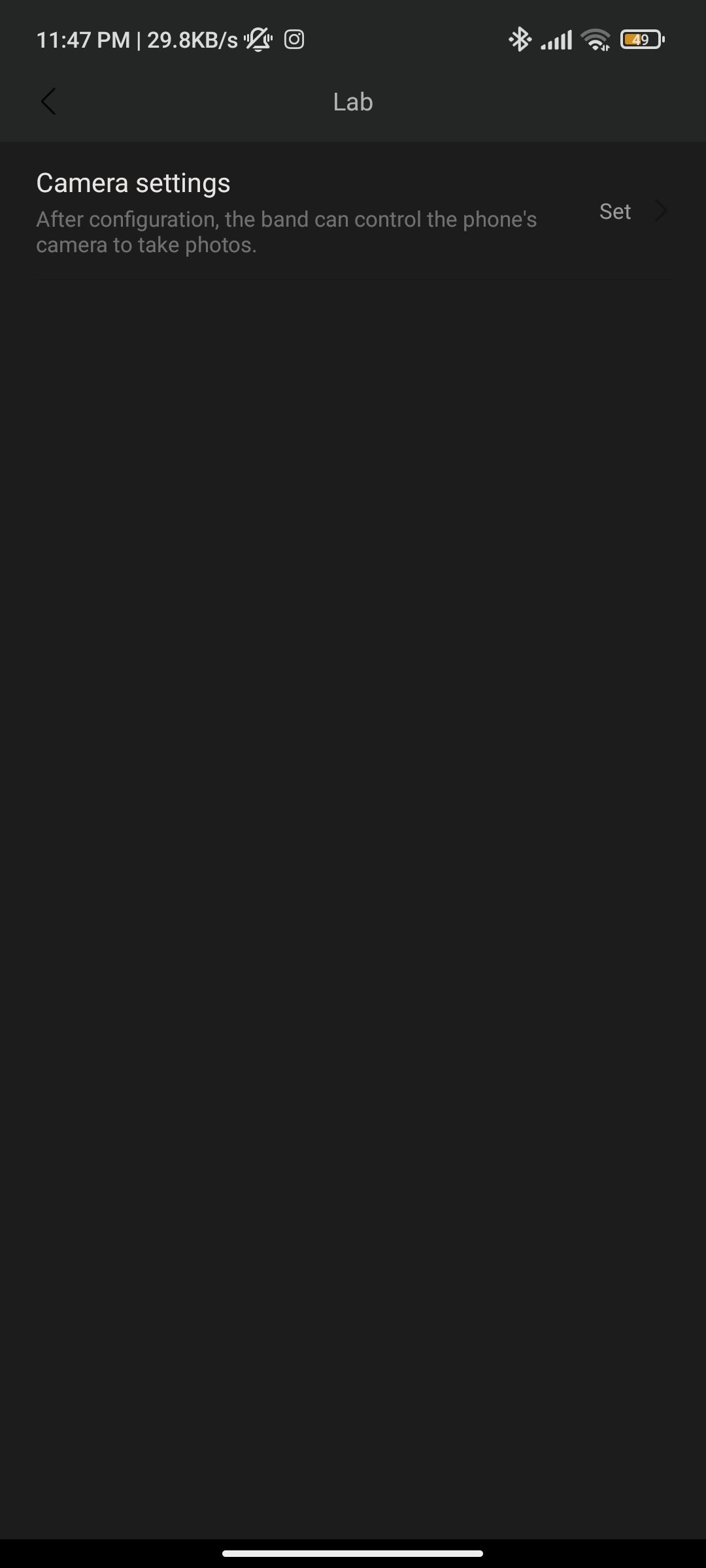

How to Use the Remote Control Feature
To get using the feature, you'll now need to open up the Camera app on both your phone and the Xiaomi Mi Band.
First, open it on your phone. Then, if you did everything correctly, you should be able to just slide up from your band, select More, and then select Camera, where you'll then see a shutter button that should help you take photos on your phone.
Congrats! You've successfully enabled the remote camera function on the Mi Band.
Why Would I Want to Use My Mi Band as a Remote Control?
There are many scenarios where this remote shutter would come in handy for your daily usage. As it turns out, this is a pretty common feature that actually ships in products from the likes of the Galaxy Watch and the Apple Watch.
However, the Mi Band, together with the Mi Fit app, allows you to have a similar function on any Android smartphone, regardless of whether or not your phone is from Xiaomi.
Having a remote shutter allows you to stage, frame, and compose your pictures better by allowing you to not have to hold your phone to take a picture. You can put your phone on a tripod or stand and then take photos remotely, whether you're taking pictures of yourself or something else.
It opens up a sea of possibilities without needing someone else to help you out, and the fact that it doesn't require any third party software makes it a lot better.

