LinkedIn Learning is the social network’s contribution to digital education. You may be more familiar with the web-based version, but the mobile app is also worth your time.
You get the same variety of professional tools and courses, but it’s in a smaller, handier layout. Here’s everything you can do to boost your skills with the LinkedIn Learning app, available on Android and iOS.
1. Find the LinkedIn Learning Course You Need
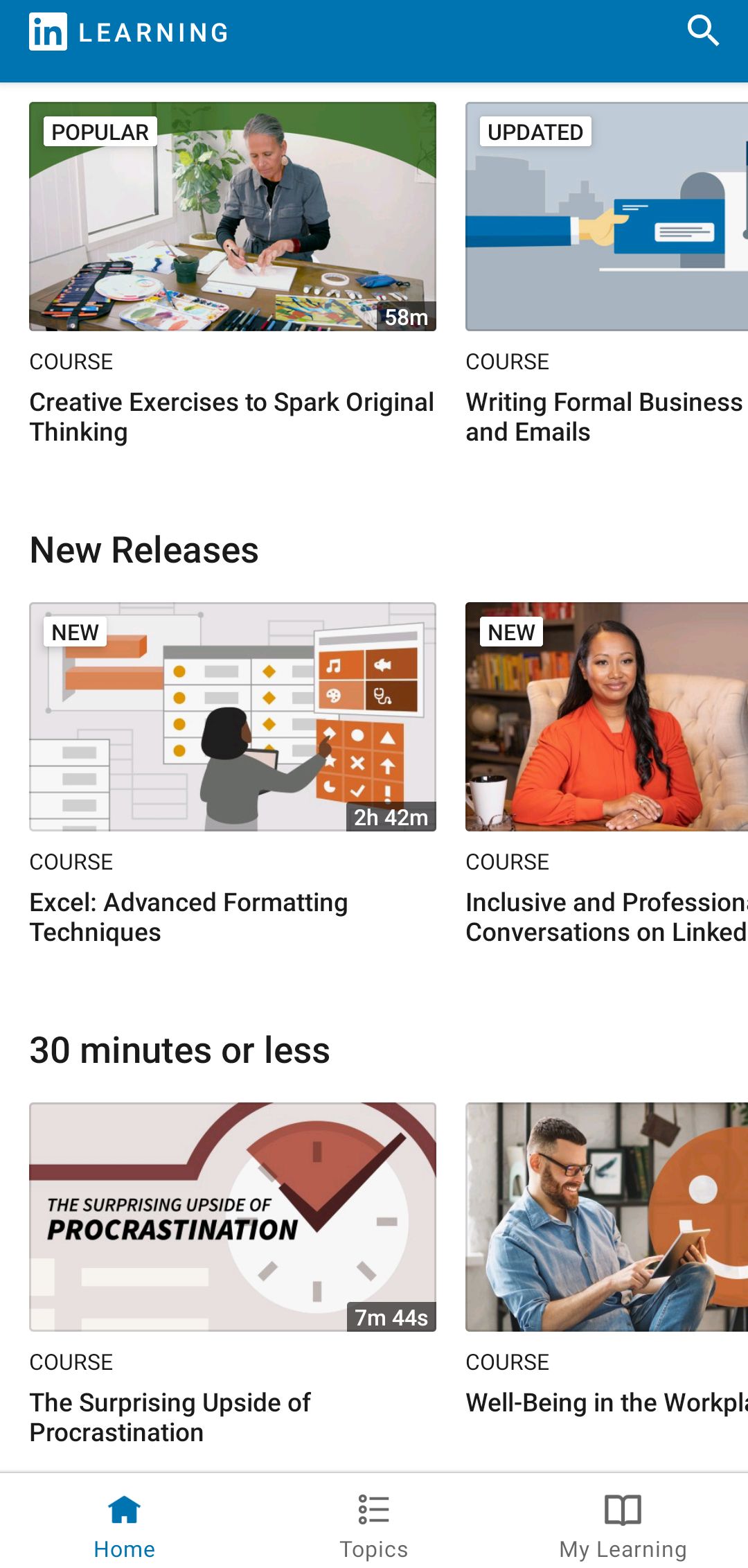
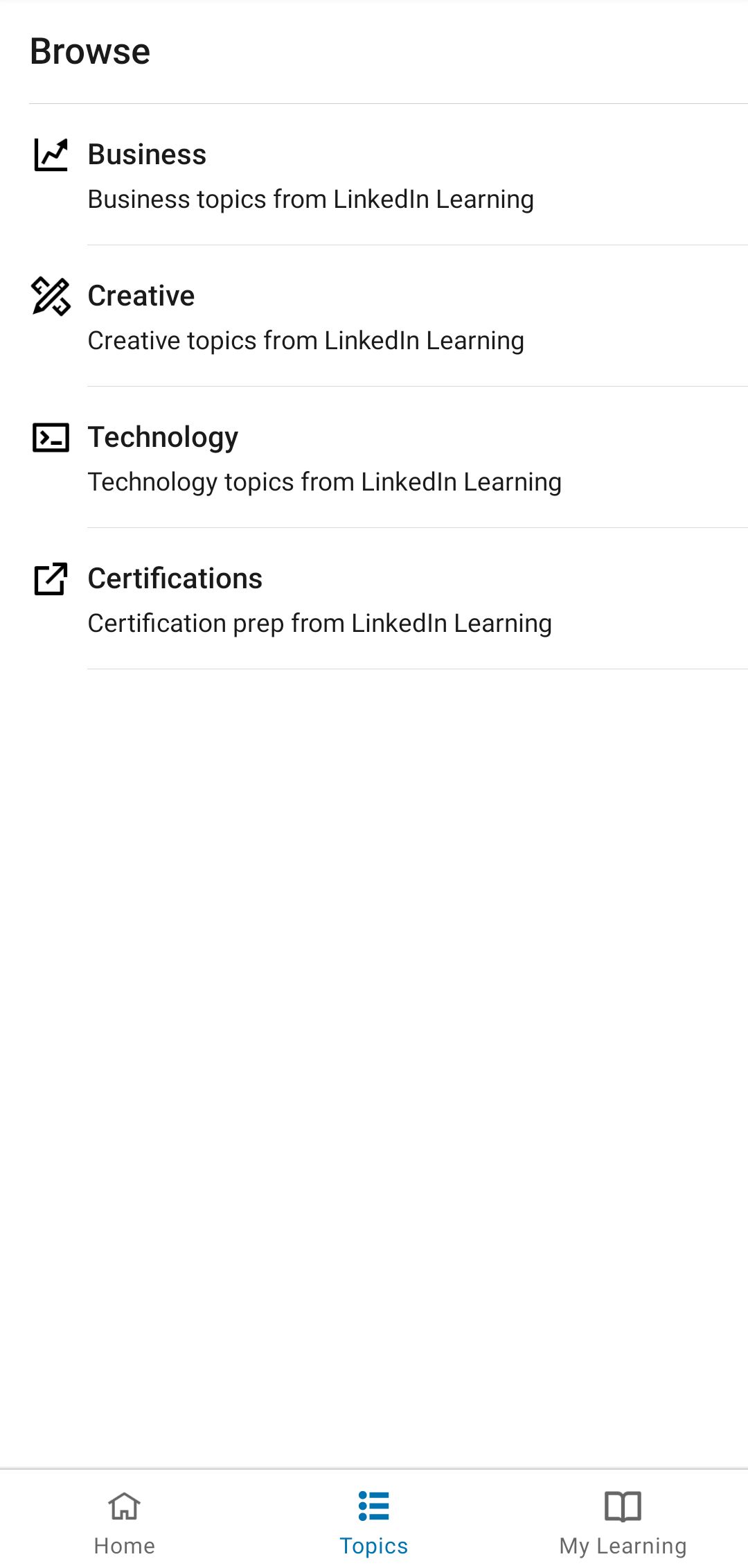
When you open the app, go to the home screen, where you’ll find a selection of resources laid out—not much different to LinkedIn Learning on your browser.
Scroll down to the highest-rated LinkedIn Learning courses, or go straight for something that matches your existing skillset. The app will automatically make suggestions based on the information on your LinkedIn profile.
You can then filter through them and choose the most promising additions to your CV. For example, think about what would catch the eye of employers and help demonstrate your transferable skills.
Download: LinkedIn Learning for Android | iOS (Free, in-app purchases available)
You also have access to live sessions on different professional topics, 30-minute flash courses, and educational articles from the LinkedIn community.
Finally, if you tap the Topics tab, you’ll get additional filtering tools. To begin with, you can choose between Business, Creative, and Technology topics. Each option will give you a list of related courses.
From the Topics screen, you can also discover courses that prepare you for professional exams with Adobe, Cisco, Microsoft, Oracle, and many other organizations.
2. Access and Complete Your Course
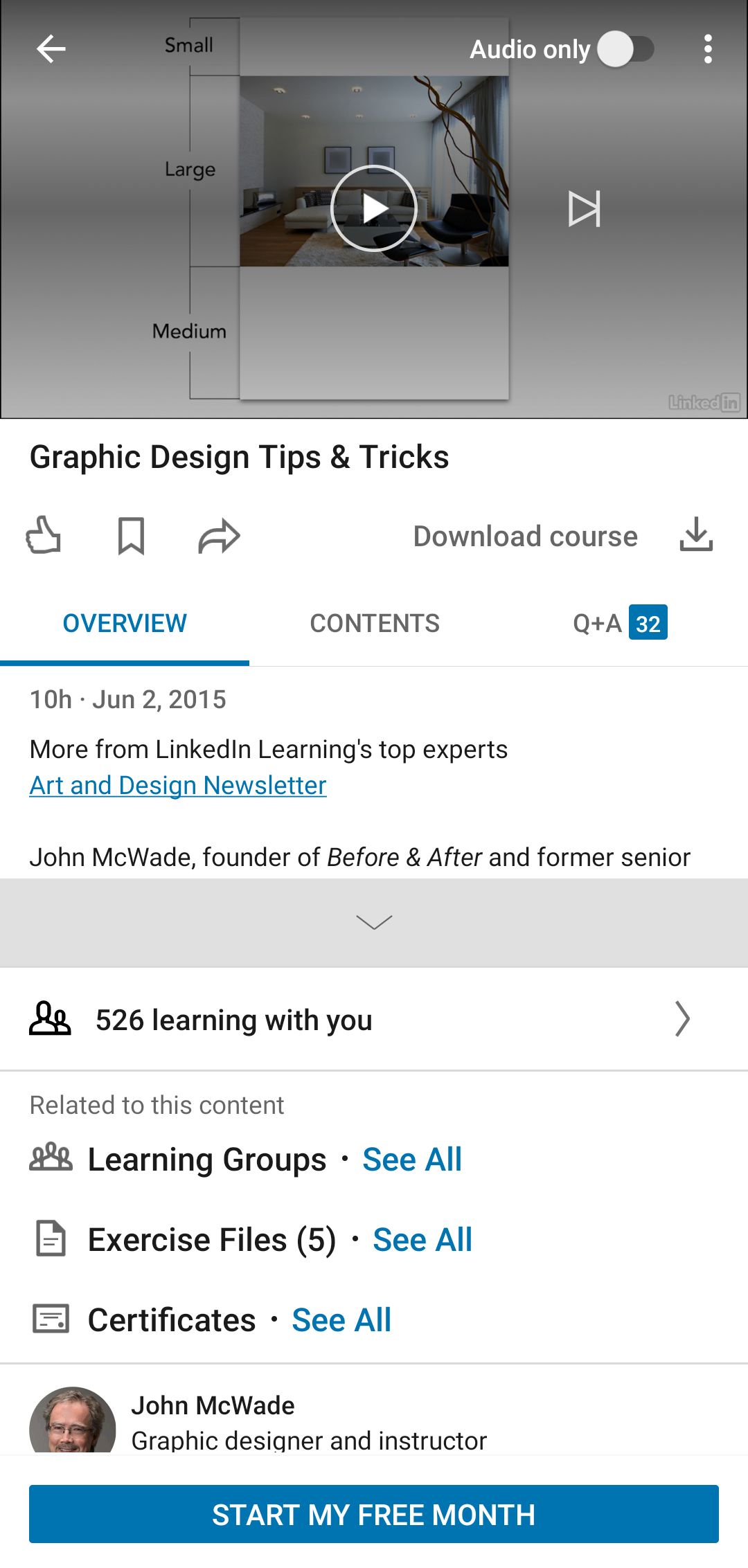
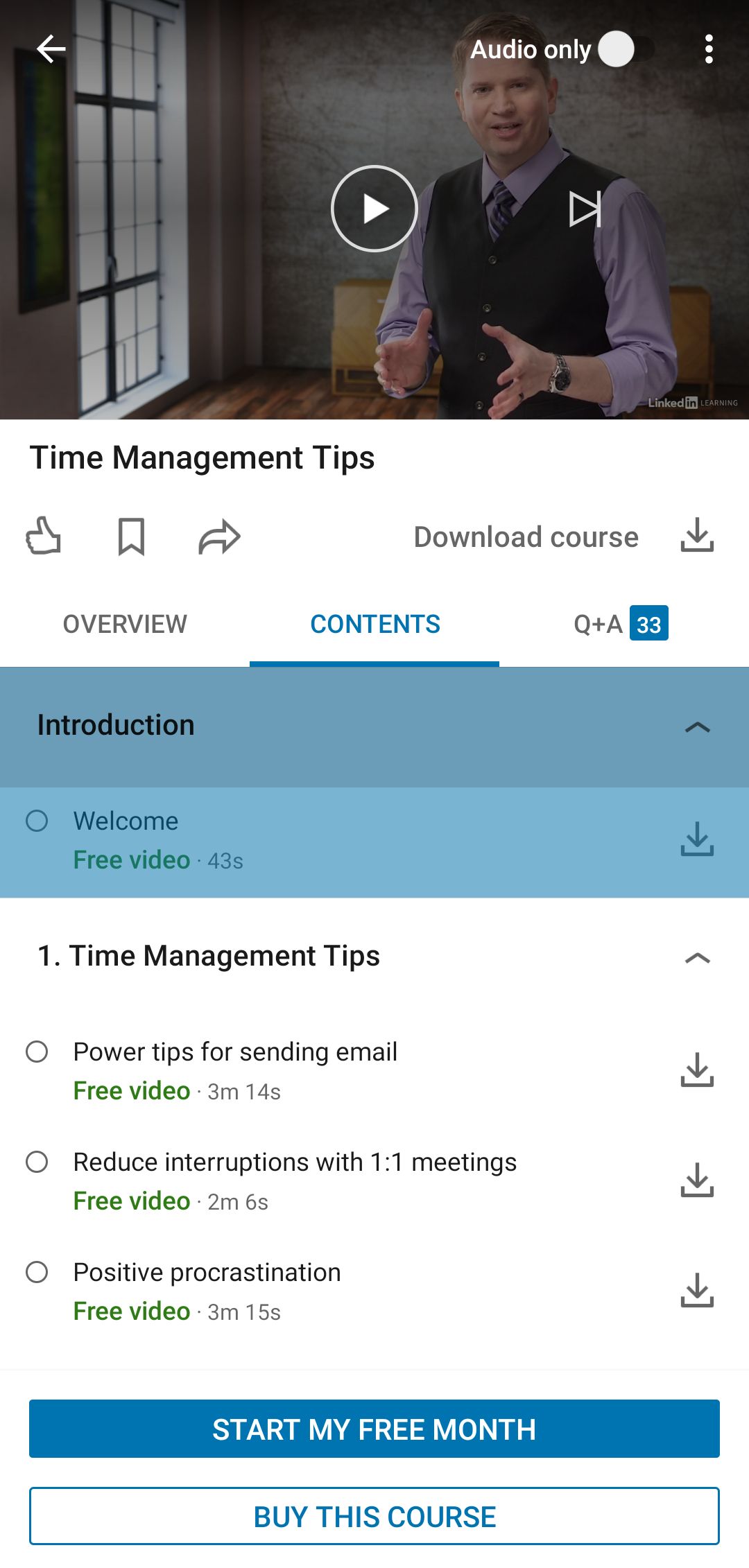
Getting the most out of LinkedIn Learning is slightly different on the app. The limited screen space makes everything more compact, but you still have lots of features.
Enter a course, and you’ll get an introductory video and three tabs. Overview explains what you’re learning and who’s teaching you, as well as how many users have taken the same course. The app will offer similar content, too.
In the Contents tab are the course’s teaching materials. They can be videos, quizzes, exercises, documents—anything the provider thinks will help you learn faster. You can follow them in the given order or jump to materials that interest you.
Some features are free, others require a membership. There’s a free month’s trial on offer, and then you have to pay a monthly or annual fee. The final section in each course is Q&A. Here you can read other students’ questions and comments or leave your own while doing the course.
Additional tools include the option to download the course, have videos play just their audio, and get access to learning groups and certificates.
3. Keep Track of Your Courses and Skills
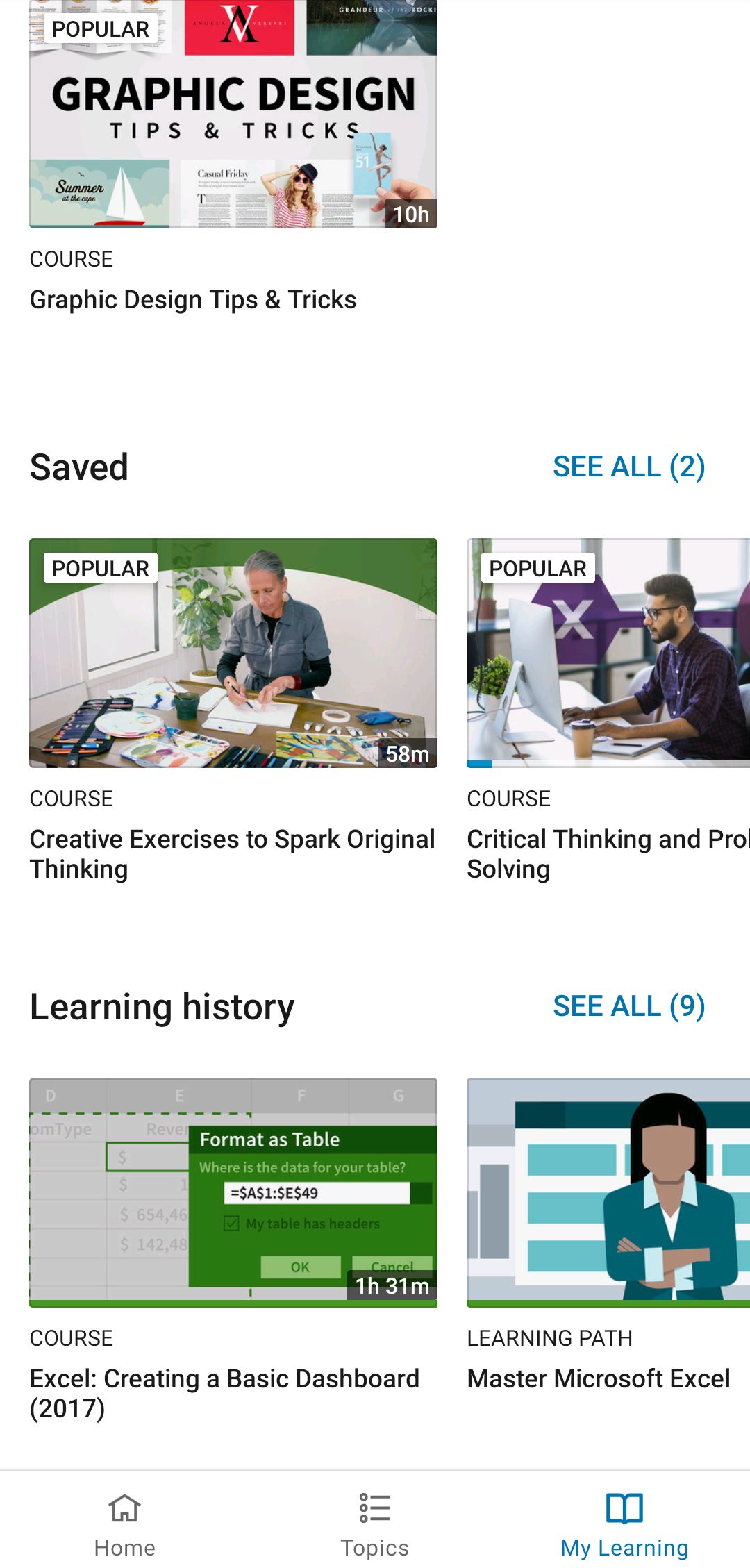
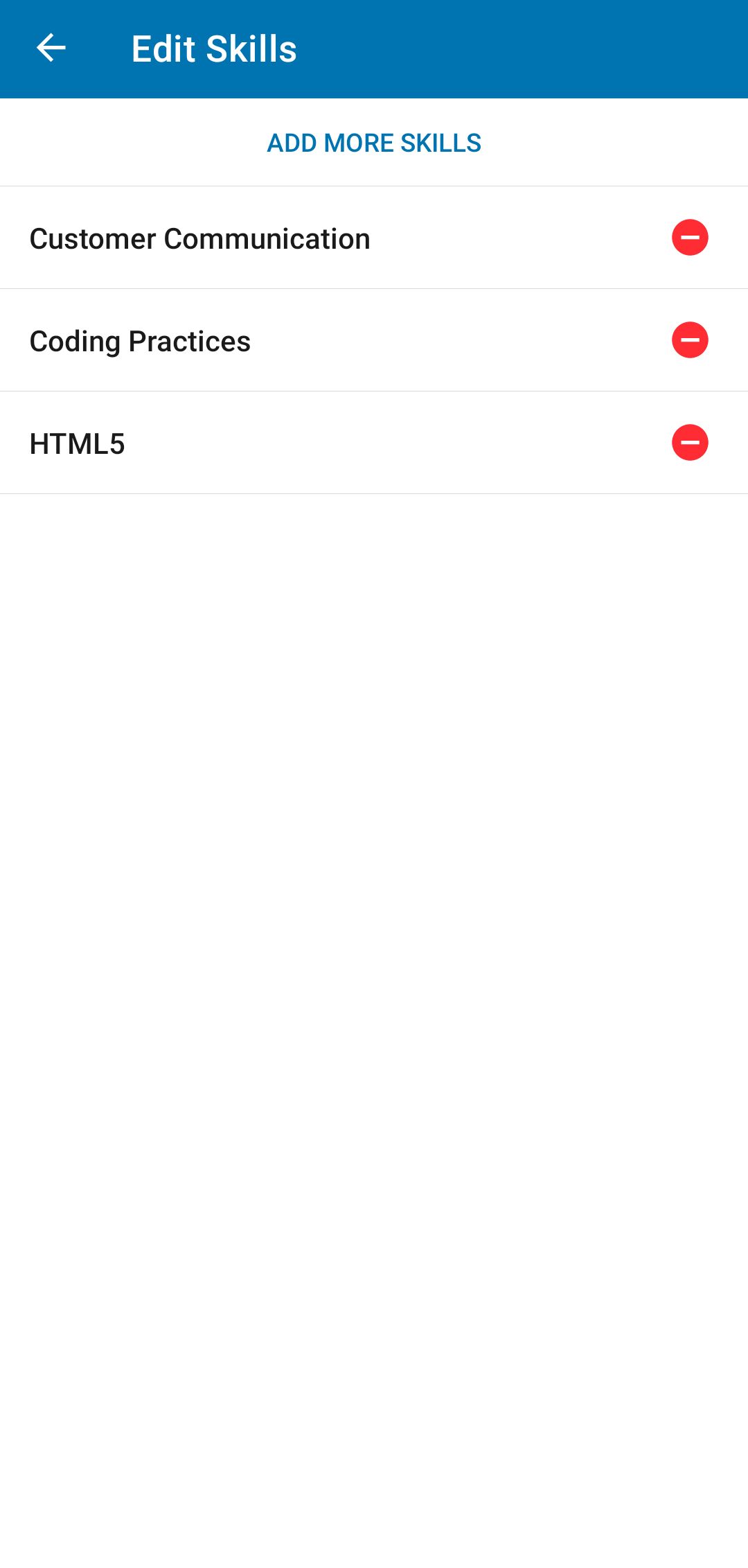
The LinkedIn Learning app compiles your courses in the My Learning section. Whether they’re completed, in progress, or just saved, you’ll find them all there.
In addition to revisiting course contents, you can add skills for the app to use and make suggestions. While exploring the best LinkedIn Learning courses for job seekers, let the platform guide you in its own way.
Just tap the arrow beside your profile image and name in My Learning. Then, from the Skills you’re interested in field, select Edit > Add More Skills. Finally, type in and choose the most appealing skills. Your app’s home screen will start adding courses that match your preferences.
LinkedIn Learning Can Improve Your Skillset and Network
The best part of using LinkedIn Learning is that it’s attached to your profile, which you can easily update with your new skills and connections. The app itself is versatile and very user-friendly, especially if you invest in its premium content.
If you’re not an avid LinkedIn user, however, you may want to look into other online learning options. For the best experience possible, compare all available platforms and their offerings.

