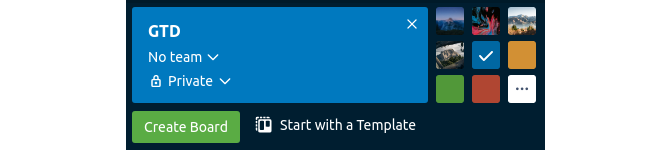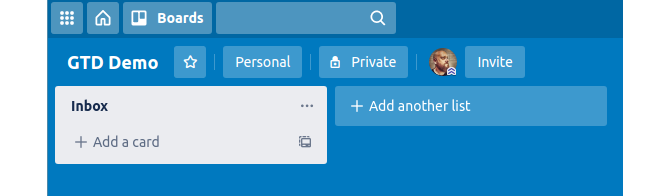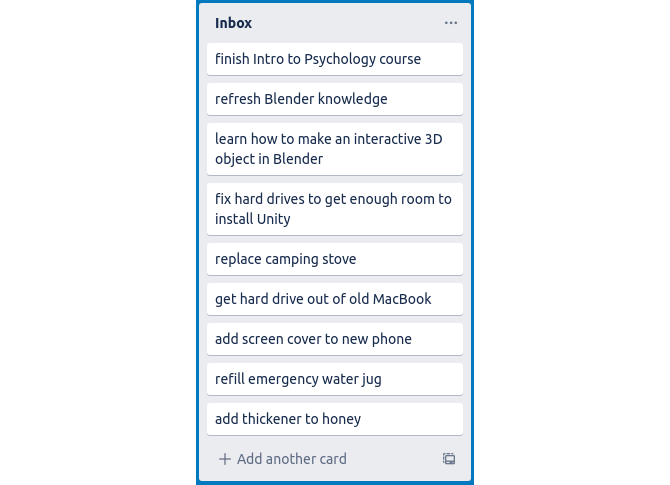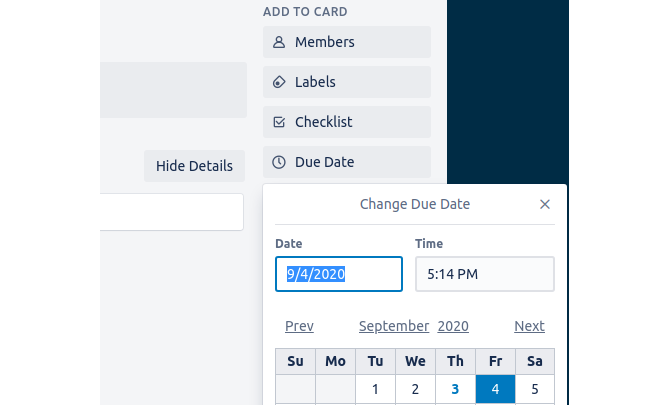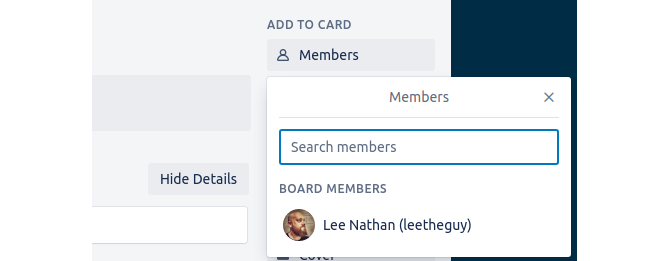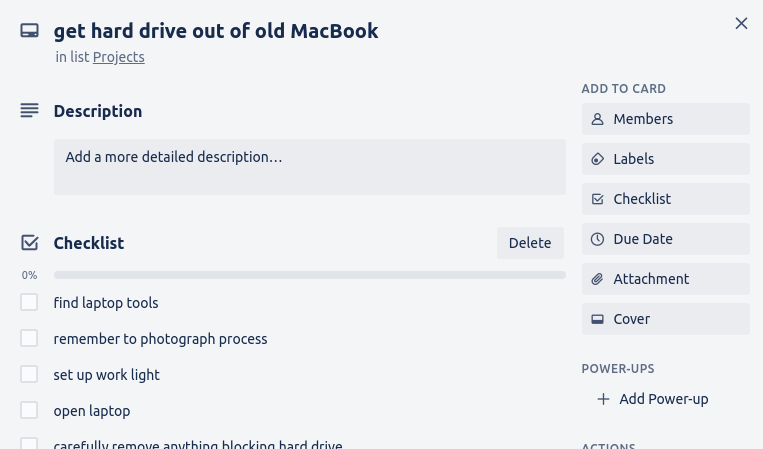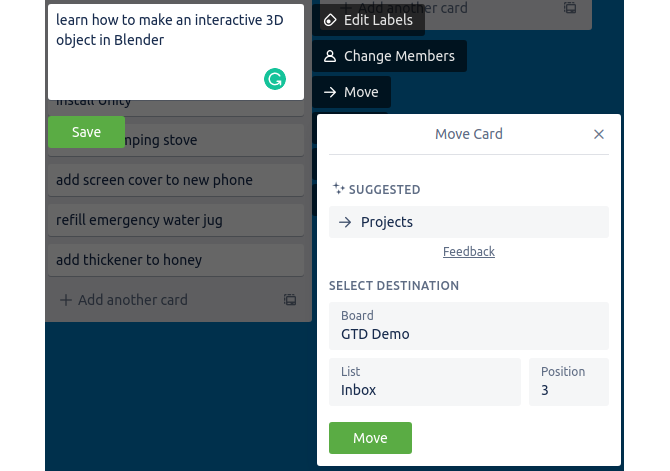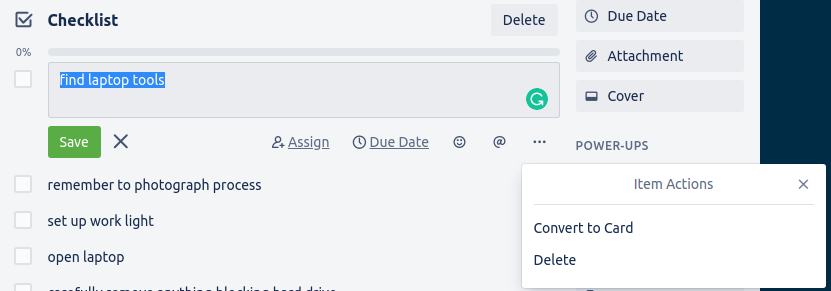The first step of GTD is getting all the "stuff" out of your head. One of the ways to do this is by writing everything down on 3x5 cards, and the best digital equivalent of 3x5 cards is the Kanban technique.
Let's walk through the steps of GTD and see how well they mesh with Kanban.
Collect Your Thoughts
If you're like most people, you probably have 100 different tasks, projects, ideas, and other stuff (as GTD calls it) rattling around in your head. Let's start by creating an inbox to offload all that.
We're going to use Trello because it's the most popular Kanban tool and offers a generous free tier. On top of that, Trello has great keyboard shortcuts and a well-organized UI. That makes it one of the fastest and easiest programs to use for the job.
Being able to get your thoughts out without a lot of extra steps is vital when brainstorming. But you're still welcome to try an alternative to Trello if you like.
Start by creating a new board and calling it "GTD."
Next, we're going to add an Inbox list to offload all our stuff.
Now take a few minutes and create a card for every thought and idea you have in the back of your mind. Start by clicking the Add a card button. Then type out your first task or idea---whatever it is---and hit Enter.
Repeat this process until you can't think of anything else.
Set Up Lists to Match the GTD System
The next step is to determine if each of the items in our inbox is actionable. That is, can you do something about it or not?
First, let's create two lists for actionable items. If something is actionable, you should decide if it'll take less than two minutes or not. If so, you should work on it as soon as possible.
If not, you'll need to break it down further in another step. The two lists you'll need for this are "Projects" and "To-do Today."
Click Add another list, then create the two lists just like you did with adding cards to the inbox.
If an item is not actionable, it can go to a few different places. First, ask "Is this important?" If it's not something you're passionate about, you can delete it and forget it.
Next, ask if this is something that you'd like to get around to someday, but not quite yet. Maybe it's a far-off dream. Or it could be something that will only be possible at some point in the future. For situations like these, create a list called "Someday/Maybe."
If the item is important but is informational instead of actionable, it should go in a "Reference" list. Kanban is better suited for actionable items. So the reference list should be a temporary stop for the information until it's moved to a better place, like a lightweight note-taking web app.
Lists to Add if You're Working With a Team
After you determine that a card is actionable, you might still not be able to take action on it. It could be because you're waiting on someone to finish something else before you can start. Or maybe someone else should work on this project.
For the first scenario, create a "Deferred" list. You can set a due date to get a reminder of when the blocking project should be done. Open the card by clicking on it and select Due Date to access the calendar.
For the second case, create a list called "Delegated." After you move a card to that list, you can add other members to the card. Someone must have invited the members to access the board, though.
Open the card and select Members. Then find the member you want to share the responsibilities with.
First Sort, Then Think About Your Projects
Now it's time to actually go through your inbox and drag items into the appropriate lists. Start from the top of the list and work your way down. For each item, consider the categories you've created and where it belongs.
After you've sorted all your items, you'll want to analyze your projects. Look at each one and think about the complexity. If it's a simple project, you can add a checklist to the card. Open the card by clicking on it. Then click Checklist and begin adding your items, just like you added the cards.
For larger projects, you can create a new board to manage that project. You can then move the card to the new board. To do this, hover over the card you want to move and click the pencil icon. Next, click Move, and choose the board you want to move it to from the dropdown.
Another option for big projects also involves creating a checklist. It's a good way to go if you have an idea of what you want to do with your project, but aren't ready to put a lot of work into it.
You can create a rough list of items in a checklist as a placeholder. Think of it like brainstorming ideas for your inbox---only these are potential sub-projects. Then, when you're ready, you can move your card to another board. And you can turn each item in your checklist into a new card.
Keep the System Going
Getting started with GTD is easy; you can do it in an hour or two. But you need to maintain the system, or it will fail you. Check in with your GTD Trello board once or twice a week. Dump your new thoughts in the inbox and reevaluate the items in each of your lists. Figure out if they're still in the right place or not.
When you finish projects, you have two options. You can delete the card if you don't need to know about it anymore. Or if you want a record of your past projects, you can create a "Done" list and move finished projects there.
This system can also help you plan your week. You can add another list called "To-do Next." This list is for projects that you plan to work on within the next few days or during the coming week. If you check your Trello board Sunday night or Monday morning, you can plan out your work for the week then.
Make this system yours. You don't have to follow GTD to the letter if it's not working for you. Feel free to mix it up and try different methods. What's most important is that you keep at it! Set a calendar reminder if you have to, as the system will only keep working if you keep working the system.