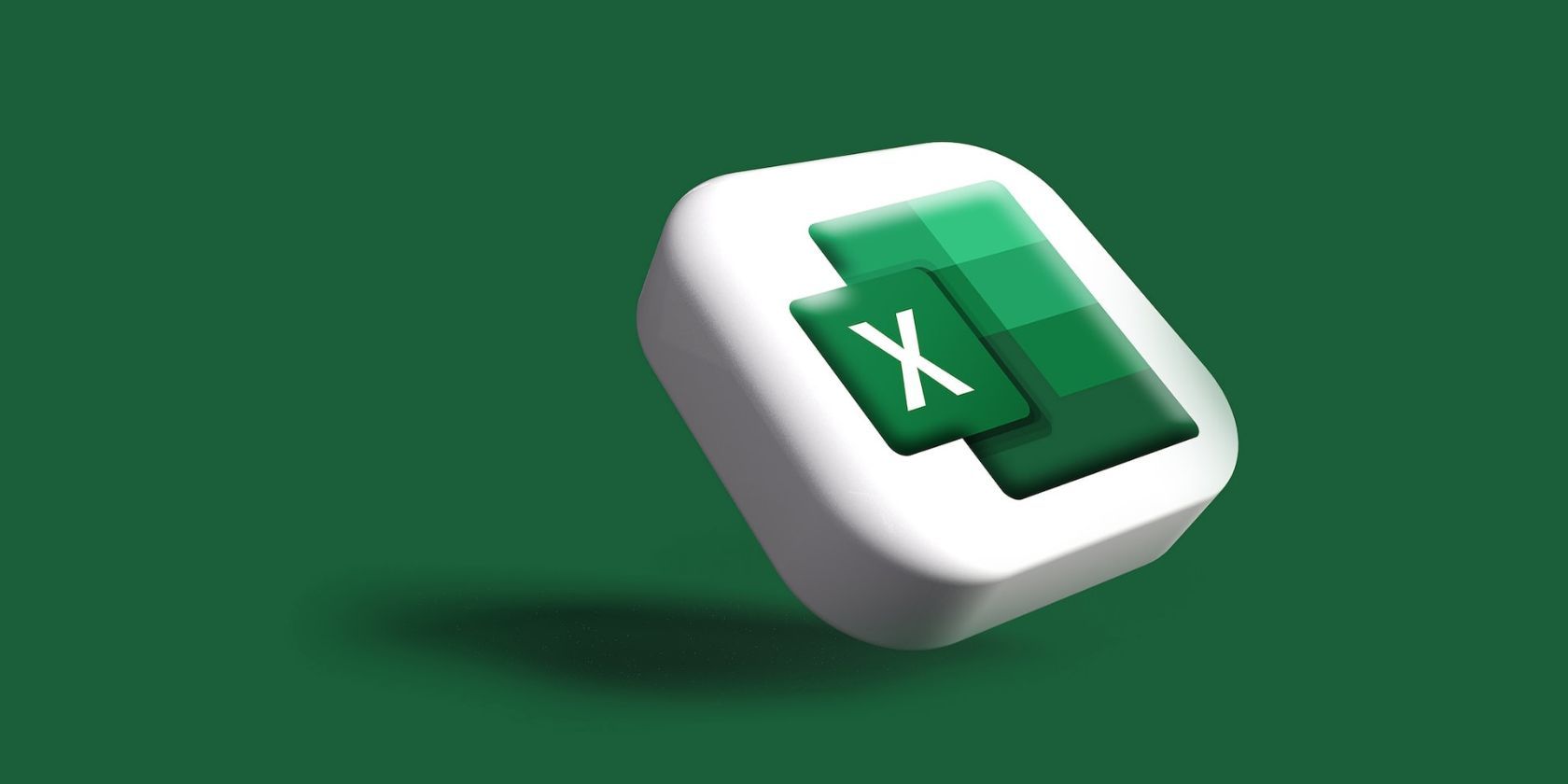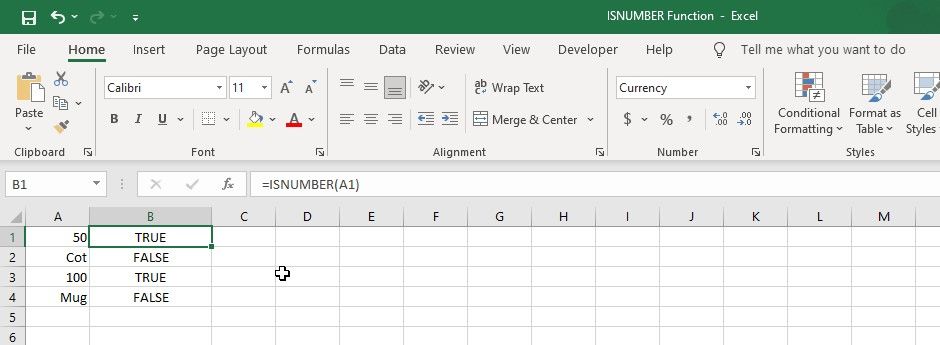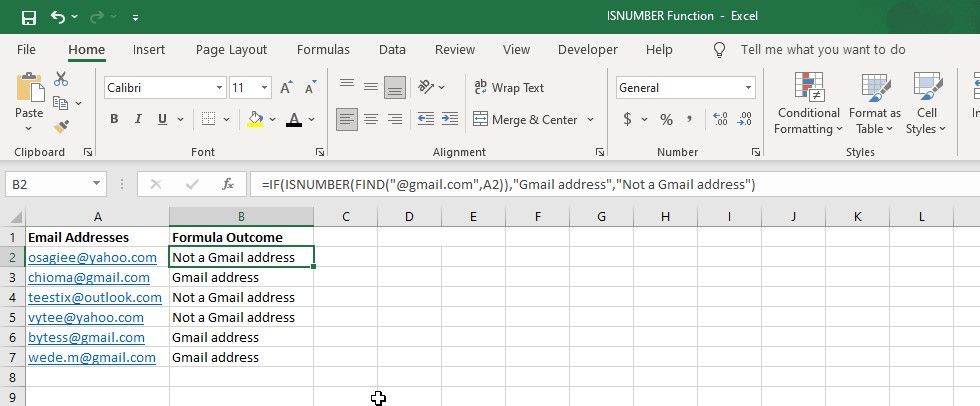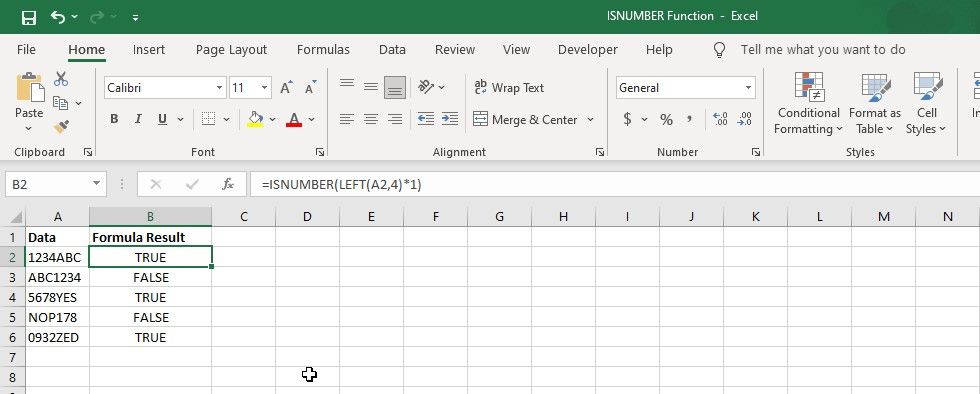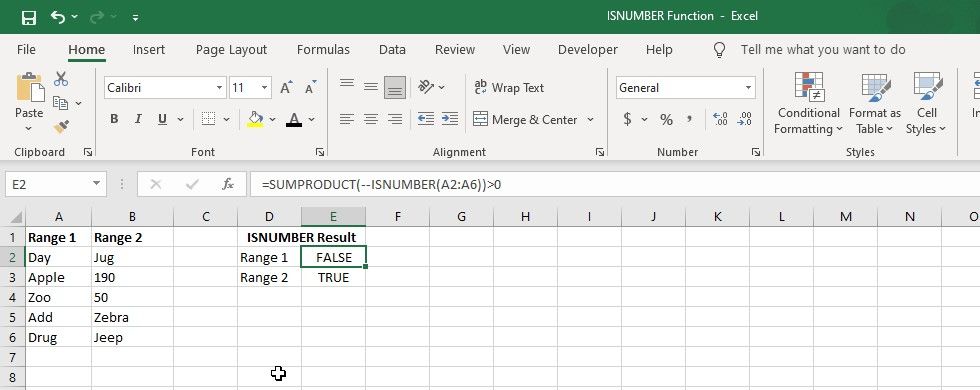Excel offers a wide range of functions to help you perform complex calculations and analyses. One such function is the ISNUMBER function, which is used to evaluate the contents of a cell and return boolean values depending on whether they meet a certain criterion.
If you're working with a large dataset, you can use the ISNUMBER function to quickly identify and manipulate numerical data.
What Is Excel's ISNUMBER Function?
The ISNUMBER function is a logical function that returns TRUE if the value in a cell is a number and FALSE if it is not. The syntax of the ISNUMBER function is:
=ISNUMBER(value)
Here, "value" is the value that you want to check. This can be a cell reference, a formula, or a constant. For example, if you want to check whether the value in cell A1 is a number or not, you'll use the following formula:
=ISNUMBER(A1)
If the value in cell A1 is a number, the formula will return TRUE. Otherwise, it will return FALSE.
How to Use ISNUMBER With Other Functions
The ISNUMBER function is a useful tool on its own, but when combined with other functions, it can be more powerful for data analysis. By using ISNUMBER with other advanced Excel functions, you can perform various tasks that would be difficult to complete with ISNUMBER alone.
Using FIND With ISNUMBER
You can use the ISNUMBER function with the FIND function in Excel to determine if a specific character or string is present in a cell. Here's an example:
Let's say you have a list of email addresses in column A, and you want to determine which ones contain the "@gmail.com" domain. You can use FIND with the ISNUMBER function to search for "@gmail.com" in each cell, like this:
=IF(ISNUMBER(FIND("@gmail.com",A2)),"Gmail address","Not a Gmail address")
This formula checks if the text "@gmail.com" appears in cell A2. If it does, the FIND function will return the position of the @ character within the text in A2 (for example, 6 if the cell contains april@gmail.com). Since this is a number, the ISNUMBER function will return TRUE, and the formula will return "Gmail address."
If the text "@gmail.com" isn't found in A2, the FIND function will return the #VALUE! error, which is not a number. The ISNUMBER function will return FALSE, and the formula will return "Not a Gmail address."
Using LEFT With ISNUMBER
You can use ISNUMBER with the LEFT function to check if a specific number of characters in a cell are numeric or not. Here's an example:
Suppose you have a list of part numbers in column A, and you want to identify which part numbers have numerical values in the first four characters. You can use the following formula in column B to achieve this:
=ISNUMBER(LEFT(A2,4)*1)
This formula will extract the first four characters from cell A2 using the LEFT function, and then check whether they are numerical using the ISNUMBER function. The *1 at the end of the formula converts the result of the LEFT function to a numeric value, so that the ISNUMBER function can recognize it as a number.
Using SUMPRODUCT With ISNUMBER
You can use the SUMPRODUCT function with ISNUMBER to test an entire range of cells for numbers. For example, to check if there is at least one number in the range A2:A6, we'll use the formula below:
=SUMPRODUCT(--ISNUMBER(A2:A6))>0
In this formula, the ISNUMBER function tests each cell in the range A2:A6 and returns an array of TRUE or FALSE values depending on whether each cell contains a number or not. The double negative sign (--) converts the TRUE/FALSE values into 1s and 0s, respectively.
The SUMPRODUCT function adds up the 1s and 0s in the array to get a total count of cells that contain numbers. Finally, the >0 operator compares the total count to 0 and returns TRUE if there is at least one cell that contains a number.
Simplify Data Validation With Excel's ISNUMBER Function
Excel's ISNUMBER function is an effective tool for simplifying data by filtering out non-numeric values. ISNUMBER is easy to use and can help streamline the data analysis process, especially when dealing with large datasets. By identifying and removing non-numeric data, you can enhance the precision of your analysis and gain deeper insights into your data.