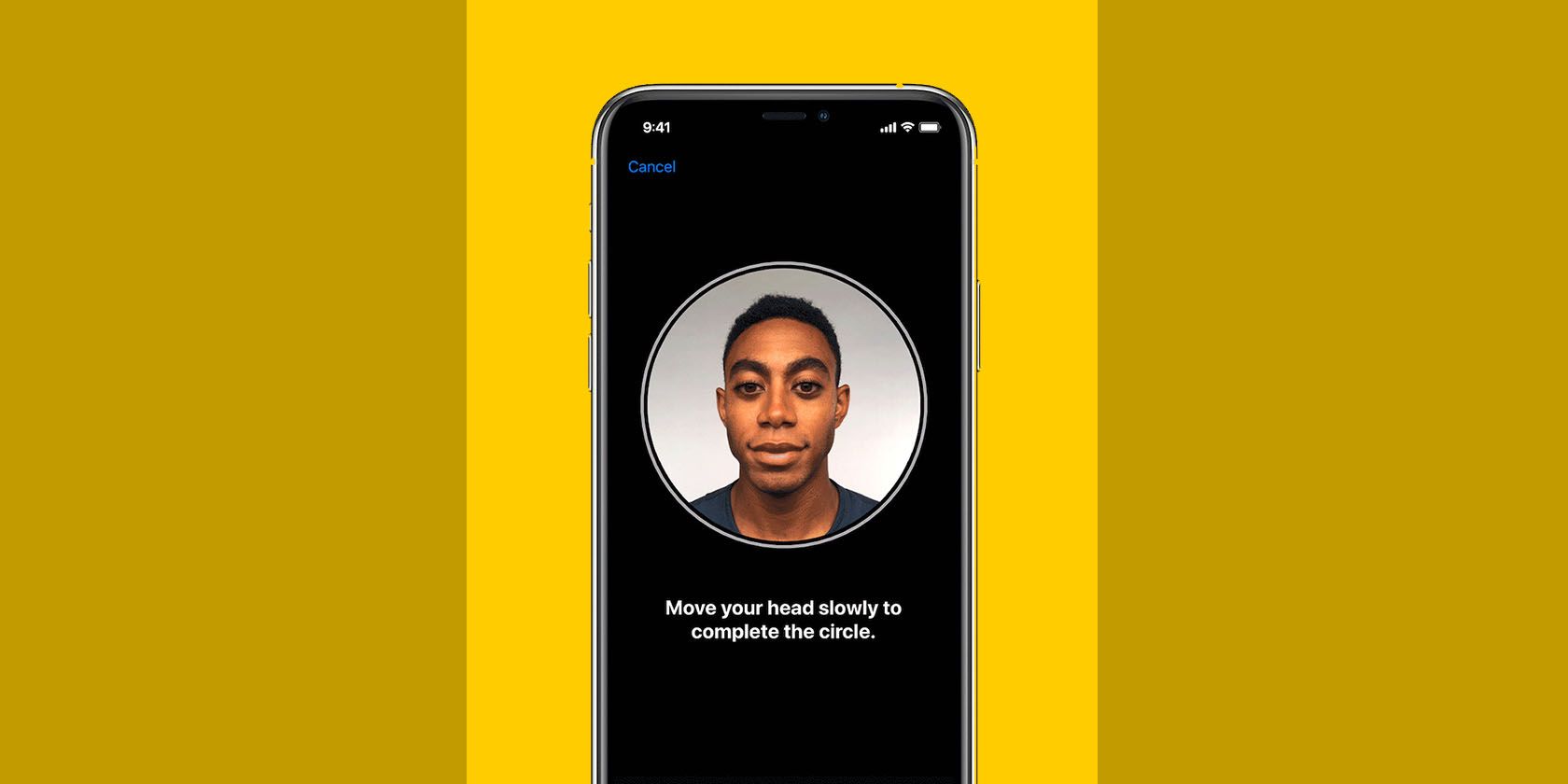Since its launch in 2017, Face ID has been the primary way that most iPhones are unlocked. With just our faces, it has never been so easy to open our devices and go about our days.
However, in recent times, face masks have become a part of daily life. Unfortunately, Face ID was not designed to work with parts of our faces covered by a mask. With just the top half of our face, Face ID often fails to determine whether it is safe to give access to our devices.
If you're struggling to unlock your iPhone using Face ID while wearing a mask, here are some tips to help.
1. Use Your Apple Watch
The easiest way to unlock your iPhone with Face ID while wearing a mask is with the Apple Watch. With an unlocked Apple Watch on your wrist, you can unlock your iPhone automatically.
For this to work, your Apple Watch needs to be paired to your iPhone, which must be signed in to your Apple ID account. Unfortunately, this method will not work for high-security apps such as those used for financial services, like Apple Pay or your bank.
It also doesn't work for anyone without an Apple Watch!
2. Create an Alternative Appearance
It's common for people to look different depending on their plans for the day. For example, you can look entirely different lounging on your couch versus when you're makeup'd up preparing for a night out at town. With Face ID, you can add an alternate appearance which takes your face mask into consideration.
To set up an alternative appearance on Face ID, go to Settings > Face ID & Passcode. Next, enter your passcode and click Set Up an Alternative Appearance.
Since Face ID uses the shape of your face, as well as the features, use a piece of tape to secure the mask under your chin and at the tip of your nose. When first verifying your appearance, fold your face mask in half and hold it on one side of your face. On the second attempt, move the folded face mask on the opposite side of your face.
While you may receive an error saying that your face is covered, this will go away after a few tries. Also, take note that this may not work all the time, since Face ID was not designed to work with any obstructions.
3. Swipe Up to Key in a Passcode
When setting up a Face ID, you're also required to set up a passcode. With this, iPhone users can bypass the Face ID requirement by swiping upwards using the six-digit passcode instead.
If you find that typing six numbers every time is too much of a hassle, you can also do a four number passcode instead. Although, bear in mind that this isn't recommended as it increases your security risk. To change your passcode, go to Settings > Face ID & Passcode > Change Passcode.
4. Use Touch ID on the iPhone SE
Since the launch of the iPhone X, Apple has opted for Face ID in lieu of Touch ID for its flagship models. However, it did keep it for its budget-conscious iPhone SE devices.
If you're still in the market for a new phone, the iPhone SE still uses Touch ID. Aside from this, you can also opt for older iPhone models as well. Unlike Face ID, you only need your fingerprint to open your iPhone, so a mask will not pose any problems.
To Face ID or Not?
While Face ID has been touted as the future of iPhone security, the reality is that it's not a perfect solution for everyone. While previously Face ID already had its fair share of issues, face masks add another layer of difficulty.
Thankfully, it's still possible to opt not to use Face ID until it works when you need it to. Meanwhile, you can still use your Apple Watch, create an alternate appearance, stick with Touch ID, or go old school with a passcode.