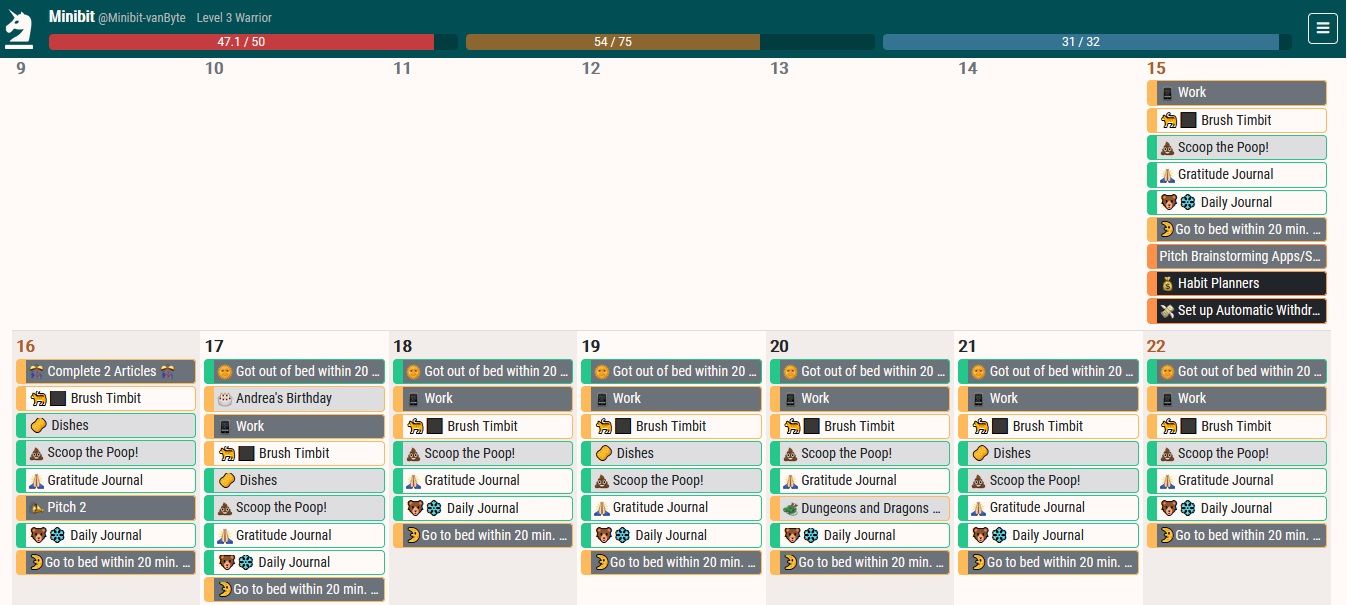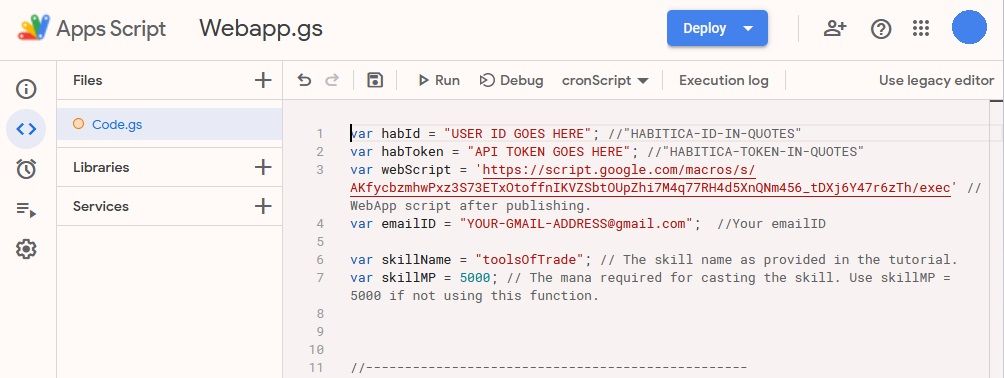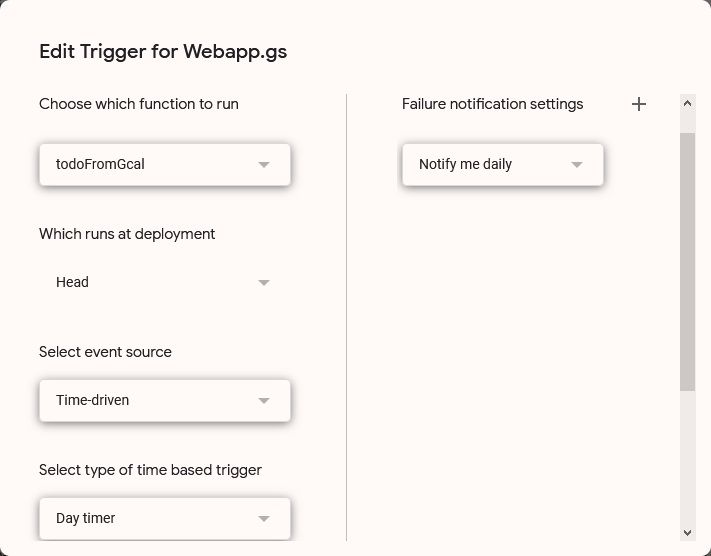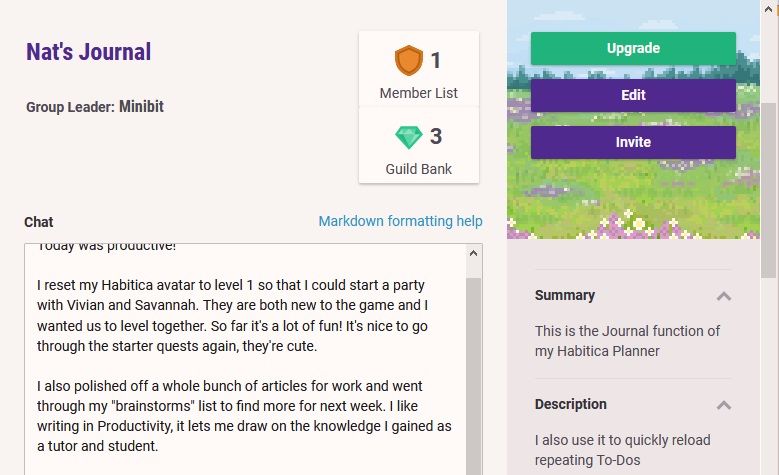Habitica is a great app for organizing and achieving your goals. It's a useful to-do list with some good accountability features, but you can make it even better.
You can use Habitica as a journal, planner, to-do list, and accountability app with the right extensions and changes. Follow these steps to add planner and journaling features to Habitica.
1. Calendar View
The first step is to add planner functions. For that, you need to see your tasks on a calendar. This makes Habitica more effective, too, since you can see when you are busy and when you have time to add new tasks.
Use the strategitica integration to get a calendar view. You'll need to log in using your Habitica User ID and API Token. You can find these by going to Habitica > Settings and opening the API tab.
Once you've logged in, your Dailies and scheduled To-Dos will appear on the calendar. You can complete tasks, view their details, edit tasks, and add new tasks, all from the strategitica view. This means you can make it your new Habitica home base.
It might look a little messy at first. You can organize by heading back to Habitica's main website. Re-arrange your dailies, so that morning tasks are on top and evening tasks are on the bottom.
To make the timing even clearer, you can use emojis. You can try adding a sun for morning tasks and a moon for evening ones. To-Dos will appear below your Dailies in the strategitica view. But only if they have due dates attached, so be sure to add them!
According to Harvard Business Review, deadlines can stop you from procrastinating. So, you should be adding due dates to your To-Dos anyway.
2. Add Events and Appointments
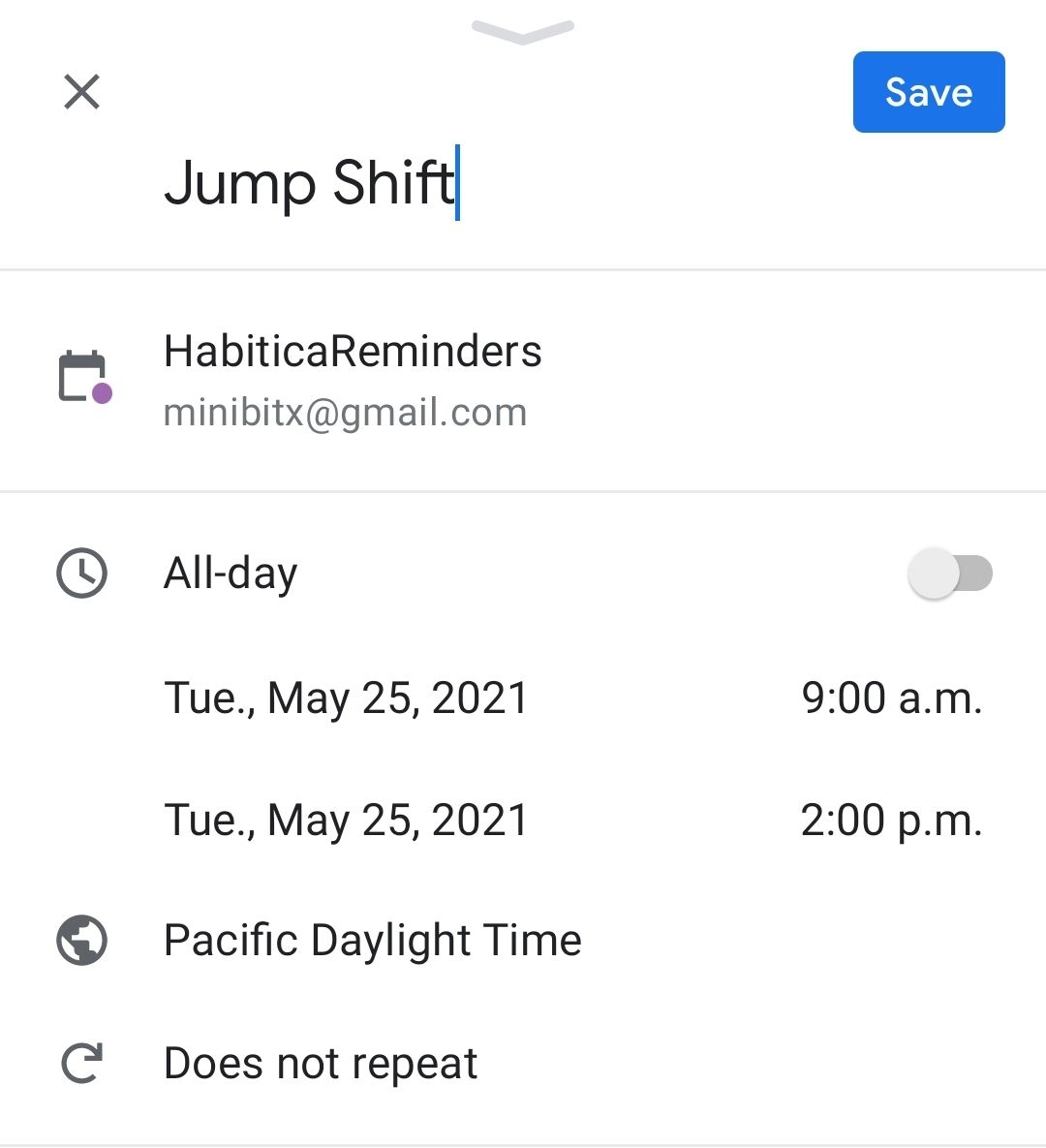
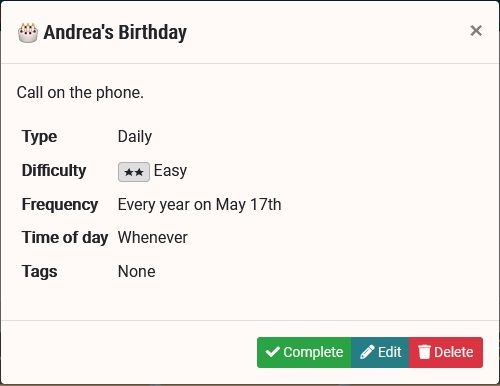
Re-organizing Habitica into a calendar view doesn't make it a planner. To complete the planner functionality, we need to add events and appointments. The simplest way to do this is to connect Habitica to your Google Calendar.
If you use the Habitica Lite + Email integration, you can add Dailies to Habitica by making events in Google Calendar.
Adding Habitica Lite + Email
To add the Habitica Lite + Email integration, follow these steps:
- Go to Google's Apps Script page and click New Project.
- Copy and paste the code from the project's GitHub page, replacing any existing text.
- Name the file "Webapp.gs" (without quotation marks)
- At the top of the script, replace the User ID, API Token, and Gmail address with your own.
- Save the project.
This links the app to your Habitica account.
Next, we connect the app to Google Calendar. This makes sure Google Calendar knows when to send data to Habitica.
- Click the clock icon to add Triggers. Click Add a Trigger.
- For the function, select todofromGcal.
- For Event Trigger, select Time-driven.
- For Time-Based Trigger, select Day timer.
- Finally, choose a time that is between your usual bedtime and your usual wake-up time. Save the new trigger.
The integration is now set up! Only two simple steps left:
- Press Deploy. Grant permissions when prompted.
- Go to Google Calendar and create a new Calendar called HabiticaReminders.
You can create appointments and add repeating events from the new Google Calendar. The app script will copy them into Habitica as new Daily tasks. This way, you can add appointments, work schedules, and more to Habitica.
You can use extensions and apps scripts to link tools like Trello and Evernote to Habitica as well. Find your favorites on the Habitica page for Extensions, Add-Ons, and Customizations.
3. Add Journal Functions
Adding journal functions to the planner is not essential, but there are many benefits to journaling. For example, gratitude journaling can help you manage depression.
Keeping a health journal can give you greater control over your health. An idea journal can help keep your creative muscles in shape.
There are two main ways you can add a journal to Habitica. One is to use Google Calendar as a journal. You can add daily "events" using the HabiticaReminders calendar and writing your entry in the description section. Access old entries by creating a tag for them in Habitica and then sorting Dailies by that tag.
You could also use Habitica's Guilds function. Create a private guild and name it My Journal or something similar. You can use the guild chat as your journal. The chat stores up to 200 messages, and you can use markup to format them with headers.
If you create your own guild, you can create private challenges that let you add and remove tasks as you like. This is helpful if you have semi-frequent tasks that do not work well as Dailies.
4. Manage the Extra Gold and XP
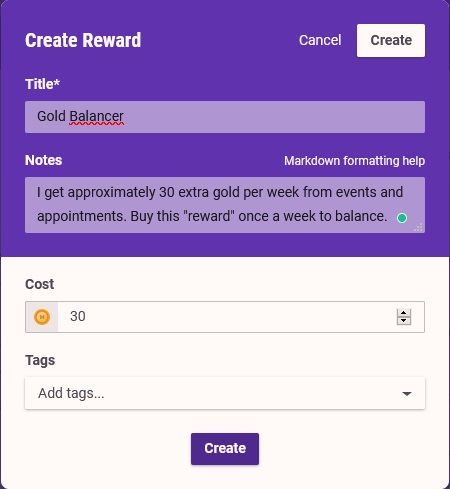
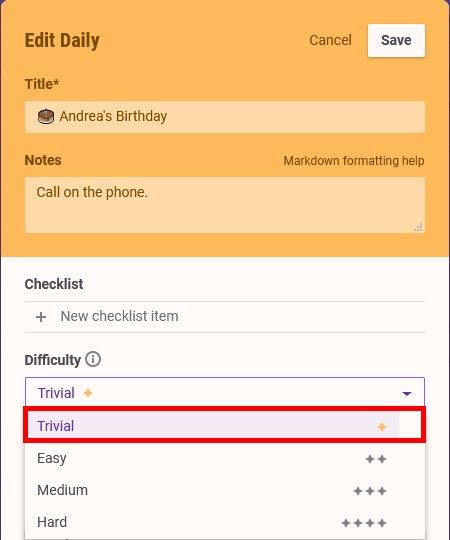
To prevent events and appointments from inflating your XP and gold, set them to trivial difficulty. This makes the task generate fewer rewards when checked off.
You can also relate them to actual tasks. For example, turn a birthday reminder into a birthday task: "send flowers for mom's birthday". That way, it represents an accomplishment.
If you still have an unearned amount of gold, create a custom Reward on the rewards screen to sink the extra into. How much gold you get from a "trivial" task depends on your Perception score. The best way to figure out how much extra gold you're getting is to take note when you check off your tasks.
Gamify Your Planner
Habitica's motivating and gamifying power is now available in planner format. You'll still need to open the Habitica app or website for some items, though. For instance, you cannot access party functions or guilds through strategitica.
But many groups use a separate messaging app like Discord or Facebook, so this isn't a problem. Your Habitica Planner will cover all productivity and scheduling-related tasks.
You’ll be able to keep your journal, appointments, events, and to-do list together in Habitica. You can also keep using Google Calendar or another app if you prefer it. Now Habitica can help you manage your schedule as well as your goals!