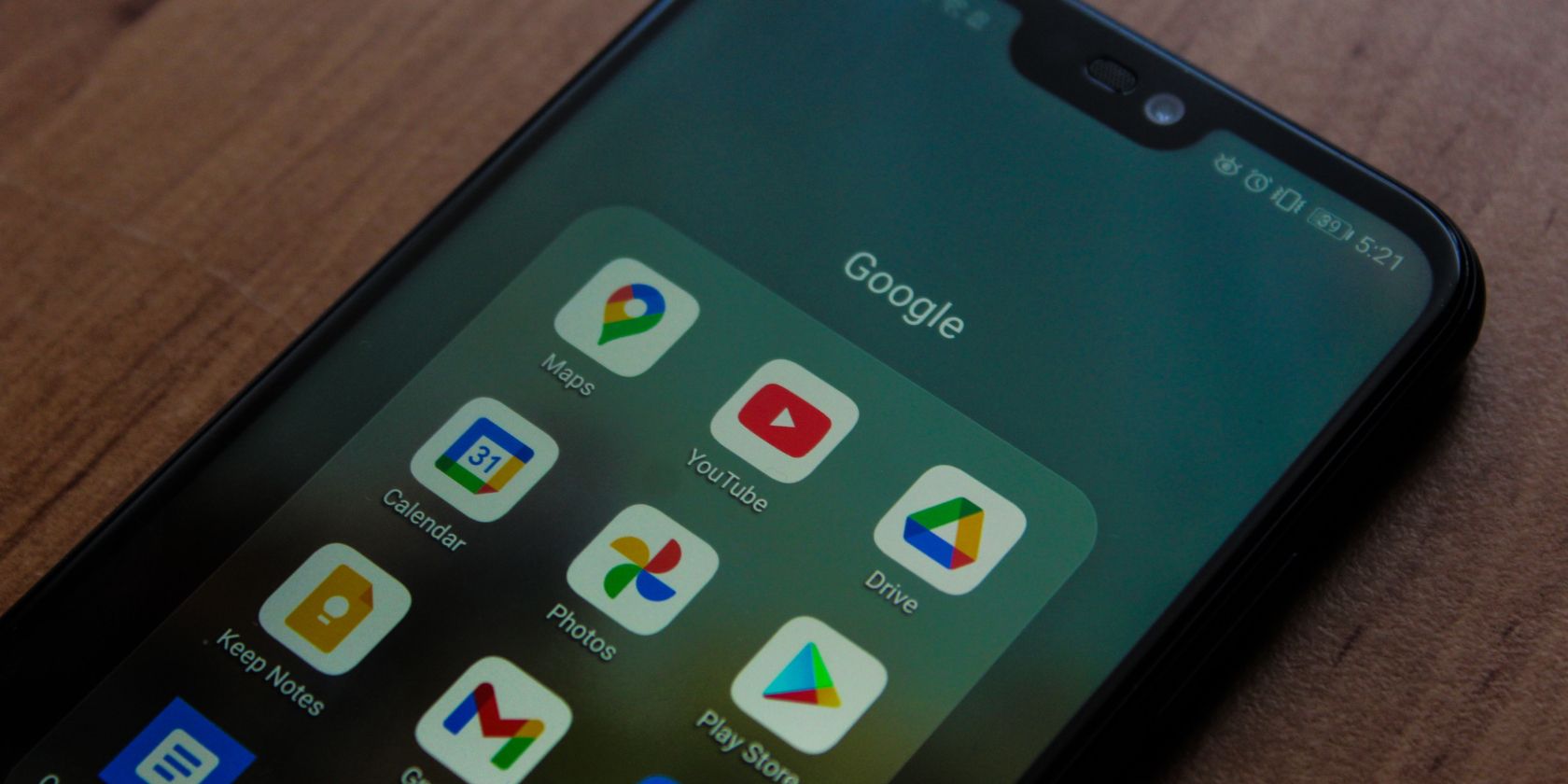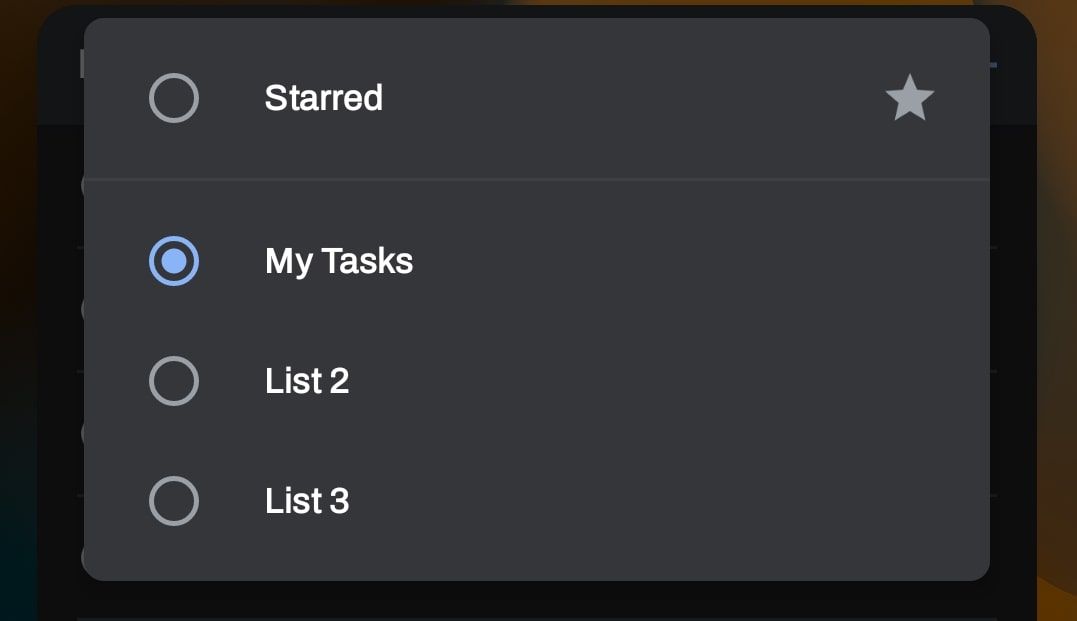Most widgets are extensions of apps for your Android home screen that either provide helpful information at a glance or offer an easy way to open an app to a specific section.
On Android, Google Tasks manages to build on these basic functions. You can use almost all the features that the app provides directly on the widget. Keep reading to find out why using the Tasks widget is more helpful than you’d think.
How to Add the Google Tasks Widget
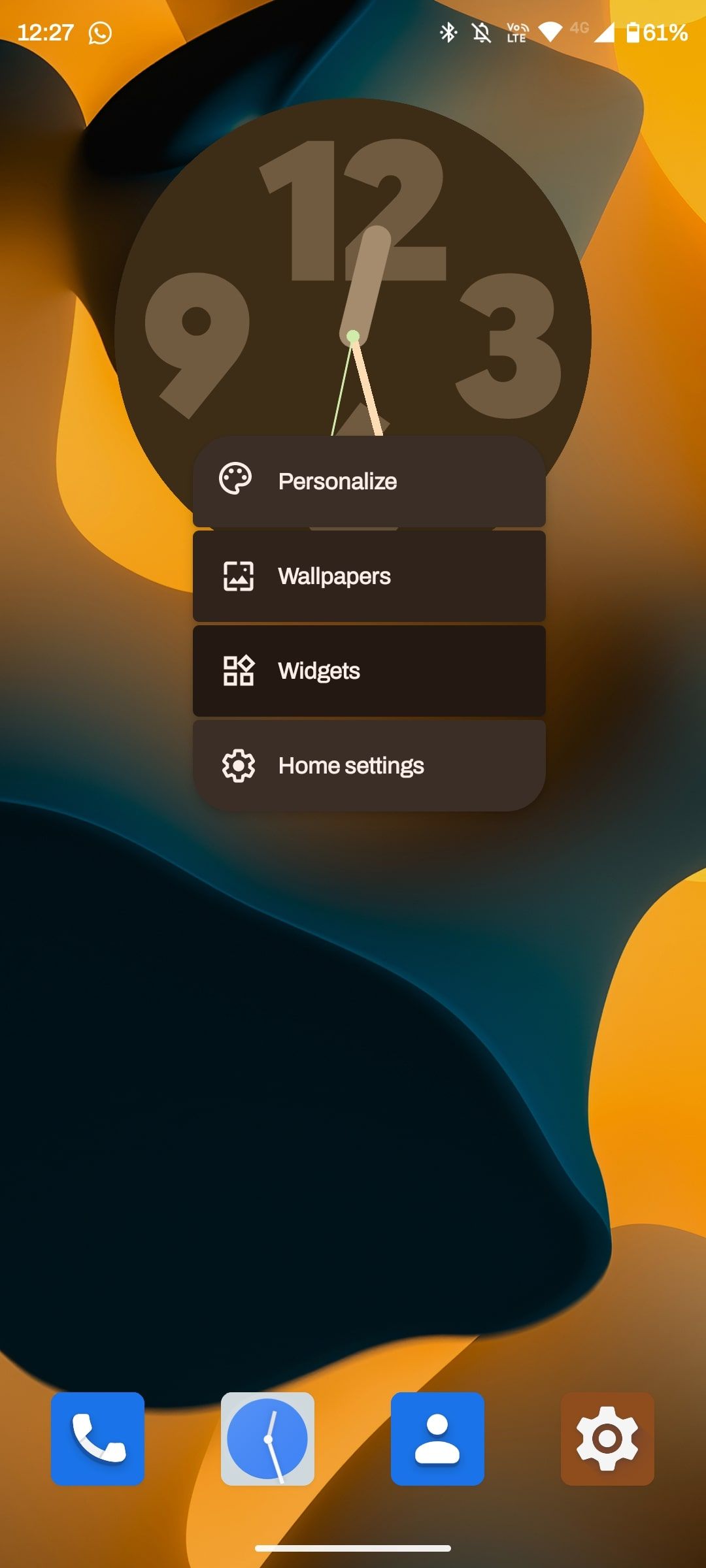

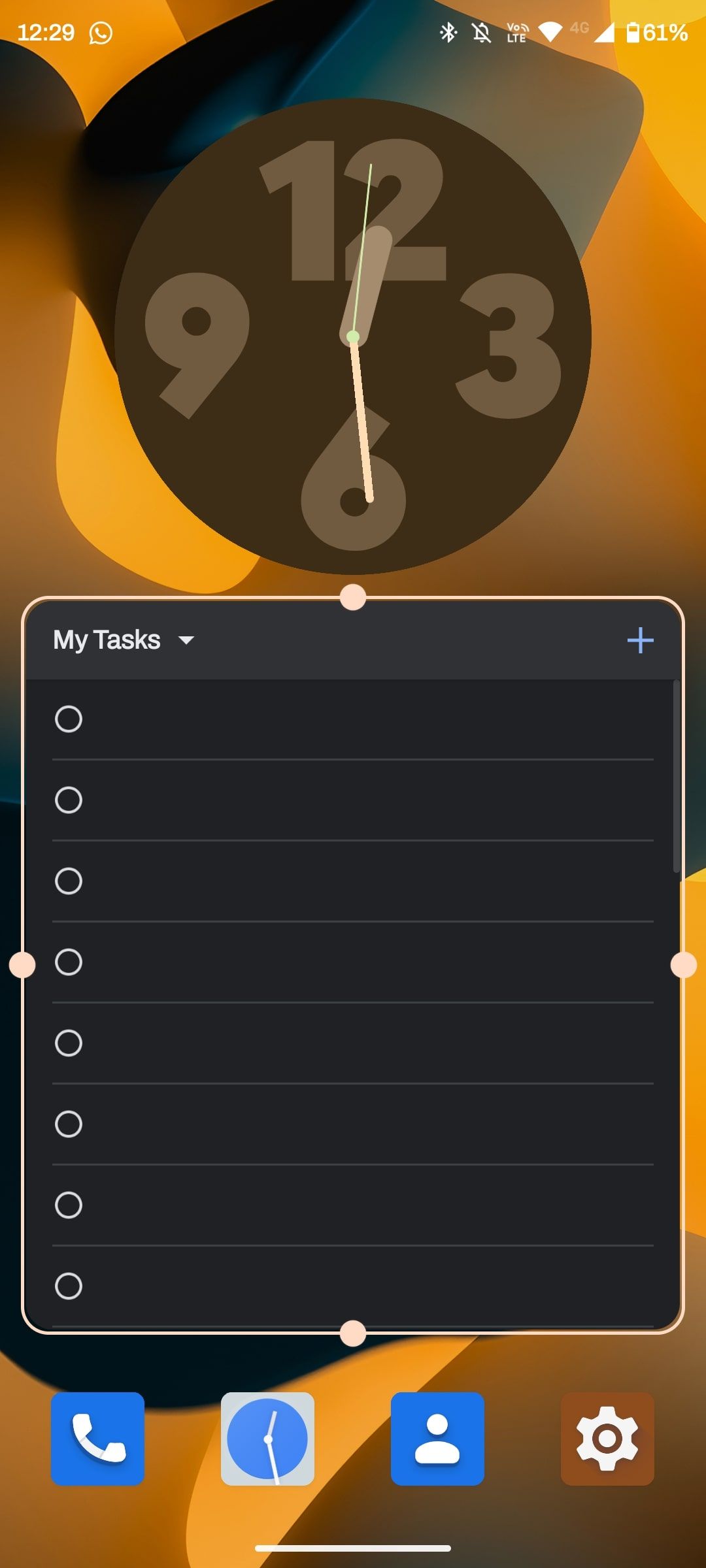
First, make sure you’re on your phone’s home screen. Then, follow these steps to add the Google Tasks widget:
- Tap and hold on your home screen until a menu pops up.
- Tap Widgets.
- Scroll or search for Tasks.
- Tap and hold the List widget.
- Release the widget onto your home screen.
- Choose the account you’d like to use for the widget.
- Adjust the widget to your preferred size.
Swapping Between Different Task Lists
With Google Tasks, you can maintain multiple lists at the same time. This makes it easy to separate different tasks for various projects. You can swap between your lists straight from the widget. You have multiple ways to use Google Tasks effectively.
To do this, tap the name or arrow at the top left of the widget. Here, you can tap the list you’d like to preview on the widget. There’s also an option to display all your starred tasks, rather than a specific list.
Add New Tasks Seamlessly
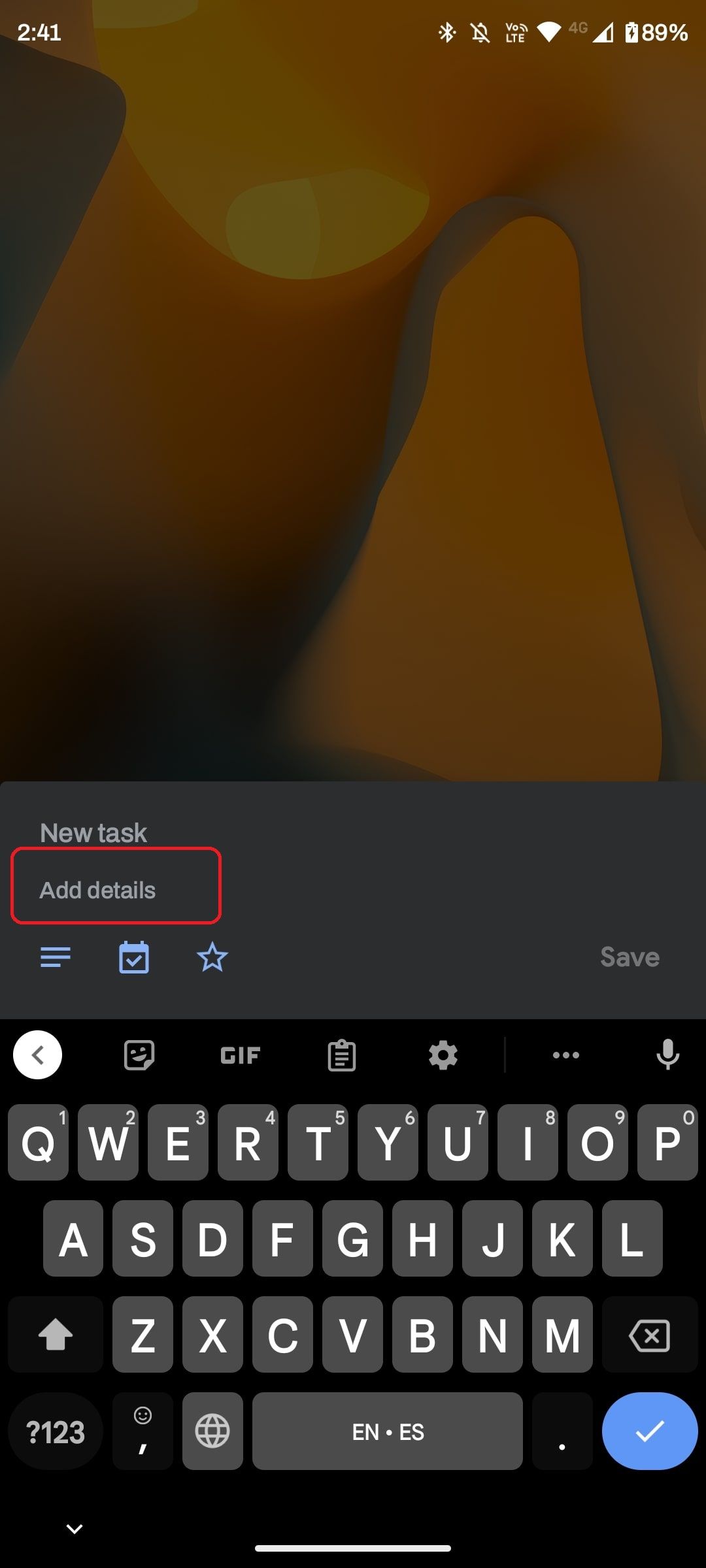
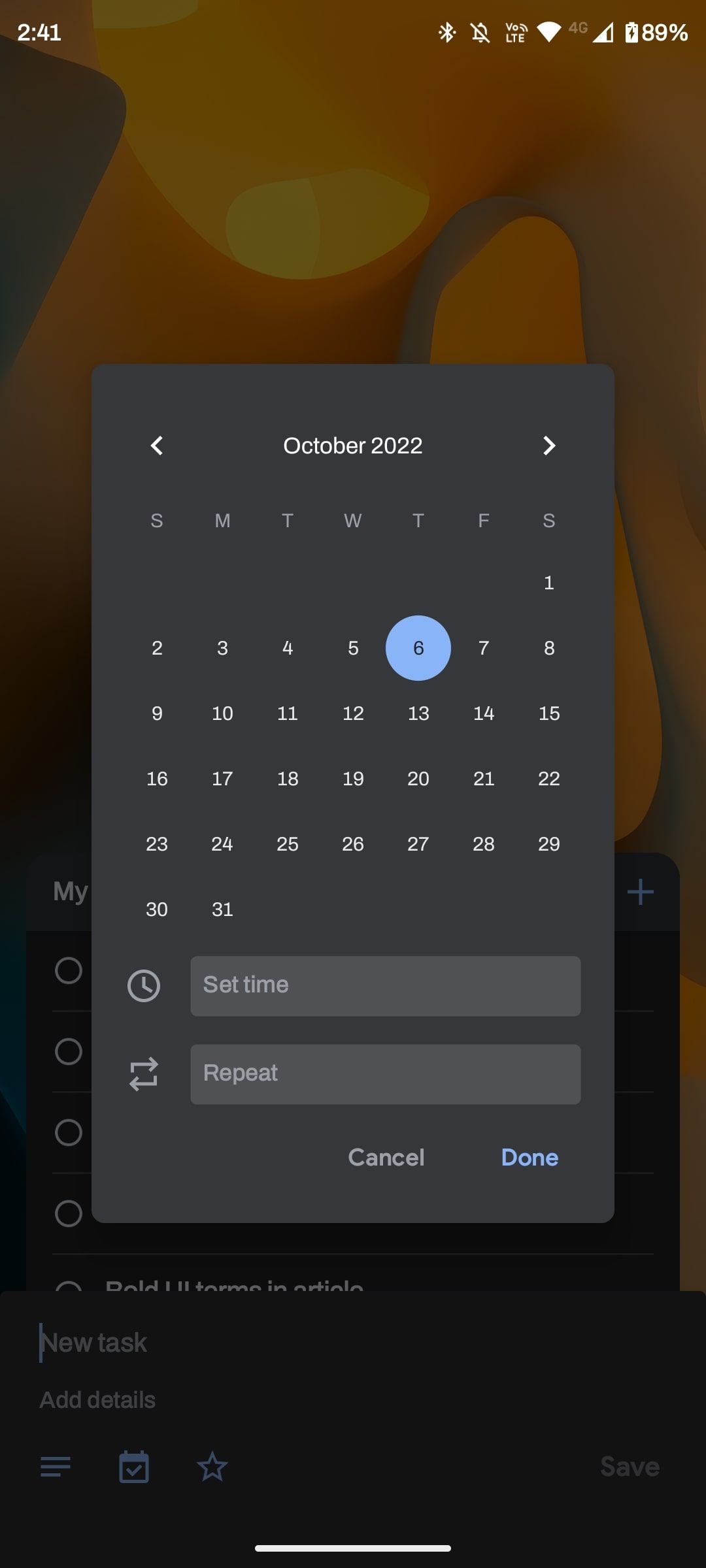
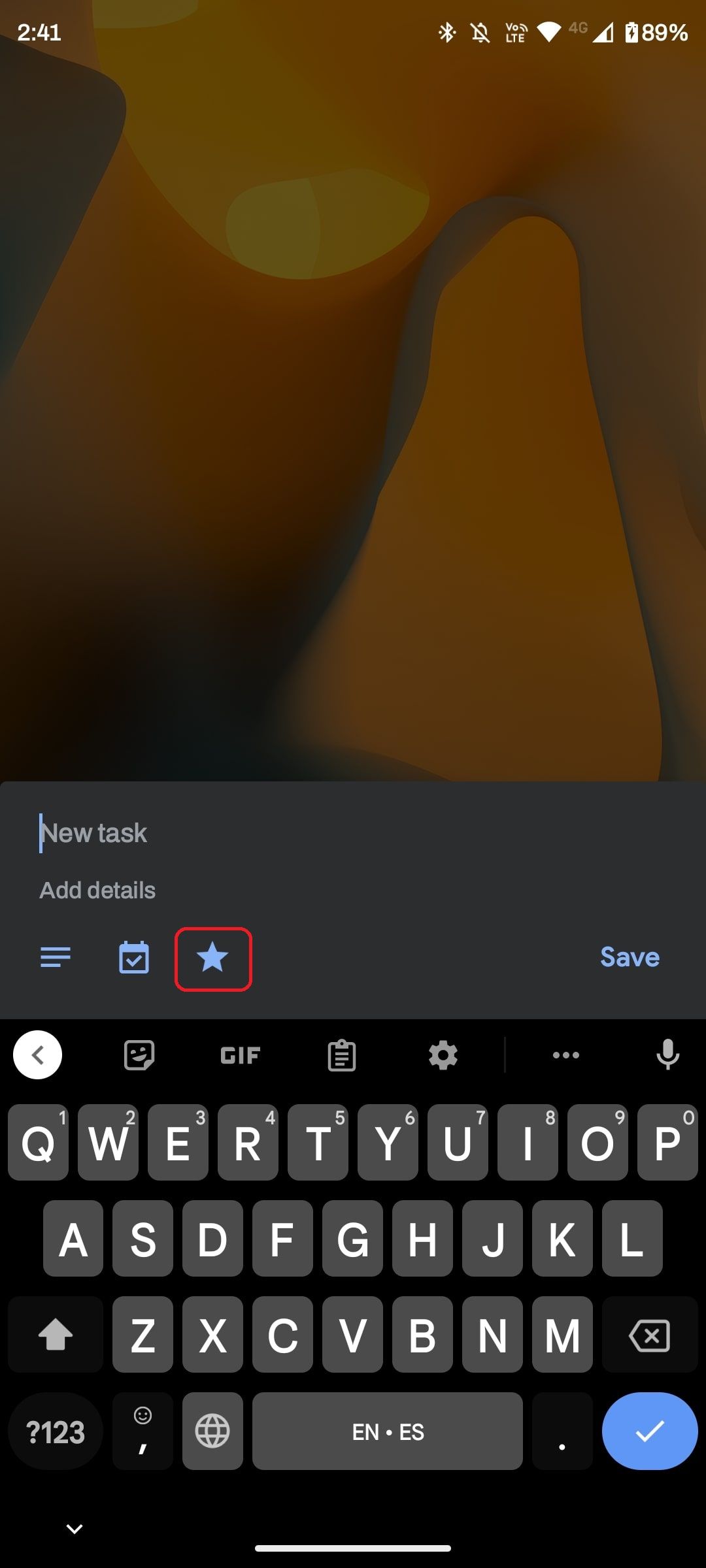
You can tweak quite a bit while adding a new task. This includes adding a description, setting a due date or reminder, and starring said new task. All of this takes place within the widget, so you’re not opening the app itself at any point in the process.
A Widget Worth Trying
There are a few items you can only find by opening the app. Some include deleting completed tasks from the app’s history, sorting tasks by name or date, and renaming lists. Other than that, you’re pretty much set if you stick to the widget.
The Google Tasks widget on Android isn’t the only way to manage your Tasks to-do list. There are four other fantastic ways to access your Google tasks you might want to consider.