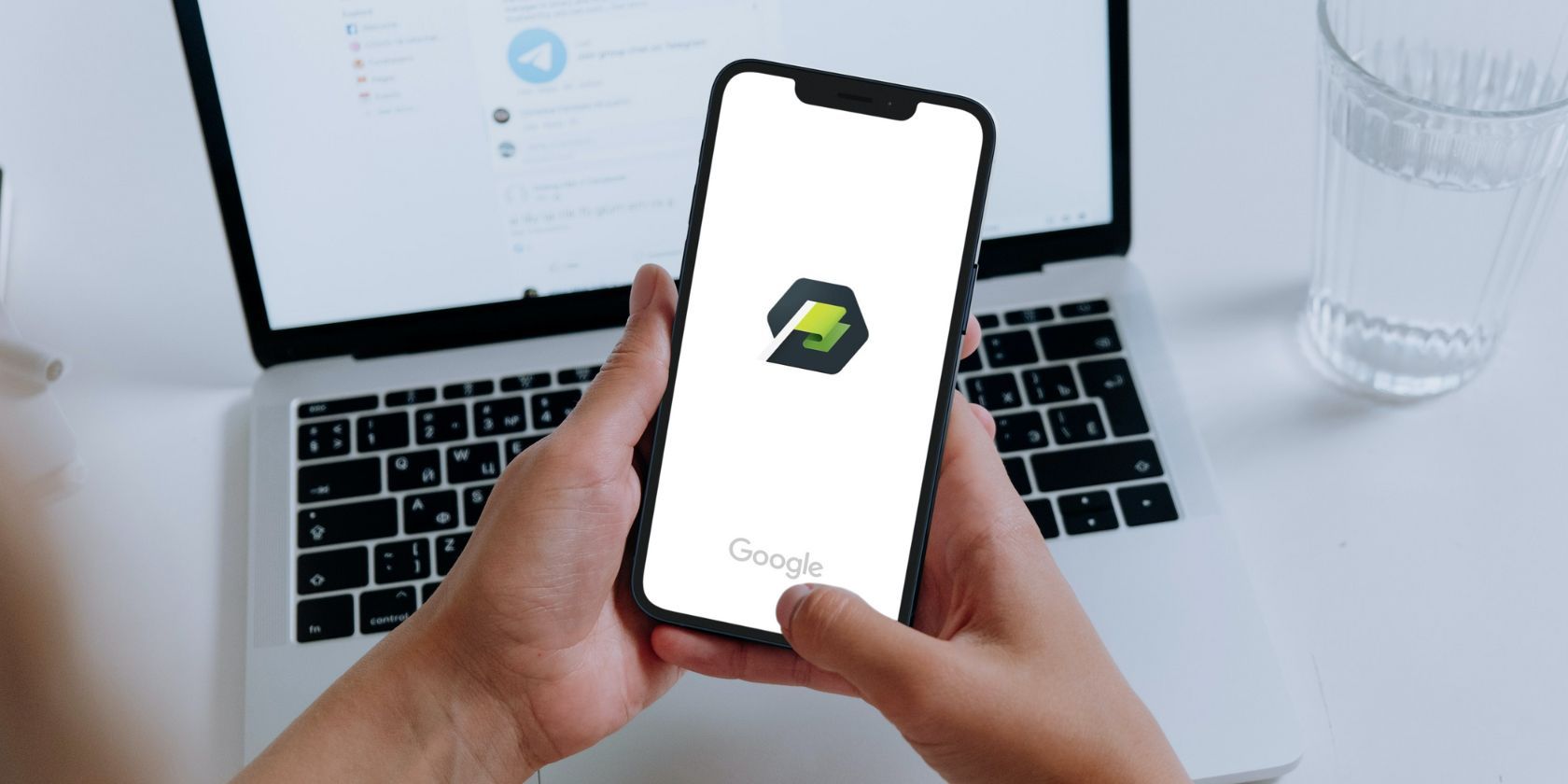What if you could learn any skill by just investing five minutes of your day? Google Primer offers a quick and easy way to upskill yourself with bite-sized lessons at any time of the day.
In this article, we'll guide you on using the app to learn from a number of mini-courses available on the platform. Let’s get started.
Why Should You Use Google Primer?
Google Primer is a part of the Grow with Google initiative, which offers a wide variety of resources and programs for learning. As mentioned before, the app allows you to learn from various easy-to-understand mini-courses available on the platform. You'll find this app useful if you are a busy professional looking for quick lessons on the skills you wish to learn.
Google Primer is the best for learning business and digital marketing skills, including social media marketing, SEO, content marketing, and more. If you’re looking to kickstart your career in digital marketing, this app might help you learn the basics. Moreover, you will also find courses in various other categories, including operations, recruiting, finance, and more.
Using the app, you can swipe between courses by viewing cards or notes. On average, you’ll find around 20-30 cards in each mini-course for your learning. The course content is highly curated and easy to grasp.
Also, it is important to note that Google Primer doesn’t offer you certification for completing the course. So if you’re looking for a certification course to learn, you might want to check out the best online learning platforms. Google Primer is free to use and can be accessed offline too. Available on Android and iOS, the app has more than 10 million downloads and a 4.6 rating on Google Play Store.
Download: Google Primer for Android | iOS (Free)
How to Get Started With Google Primer
Google Primer has an attractive, user-friendly interface, and many features to explore. It’s quite easy to get started with the app and learn your first online course. The steps are pretty straightforward to follow, and here’s how you can get going:
1. Sign Up for the Platform
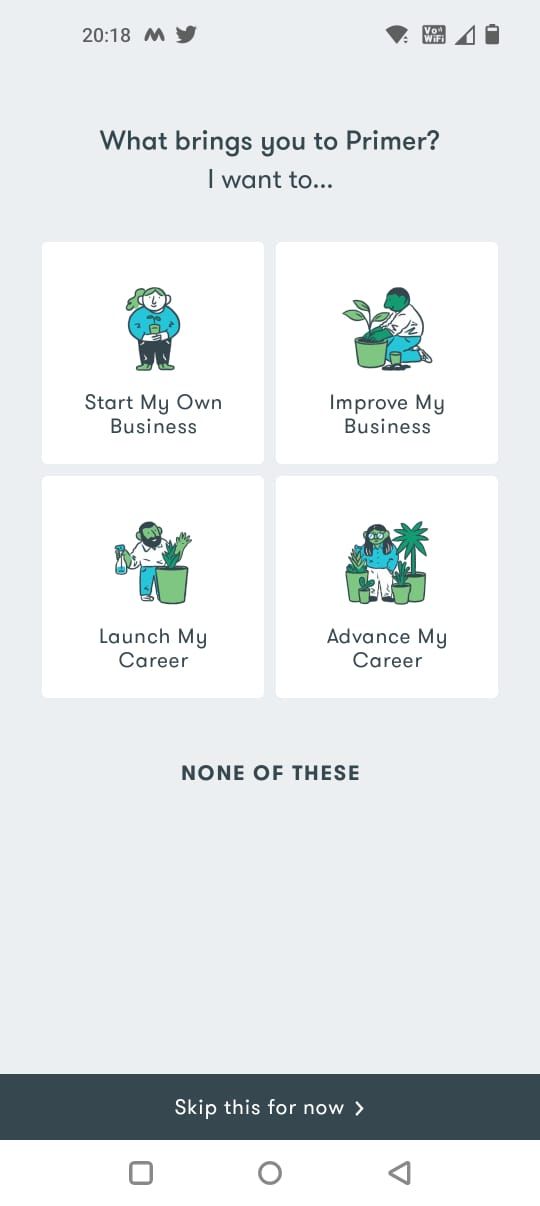
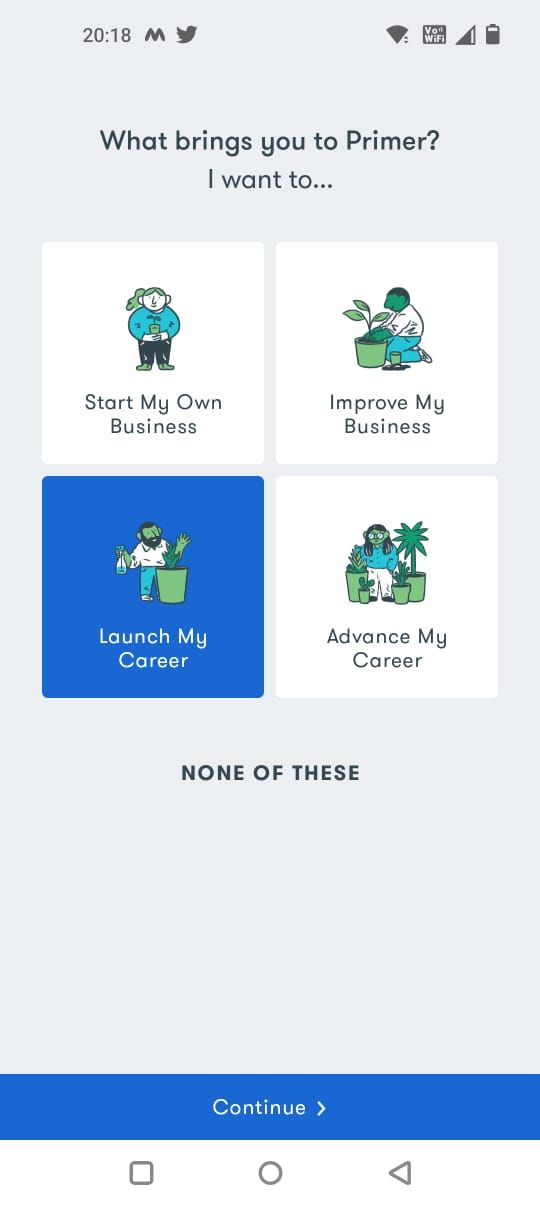
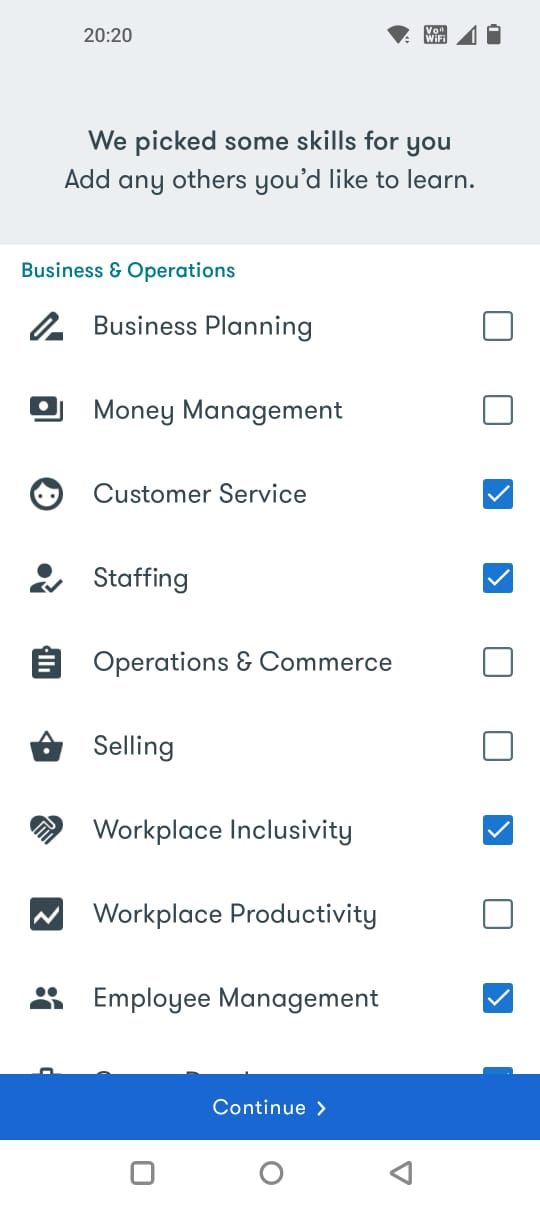
The first step is to sign up for the app. After downloading and opening the app, you’ll be prompted to continue with your Google account. Click on Continue to go to the next screen. Then, the app asks about your goal. You can select your desired goal to proceed.
Finally, choose the skills you want to learn on the app to set up your profile. Google Primer selects a few skills for you by default. However, you can choose to select any you wish to add. After the setup, you can also go to Primer Settings anytime you wish to change your skills.
2. Navigate Your Dashboard
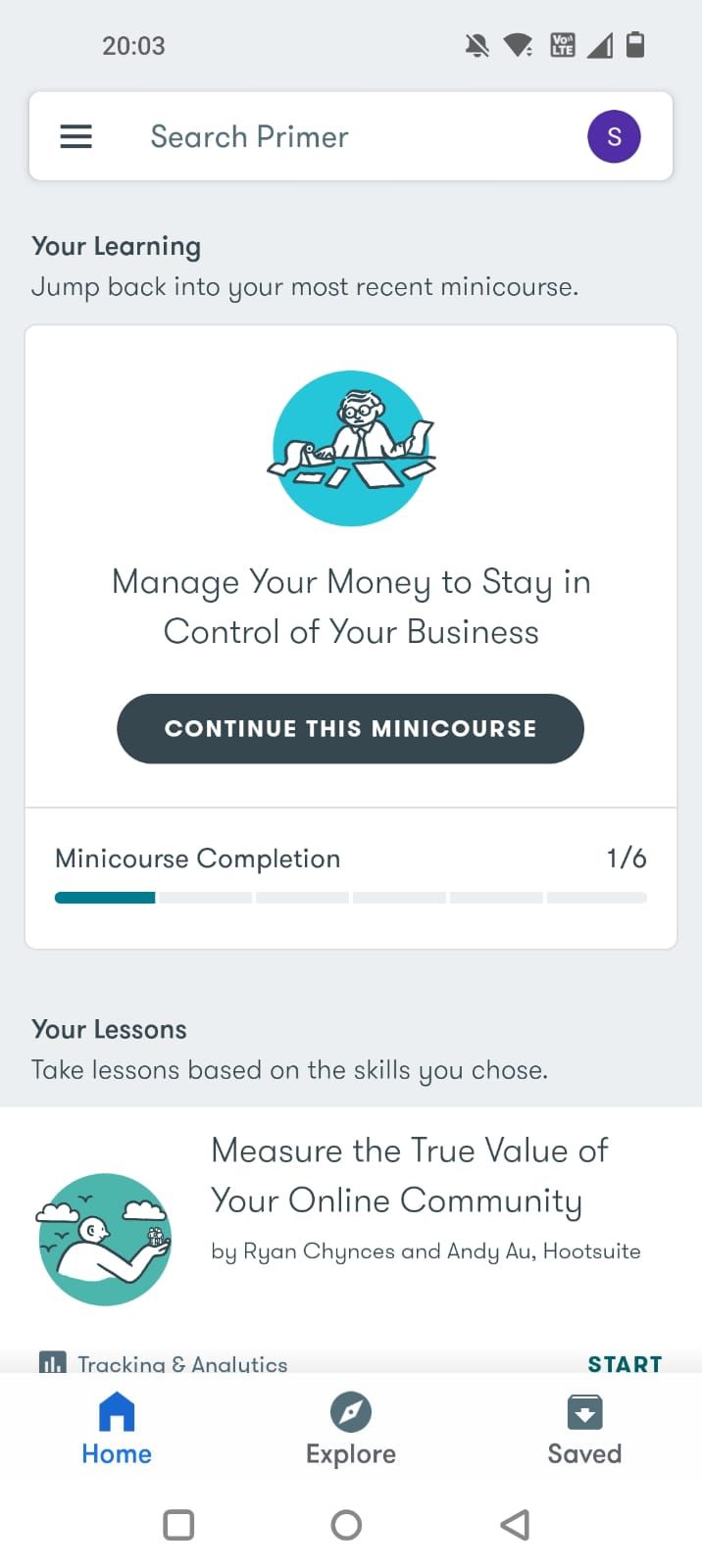
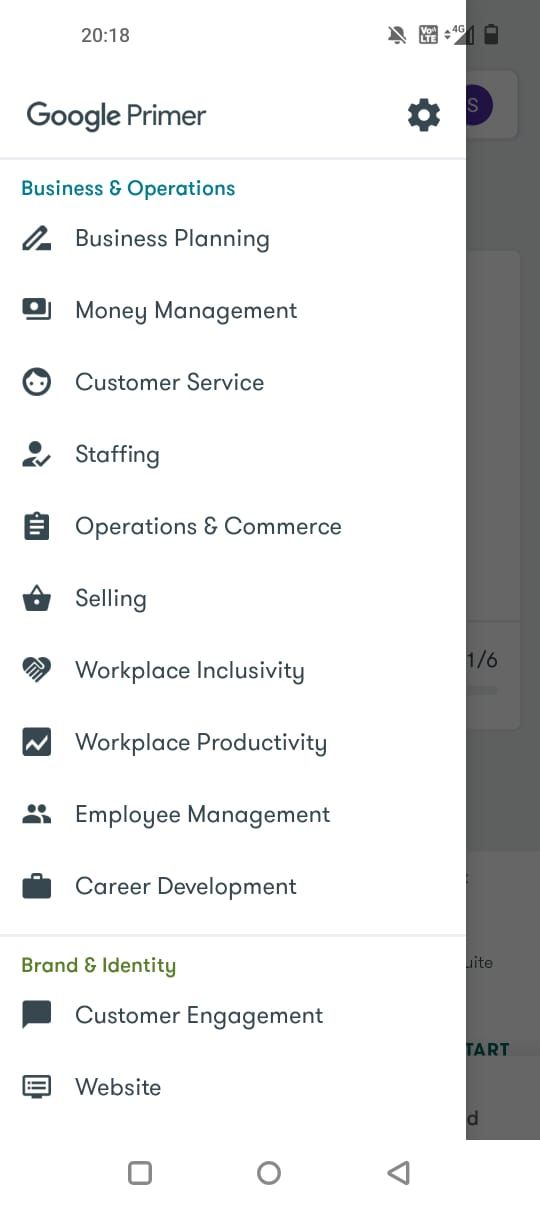
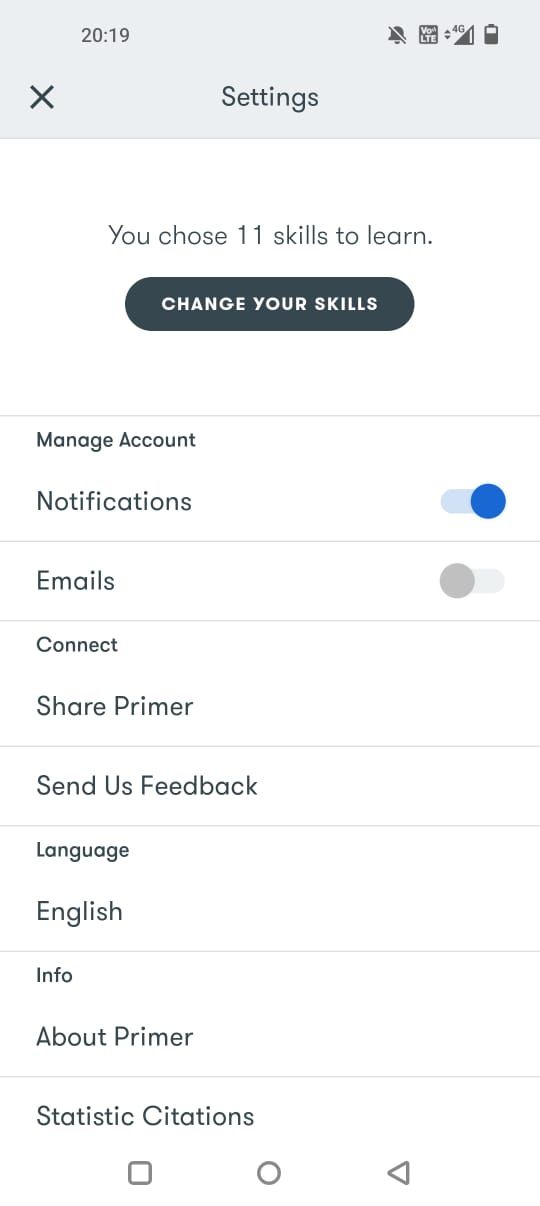
After setting up your account, you are directed to your dashboard, where you will find three tabs—Home, Explore, and Saved where you can start a new course, explore new courses, and track your progress.
On the Home tab, you will find the courses recommended for you and the progress of the latest one you’re taking up. Tap on the hamburger icon in the top-left corner of the screen and click on the Settings icon to change your skills, manage your app, notifications, and more.
You can tap your profile icon in the top-right corner to switch your Google account and sign in to your other profile.
3. Explore to Find Your Desired Course
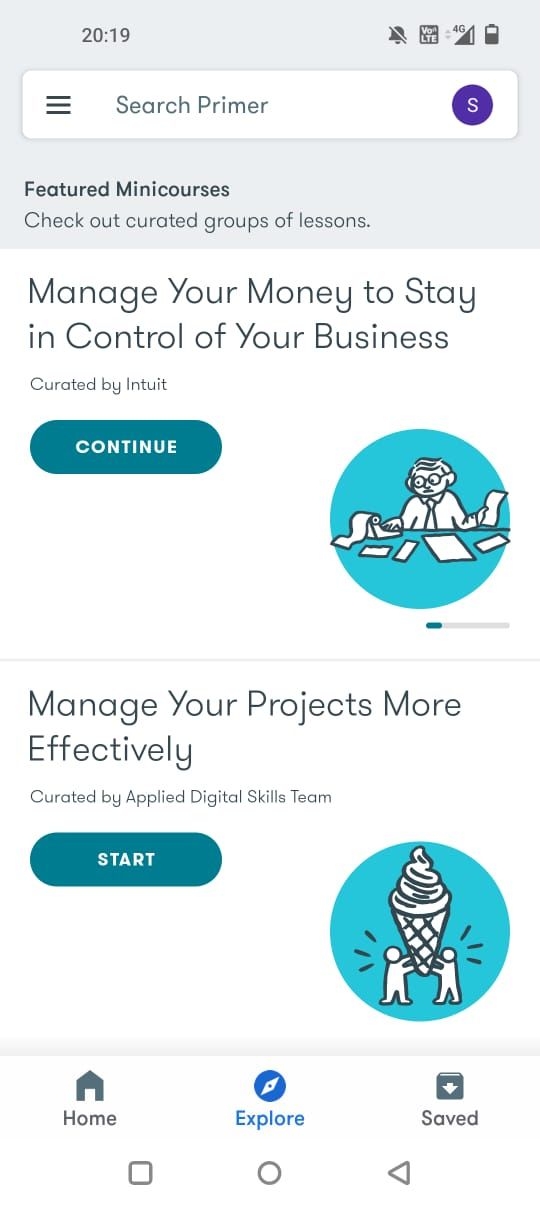
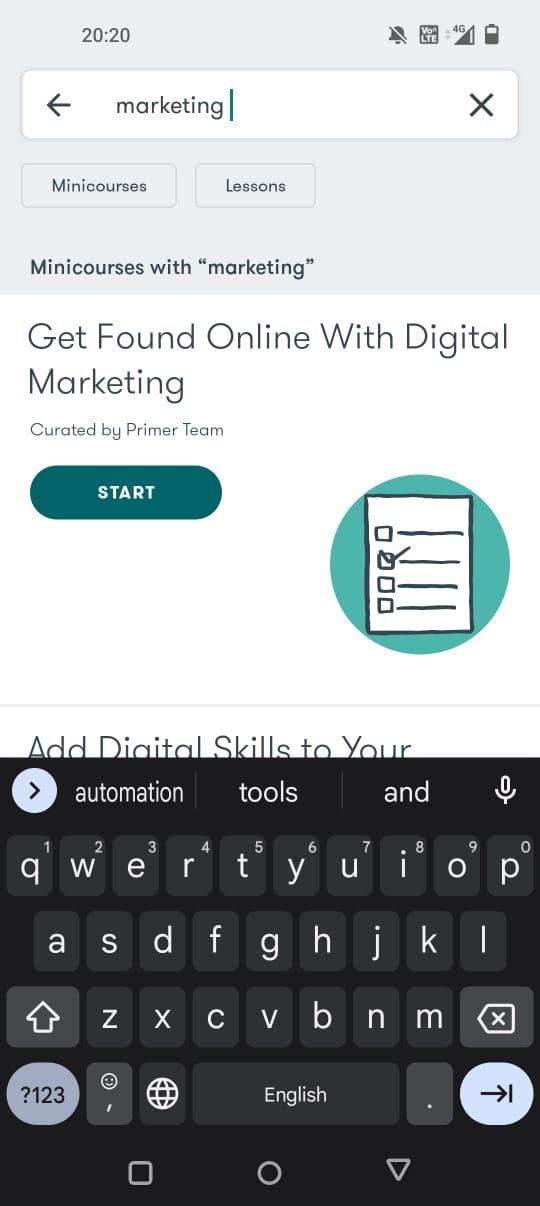

To find your desired course, you can choose one of the recommended ones on the Home tab or explore featured mini-courses on the Explore tab and choose to view all courses. Also, you can type your desired course on the search bar at the top of the screen.
Further, tap on the hamburger icon to scroll through the available categories. Select any category to see a list of mini-courses to learn.
4. Start Your First Online Course on the App
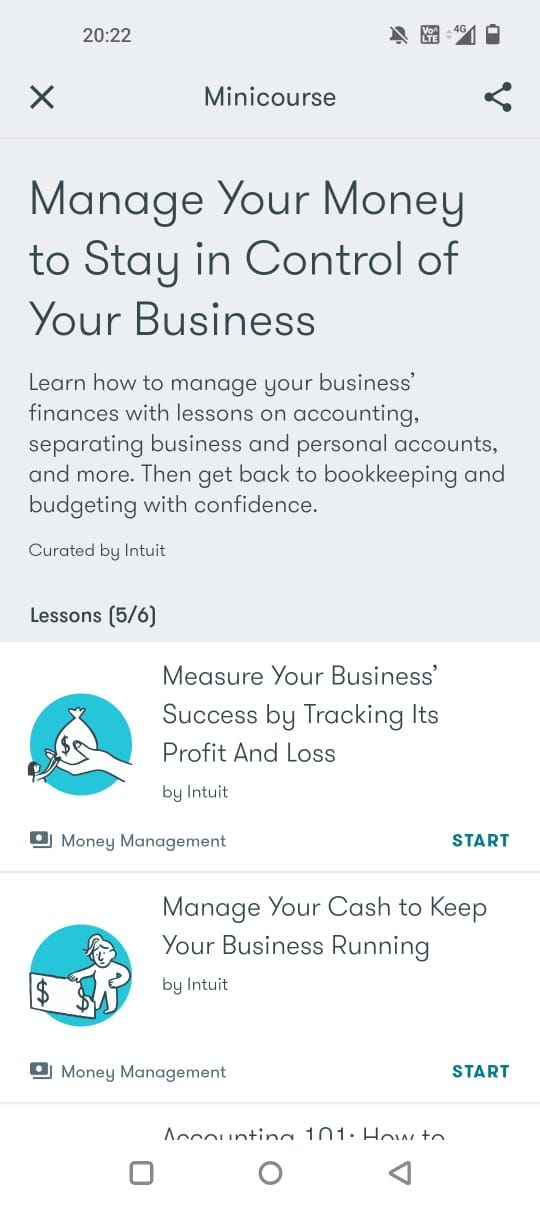
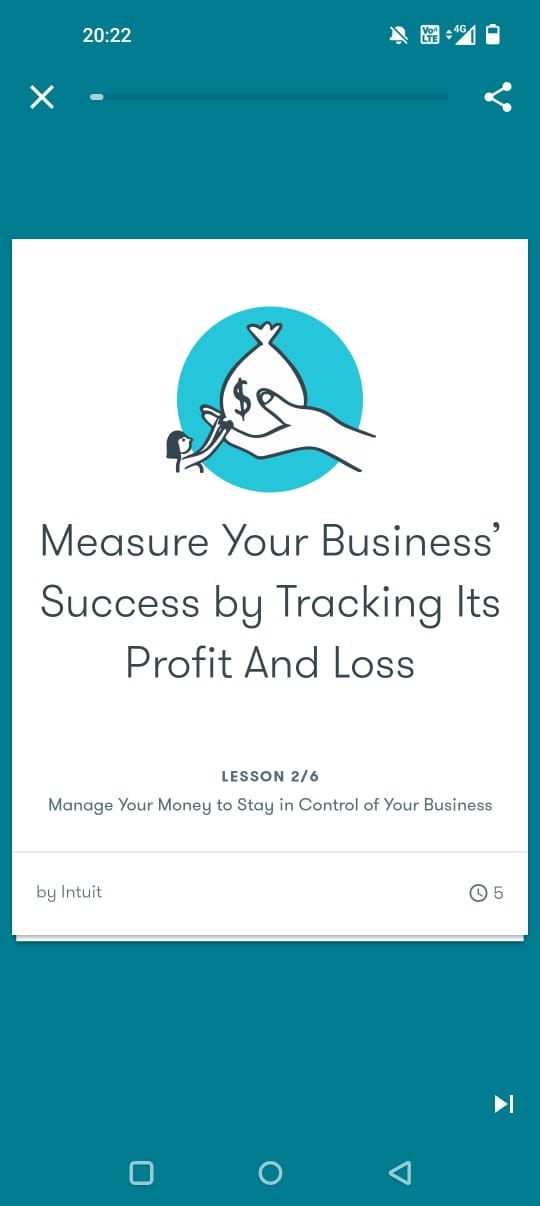
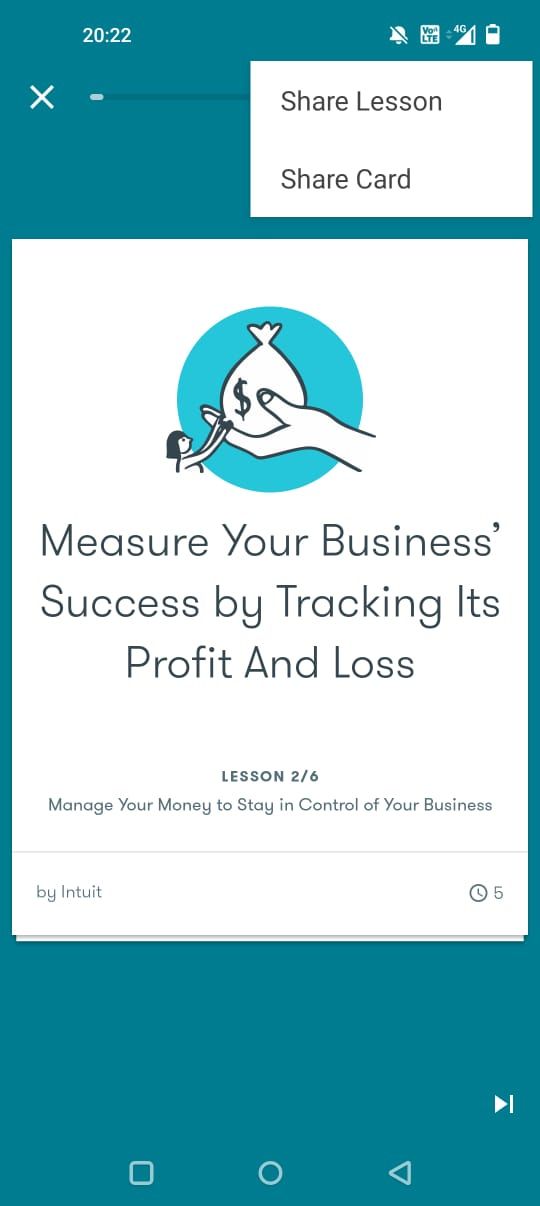
After exploring the courses and choosing your desired course, it’s now time to start your learning on Google Primer. Every mini-course has a brief description and an overview of lessons for you to get a glimpse of the course.
As you select your course, tap on the Start button. You’ll see swipeable cards to read on the screen. You can swipe right to see the next card and swipe from up to visit the previous card.
You can check the progress of the course at the top of the screen. You can pin the card to save it for later. At the end of every lesson, the app gives you an exercise or quiz related to your learning so far.
However, you can choose to skip the activity and continue your course. Further, you can share your lesson or card with anyone by tapping the share icon in the top-right corner of the screen.
5. Track Your Course Progress
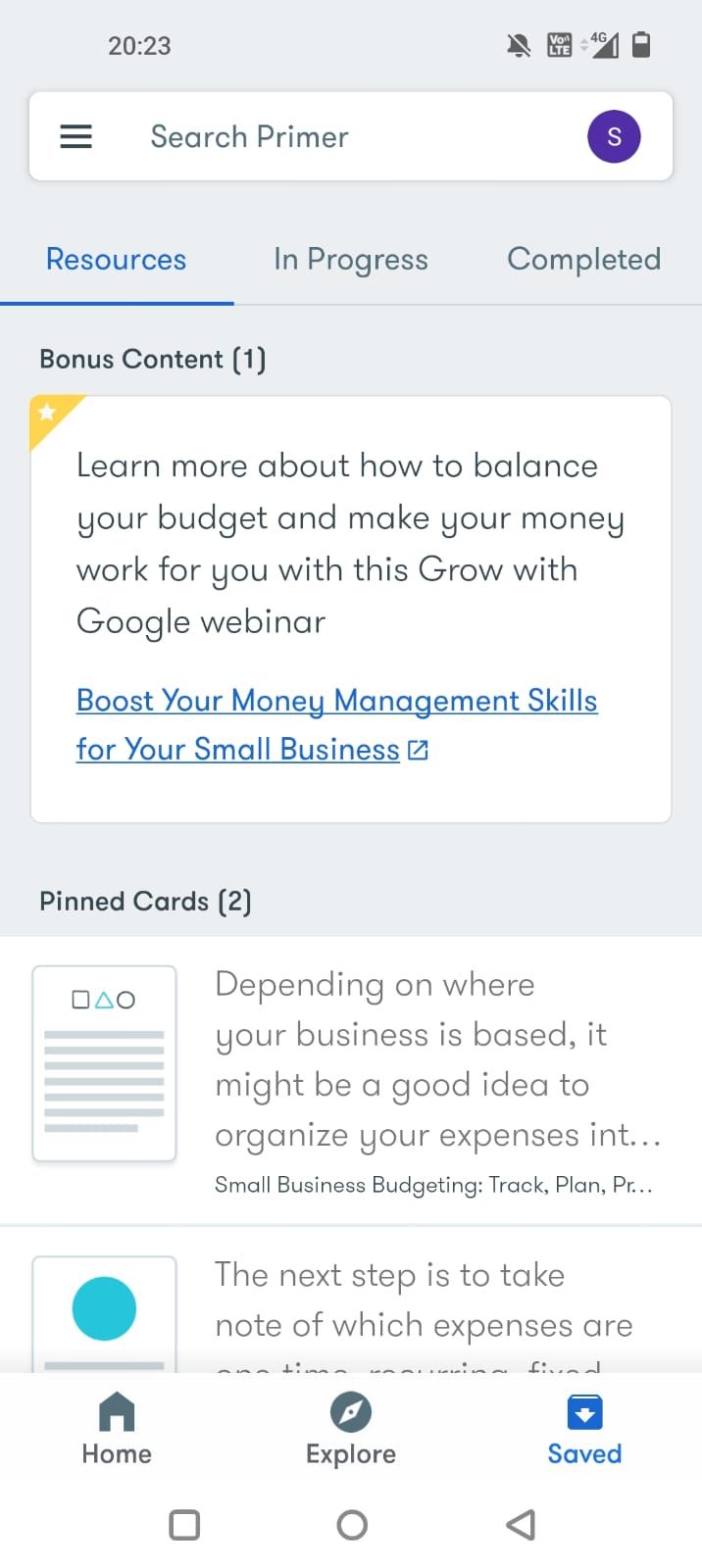

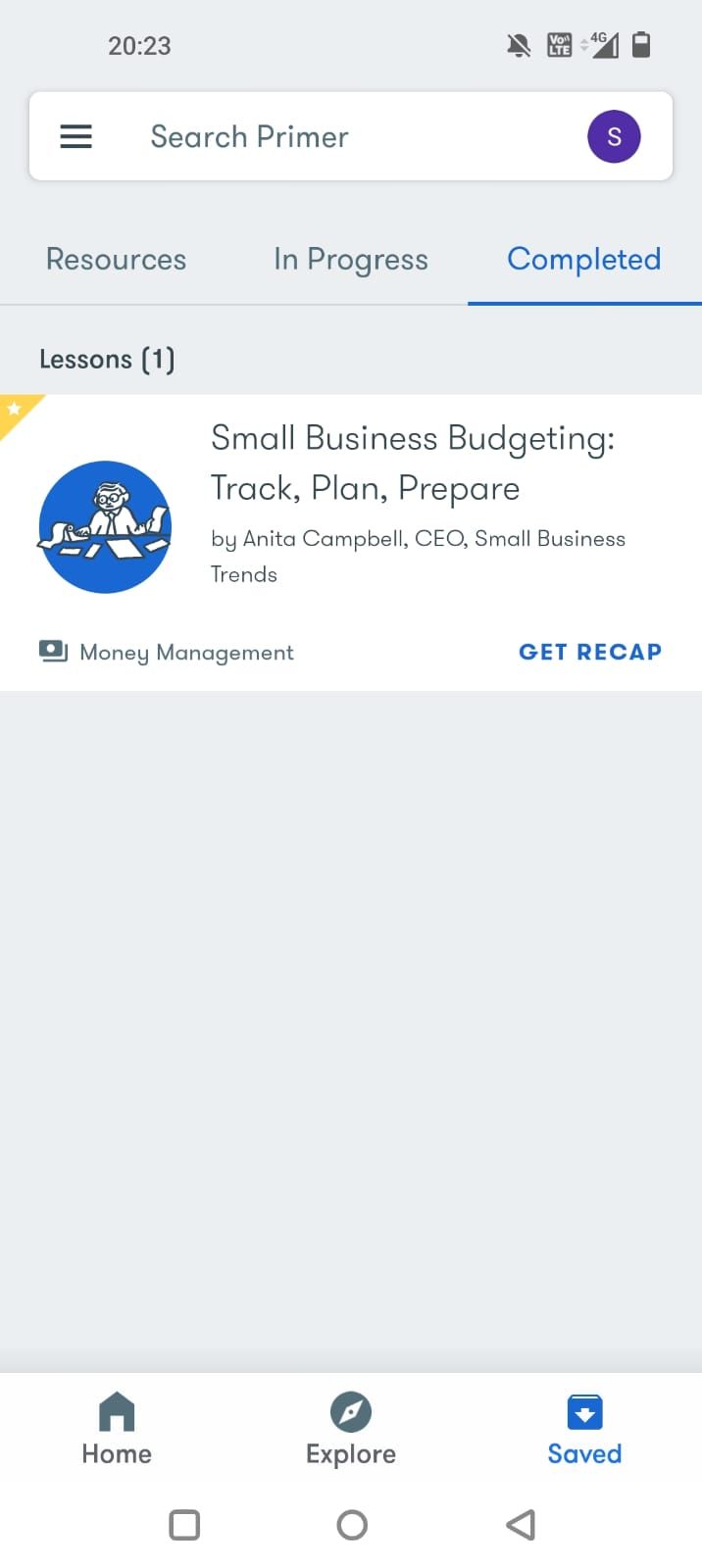
On the Home tab, you can see the most recent course, and its progress. To get more details, you can go to the Saved tab, which will show your pinned cards from the courses, and bonus content unlocked after completed lessons. It also shows you your in-progress and completed courses, where you can track all the activities.
6. Review After Completing the Course
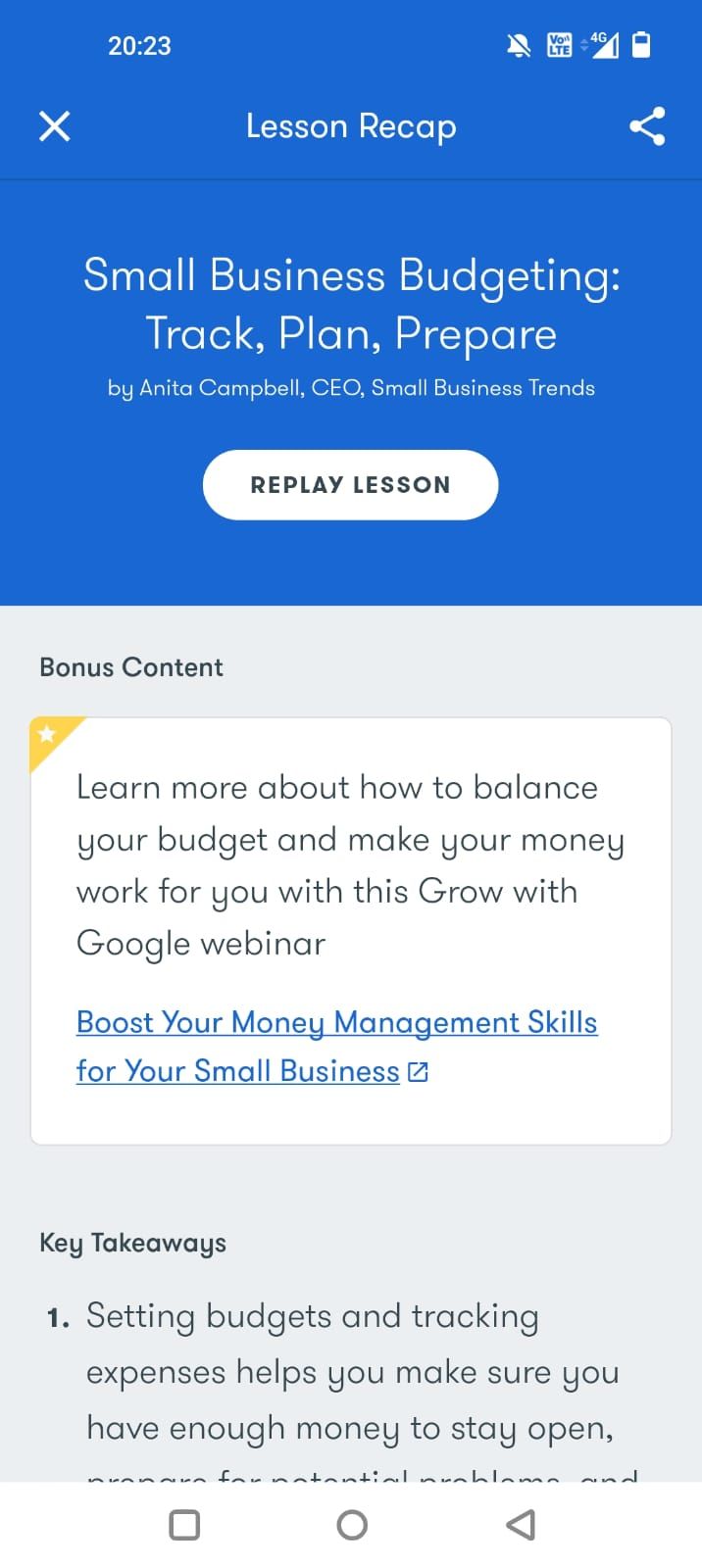

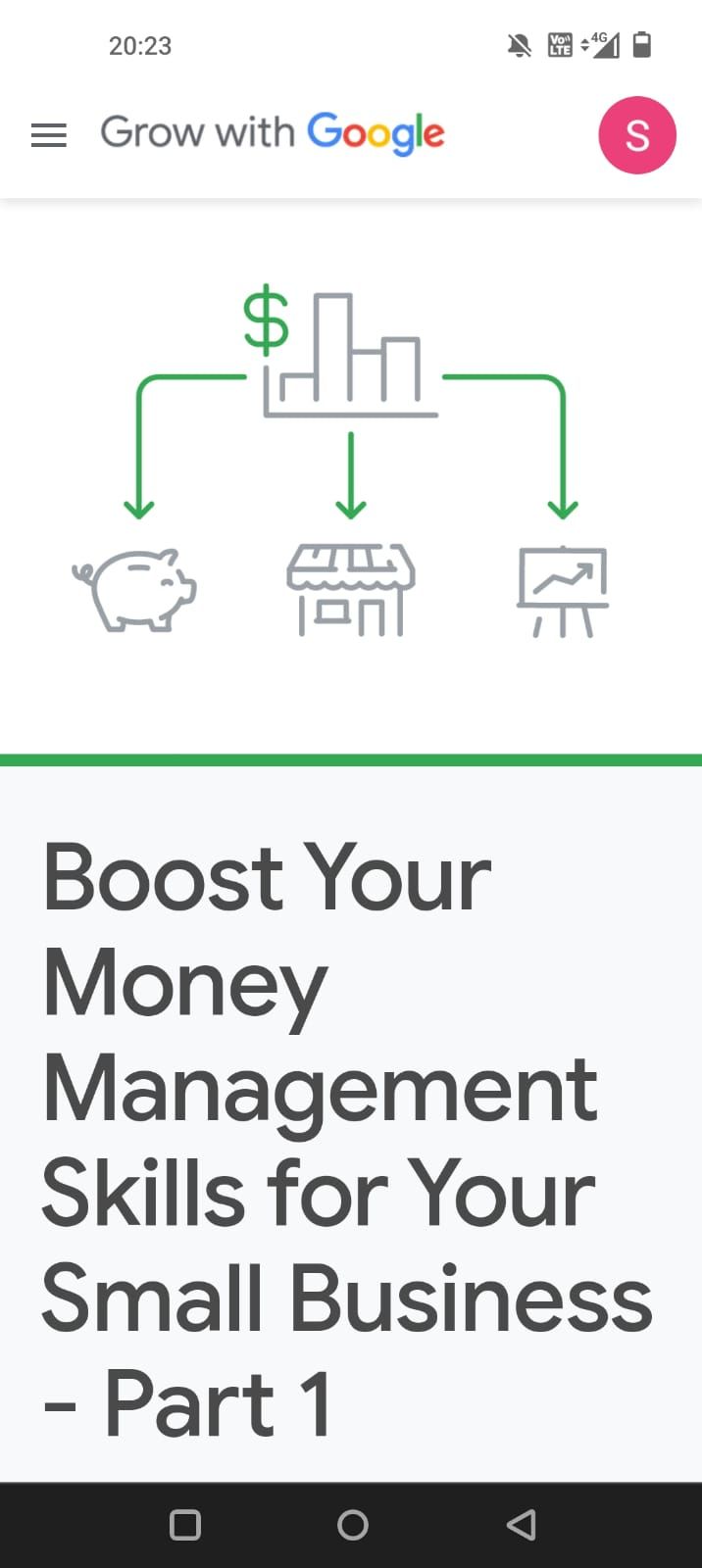
Google Primer allows you to get a summary of each lesson you complete. On the Saved tab, the Completed section provides a recap of the completed lesson. It includes the key takeaways of the lesson you finished and the bonus content you achieved after.
The recap is useful for you to revise your courses or lessons any time you like after completing your course. The bonus content usually includes webinars related to your course to watch on Grow with Google. You just have to register to watch the on-demand video and get more out of your completed course.
Make Learning a Habit Using Google Primer
Taking up an online course can take a lot of time. However, Google Primer provides a solution with bite-sized free curated content for learning that cuts through the fluff and helps you upskill without investing much time in a day. Of course, it cannot replace the depth of online courses, but it certainly adds to the habit of learning.
Using the app, you can upskill yourself in no time, and with the above-mentioned steps, you can get the most out of learning on the app. Ensure consistency while using the app to make learning a habit.