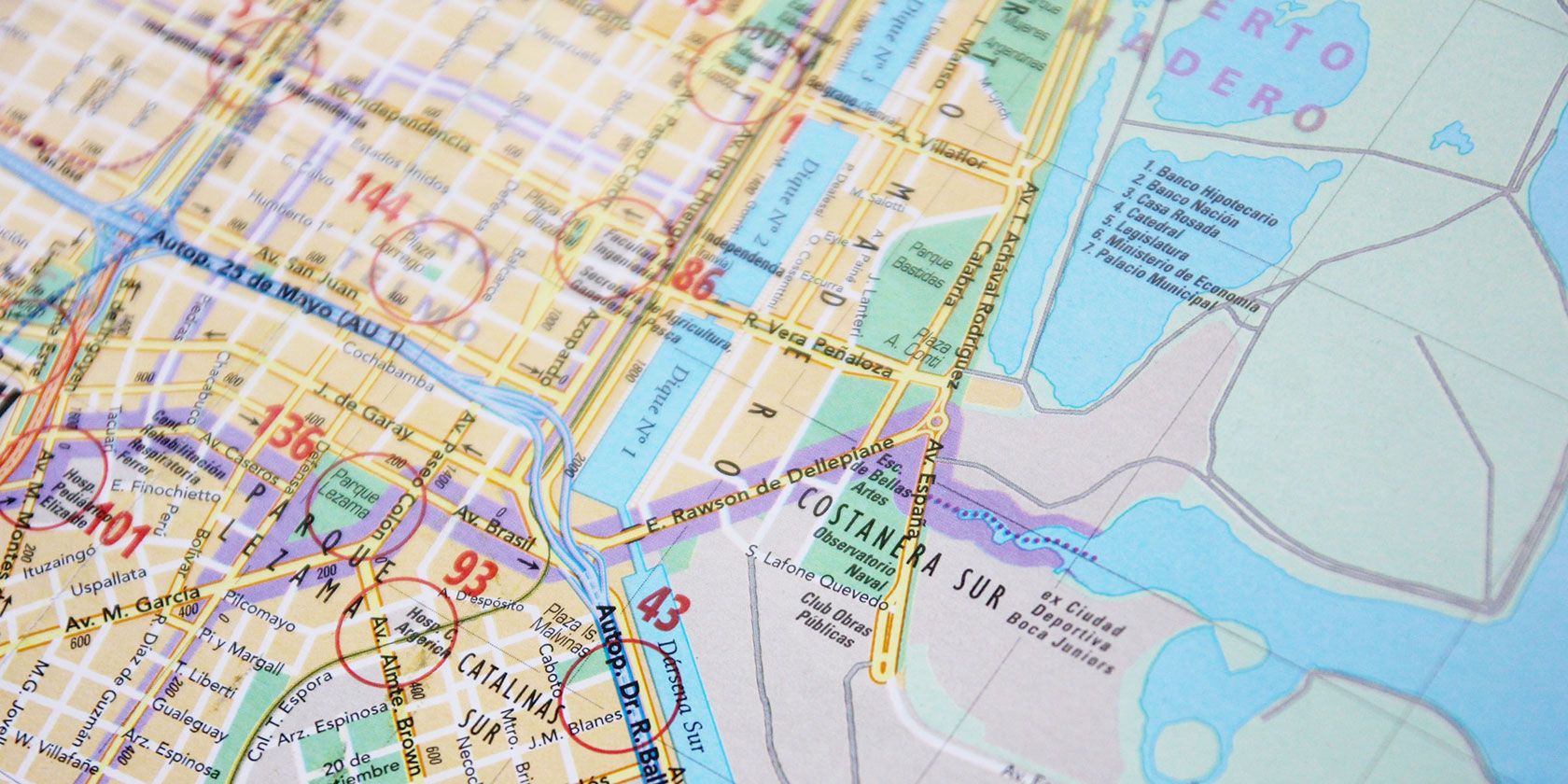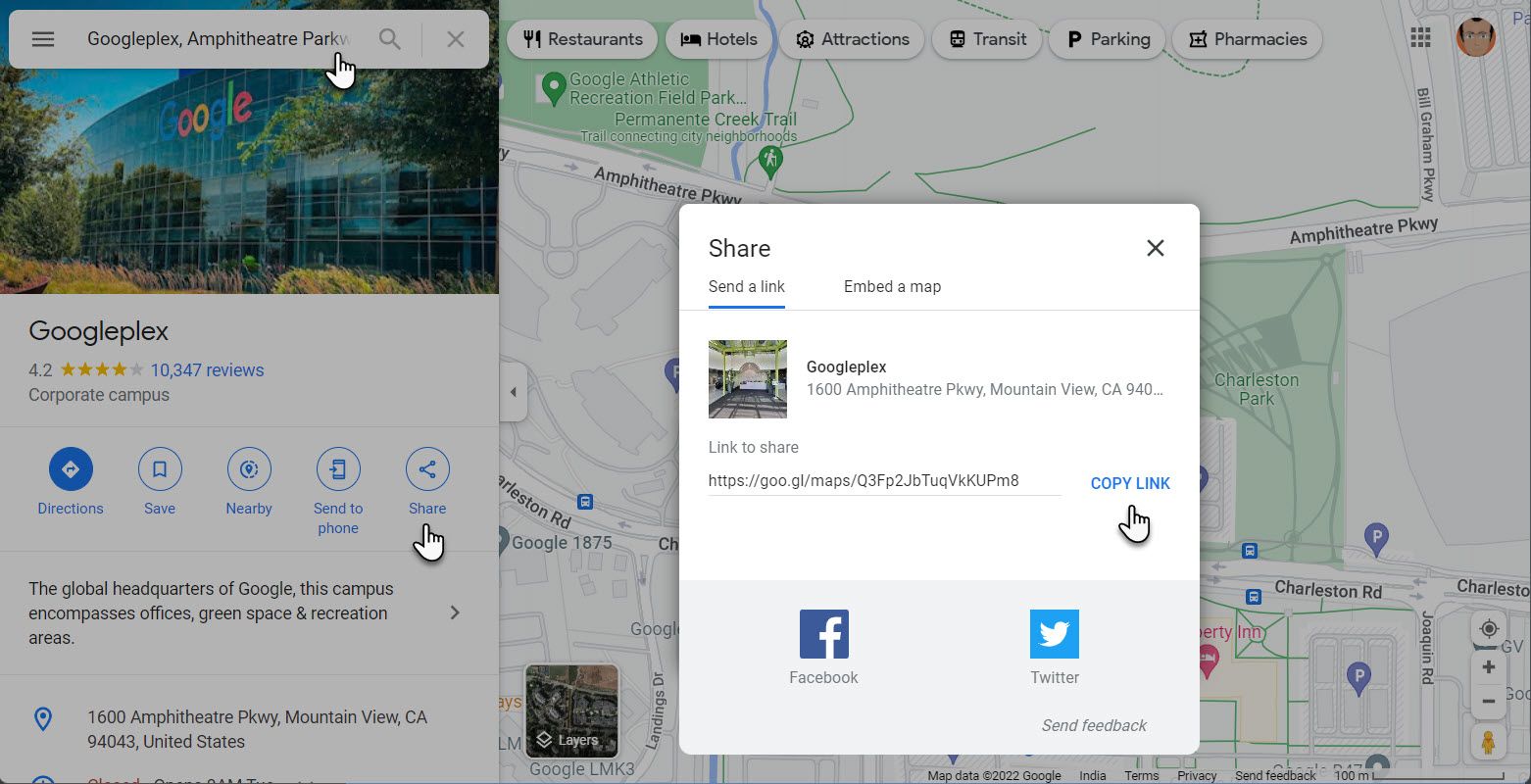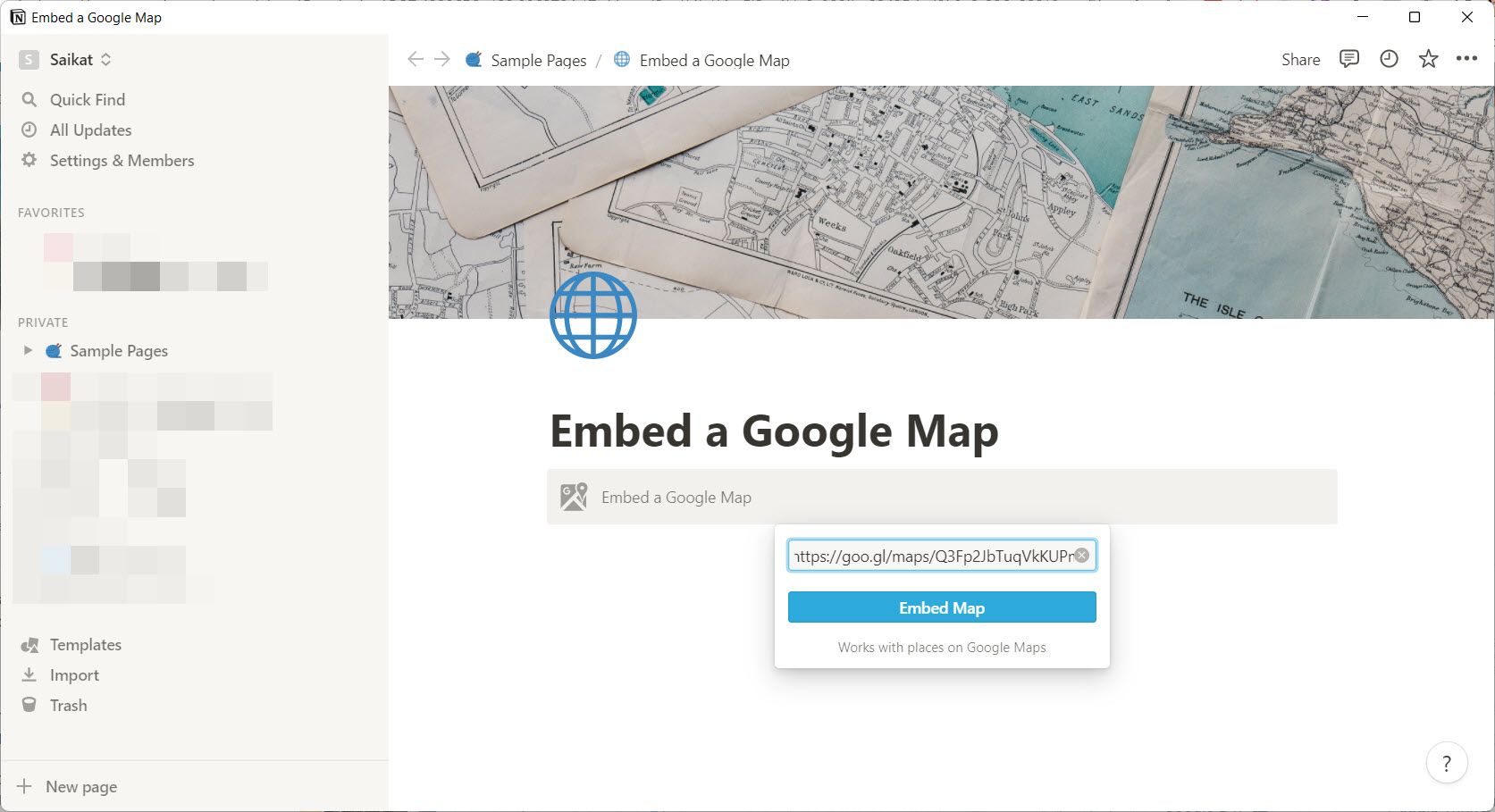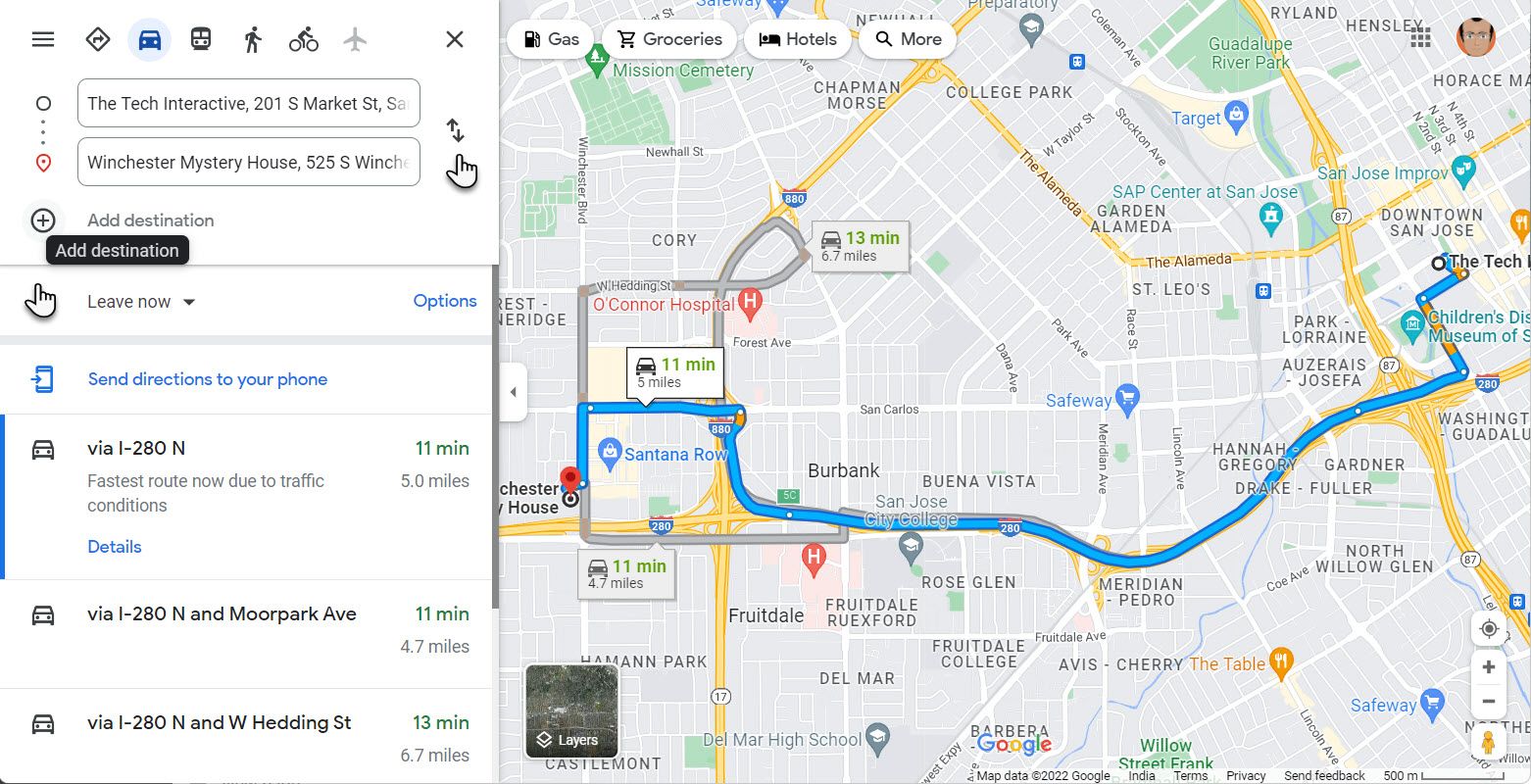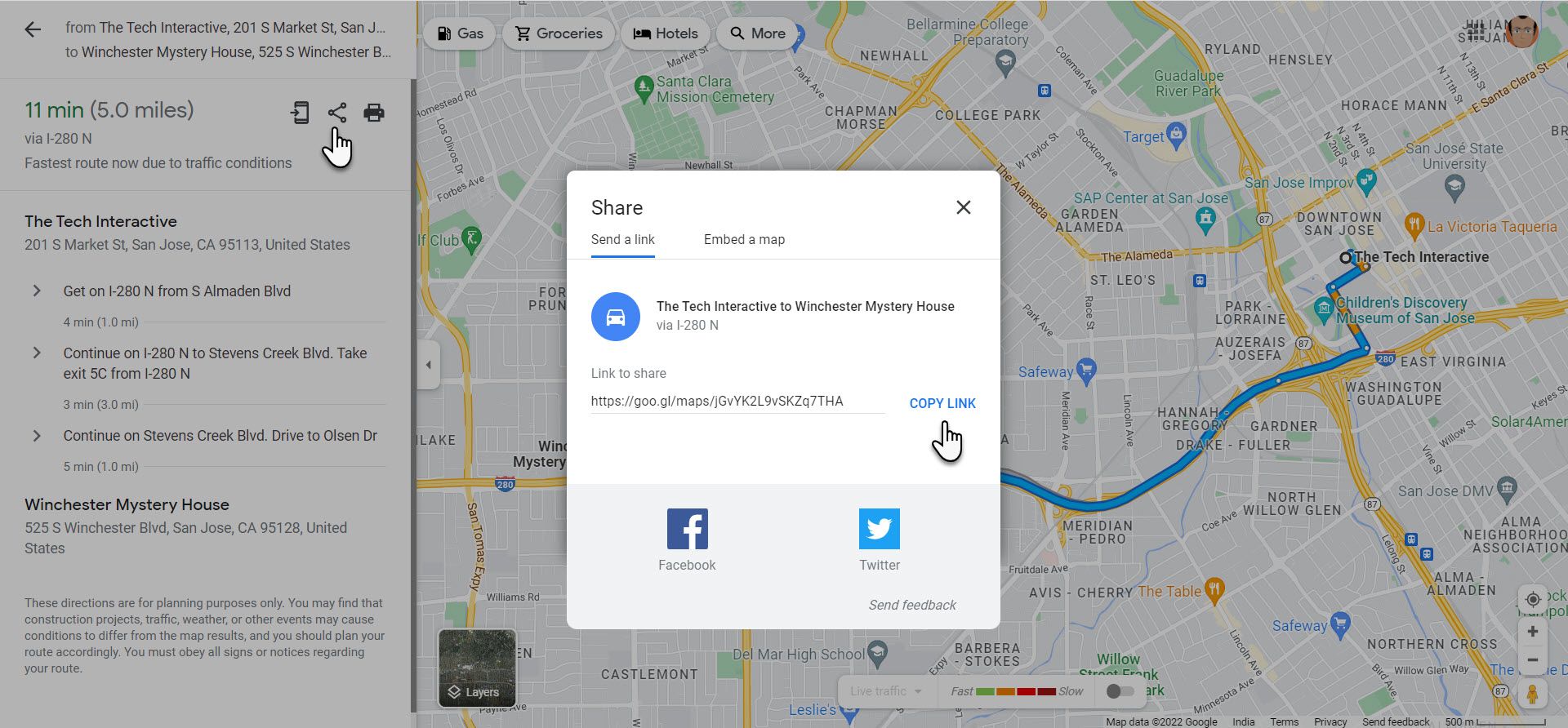Embed Google Maps in Notion and write your notes around it. Using Google Maps within a Notion page is handy for adding notes to your maps. This article shows you how to embed a custom Google Maps in Notion and use it as a route planner.
How to Embed Google Maps in a Notion Block?
Notion can embed various web services, and Google Maps is one of them. Start by going to Google Maps in a browser tab.
Note: You can embed a map with walking, biking, transit, or driving directions. But you can only embed Google Maps in the default or satellite view. Any other layer (For instance, Street View) will either not get embedded or inserted as the default layer.
- Enter the location or the address in the search field.
-
Copy the URL from the address bar. Alternatively, select Share > Copy Link from the Share sheet.
- Open the Notion page where you want to embed the map.
- Type the command for the map bock ( /map) and select Google Maps.
-
Paste the URL of the map in the text box and select Embed Map.
There are several ways to interact with the embedded Google Maps.
- Drag the four corners to increase the map size.
- Switch between the default view and Satellite imagery.
- Collaborate with comments on the page next to the map.
- Insert a caption for the Google Map to describe its purpose.
- Move around the map or interact with it on a full screen within Notion.
How to Use Google Maps as a Route Planner?
One of the best ways to use the Notion + Google Maps combo is as a route or a travel planner. As mentioned above, Notion allows you to embed a map with walking, biking, transit, or driving directions.
- Enter the first location in the Google Maps search field.
- Select Directions and enter the second destination point. Swap the starting and destination points if necessary by clicking the double-directional arrow.
-
Select Add destination to include other waypoints for your trip.
- When you have plotted the route, choose your preferred direction on the left sidebar.
- Click on Details to review the time and distance.
-
Select the Share icon and then click on Copy Link.
- Embed the link in a Notion page.
Now you can use the page to plan your itinerary around the map by adding notes and other content.