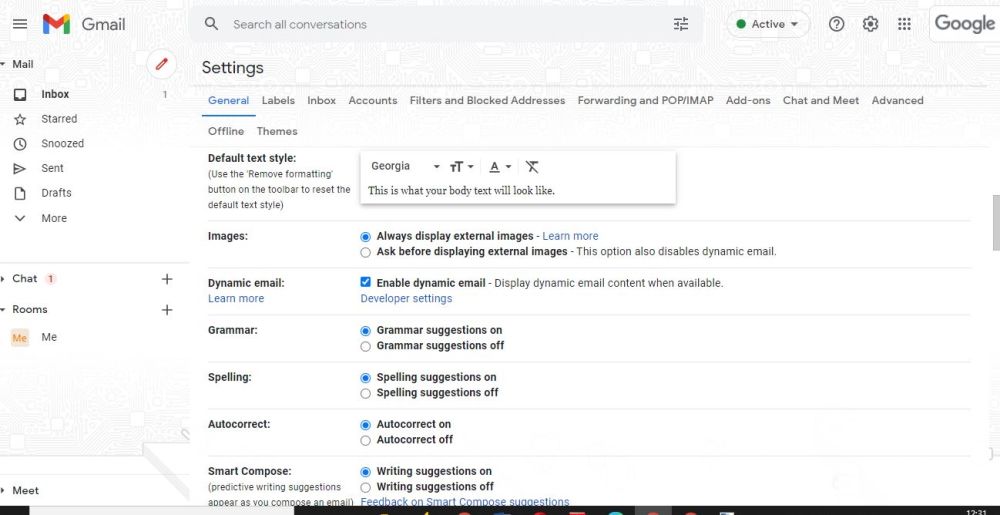Though Gmail is extremely popular globally, not many users know about some great features that make an already easy emailing system even easier. Dynamic email is one such feature available to Google Workspace users that helps you boost your productivity online.
When you have to do a number of tasks every day, it can get very difficult to complete those tasks and keep a tab on important emails that need follow-up or further action. You can now complete tasks without leaving messages in Gmail using the dynamic email feature to avoid confusion, clutter, and reduced productivity.
What Is Dynamic Email?
Dynamic Email is a feature that enables users to receive updated messages on the go. Simply put, dynamic email lets you complete tasks without having to leave the mail you are viewing. Built on AMP (Accelerated Mobile Pages) standards, it boosts your productivity in more ways than one. Gmail has many features that help us improve everyday tasks, and if we use them effectively, we can double our productivity.
How to Enable Dynamic Email in Gmail
Using Computer
- Sign in to Gmail on your personal computer.
- Select Settings in the top right corner of the screen.
- Click on See All Settings and select Dynamic Email.
- Next to Dynamic Email, you'll find the option to Enable Dynamic Email when available.
- Once done, click on Save Changes at the bottom of the page.
Using Android & iPhone/iPad
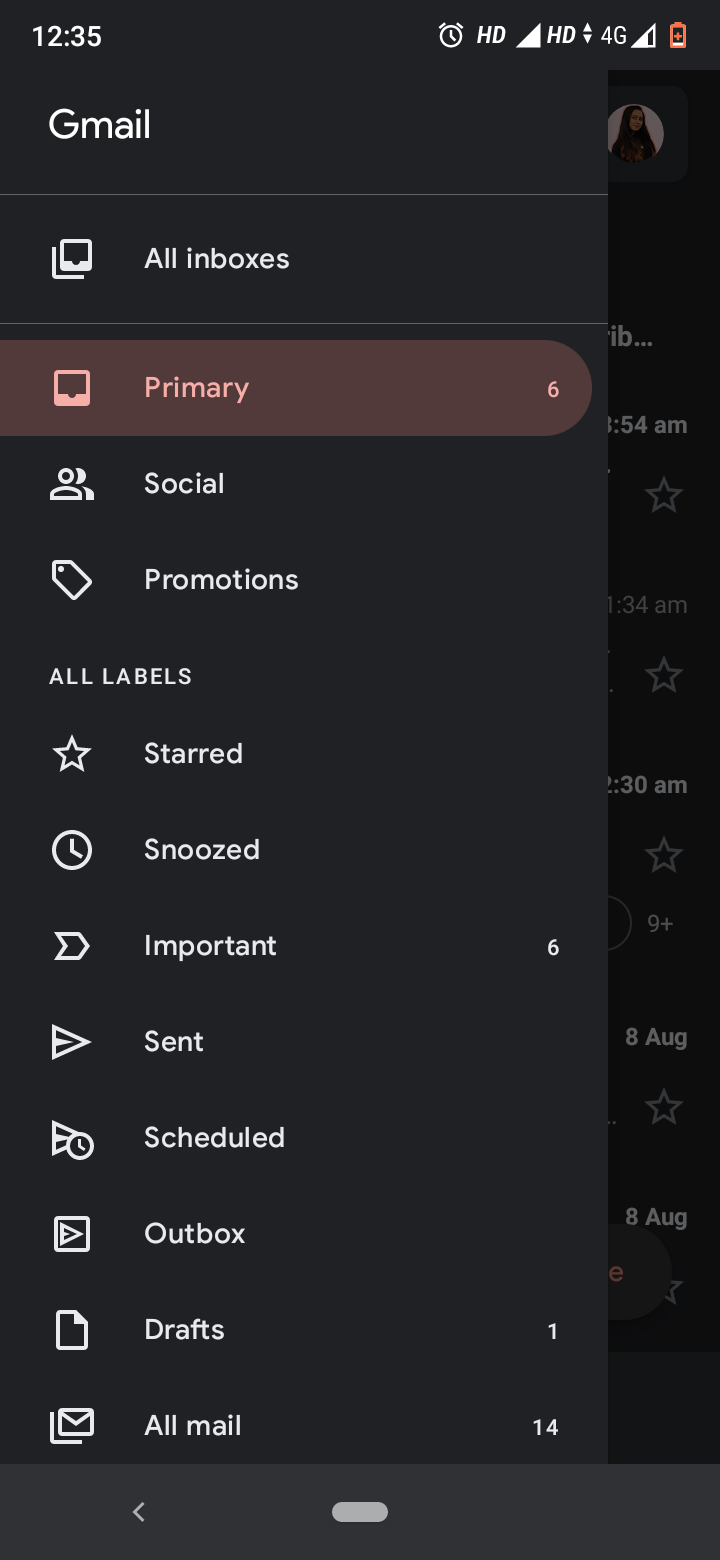
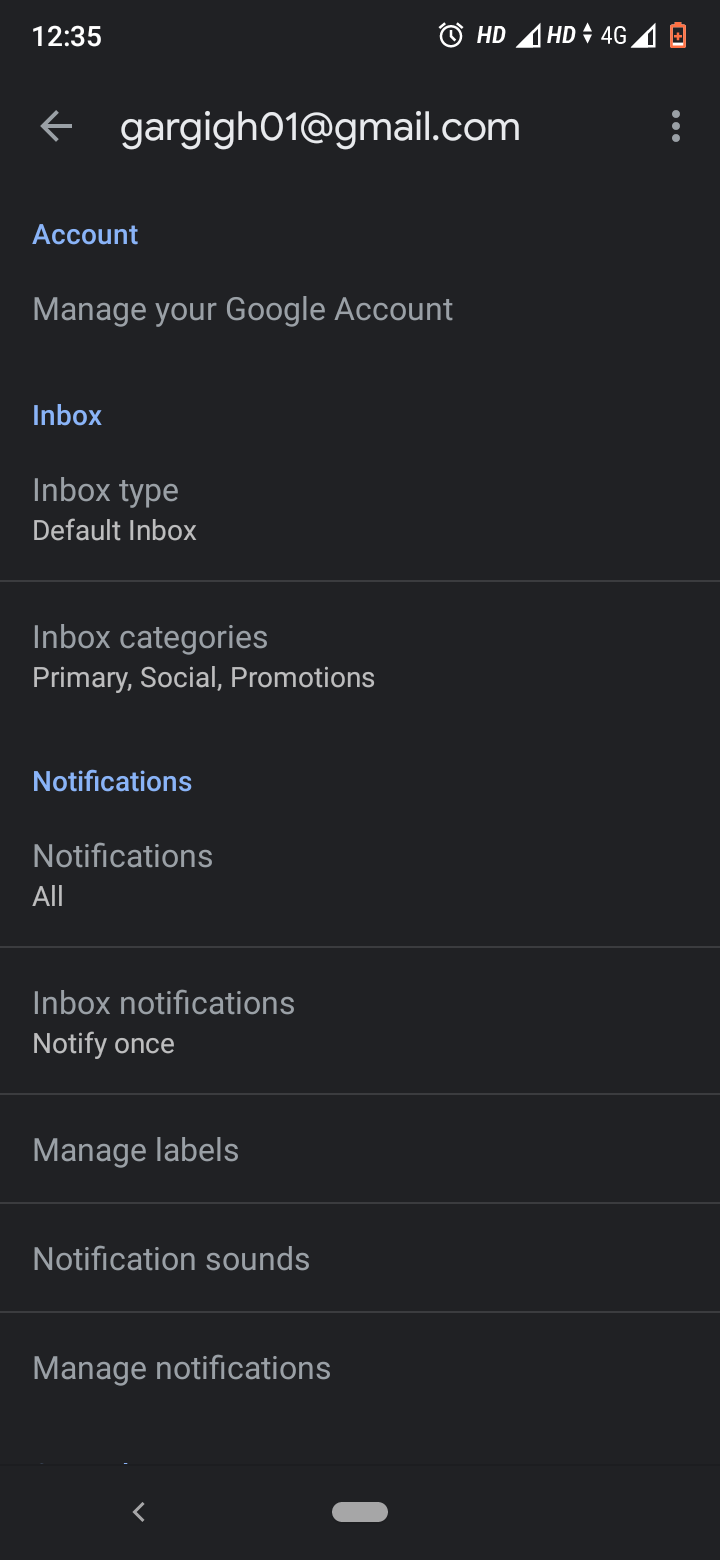
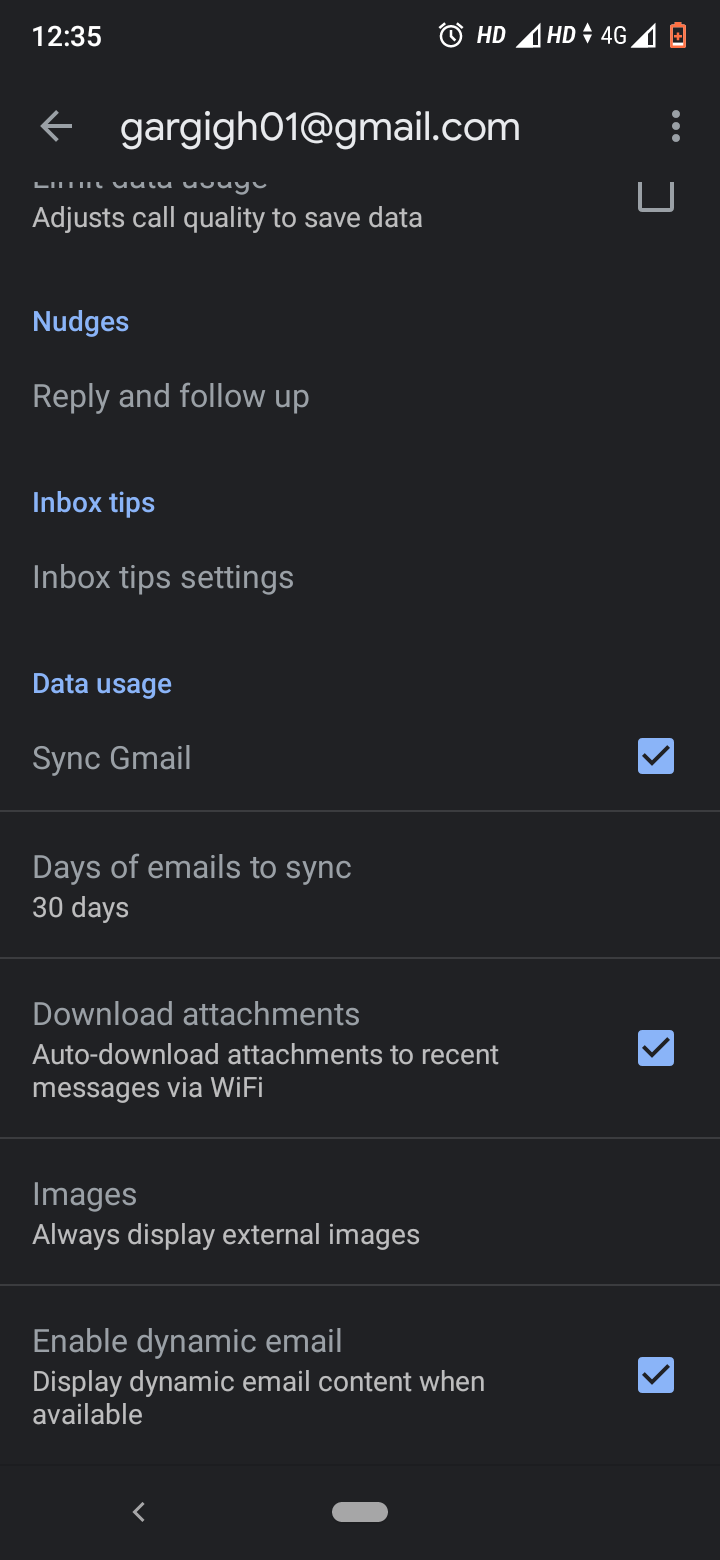
- Open the Gmail app on your device.
- Click on the Menu option available.
- Go to Settings and scroll down to the bottom.
- Turn on or off the Enable Dynamic Email option and be good to go.
What Can You Use Dynamic Email For?
With dynamic email, you can complete tasks without leaving a message. Here are some things you can do without closing your email:
- Update your inbox to see the latest mails
- Respond to comments
- Fill out questionnaires
- Browse catalogs
- RSVP to events
Get More Done With Dynamic Email
You can identify a dynamic email when you see a lightning bolt next to a mail or a message. Though the feature is turned on for Workspace users by default, you can head over to your settings to enable it and double your productivity. Besides, this adds an interactive feel to Gmail and helps you not lose sight of important emails with pending action.