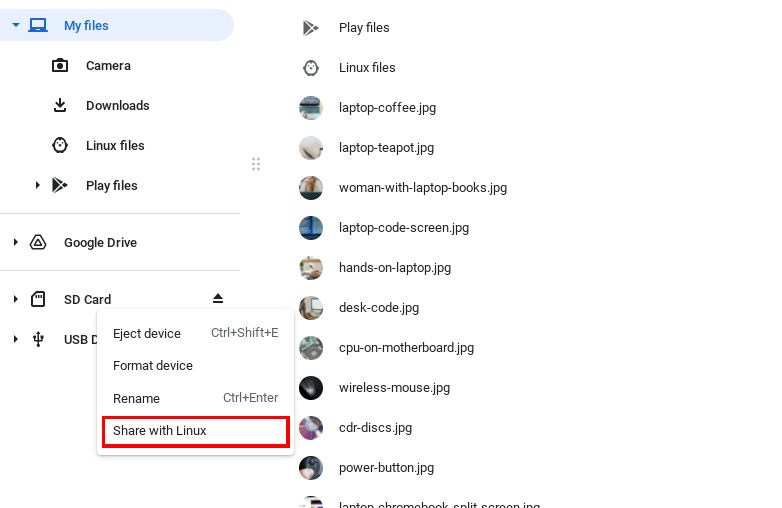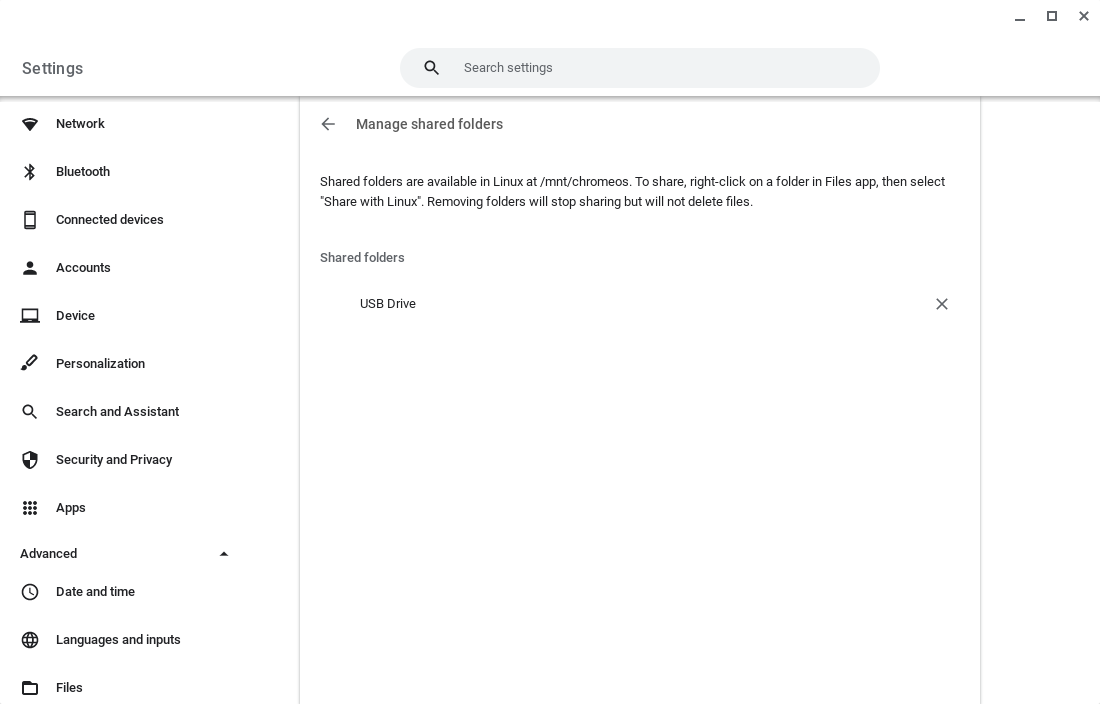You may access external drives from the Files app on your Chromebook, but if you want to access them in the Linux environment, also known as Crostini, you may look in a directory like /media, and they aren't there. What gives?
It's easy to set up any external optical, USB, or SD media for command-line access on your Chromebook. Here's how to do it.
Why Your Drive Isn’t Mounted in Crostini by Default
Why isn't your drive available in Crostini by default? The main reason is security. From a security standpoint, you just don't know where that drive has been, even if in practice you know it belongs to you. But you wouldn't plug in some random USB stick you found on the ground somewhere, right?
The Linux environment is designed to minimize security risks by limiting access from outside sources by default.
Sharing External Drives With Linux
To share your drive, go to the Files app and right-click an external drive (if you're using an external mouse) or touch the trackpad with two fingers and select Share with Linux in the contextual menu.
You'll then see a dialog box asking you to confirm that you want to share your drive with Linux. Click OK to share your drive with Linux.
Where Is Your Drive Mounted?
To find your files, open the Settings menu, click Advanced > Linux Development Environment. Then select Manage shared folders. You should see the drives you've shared with Linux.
In the command line, they'll be mounted under /mnt/chromeos. You can use all the Linux commands that would work on other files in the Linux hierarchy.
In addition to whole drives, you can mount individual folders in Crostini as well. Just share that directory on your drive in the Files app as shown earlier.
When you're done using your drive, click the X next to them in the menu, and Chrome OS will unmount them from the Linux environment.
Now You Can Use External Drives With Linux on Your Chromebook
With a few clicks, you can use external drives in the Linux Crostini environment on your Chromebook securely and easily. Read on for more tips and tricks for new Chromebook users.