"End Of Month" is what the EOMONTH Google Sheets function finds. Knowing how to use this function is essential for many businesses, as the end of the month is when a lot of bills and outgoing invoices are due.
In this guide, using examples, we'll explore how to use the EOMONTH function in Google Sheets. By the end, you should understand the core concepts you’ll need for the EOMONTH Function. Read on to learn more.
What Is the EOMONTH Function, and When Should You Use It?
In Google Sheets, the EOMONTH function is a built-in function that belongs to the Date function category. The EOMONTH function is mostly used to get the final day of a month that is n months in the past or future. Basically, the EOMONTH function in Google Sheets provides a number that includes the current month's end day and the current month and n months in the future.
If you’ve quickly added the current time and date to a sheet, EOMONTH can make it better for invoicing. You can use the EOMONTH function to determine dates that fall on the month's last day for purposes such as due dates, expiration dates, and other important financial dates.
Positive values may be used to get past dates, while negative values can obtain a future date. It can also be handy to calculate the difference in dates between months instead of specific dates.
Points to Note
- Any day of the first month may serve as the start date. As long as the number of months is the same, the EOMONTH function will provide the same result whether you enter "3/5/2022" or "2/25/2022" as the start date (in dd/mm/yyyy format).
- If you use a decimal, the answer for the number of months will then be truncated rather than rounded. For instance, the function will convert 5.7 to 5 rather than 6.
EOMONTH Function Syntax
The function operates under the following syntax:
=EOMONTH (start_date, months)
We will now take a closer look at each phrase to gain a better understanding of what every phrase means:
- = equals sign: In Google Sheets, the commencement of every function is denoted by the equals sign (=), which indicates to Google Sheets that the cell contains a calculation to make.
- EOMONTH(): This is the function name that indicates to Google Sheets which type of calculation will be made.
- start_date: This option is necessary. It is the date that serves as the beginning or start date.
- months: This is an essential argument. It is the period count of months before or after the start date. A future date is a positive number for the months; a negative number represents a previous date.
How to Use the EOMONTH Function in Google Sheets
Calculating the month's final day is a simple Google Sheet quick hack using the EOMONTH function. It's worth noting that this function takes into account leap years.
Below is a step-by-step illustration. Our spreadsheet already has the start date and months columns in this example. Please note our date's format design, dd/mm/yyyy.
- Click an empty cell that you want the result to show in.
- Enter the initial part of the formula, which will be =EOMONTH(
- The date that the EOMONTH function will use to determine the final date of a month, i.e., 12/3/2022, should be included after the opening round bracket. As we already have it in a cell, we may utilize the cell reference rather than inputting the start date. So we add A2 and a comma.
- The second input is the number of months to add or remove from your start date. This is located in cell B2 in our sample example. When finished, include a closing parenthesis.
- When you press Enter or Return, your formula will automatically compute, and the function will return the desired date in cell C2.
The formula will return the final day of the month that is "n" number of months away from your start date, as seen in the example just above. When a positive number is used in place of the "months" parameter, it will add additional months. Meanwhile, a negative value for the “months” parameter returns the previous month's value.
Find the Last Day of a Month With the EOMONTH Function
This article covered all the basics for using the EOMONTH formula in Google Sheets. From here, you’ll need to learn more about nesting formulas to combine the EOMONTH function with other functions. There are also plenty of other useful date and time calculations you can make in this powerful spreadsheet program that you should consider learning next.

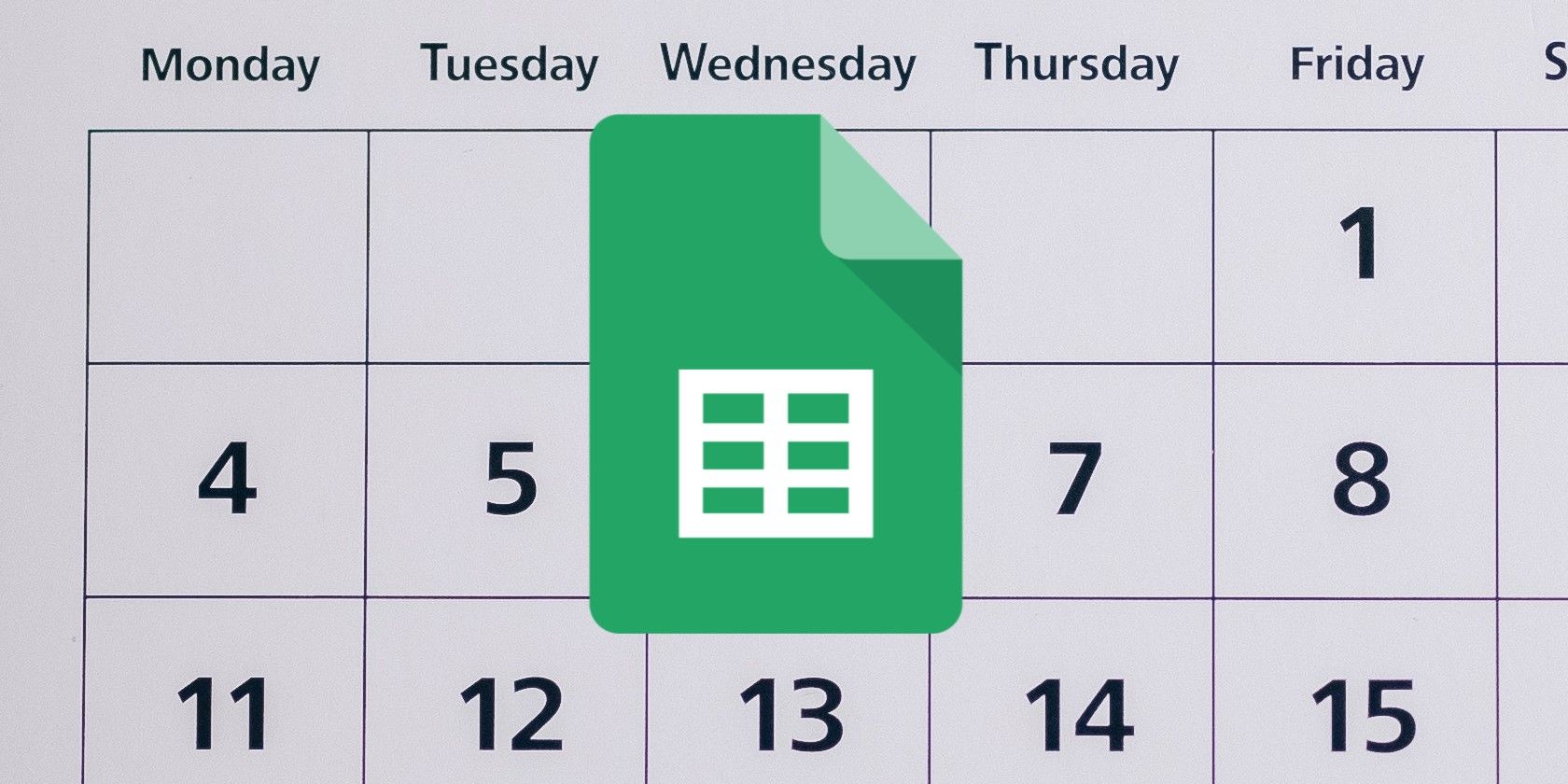
.jpg)