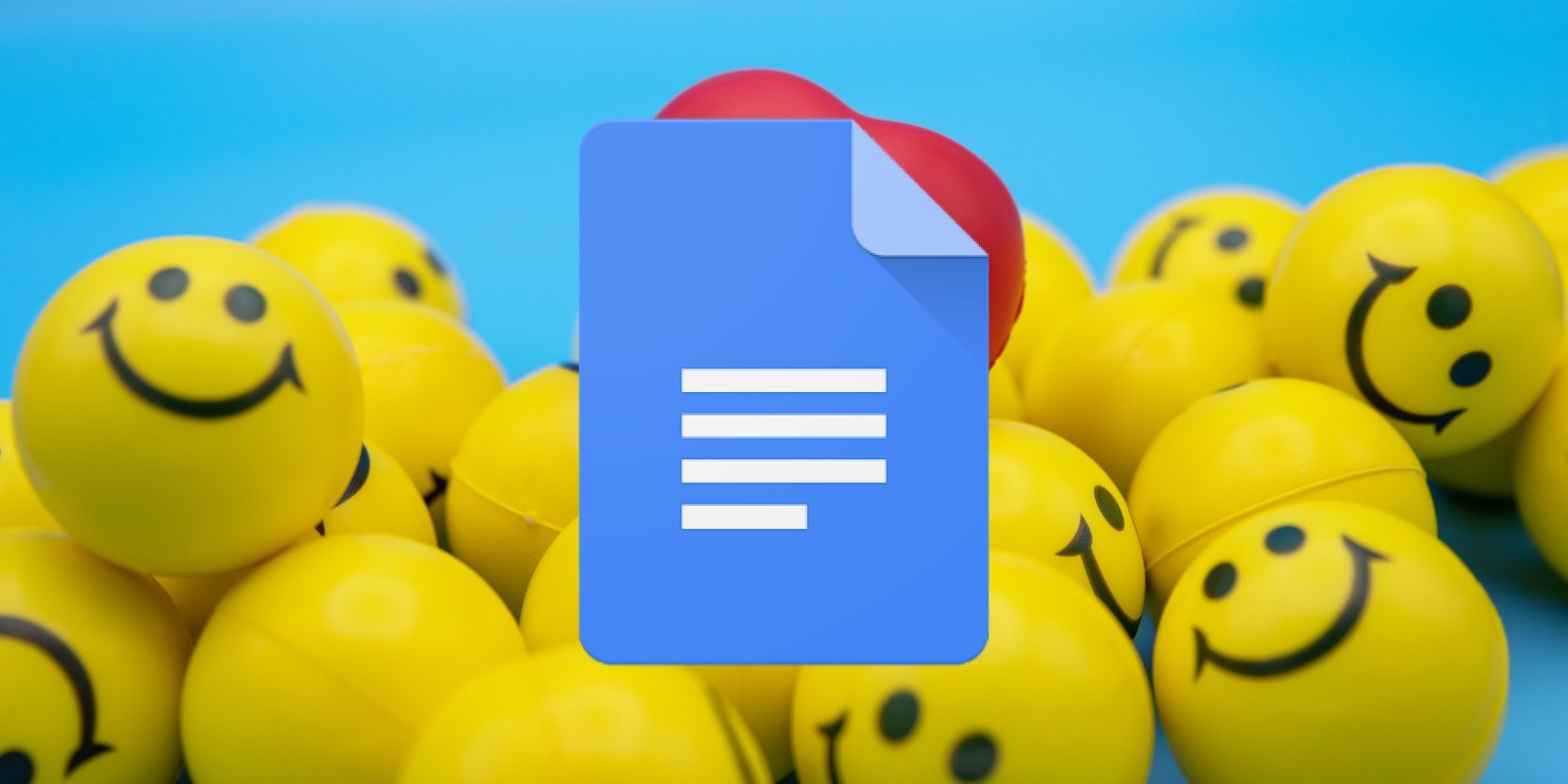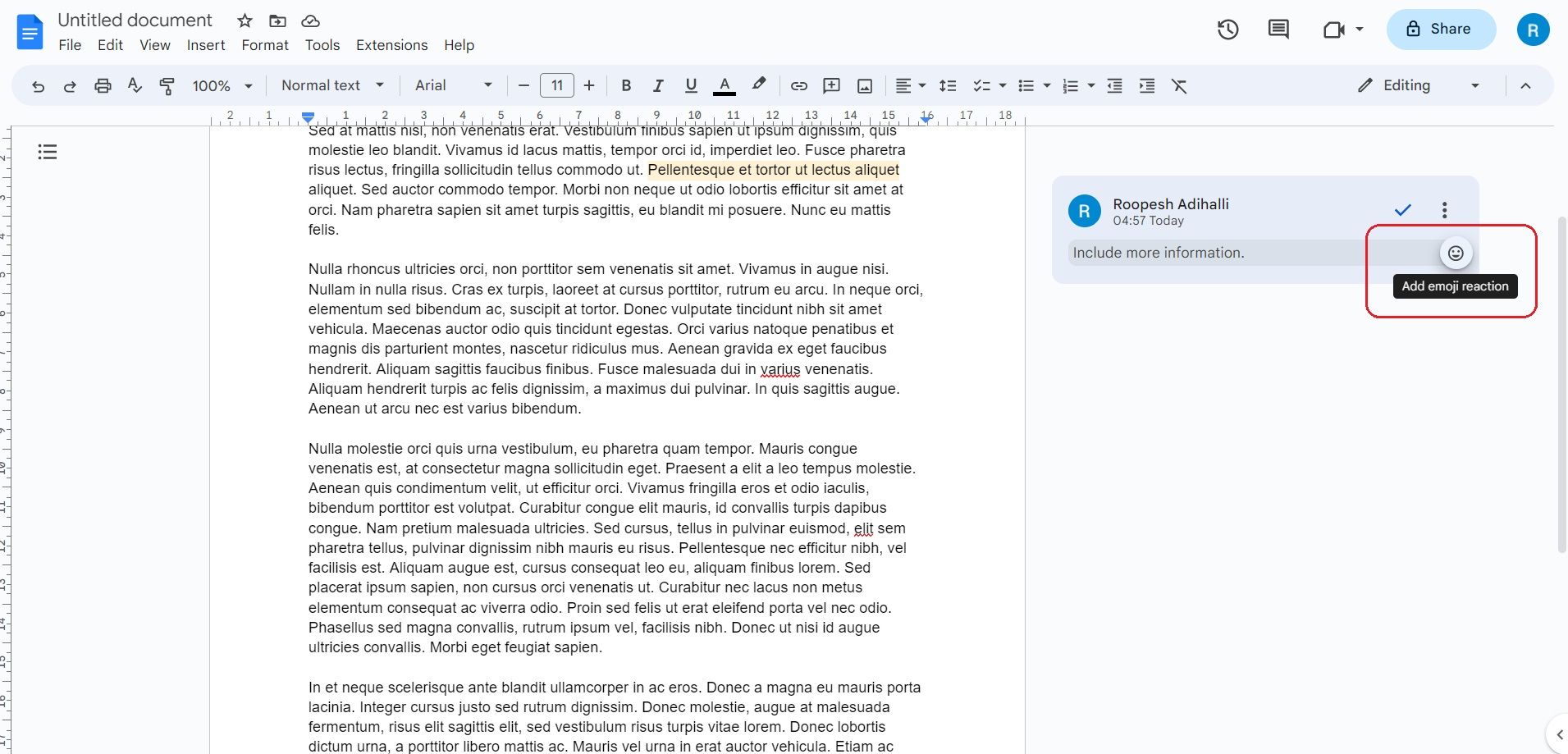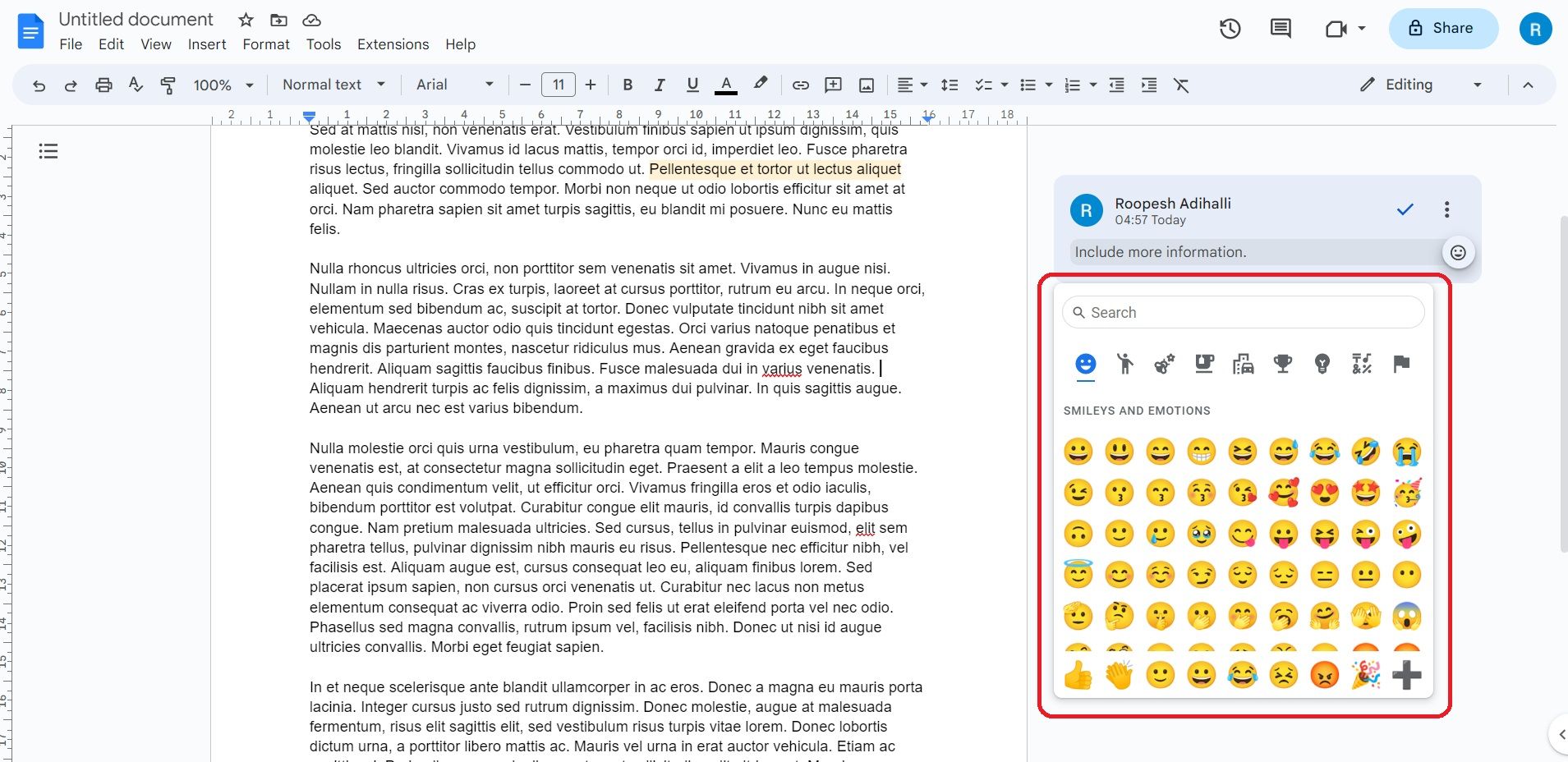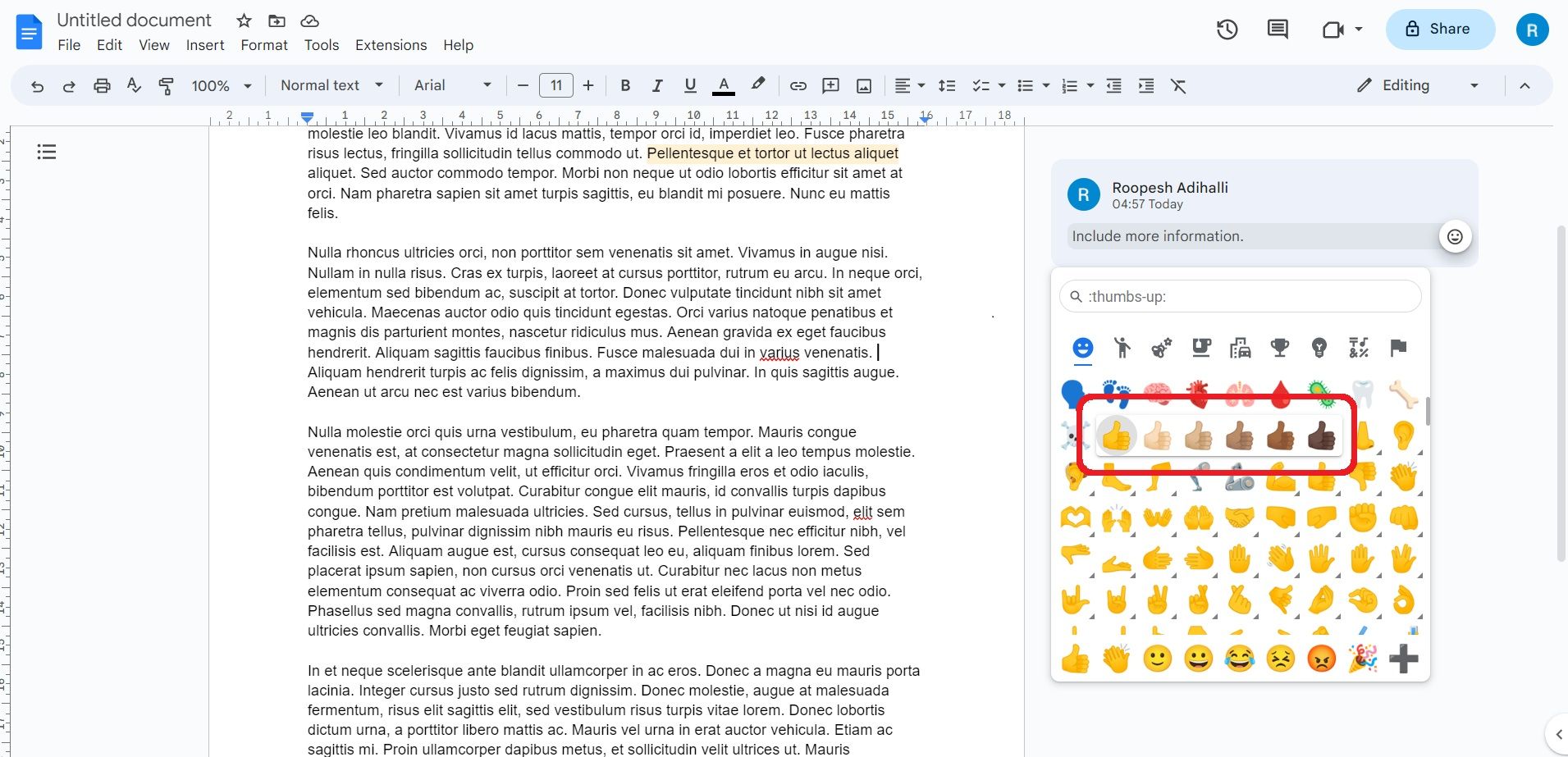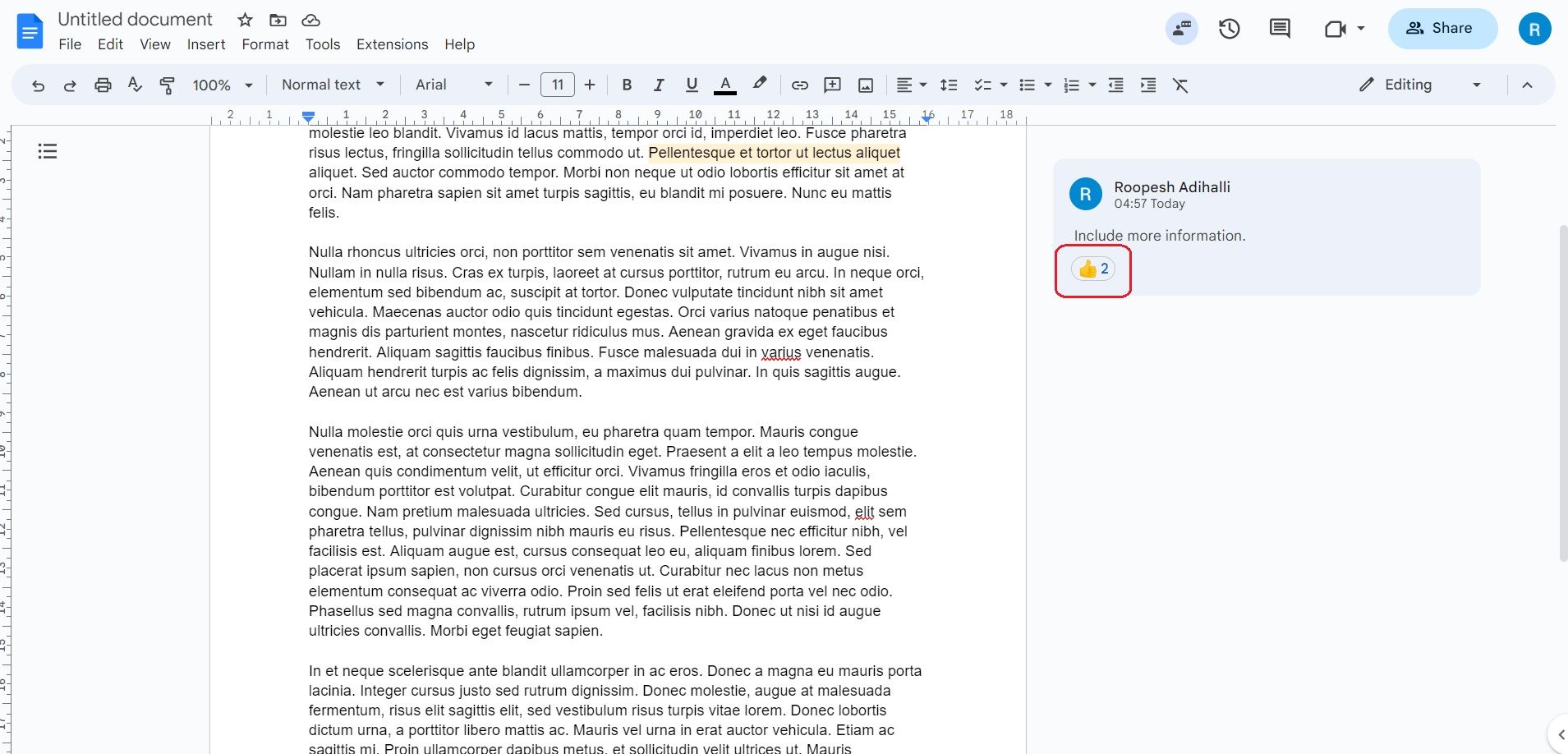The emoji reaction feature complements comments in Google Docs. It is a fun way to communicate your opinions about the document's content less formally. The emoji reaction can improve your engagement in Docs by making opinions more visual.
If you want to know all about emoji reactions in Google Docs, follow the steps below.
Use Emoji Reactions With Comments
According to the Google Workspace Updates blog, Google has introduced emoji reactions to comments in Docs. Earlier, you could use an emoji instead of a text comment—it allowed you to respond quickly and visually to passages of text with a single click.
Now, you can add an emoji to a text comment to make your feedback clearer. Plus, you can select from a variety of emojis to match your intended response.
You can also customize the emoji skin tone and gender preferences to reflect your identity. The feature is being made available to everyone, including workspace users, around the world.
How to Use Emoji Reactions on Google Docs
To convey a reaction with an emoji to a comment in Google Docs, hover the mouse cursor over the comment you want to respond to. The Add emoji reaction button with an emoji face will pop up at the end of the comment.
Click the Add emoji reaction button to open the emoji window with a search box at the top. You can scroll through all the emojis available or search for the specific emoji you are looking for in the search box. Then, Click on the emoji you wish to send as a response.
To change the skin tone of some emojis, select the Down arrow and choose the preferred skin tone of the emoji.
Your emoji reaction will appear below the comment with the number of emoji responses if more team members click on it.
You can add multiple emoji reactions to the same comment by following the above steps again. If you want to remove your emoji reaction, click on the same emoji below the comment to remove it. As you notice, emoji in Google Docs work the same way as in other messaging apps.
Get Expressive With Emoji Reactions for Comments
Google's new emoji feature makes responding to comments on Google Docs easier and quicker. An expressive emoji is interactive and adds feelings to any conversation.
However, there are some limitations to emoji responses. For example, it is possible that they may not always convey the opinion or response you intended. Also, some emoji can be interpreted differently by individuals and cultures.
So, before choosing an emoji to respond, check to see that it is appropriate and accurately conveys your response. If you can not find the right emoji to respond, there are many online tools and websites to create your own emoji.