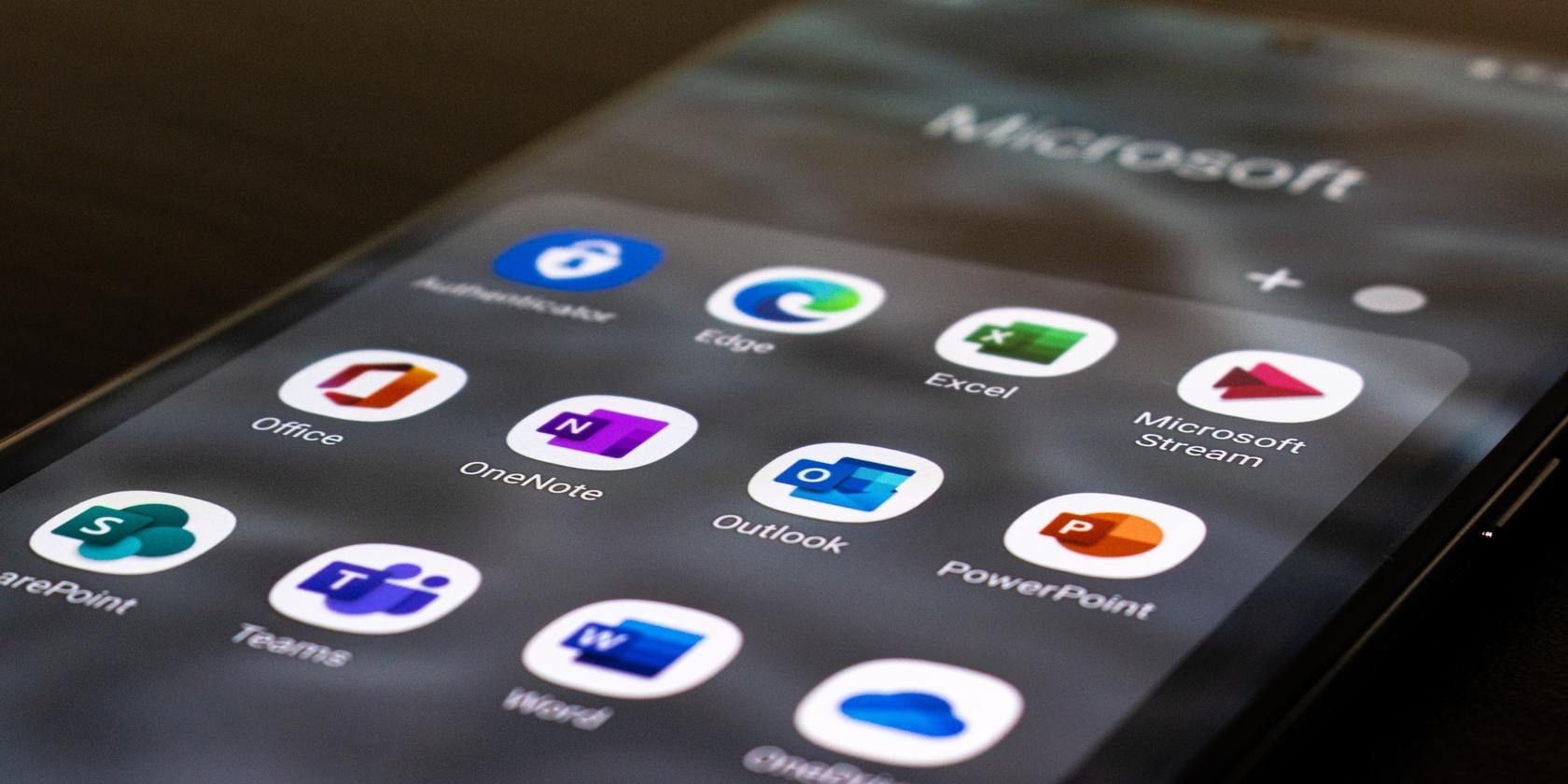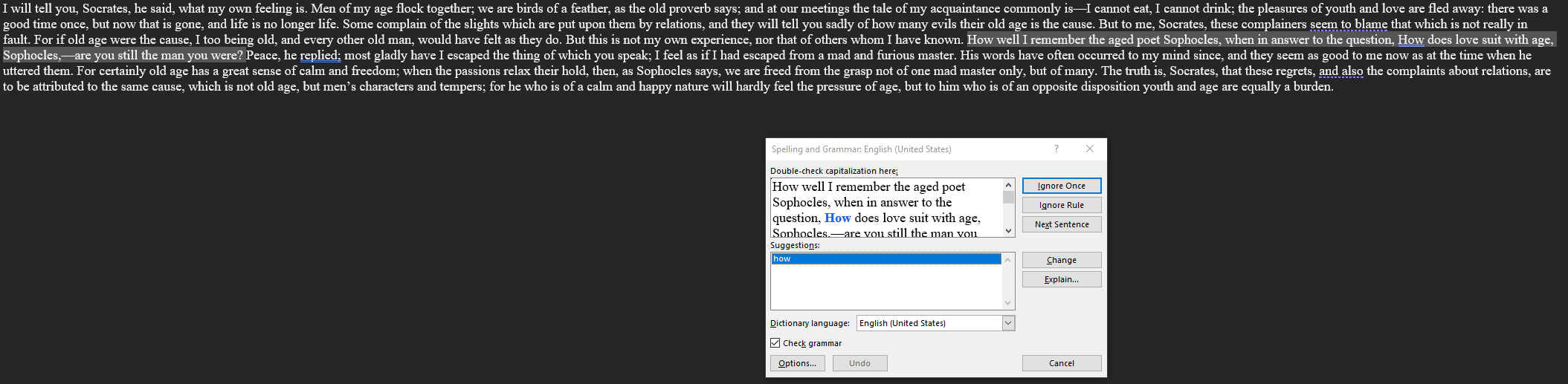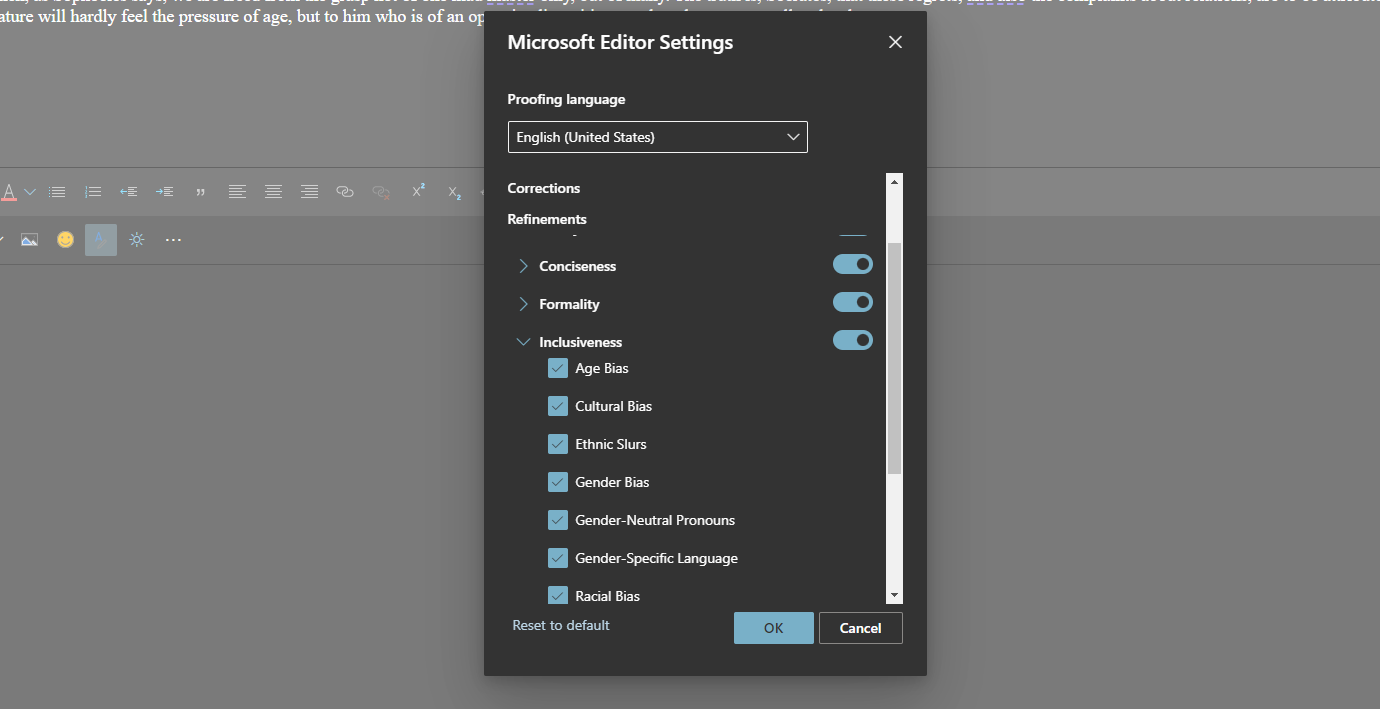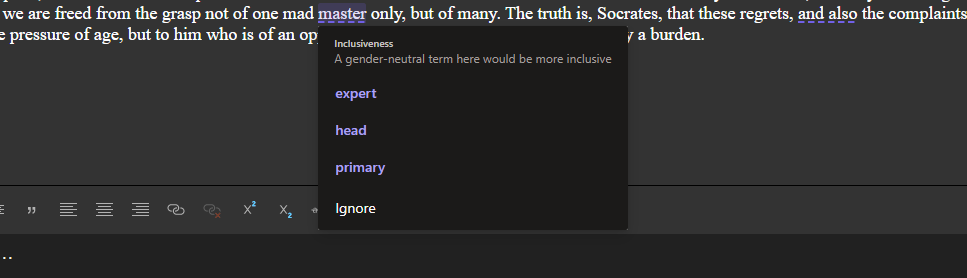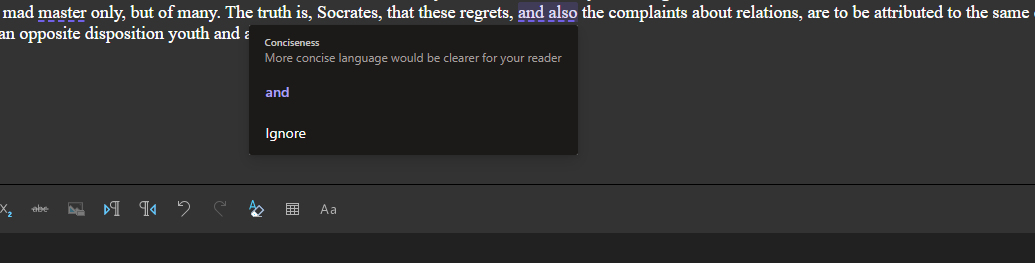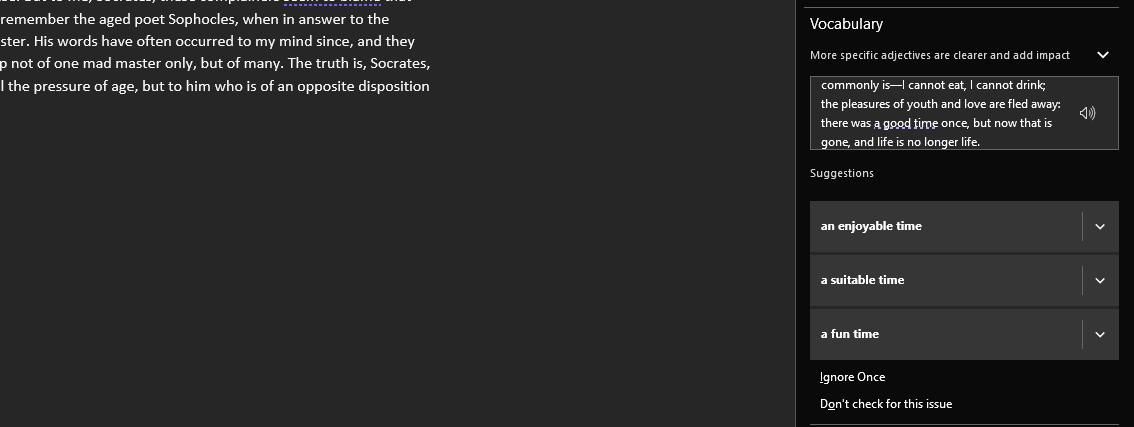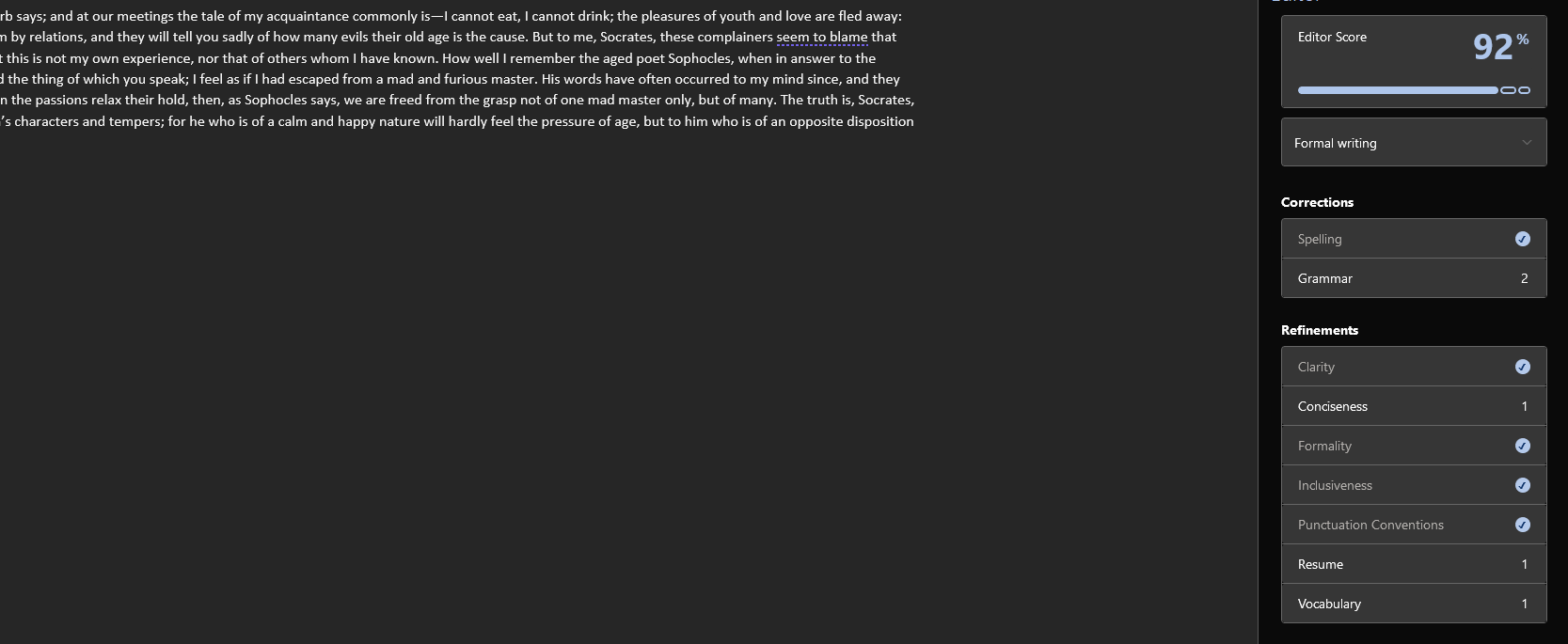Microsoft Editor is a cloud-based spelling and grammar checking service that's baked into Microsoft Outlook and Word. Microsoft has also released a free browser extension for Chrome and Edge, which offers basic suggestions to help you improve grammar and correct your spelling.
However, to unleash the full power of Editor, you'll need an Office 365 subscription. This allows you to get better refinement suggestions, including formality, clarity, conciseness, vocabulary, and more. Editor can be your best friend when writing emails. Here's how Microsoft Editor can help you write flawless emails.
How to Use Microsoft Editor to Improve Your Emails
Here are a few tips that will help you improve your emails using Microsoft's intelligent writing assistant.
1. Quickly Review an Email
There are often moments where you want to quickly review an email and stamp out any grammatical or spelling errors before you send it. If you don't want to go through your emails line by line, but still want to improve the text, Microsoft Editor can help you do that.
Once you have written an email, just go to Review and click on Spelling and Grammar. Editor will run a quick check to make sure the spelling and grammar are in order.
2. Make Your Text More Inclusive
The Microsoft Editor is surprisingly intuitive, and can even detect the tone of your messages. So, for instance, if you want to make your emails more inclusive and get rid of any kind of biases that might creep in, Editor can help you.
To allow Microsoft Editor to monitor text and highlight any kind of bias or insensitive references, you need to first customize the settings. Click on the Editor icon, and then customize the settings accordingly.
Microsoft Editor will automatically highlight text that it thinks needs changing. This is a fantastic option for people who work in cross-cultural teams and wish to avoid saying anything that might come off as insensitive.
3. Make Your Emails More Concise and Readable
Microsoft Editor can also help you make your text more concise and readable. This is important and can go a long way in making your text clearer for readers.
It works with the Outlook application, as well as Outlook.com. As you write, Editor will automatically give suggestions to make your text more readable and concise.
This is ideal for when you are writing a longer email and want to make it more professional and to the point.
4. Improve Your Vocabulary
Short of words? No worries! Microsoft Editor can also offer suggestions to make your text more enjoyable. Most people will love the range of suggestions as it offers much more specific adjectives that will help you deliver more impact through your words.
From conventional phrasing to clichés and collective nouns, Microsoft Editor will point these out to you and give you appropriate recommendations, to better improve your emails.
This is especially handy when you have to explain something to the recipients, and don't want to use overly complicated words. If you feel that you waste too many words in your emails, Editor can help you shore up your writing and make it more impactful.
5. Refine Your Text and Get a Score
The Microsoft Editor pane also allows you to get an overview of how your text reads. You can view the Editor Score on the right side, as well as the tone of writing. If you click on the Editor Score, you can view all the Editor's suggestions and make changes accordingly.
A Work in Progress
Microsoft Editor is still very much a work in progress. It uses AI to learn the way you write and offer suggestions, which can sometimes miss the mark. However, as more and more people start using it, Editor will get better.
If you want to become a better writer, there are plenty of online courses that you can check out as well.