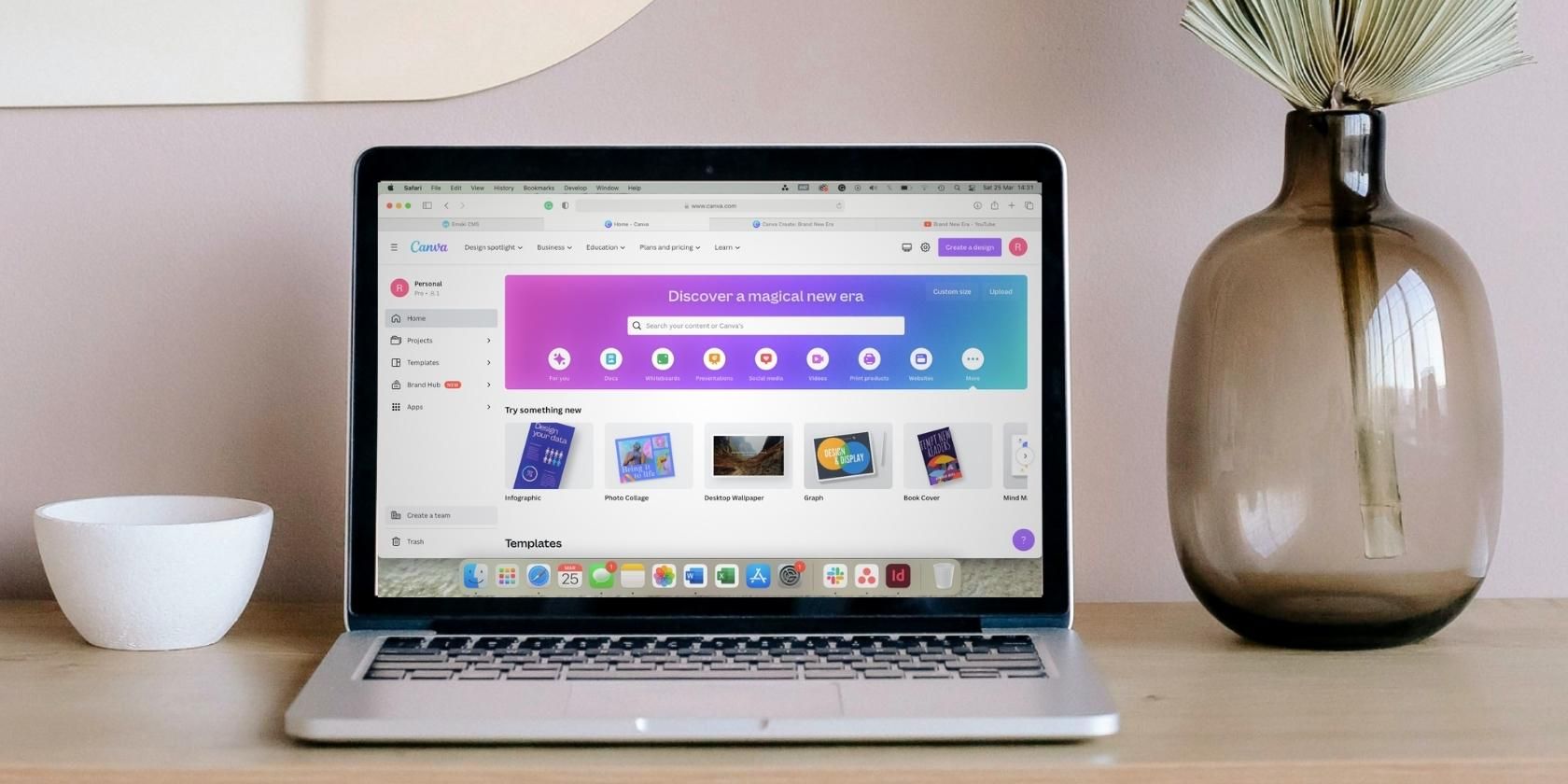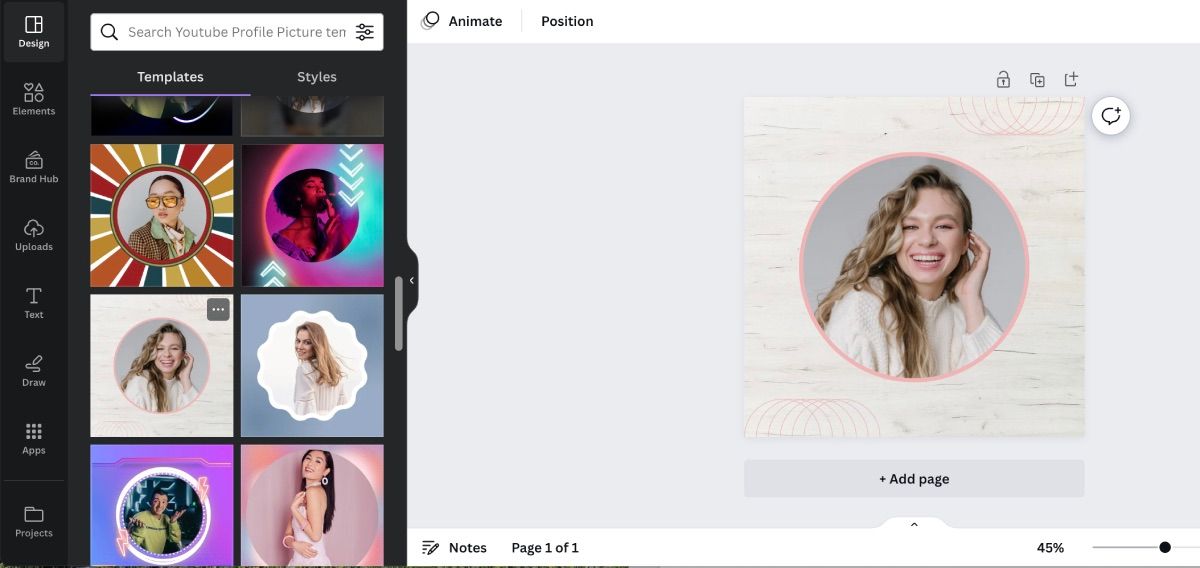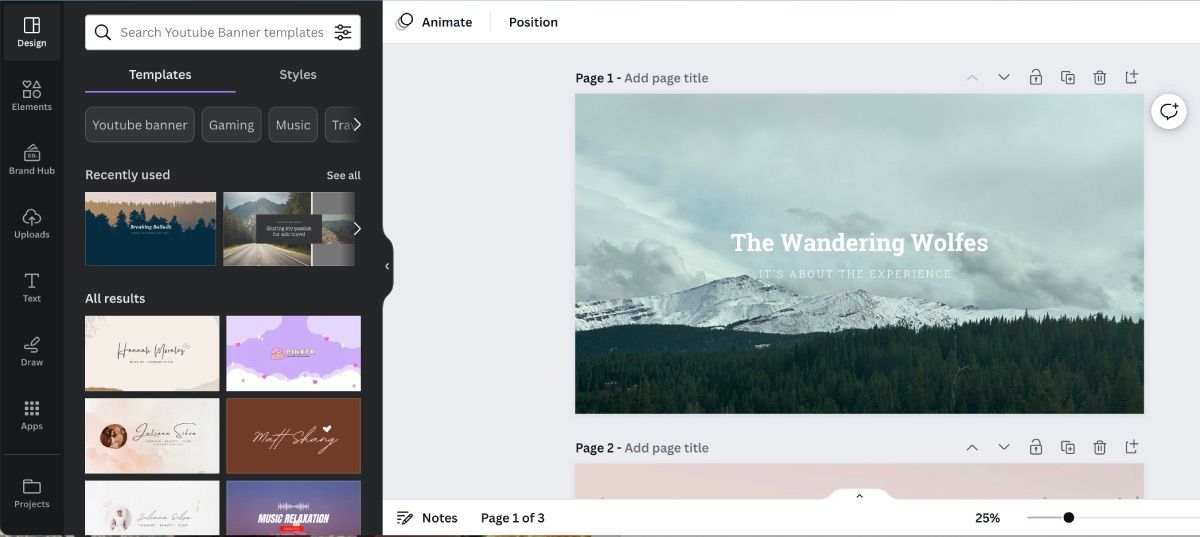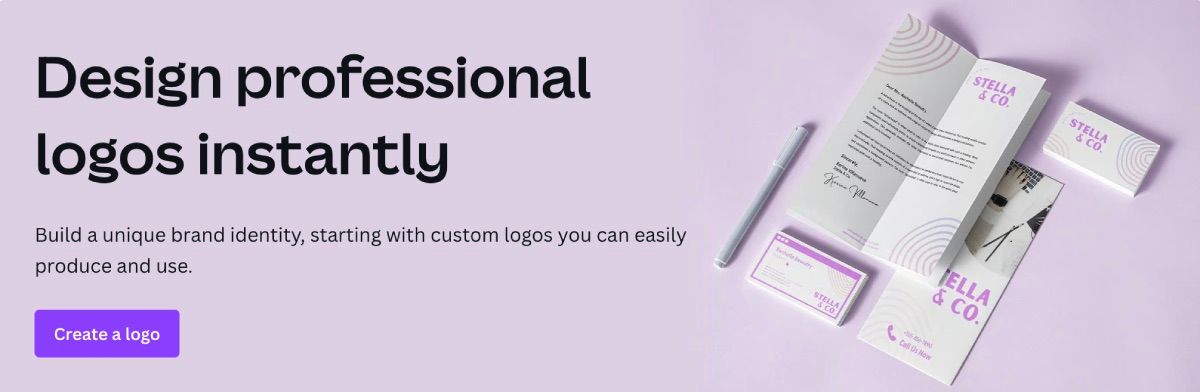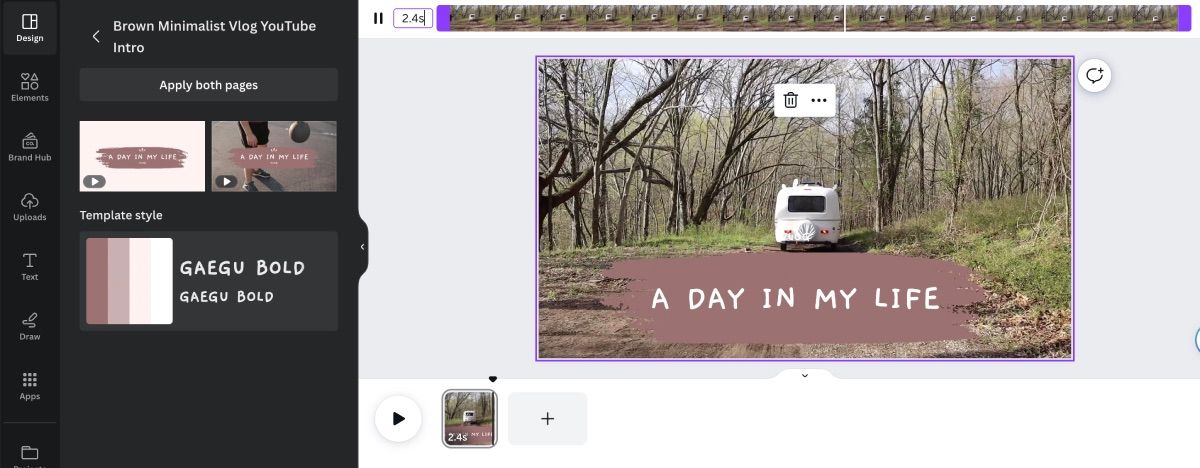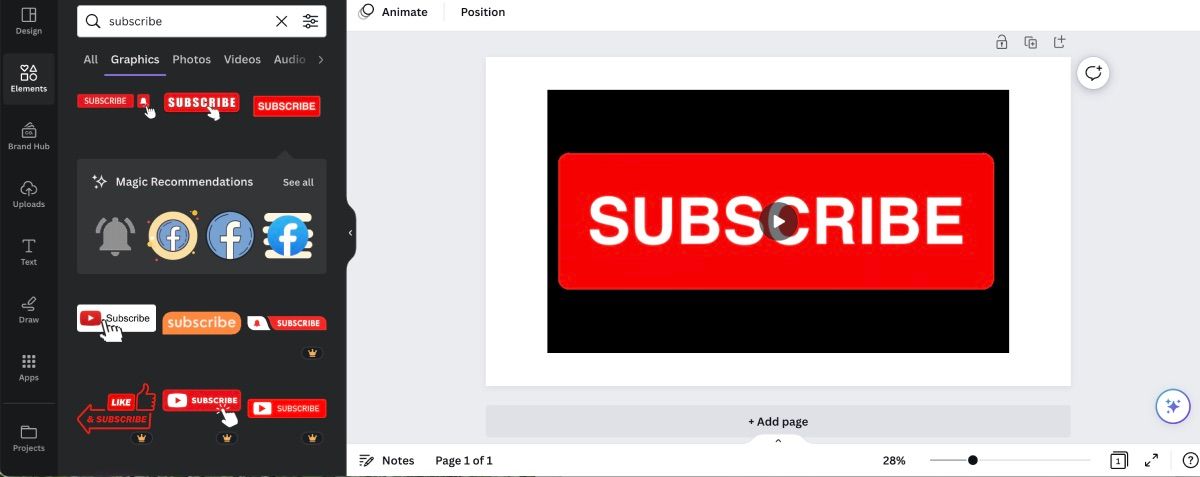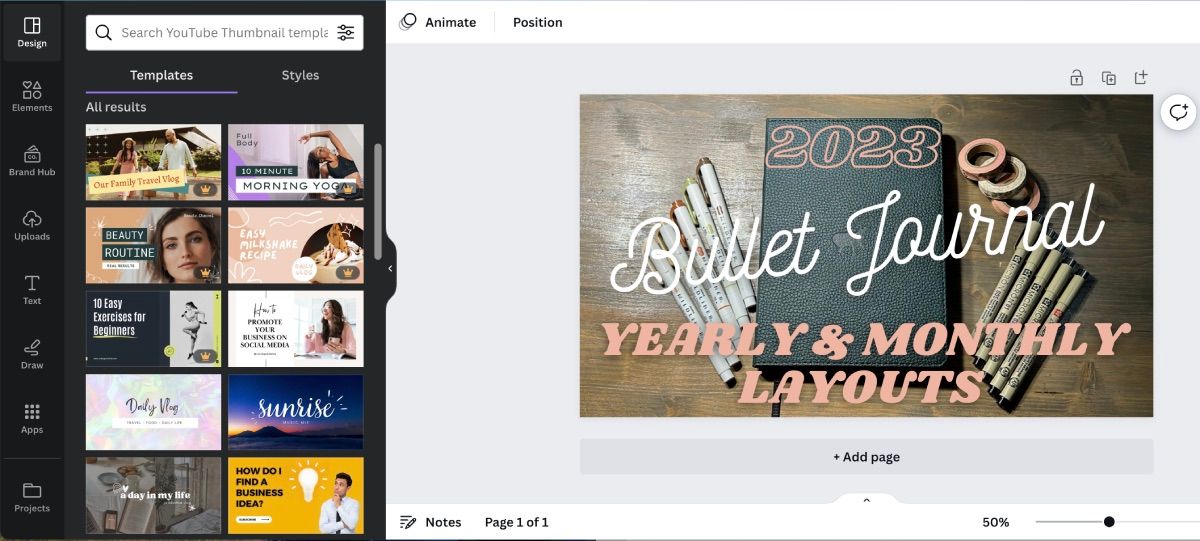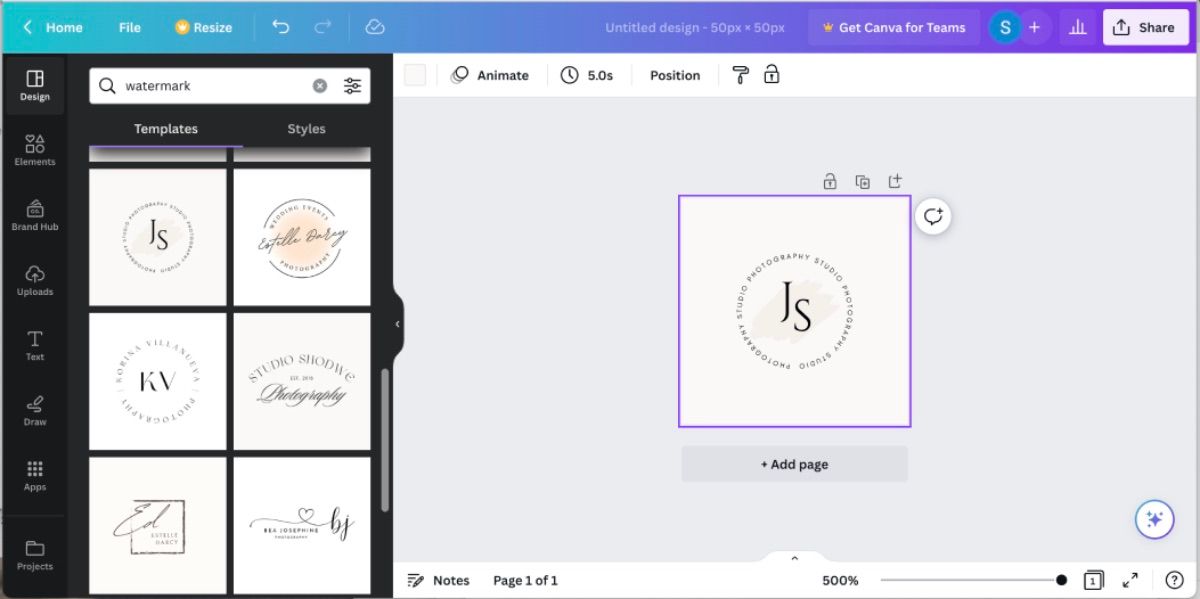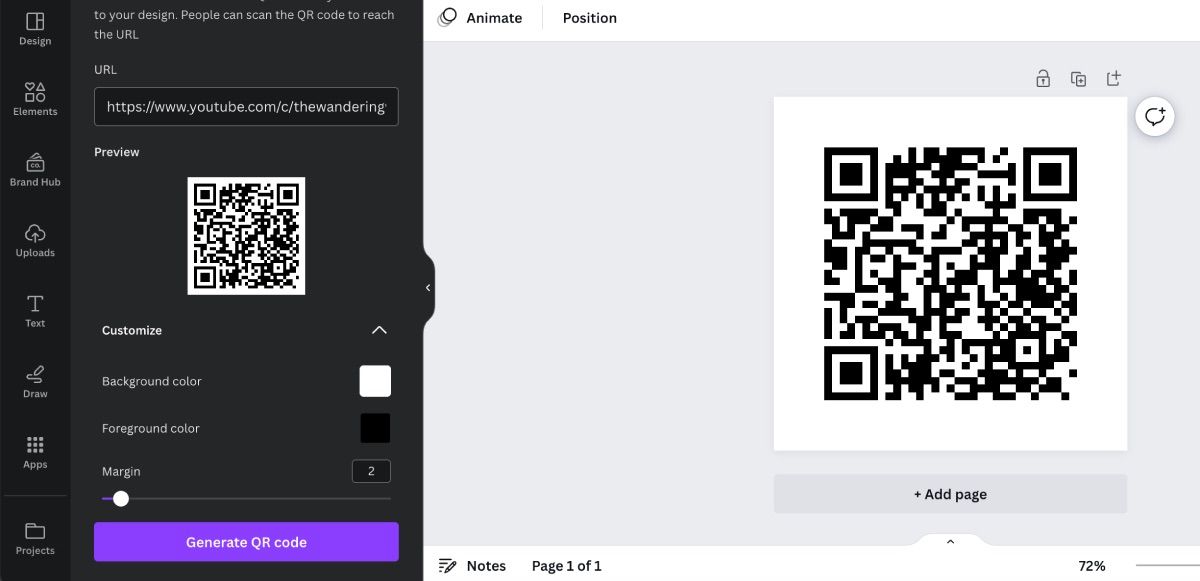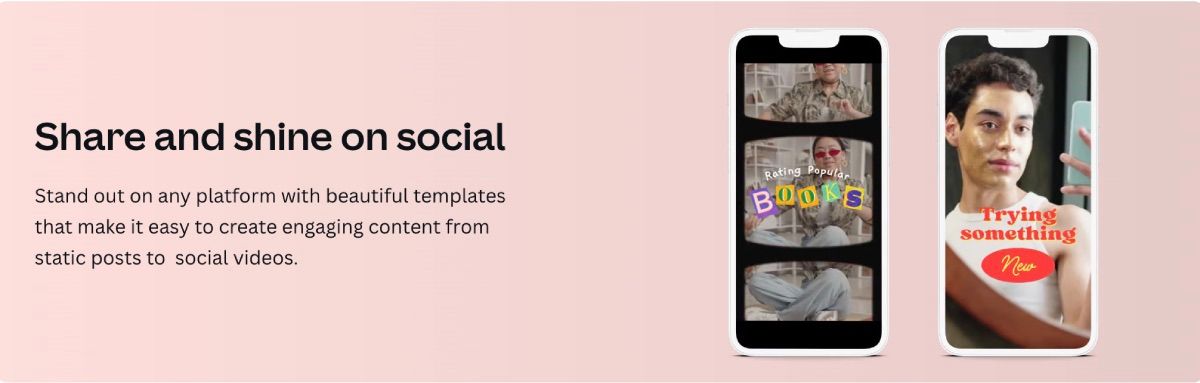There are several software editors that YouTubers can use for their channels. However, most of the time, you’ll have one product for video editing, one for photo editing, and another for creating other types of content.
What if there was a program that had everything you needed in one place with tons of creative templates to choose from? Canva is that one-stop shop for YouTubers! Here are the ways you can use Canva to take your YouTube channel to the next level.
1. Make a Profile Picture
The profile picture, or channel icon, is an important aspect of your channel. It is one of the first pictures any potential viewer will see, so it is important to be unique.
The easiest way to create a profile picture on Canva is to click Create a Design and type in "YouTube profile picture". Canva has an array of profile picture layouts and designs to choose from to help you stand out against the other channels.
2. Create Your Channel’s Banner
The banner is the wall art of your channel. Simply type in "YouTube banner" in Canva’s search bar and hit Enter; you’ll have a whole list of templates to choose from. You can also use Canva to create your YouTube channel banner from scratch.
The best part, Canva already has the ideal banner size of 2560 x 1440 pixels set. Just make sure you use a photo ideally no smaller than that.
Dimensions are important to be aware of when creating your YouTube channel banner. This is because it will look different depending on where people are viewing your content—whether that be on a phone, laptop, or TV.
3. Design Your Logo
The logo is the face of your business, so it’s important to have one that’s enticing for viewers. Canva makes it easy to create your channel’s logo with preset dimensions. There are hundreds of templates to choose from that you can use to build your design.
To find the logo creator, head to the Canva home page, then go to Design Spotlight > Marketing > Logos. Then you can follow this guide to make your logo in Canva.
To download the logo with a transparent background, you need a Canva Pro account. Canva has a 30-day free trial available for Canva Pro, so you can start the trial and download the logo for free.
4. Use Canva’s Video Editor
If you’re new to content creation or just want to put together a fun video without digging too deep into complex software, you can edit your videos with Canva. There are tons of intro and outro templates to try, you can add transitions between frames, and adding music and overlays is easy too.
To find the YouTube video editor, go to Design Spotlight > Photos and Videos > YouTube Video Editor. From here, you can upload your footage and audio and find awesome overlays in the Elements tab.
5. Create a Call to Action
Many YouTubers live by the subscribe call-to-action button, and Canva has made it incredibly easy to integrate this into your video. Within the video editor, click on the Elements tab and simply type in "subscribe".
Several different graphics, premade videos, and photos are available for you to choose from. Adding a call to action is sure to get viewers' attention and increase your subscriber count.
6. Create Thumbnails
Each video uploaded to YouTube has a thumbnail. Arguably, the thumbnail is the most important part of your video—you want one that will attract potential subscribers and give you more views. With that being said, creating a YouTube thumbnail with Canva is simple!
In Canva, go to the search bar and type in "YouTube thumbnail". Once you click on the option you want, it will take you to the design page with the correct dimensions already set. From there, upload your thumbnail photos, pick out a font that catches your eye, and choose any graphics that help represent your brand.
7. Make a Watermark
Adding a watermark to your videos is another way to show off your brand to viewers. Many times YouTubers will use their own logo or a subscribe button. The nifty part about YouTube's watermark feature is that when anyone hovers over it with their cursor, a button will appear allowing them to immediately subscribe to your channel.
The most important things to remember are that the picture needs to be square, no smaller than 150 x 150 pixels, and transparent. To start creating your watermark, select Create a Design > Custom Size, and type in 150 x 150 pixels. And then start designing your watermark.
8. Use the QR Code Generator
QR codes are everywhere, so why not let Canva help your channel join in on that? You can put a QR code on a sticker, in a video, on your Instagram story, or anywhere else.
To get started, all you have to do is go to Design Spotlight > Marketing > QR Code Generator. From there, you can create a QR code that will help others find your channel.
9. Produce Promotional Content
Many YouTubers use other social media platforms to drive potential viewers from one app to YouTube. Some will use TikTok to post a preview of their upcoming video or Instagram to post a photo to keep viewers involved in the creative process.
Canva has all the tools to help any YouTuber promote their hard work. You can choose eye-catching graphics and cool filters while editing a photo. Make use of Canva's social media templates to help your Instagram Reels and TikToks stand out. The options for YouTube brand promotion are endless.
YouTubers, Take Advantage of All Canva Has to Offer
From designing your logo to creating your next video’s thumbnail, Canva makes it easy for YouTubers to enhance their channel’s graphics and branding. You can even edit your videos directly in Canva. It truly is a one-stop shop for anything you can think to create!