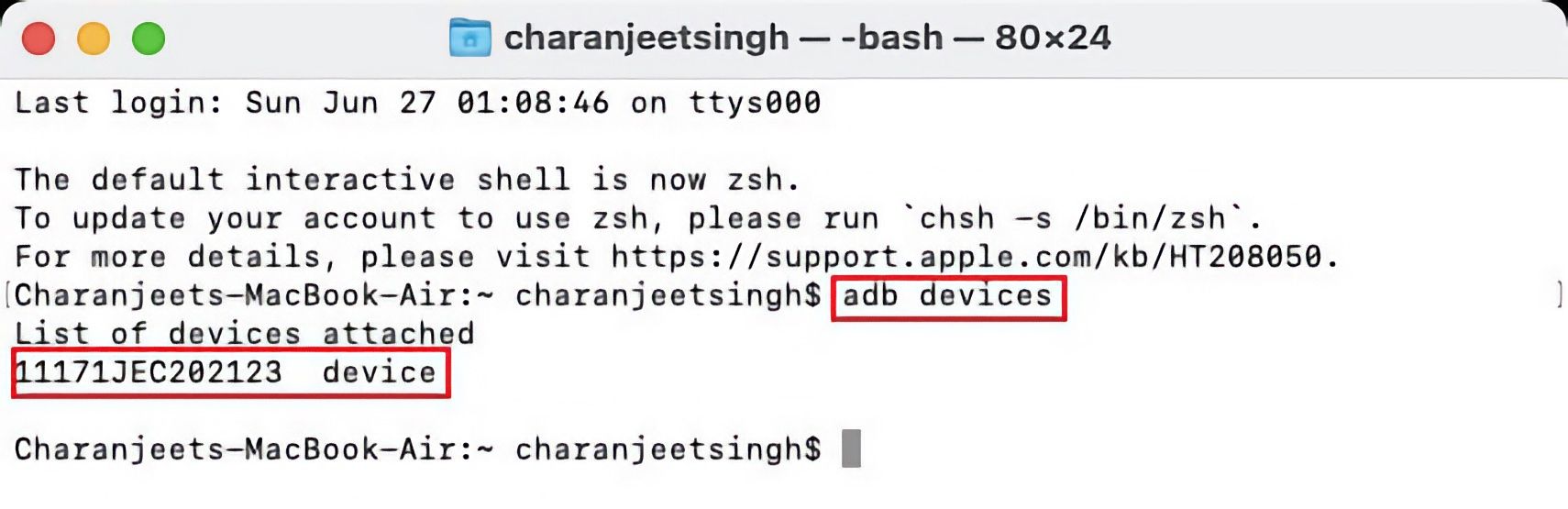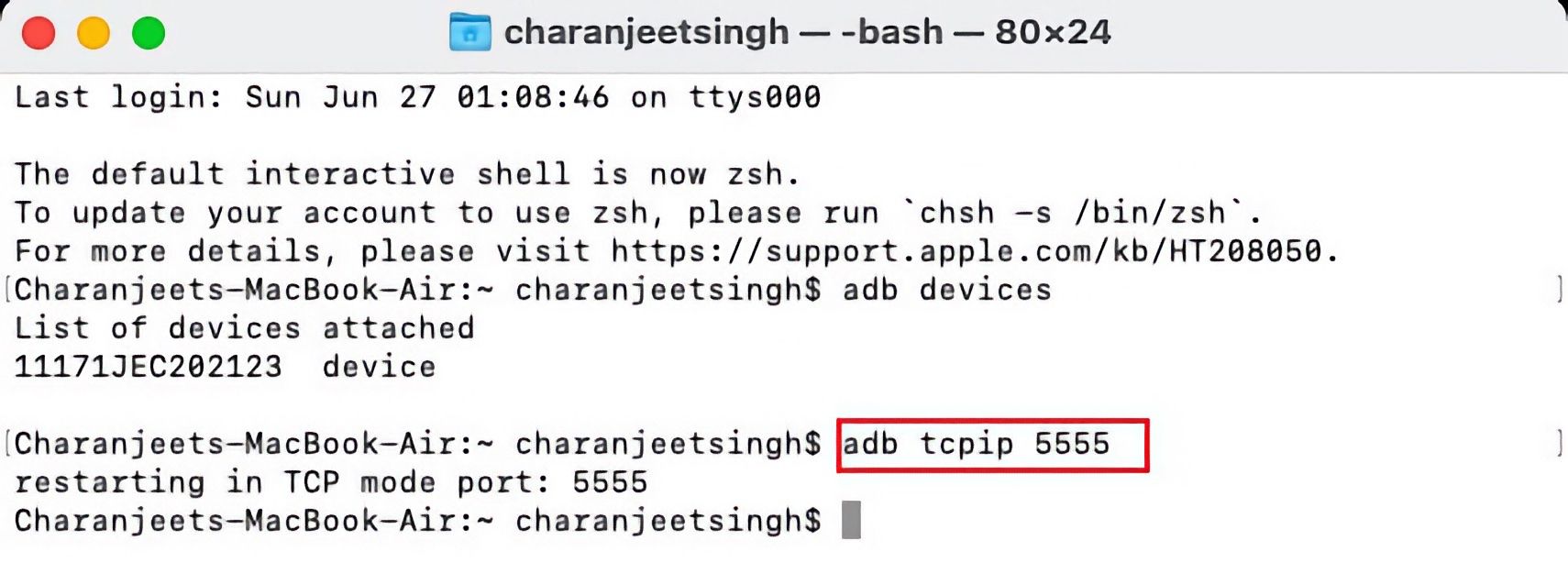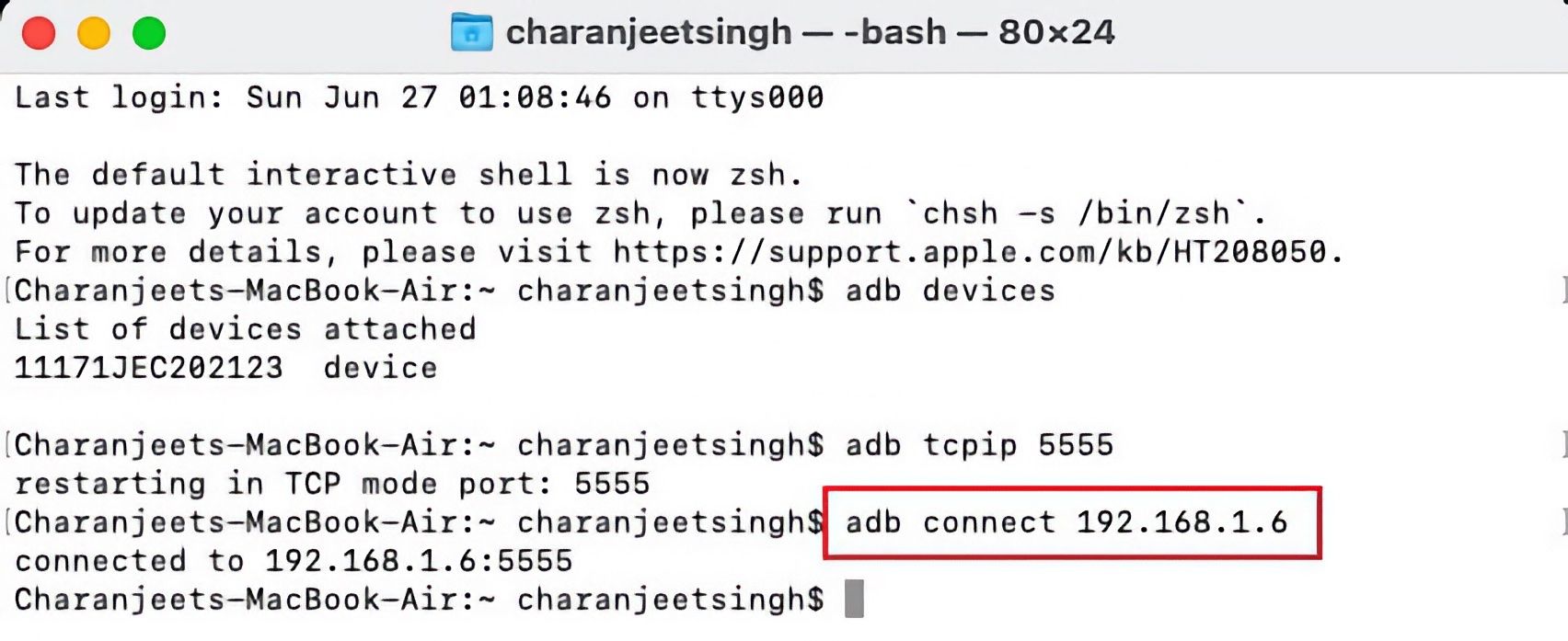ADB is a command line utility that facilitates communication between your Android device and a PC. The tool is often used in rooting Android, and flashing Android ROMs, but has many more use cases (more on this later).
The standard procedure to use ADB involves establishing a USB connection between your Android device and the PC. But there is another way. Let's take a look at how you can use ADB wirelessly.
How to Set Up ADB
If you have already set up ADB on your Android and PC, then you can skip this step. If you haven't, there is a first time for everything!
To use ADB on your system, you first need to download and unzip the Android SDK Platform Tools from the Android developer website.
Mac users can use Homebrew to install ADB using the command: brew install homebrew/cask/android-platform-tools
On your Android device, you will need to enable USB debugging in the developer settings before you can connect the device over ADB.
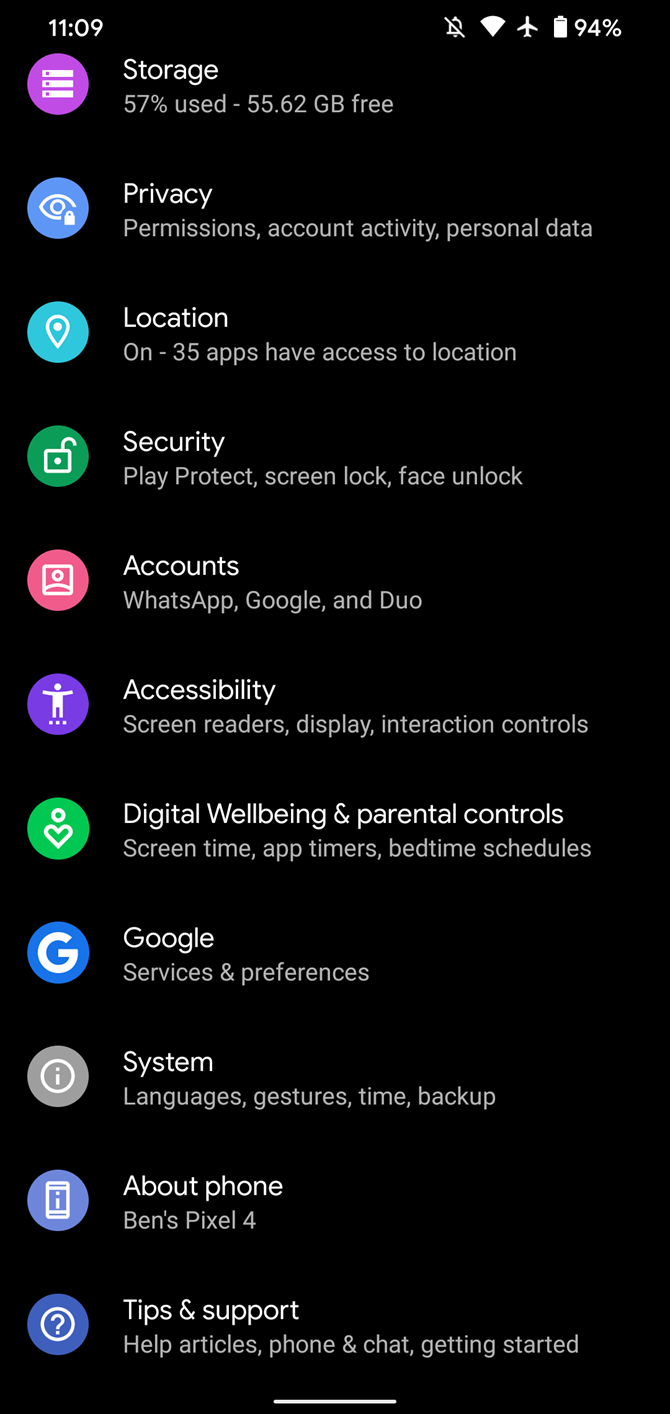
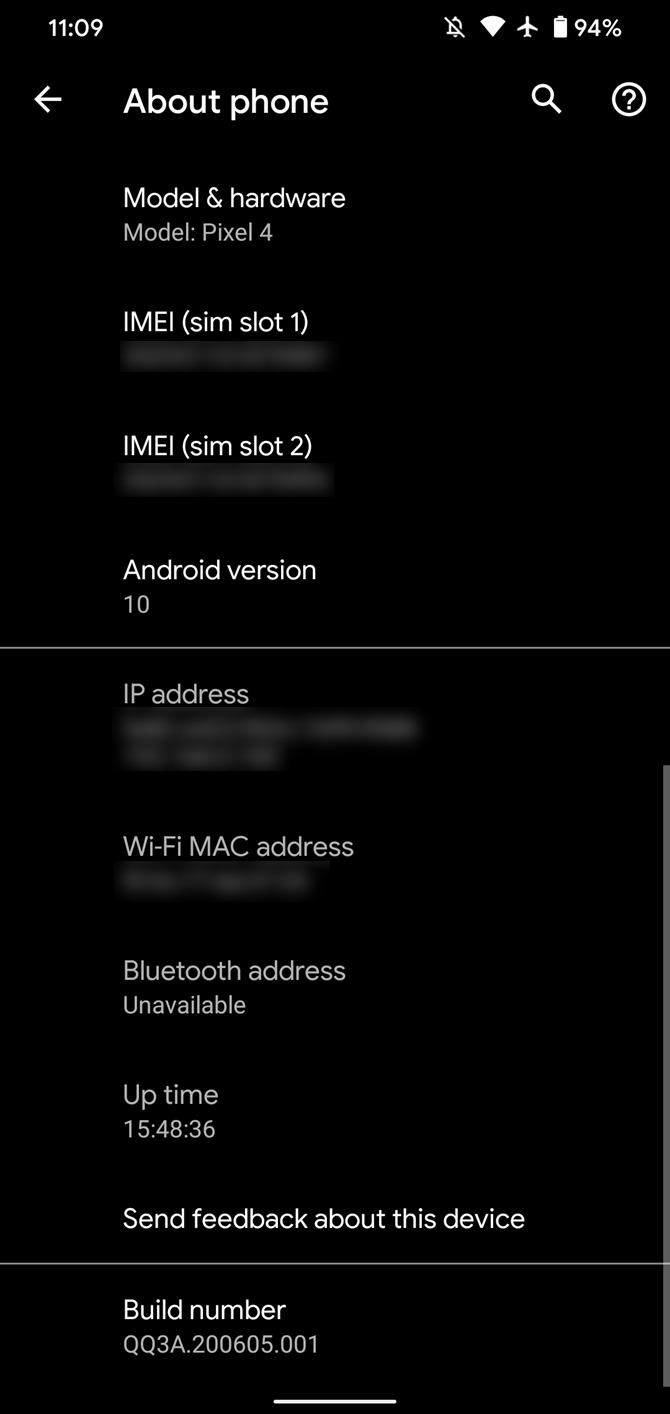
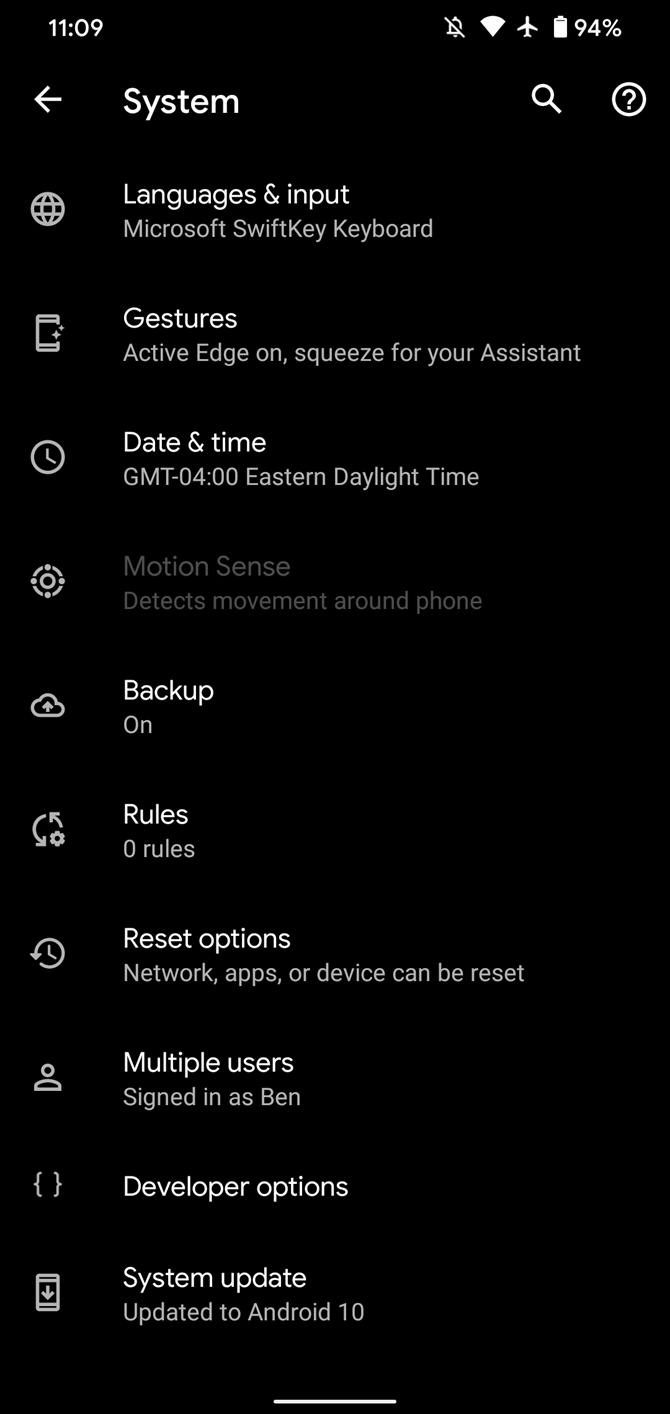
Go to Settings > About phone then tap on the Build number several times. Once again, go to Settings > Developer options, then toggle on USB debugging.
Once that's done, connect the Android device to your PC using a USB cable. Even though we're going to set up a wireless connection, you do need to use a cable first. Make sure to always allow the USB debugging prompt that will appear on your Android device.
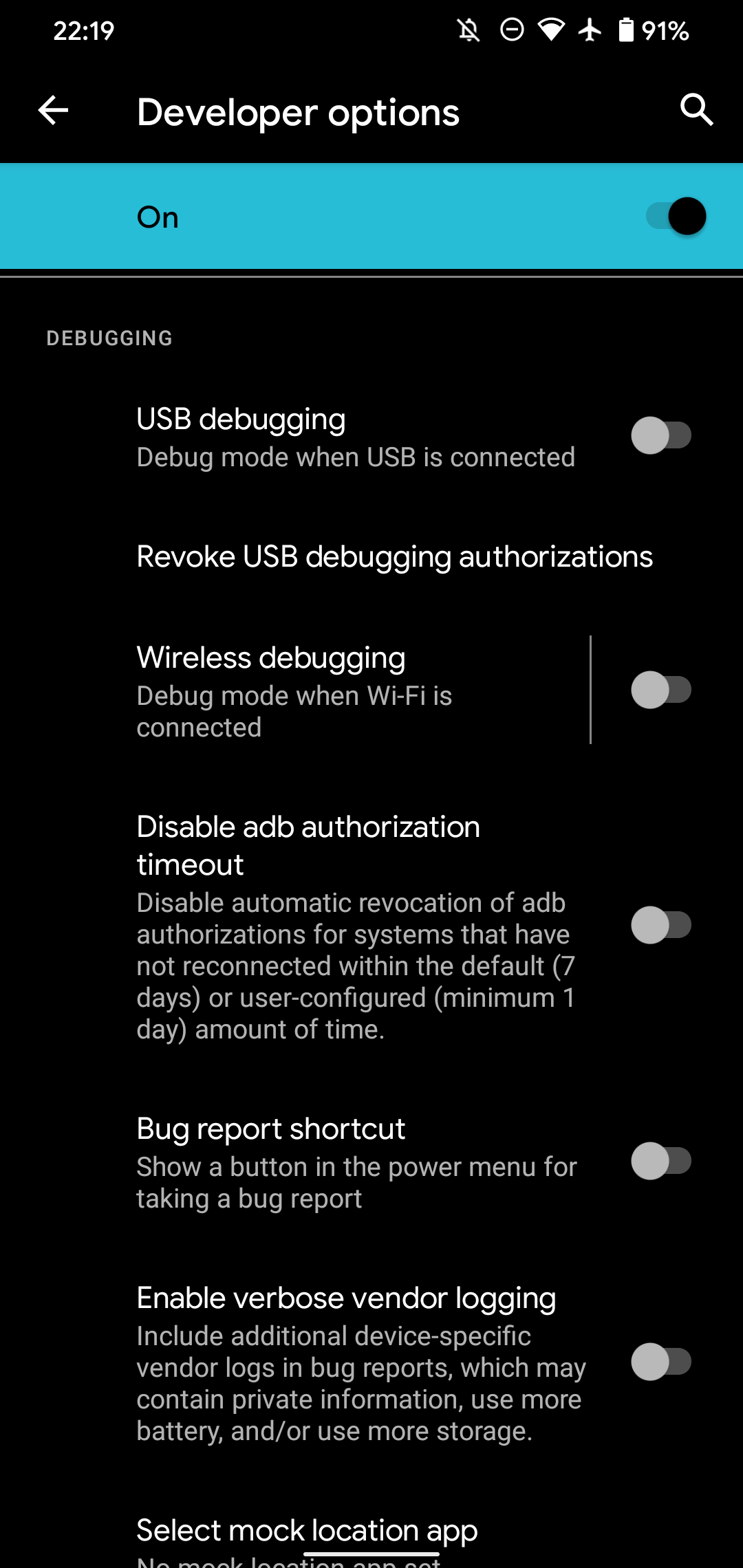

Open the command line or Terminal and navigate to the Platform Tools folder.
If you're on Windows, you can head to the downloaded Platform Tools folder and open the PowerShell window by pressing Shift and right-clicking anywhere in the folder, and selecting Open PowerShell Window here. On a Mac, open the Platform Tools folder and go to Finder > Services > New Terminal at Folder.
If you're using Windows, type adb devices in the command prompt and press Enter. On Linux and Mac, all the commands should be preceded by a dot-slash, so it would be ./adb devices.
If everything works the way it should, you will see your device's serial number under the list of attached devices.
How to Use Android ADB Wirelessly
Now comes the meat of the matter, which is how you can establish a wireless ADB connection with your Android device. Once you have set up ADB and connected the Android device to your PC, follow the steps below to use ADB wirelessly.
-
Type adb tcpip 5555 in the command line or Terminal and press Enter.
- Find your phone's IP address in Settings > About Phone > Status > IP Address.
-
Back in the command line or Terminal, type adb connect [your Android device's IP address].
- Finally, press Enter again.
The Android device should now be connected to ADB over a wireless connection. You can safely remove the USB cable.
Is Android ADB Not Working?
If your Android device won't connect to Windows over ADB (i.e. you are getting errors in the command line), you can try installing Minimal ADB and Fastboot from the XDA Forums. This package installs the necessary Android drivers and might help you get rid of any command line error.
Alternatively, you can use WebADB, which brings all the ADB functionality over to your web browser. The online tool also allows you to run ADB over Wi-Fi. In other words, you can skip installing ADB altogether.
What Can You Do With ADB?
A popular misconception is that Android ADB is only useful when rooting Android. However, that is just one of the many applications of the Android Debug Bridge.
You can, for instance, remove pre-installed apps from your non-rooted Android with an ADB command. Some Android smartphones make it impossible to uninstall unwanted apps, ADB can help you there.
The command line utility can also be used to mirror your Android screen to a PC without rooting. You can achieve this with a free tool called Scrcpy. The tool works absolutely amazingly with a wireless ADB connection.
If you own an Android TV, you can sideload apps using ADB. However, connecting your PC to an Android TV is not feasible, that's where you can set up the wireless ADB. The steps will remain the same as mentioned above.
Is ADB Safe to Use?
If you are someone with knowledge of ADB commands, using the utility won't be a problem. However, if you are new to this space, there are risks with using ADB. Entering the wrong commands could cause issues on your device, or brick your phone at worst, especially if you are trying to root your device.
Though setting up wireless ADB won't cause any issues on your Android device, you should always keep your data backed up on the cloud or on external storage as a safety precaution.
Use ADB Without Cables
Although you do need a USB cable to set up ADB in the first instance, being able to use it wirelessly is really helpful. It gives you more freedom to move around as you work, enables you to charge your phone at full speed at the same time, and is just generally a lot more convenient. If you're an ADB user, it's well worth giving it a go.